How to Install After Effects Presets on a Mac
Introduction to Installing Presets
Are you ready to elevate your video editing skills? After Effects presets are a powerful tool that can boost your creativity and efficiency by allowing you to quickly apply pre-made effects and animations to your projects. Whether you’re new to video editing or a seasoned pro, learning how to install After Effects presets on your Mac is essential to unlock the full potential of this software. In this comprehensive guide, we will take you through the step-by-step process of installing After Effects presets on your Mac. By the end, you’ll have a solid understanding of how to import and use presets, enabling you to explore endless possibilities for your creative projects. So let’s dive in and get started!
Step 1: Download and Extract Presets
First, find and download the After Effects presets you want from reliable sources on the internet. The presets will typically come in a ZIP file format. Locate the downloaded ZIP file on your computer and double-click it to extract the files. This will create a folder with the preset files inside.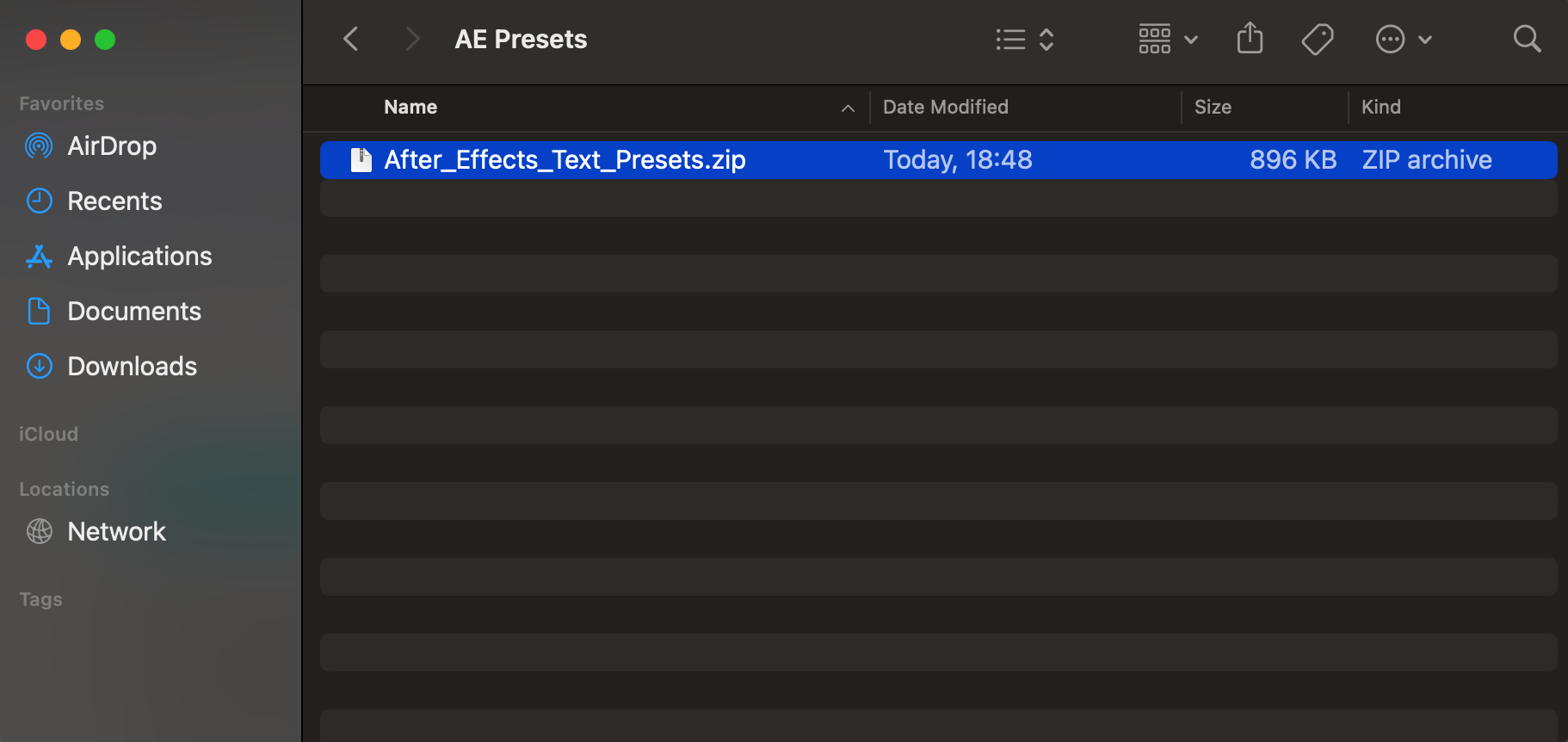
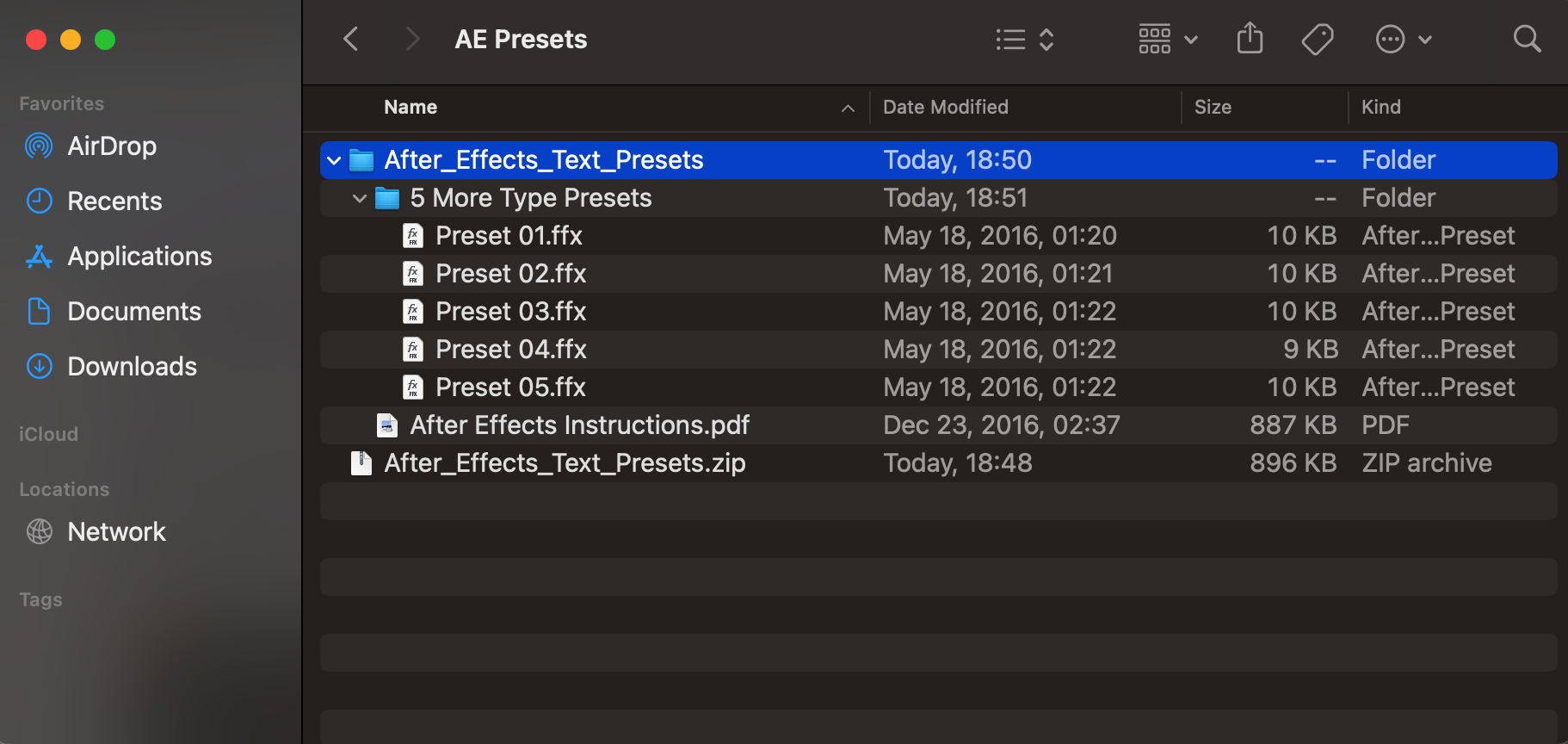 Step 2: Locate and Copy Preset Files
Step 2: Locate and Copy Preset Files
After extracting the files, identify the preset files with the .ffx extension. These are the files you’ll need to import into After Effects. Copy these .ffx files to your clipboard by selecting them and pressing “Command + C”.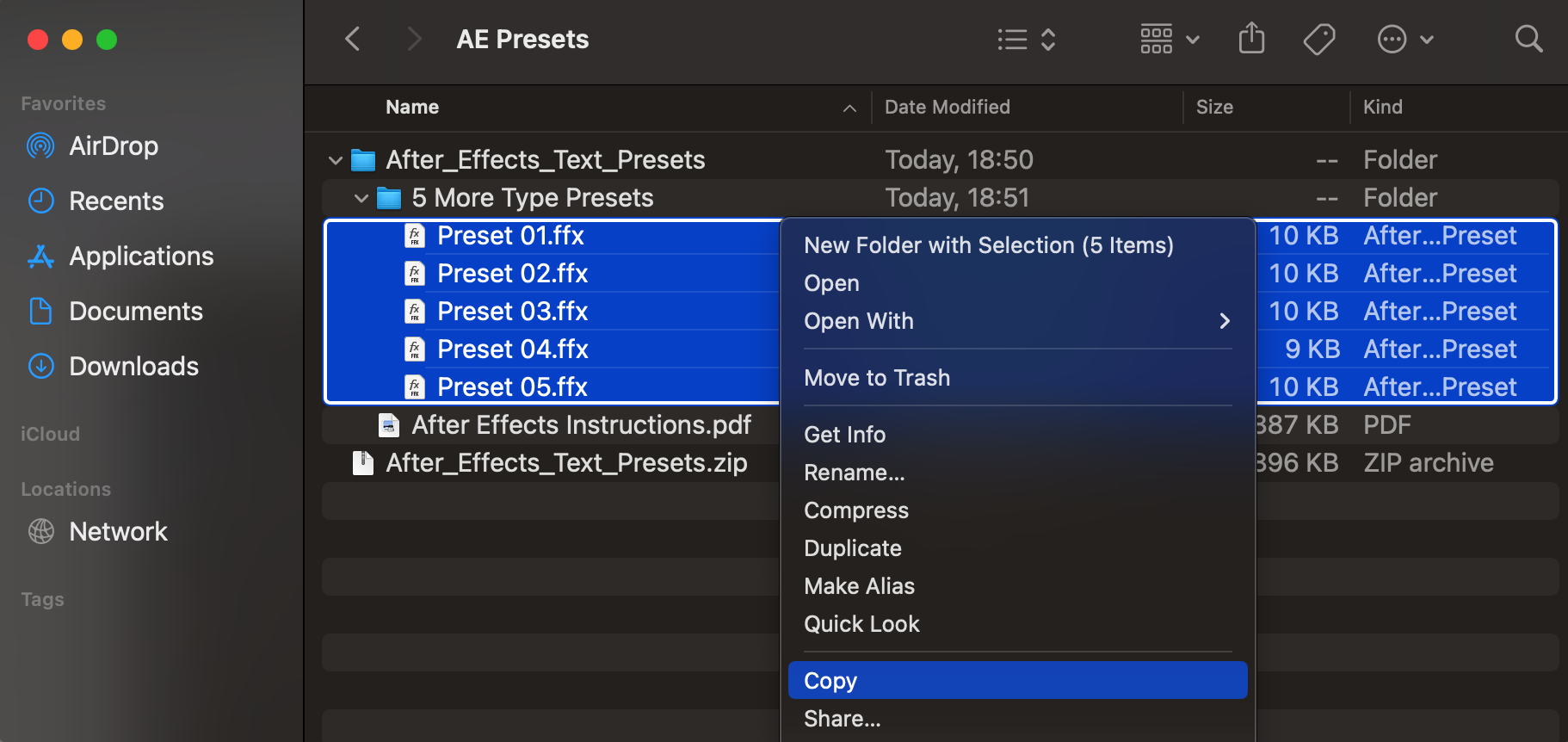 Step 3: Access the After Effects Presets Folder
Step 3: Access the After Effects Presets Folder
Navigate to the After Effects installation directory on your Mac. Open the Applications folder, find Adobe After Effects, and locate the Presets folder within. Open this folder and paste the copied .ffx files by pressing “Command + V”. You may need to enter your computer’s password to complete this action.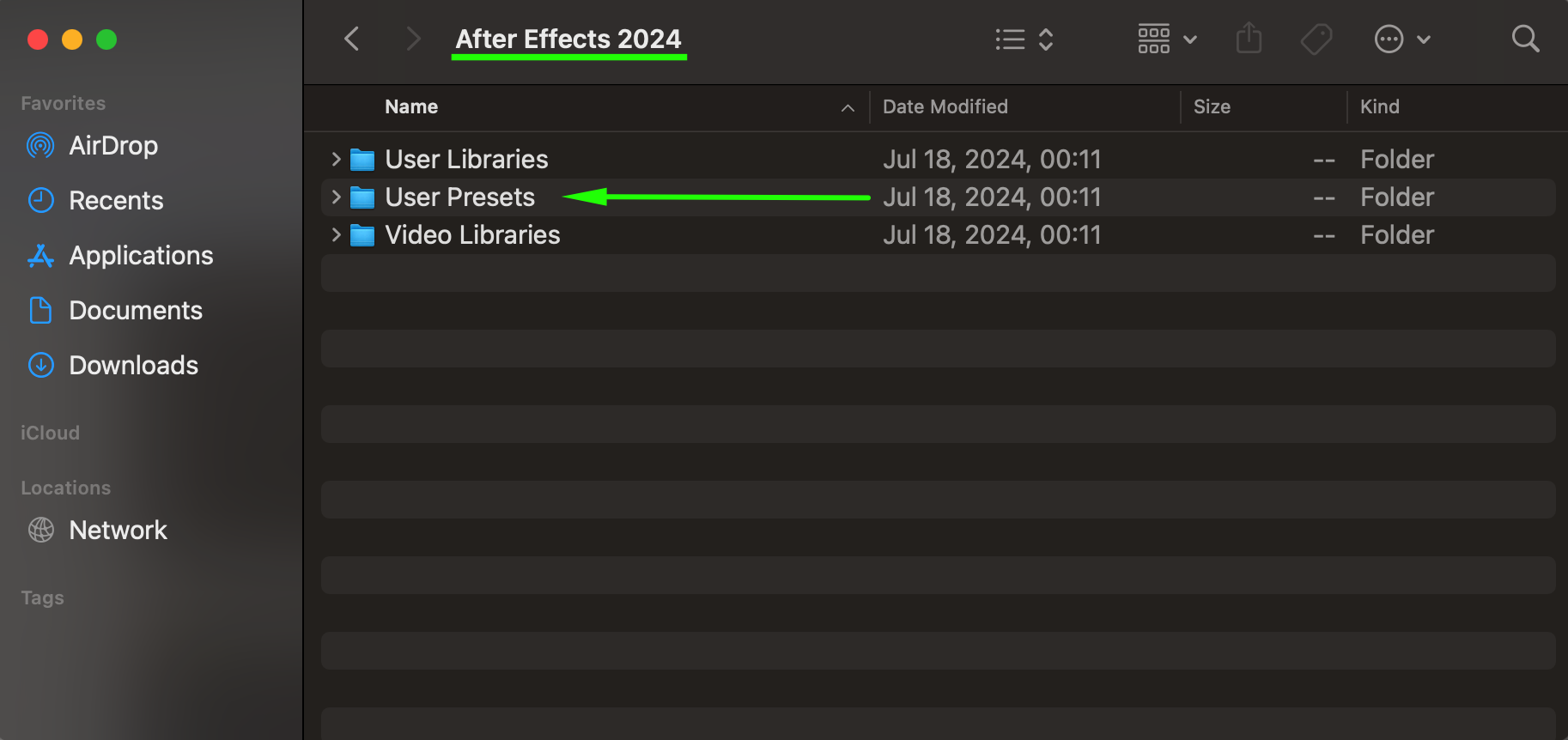
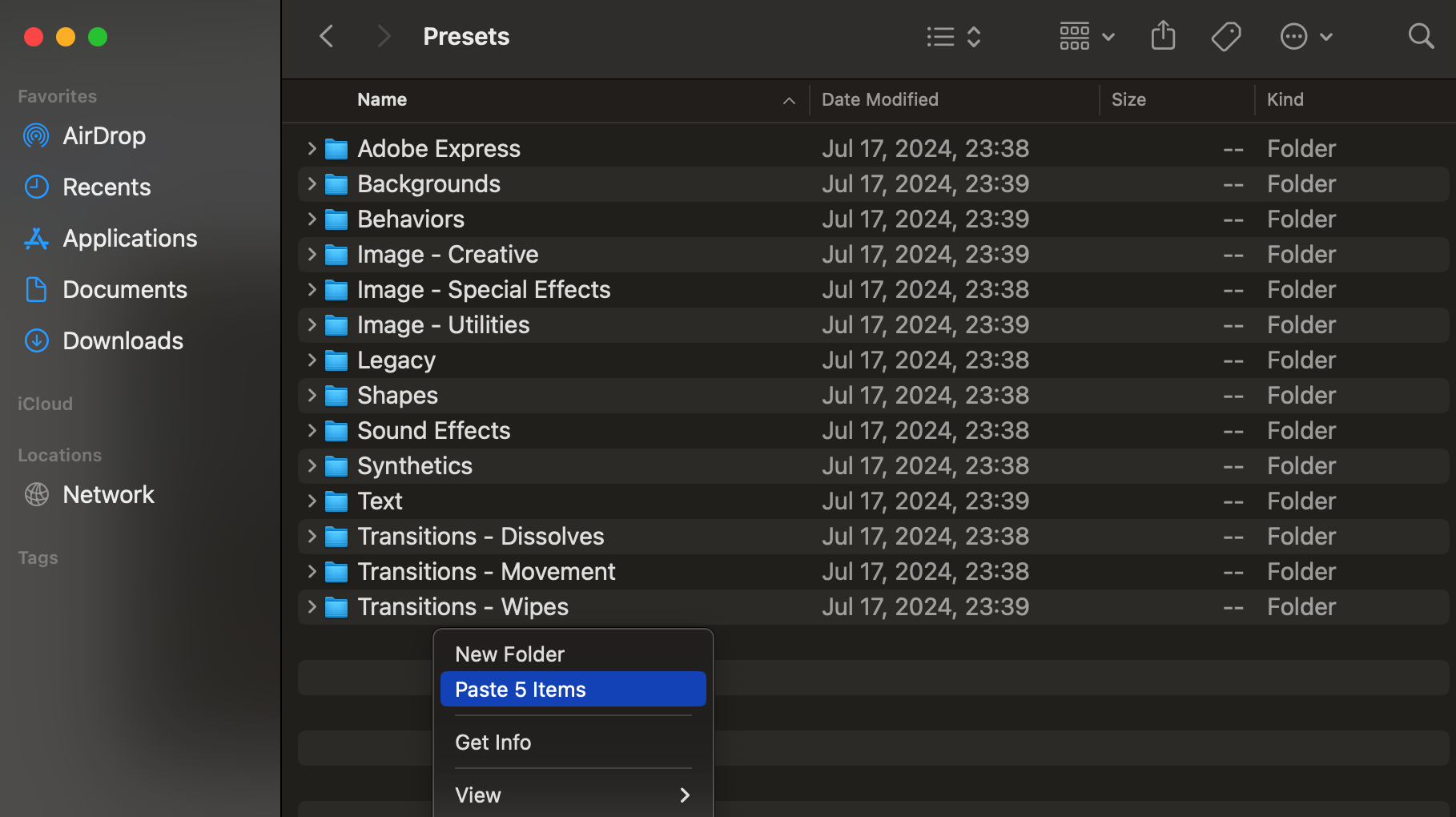
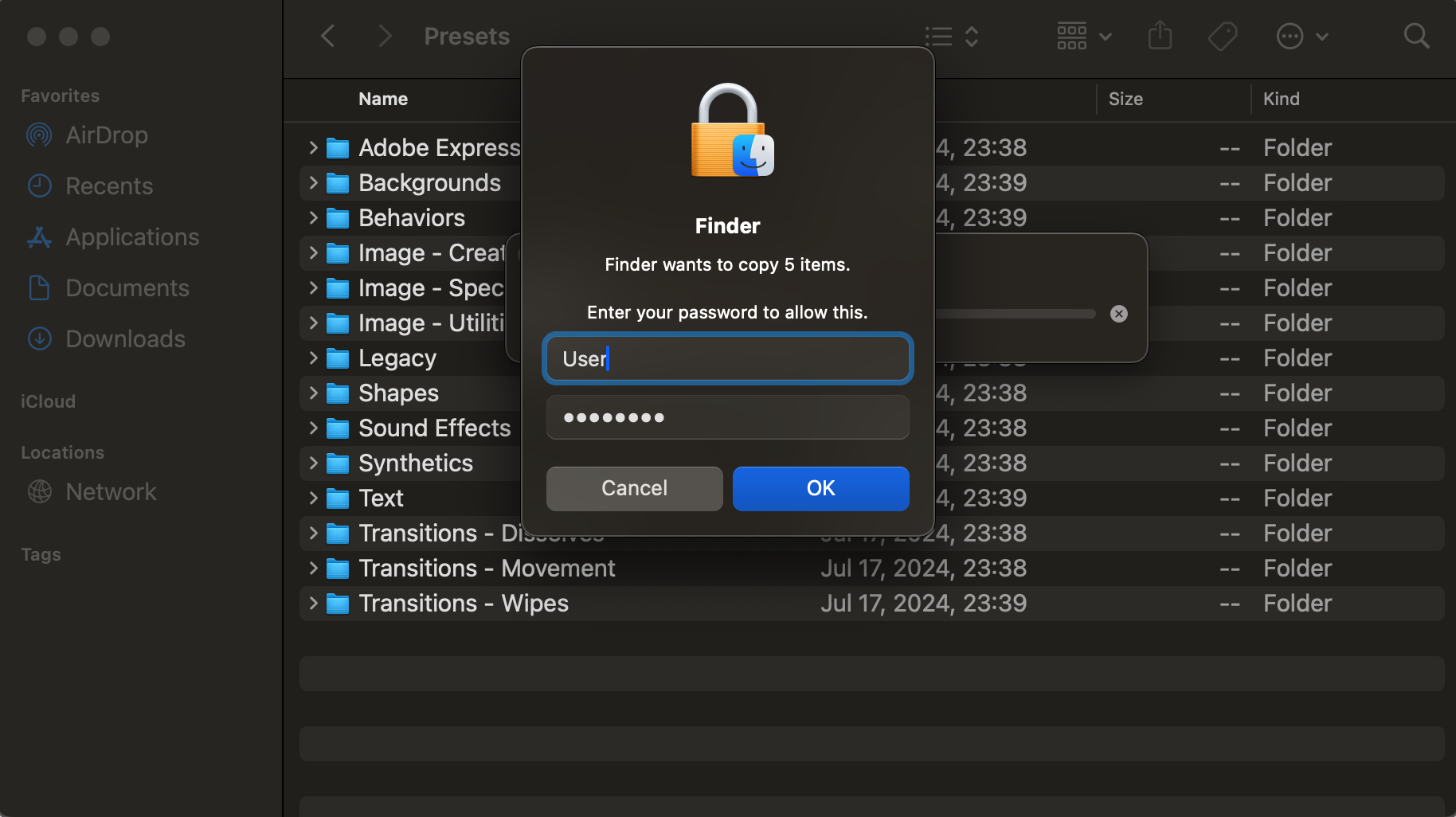
 Step 4: Open After Effects and Locate Your Presets
Step 4: Open After Effects and Locate Your Presets
Get 10% off when you subscribe to our newsletter

Launch Adobe After Effects. Once the application is open, go to the Effects & Presets panel. In this panel, look for the Animation Presets section where your imported presets should now appear, ready for you to use in your projects.
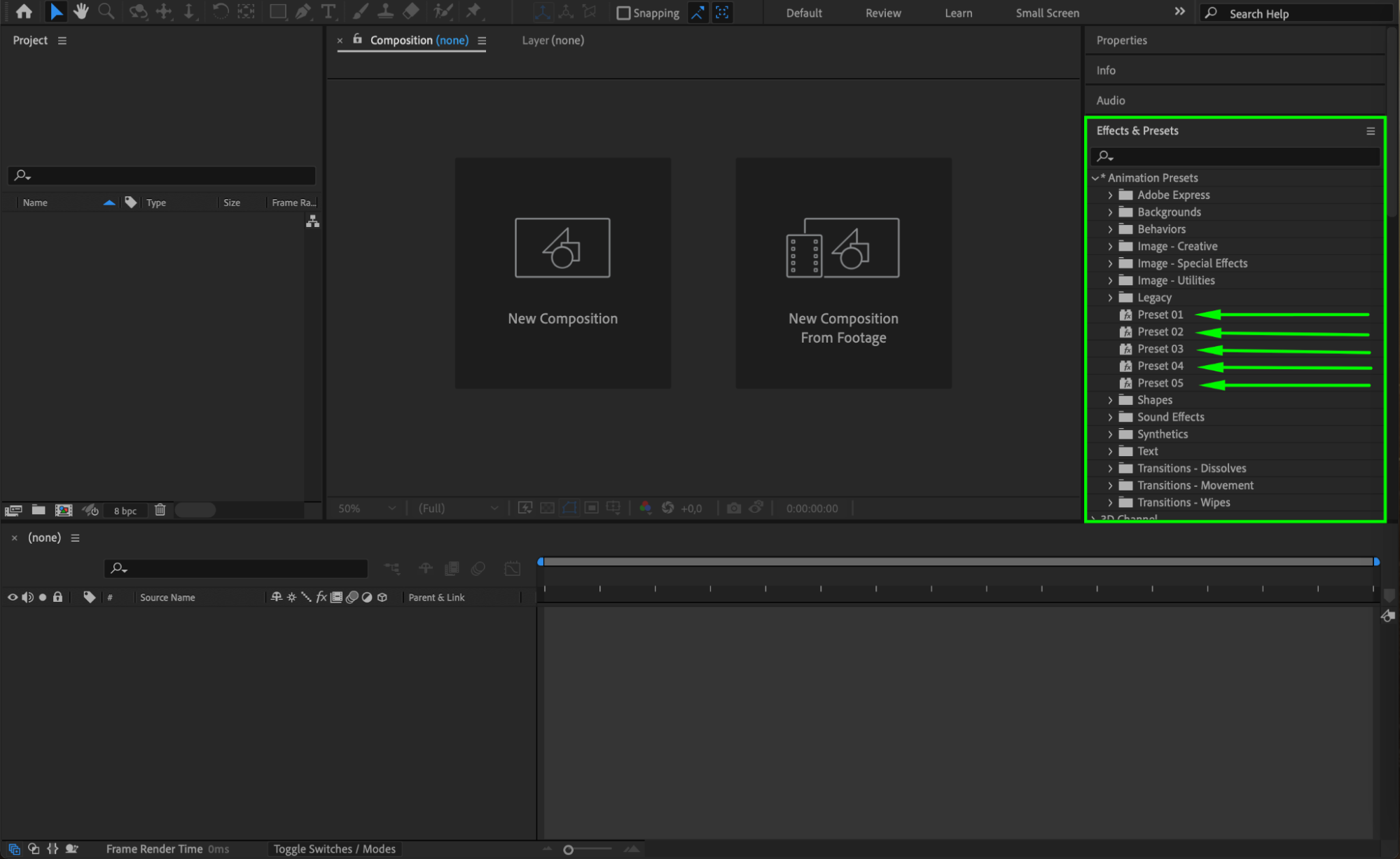
Conclusion
Installing After Effects presets on your Mac is a straightforward process that can significantly enhance your video editing workflow. By following these steps, you can easily import and use presets in After Effects, unlocking new creative possibilities and saving valuable time. Explore different presets to elevate your video projects and make your editing process more efficient and enjoyable.


