How to Add Effects in After Effects: A Step-by-Step Guide
Unlocking Creative Potential: A Guide to Adding Effects in After Effects
Installing effects in After Effects opens up limitless possibilities for creativity and enhances the quality of your projects. Effects allow you to add unique visual elements, animation, and special effects, making your work more expressive and appealing. In this article, we will explore a simple and effective process for installing effects in After Effects, which will help you quickly implement new ideas and improve your creative vision.
Get 10% off when you subscribe to our newsletter

Step 1: Find and Download the Desired Effect
Search for the effect you want to use in After Effects and download it.
Step 2: Locate and Extract the Downloaded File
Find the downloaded file on your computer. If it’s in ZIP format, extract its contents.

Step 3: Copy the Effect File
Once the file is in .ffx format, copy it.
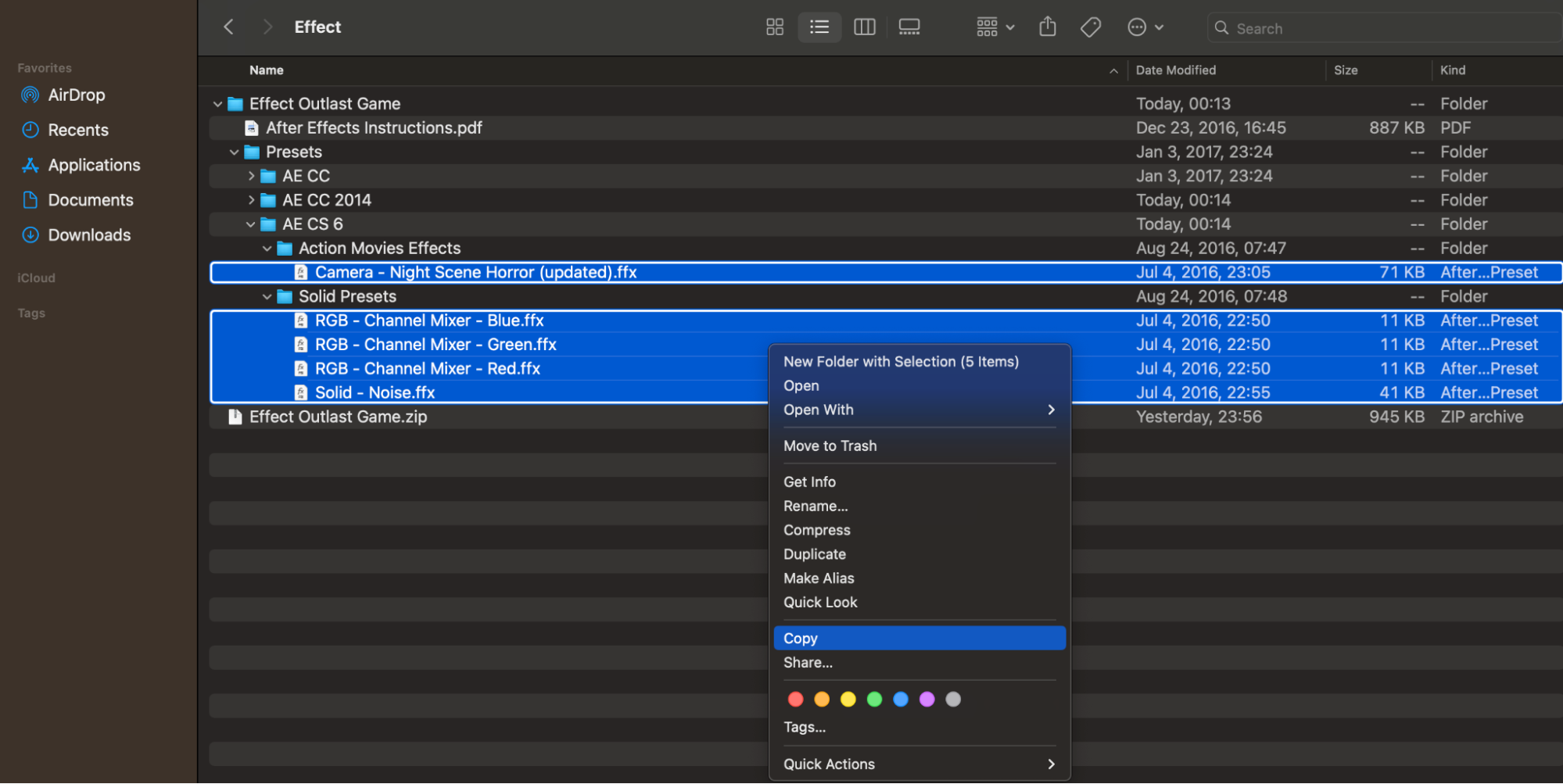
Step 4: Locate the User Presets Folder
Navigate to the User Presets folder on your computer. This folder is where After Effects stores user-installed presets and effects.

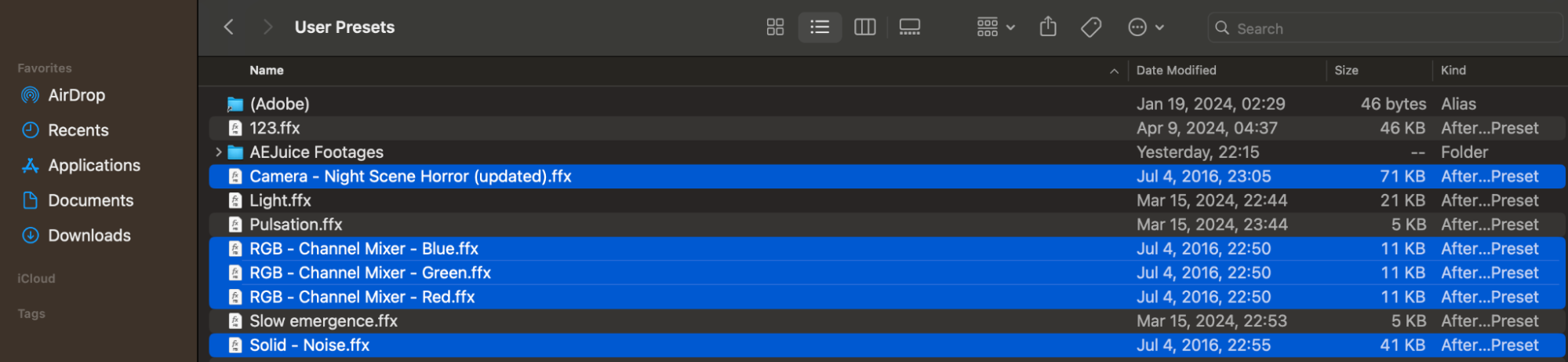
Step 5: Launch After Effects
Start After Effects.
Step 6: Create a New Composition
Create a new composition and adjust its settings.
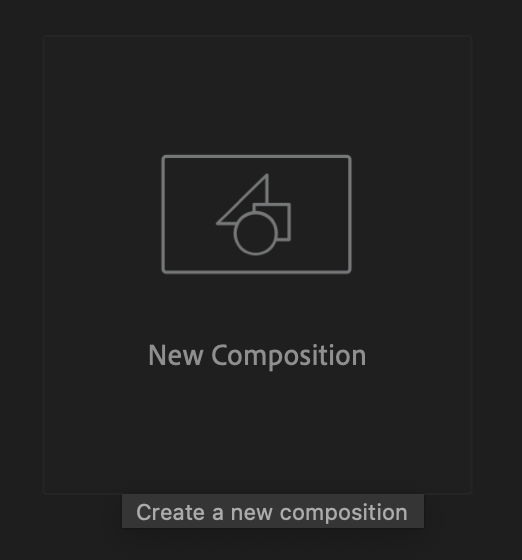
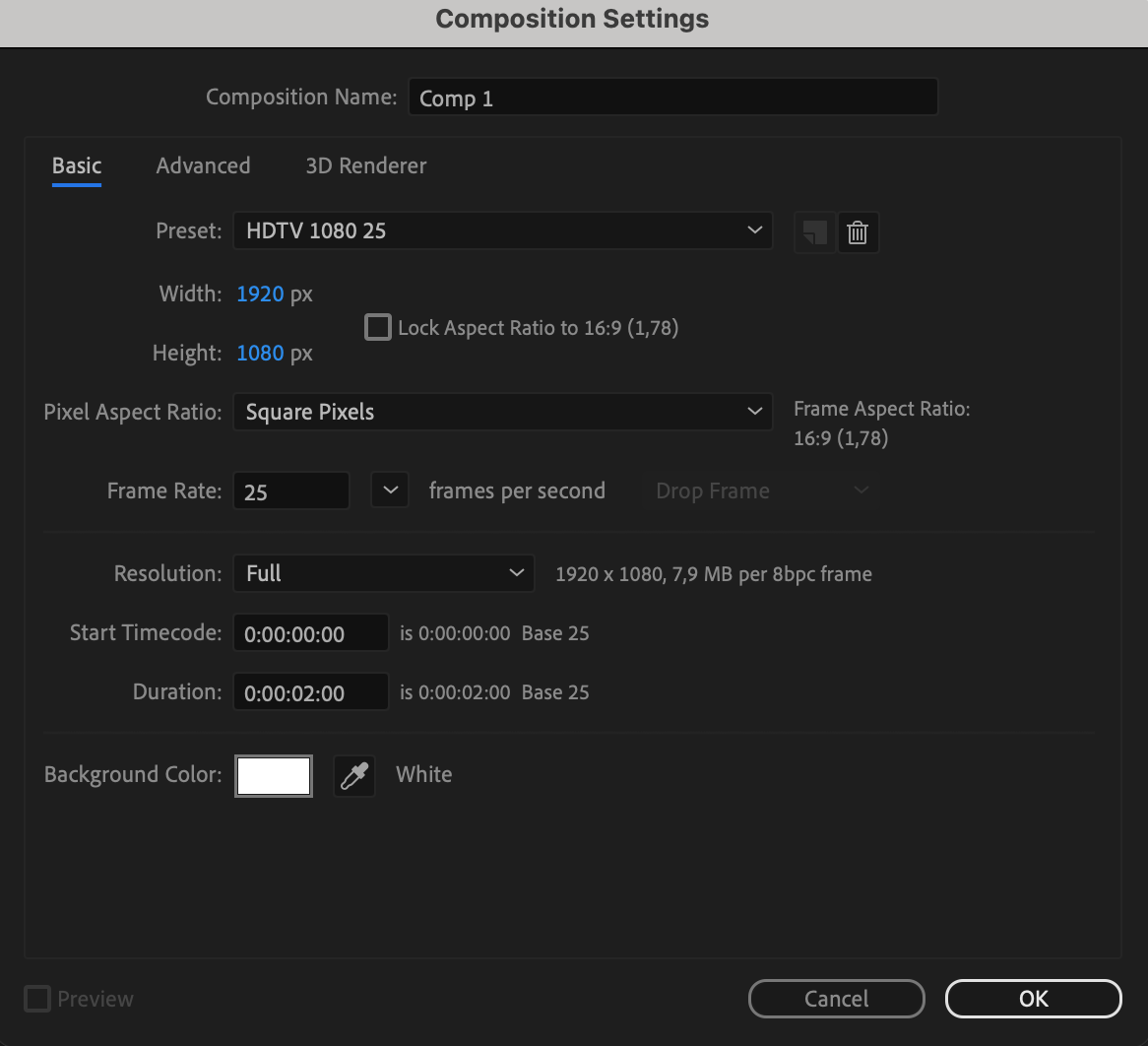
Step 7: Import and Apply the Effect
Import the file or footage to which you want to apply the downloaded effect. Drag the imported file onto the timeline panel to create a new layer.
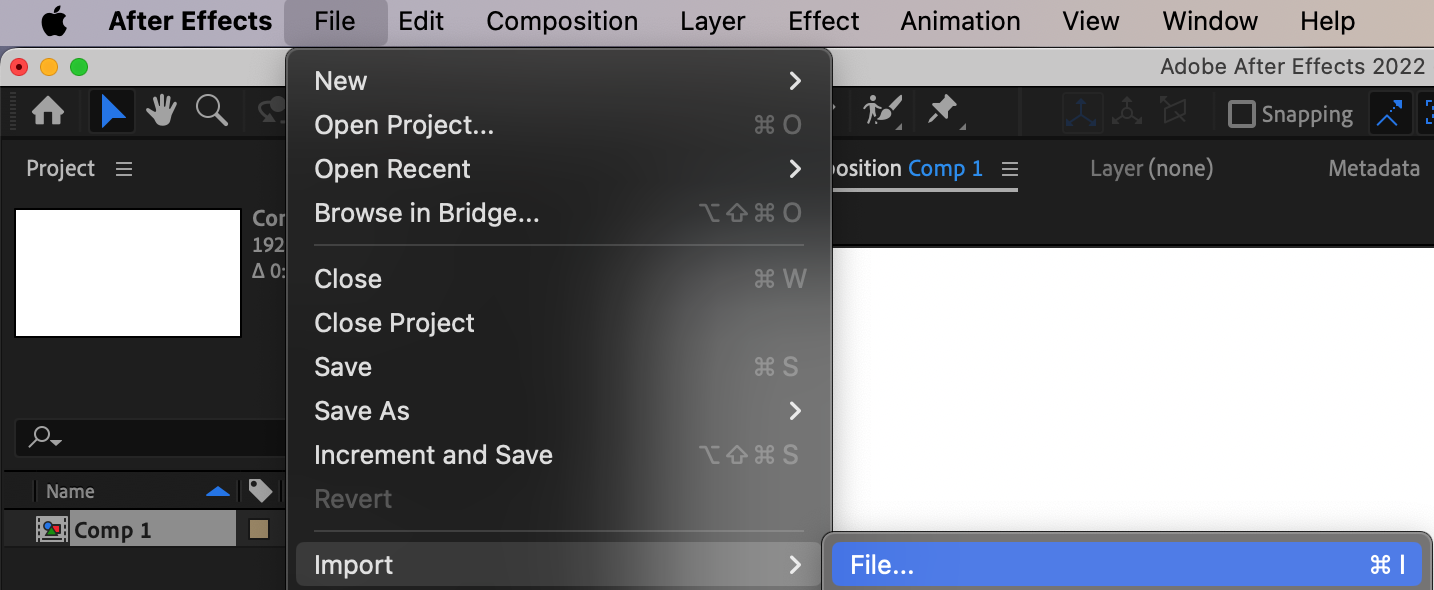

Step 8: Access and Apply the Effect
Expand the Effects & Presets panel and select Animation Presets > User Presets > [your file name]. Drag your effect onto the composition panel.
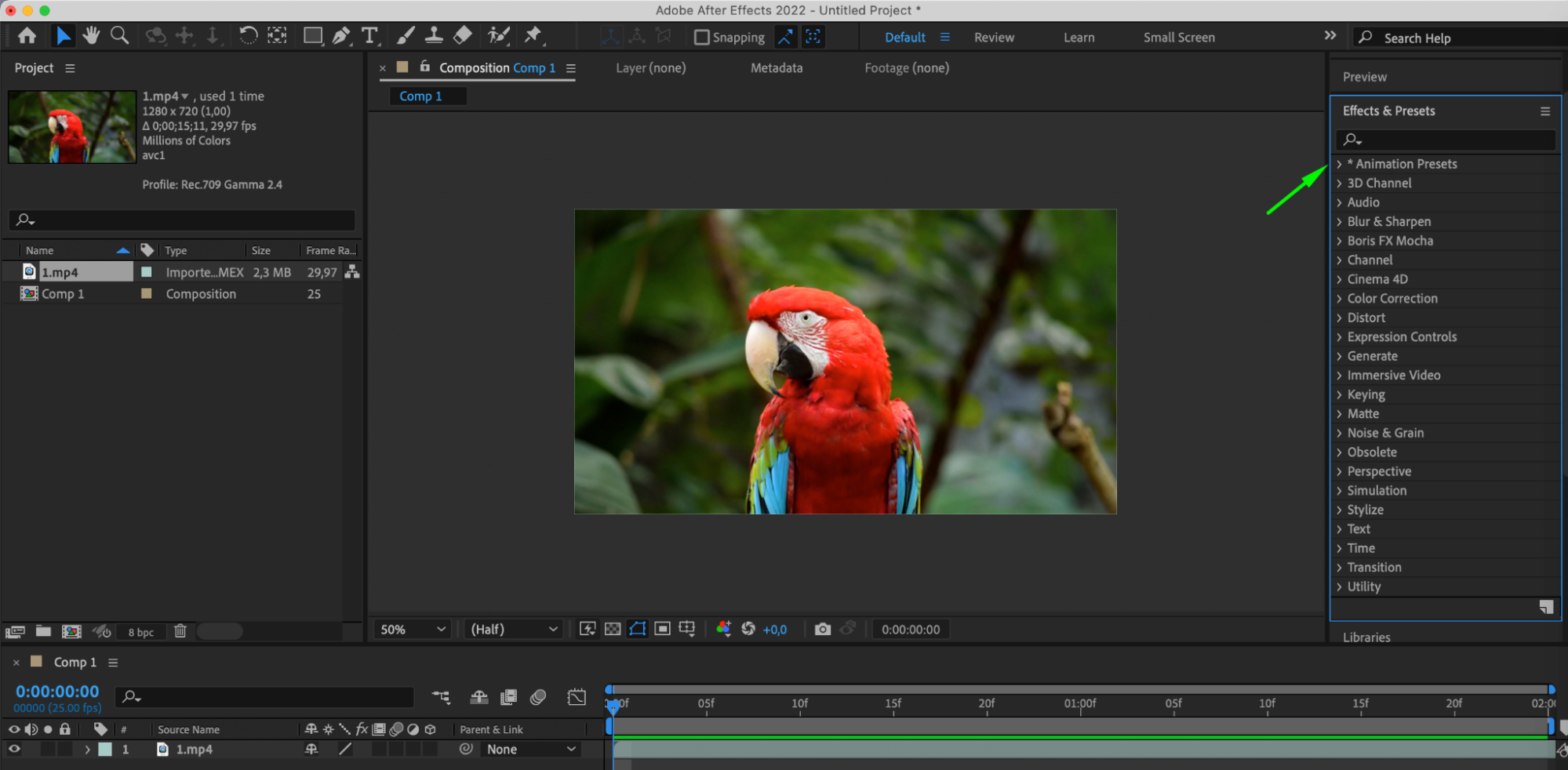
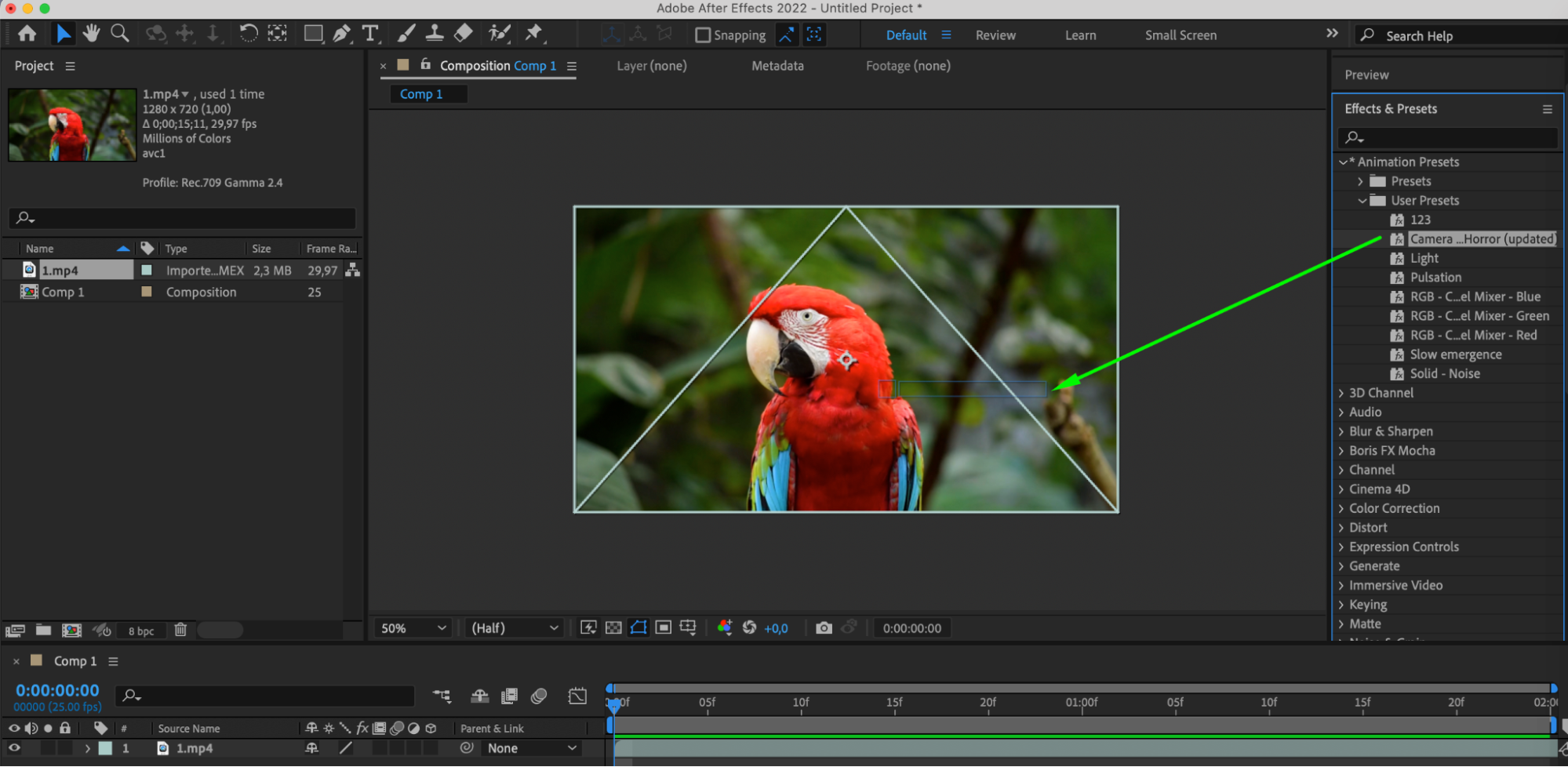
Step 9: Edit the Effect
Once the effect is applied to your layer, you can further customize it using the Effect Controls panel. Adjust parameters such as contrast, color, and brightness to achieve your desired visual outcome.

Step 10: Utilize Preview
Make use of the preview to see how your effect looks.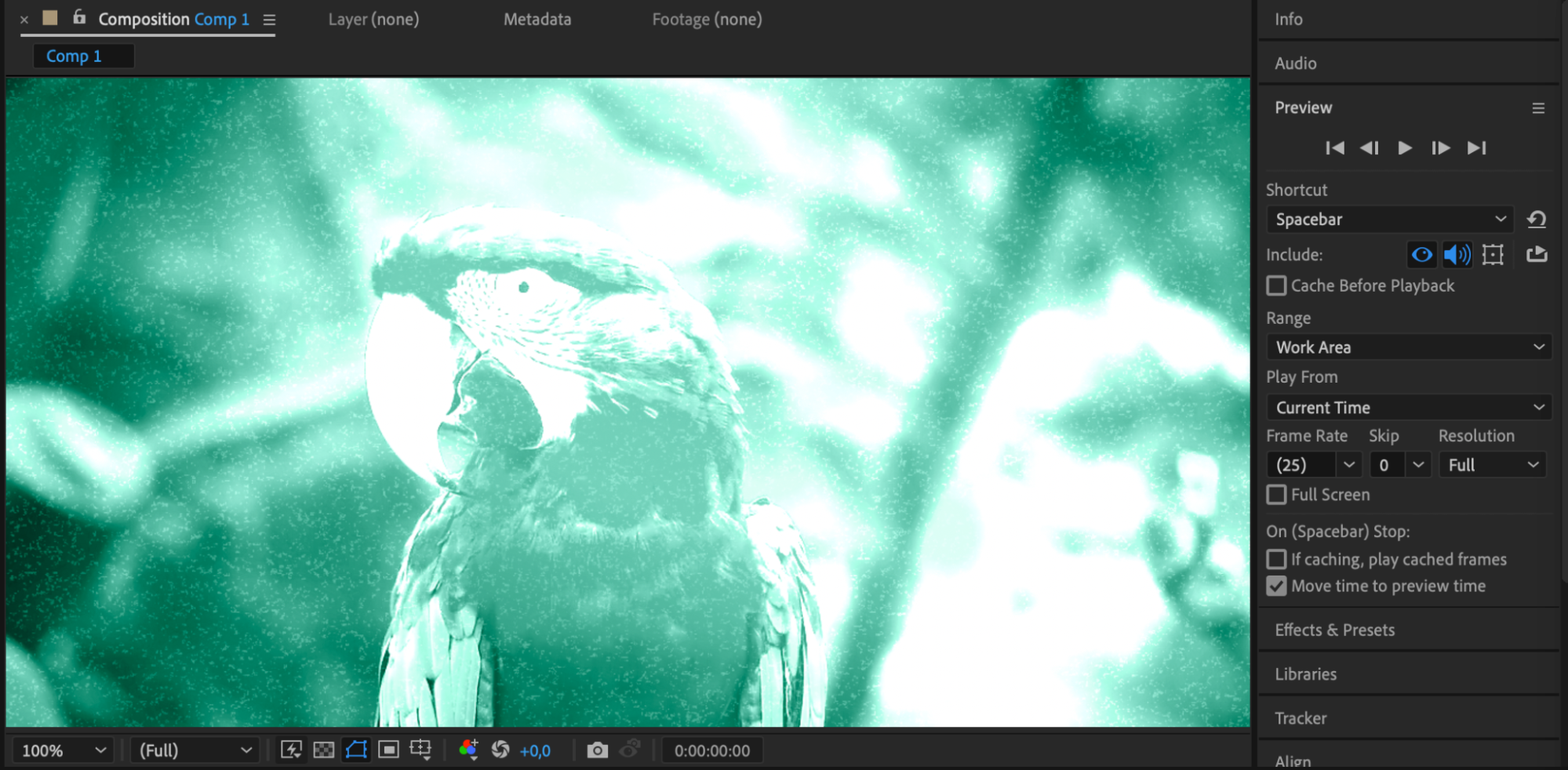
Conclusion
Installing effects in After Effects is not only an easy way to enhance the visual impact of your projects but also a crucial aspect of the creative process. With a wide selection of available effects, you can create projects with incredible creativity and originality. By following the steps outlined above, you can easily add effects to your compositions, expanding your capabilities and reaching new heights in design and animation in After Effects.


