Installing Presets in After Effects Made Easy
Streamlining Your Workflow: A Guide to Installing Presets in After Effects
Installing presets in After Effects is a convenient way to enhance the program’s functionality and streamline your workflow. Presets are pre-configured effects, settings, or animations that can be easily applied to a project without the need to create them from scratch. In this article, we will explore the steps to install presets in After Effects, allowing you to quickly integrate new capabilities into your workflow.
Get 10% off when you subscribe to our newsletter

Step 1: Close After Effects
Before proceeding with the installation process, make sure After Effects is closed on your computer.
Step 2: Locate the Preset Files
Find the preset files you want to install on your computer. These files typically have extensions like .ffx or .aep.

Step 3: Copy the Presets
Copy the selected preset files by either right-clicking and choosing “Copy” or by pressing Ctrl/Cmd+C.

Step 4: Find the User Presets Folder
Locate the user presets folder on your computer. This folder is where you will paste the copied presets.
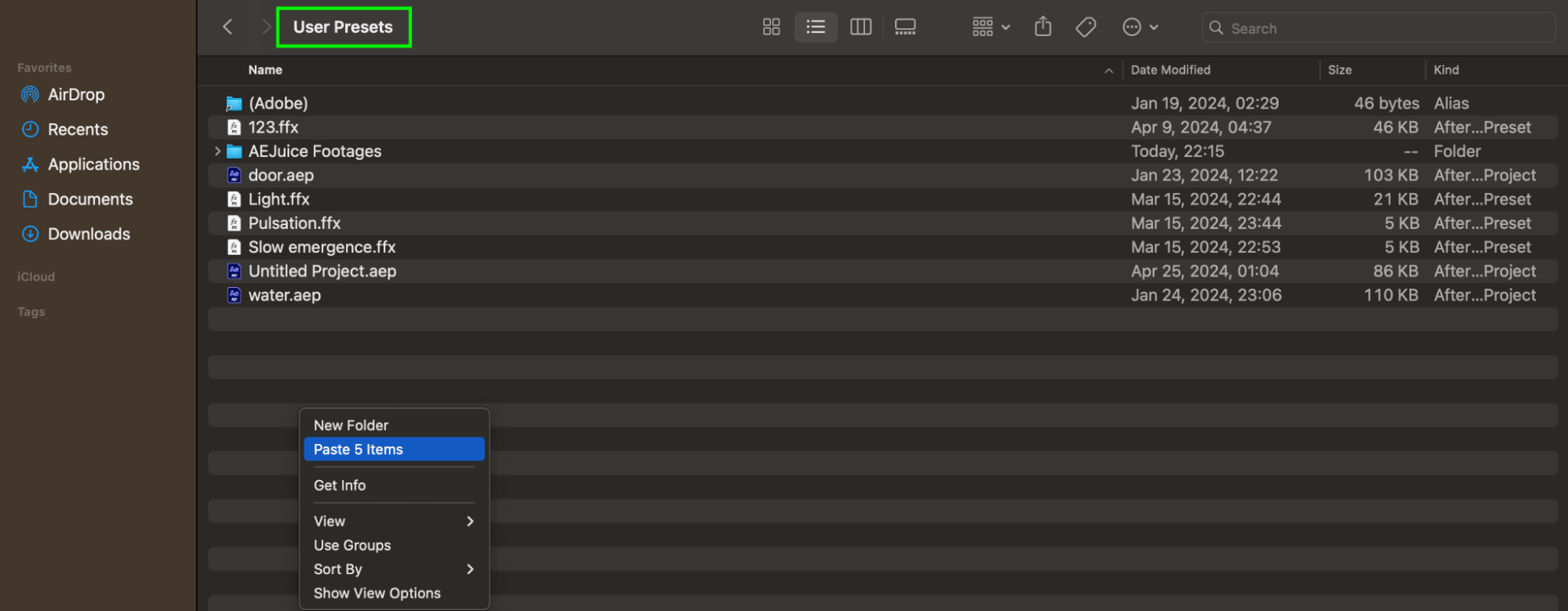
Step 5: Paste the Presets
Paste the presets into the user presets folder. Right-click within the folder and choose “Paste,” or use the shortcut Ctrl/Cmd+V to paste the copied files.
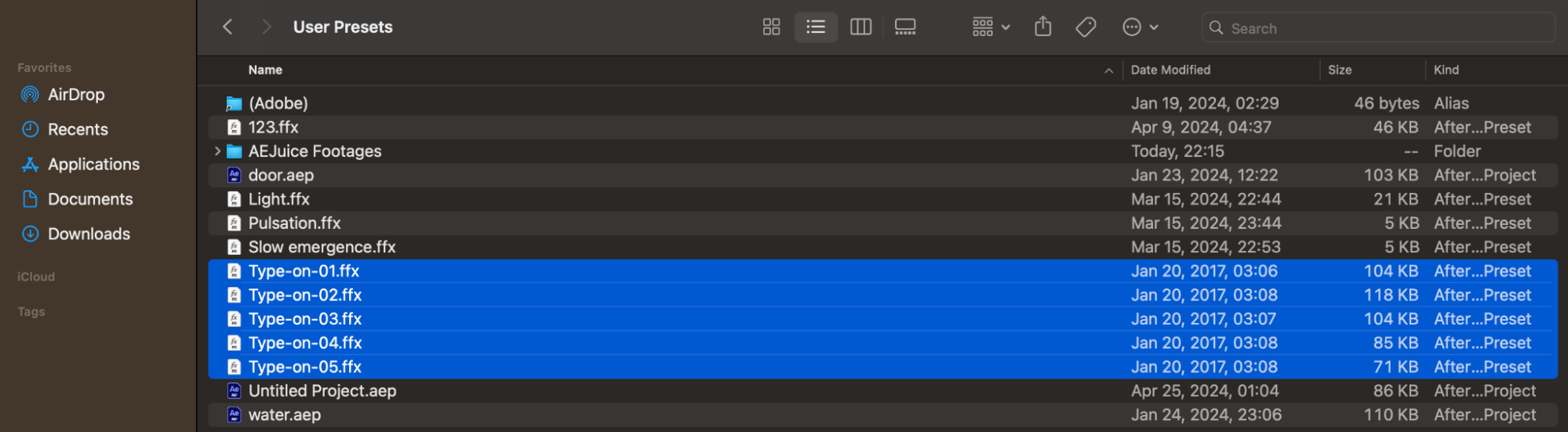
Step 6: Launch After Effects
Once the presets are pasted into the correct folder, launch After Effects.
Step 7: Access the Presets in After Effects
Navigate to the Effects & Presets panel within After Effects. Choose “Animation Presets” > “User Presets.” Your newly installed presets will now be available for use.
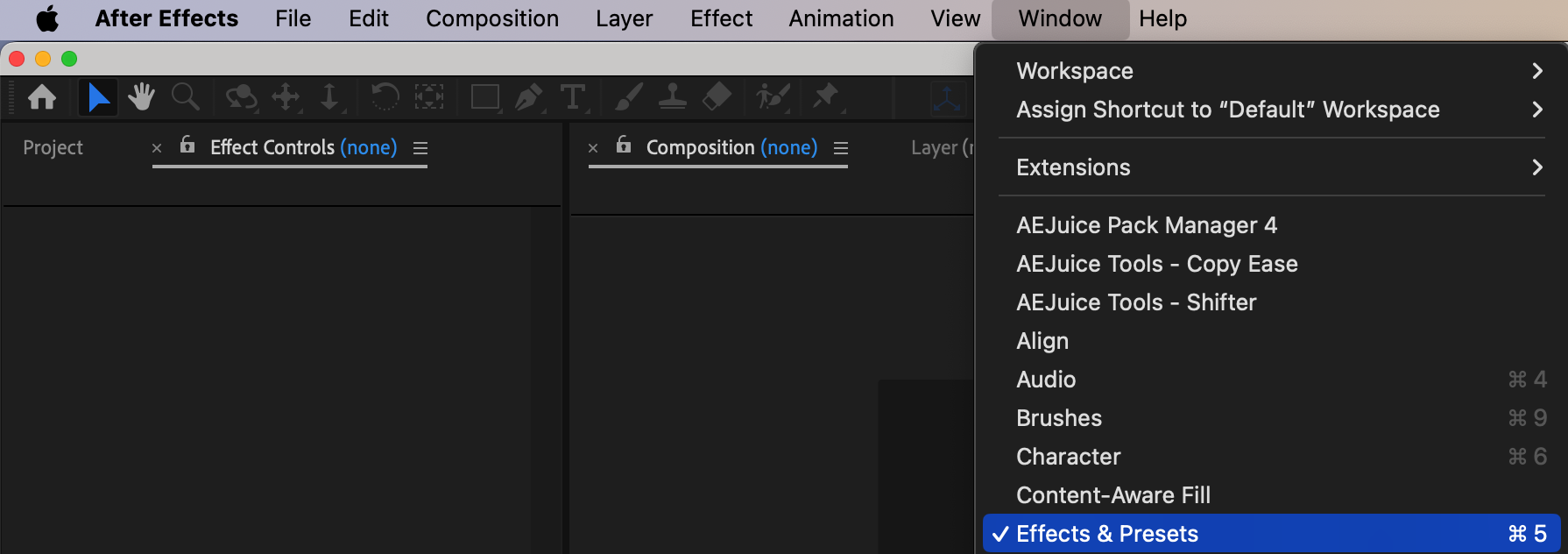
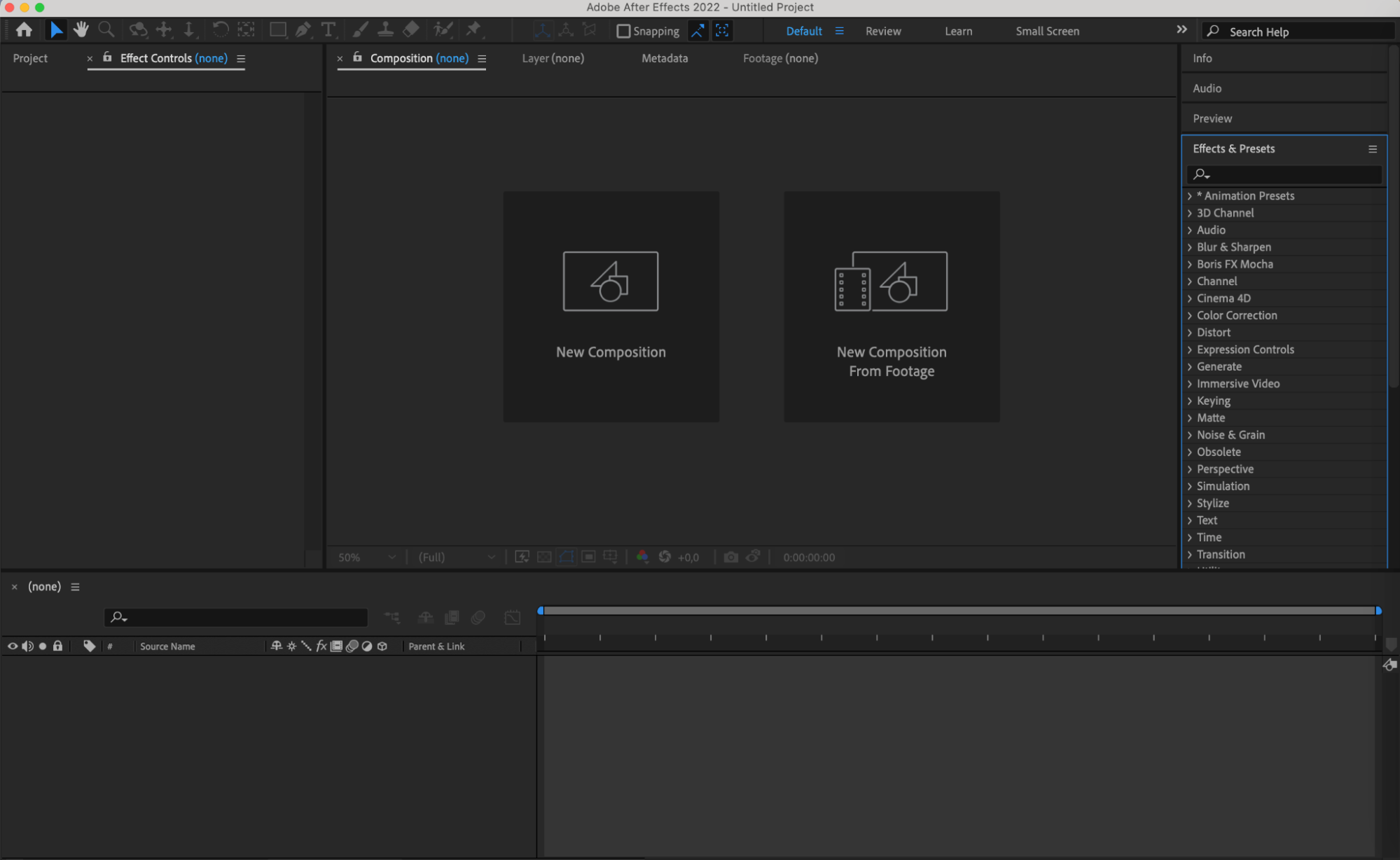

Additional Information:
Ensure that After Effects is closed during the installation process to prevent any conflicts.
If you’re unsure of where the user presets folder is located on your computer, you can typically find it within the After Effects application folder or within the Documents folder.
After Effects may need to be restarted for the newly installed presets to appear in the Effects & Presets panel.
Conclusion
Installing user presets in After Effects further empowers the program as a robust tool for animation and visual effects creation. Through this straightforward process, you can swiftly incorporate new effects and animations into your projects, saving time and enhancing work quality. Remember to regularly update your preset collection to stay abreast of the latest trends and refine your skills in After Effects.


