Unlocking the Power of Black Screen Keying in After Effects
Elevate Your Editing: A Comprehensive Guide to Keying Black in After Effects
Delve into the realm of professional video editing as we unveil the secrets of keying black in After Effects. Whether you’re aiming to remove a black background or elevate your footage with captivating effects, mastering this process is crucial. Follow our comprehensive guide to discover the step-by-step instructions that will empower you to achieve seamless results and unlock the full potential of your creative vision in After Effects.
Get 10% off when you subscribe to our newsletter

Here’s how you can key black in After Effects:
1. Start by importing your footage: Go to File > Import > File or use the shortcut “Ctrl/Cmd + I” to import your video or image file into After Effects.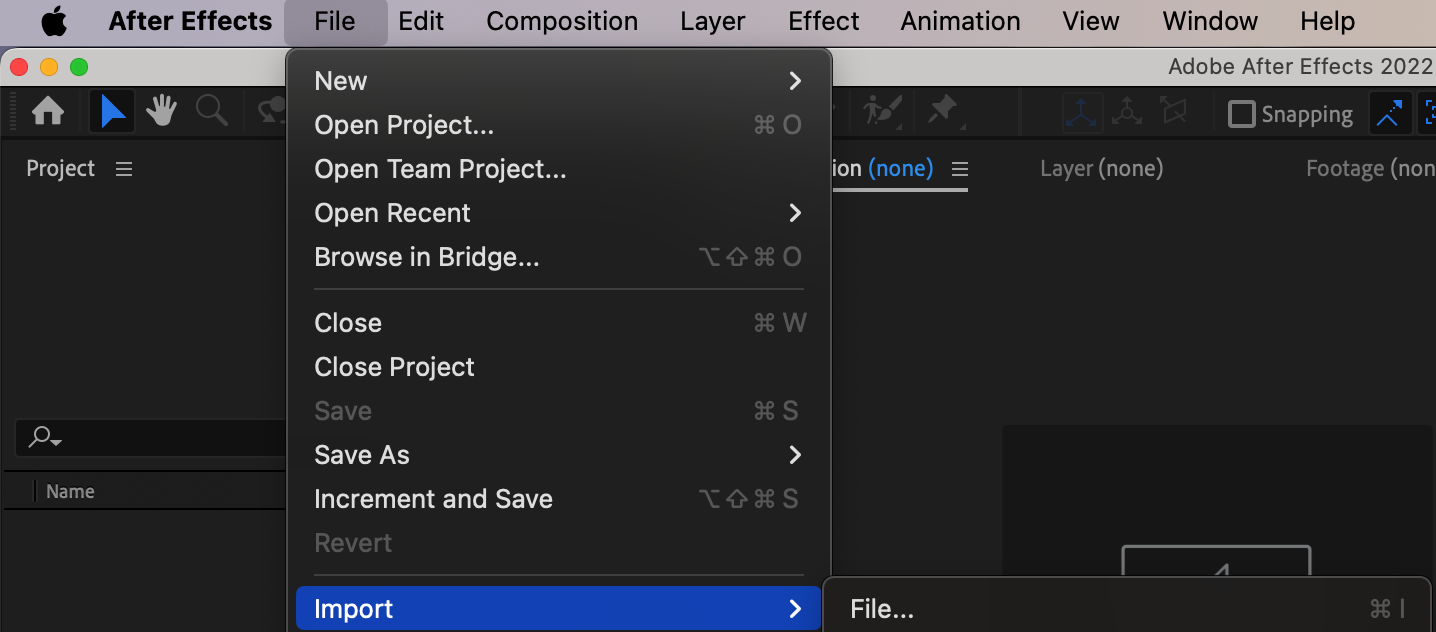
2. Create a new composition: Right-click on the imported file in the Project panel and select “New Comp from Selection”. This will create a new composition with the same dimensions as your footage.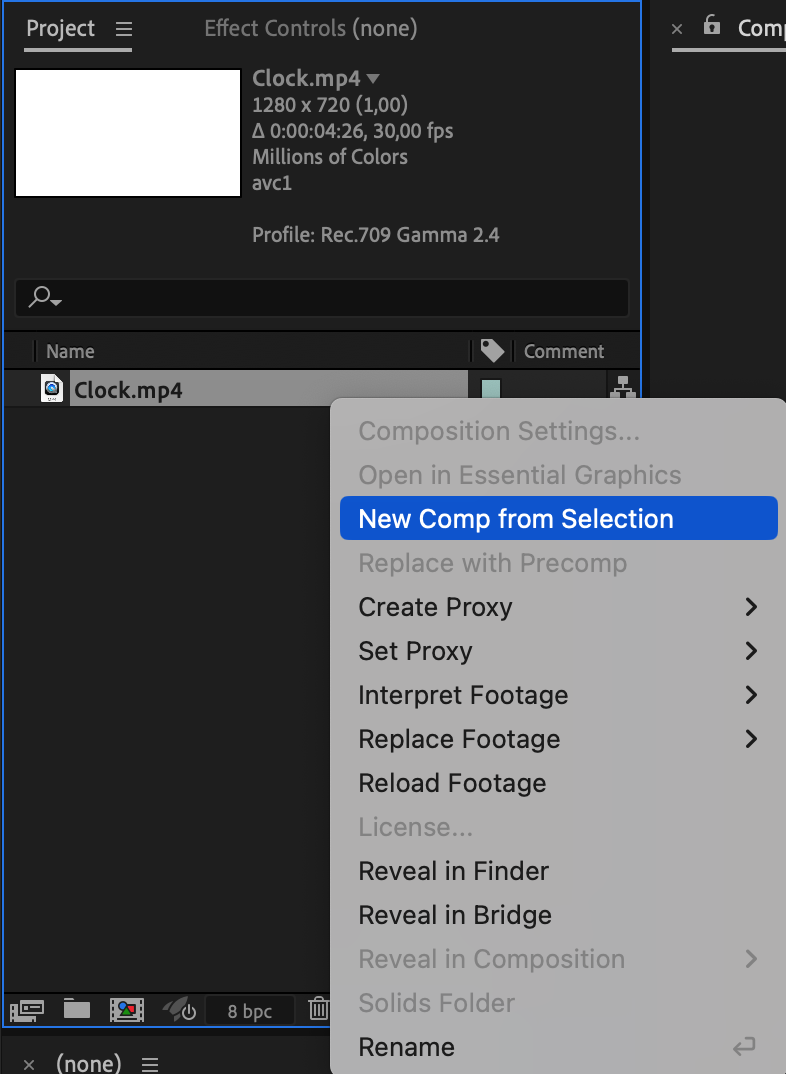 3. Apply the Linear Color Key Effect: In the Effects menu, navigate to Keying > Linear Color Key. This effect is designed to remove specific colors from your footage, making it ideal for eliminating black backgrounds.
3. Apply the Linear Color Key Effect: In the Effects menu, navigate to Keying > Linear Color Key. This effect is designed to remove specific colors from your footage, making it ideal for eliminating black backgrounds. 4. Adjust the key settings: Select your footage layer and access the Effect Controls panel. Use the “Key Color” eyedropper tool to select a pure black area in your footage. This defines the black color to be keyed out.
4. Adjust the key settings: Select your footage layer and access the Effect Controls panel. Use the “Key Color” eyedropper tool to select a pure black area in your footage. This defines the black color to be keyed out.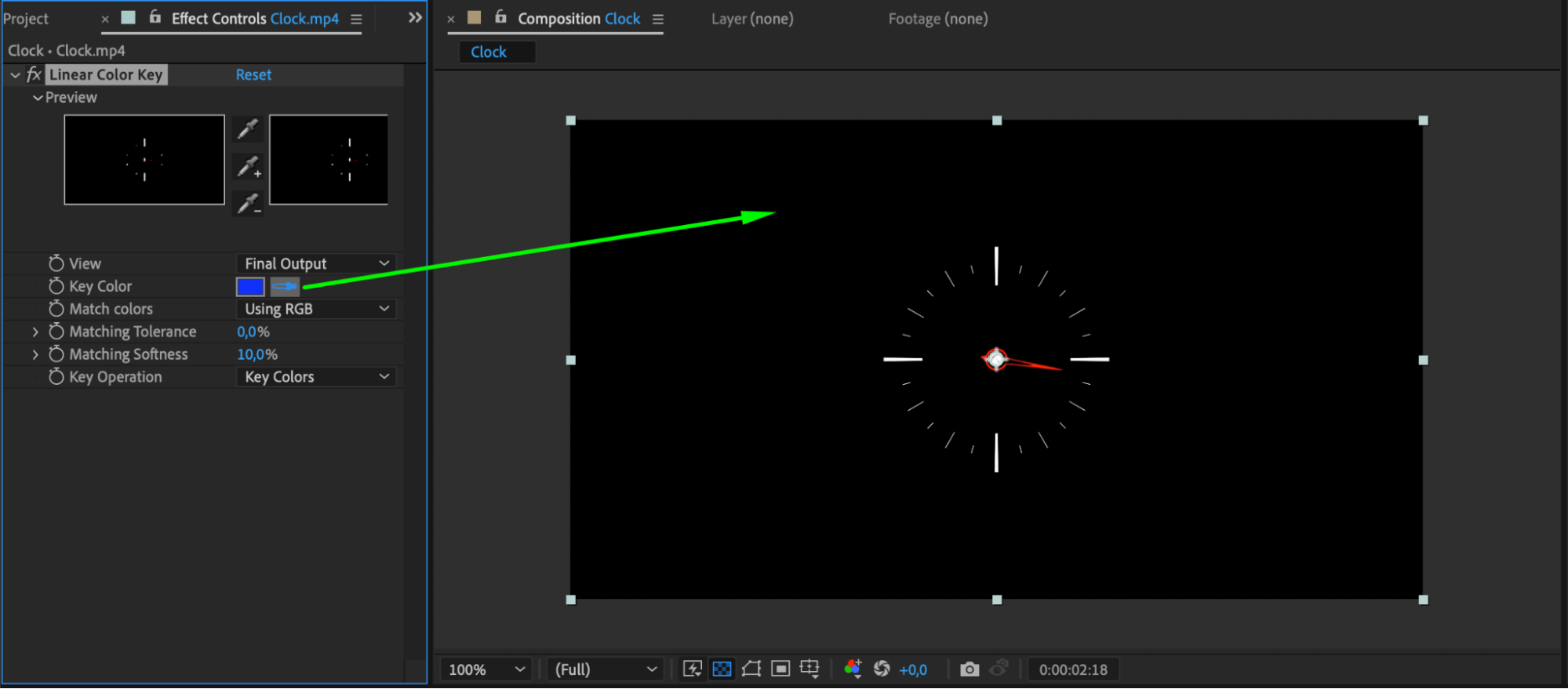 5. Fine-tune the key: Experiment with the “Matching Tolerance” and “Matching Softness” settings to achieve the desired transparency effect. Adjust these parameters to refine the key and ensure smooth results.
5. Fine-tune the key: Experiment with the “Matching Tolerance” and “Matching Softness” settings to achieve the desired transparency effect. Adjust these parameters to refine the key and ensure smooth results.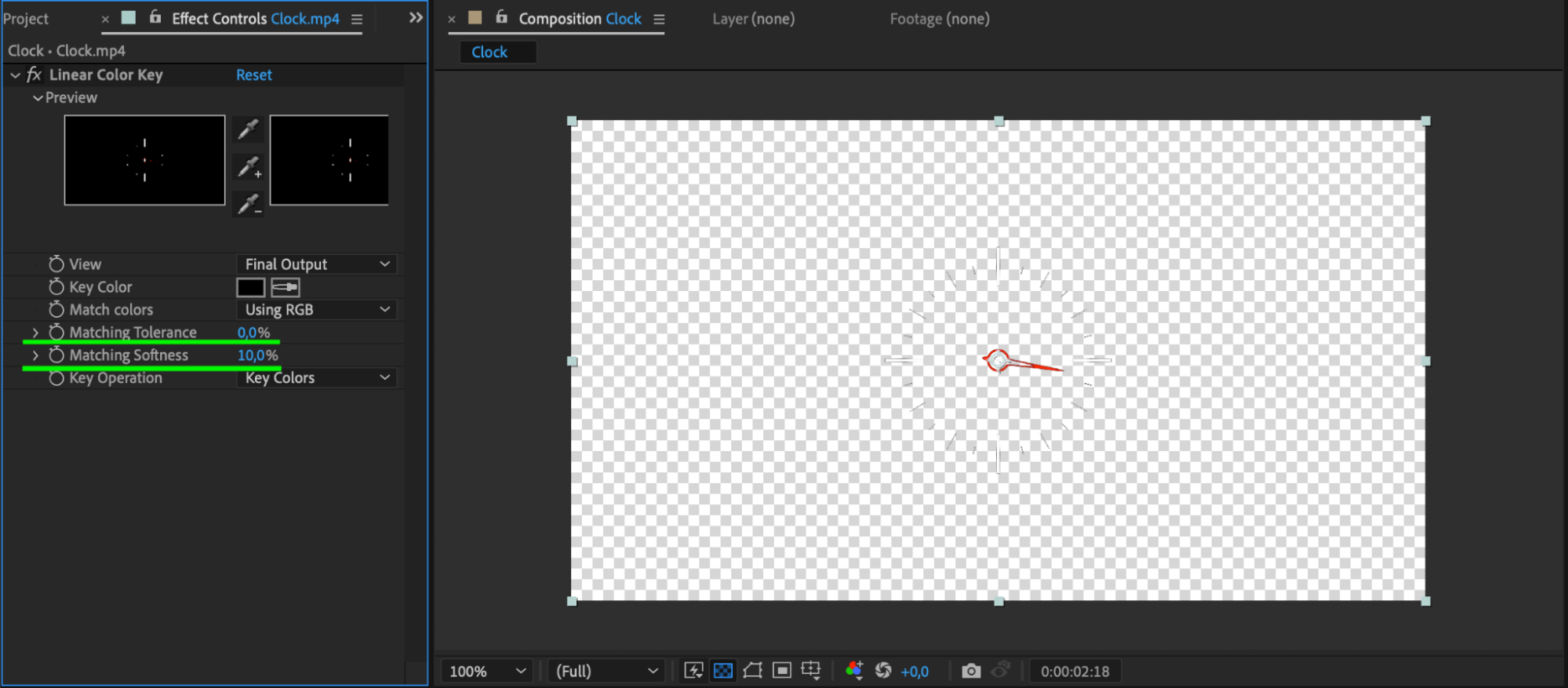 6. Import Background Footage or Image: Import the background footage or image you wish to use in your project. Drag it onto the timeline panel to begin working with it. Ensure it is placed beneath the keyed footage layer.
6. Import Background Footage or Image: Import the background footage or image you wish to use in your project. Drag it onto the timeline panel to begin working with it. Ensure it is placed beneath the keyed footage layer.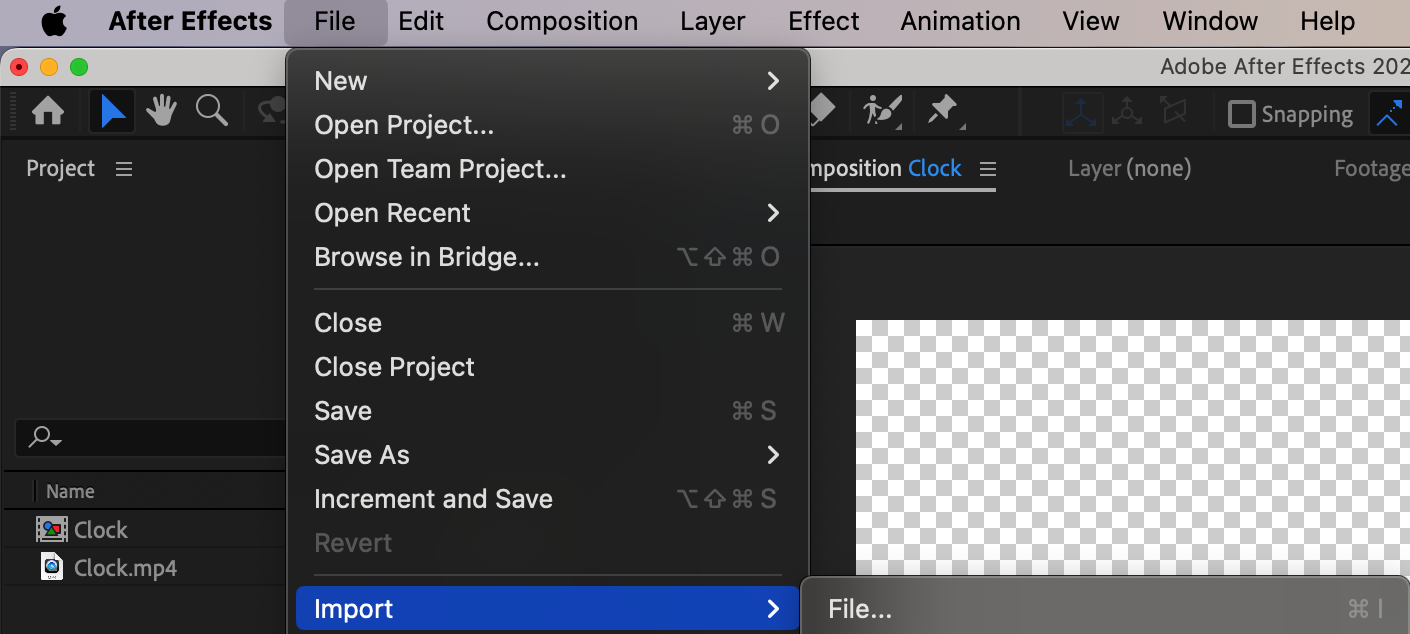
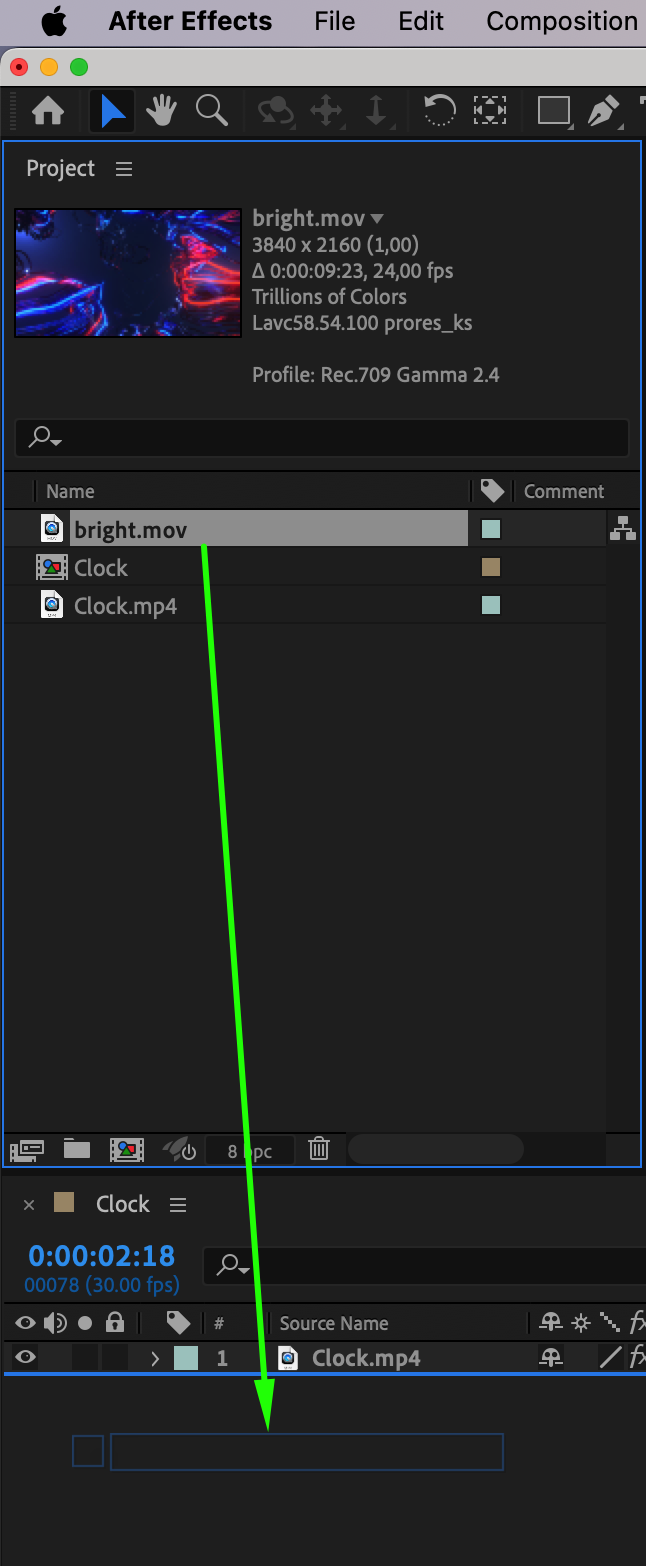 7. Apply Effects to Background: Enhance your background footage with various effects to create captivating visuals. Experiment with color correction, filters, and other effects to achieve the desired aesthetic.
7. Apply Effects to Background: Enhance your background footage with various effects to create captivating visuals. Experiment with color correction, filters, and other effects to achieve the desired aesthetic.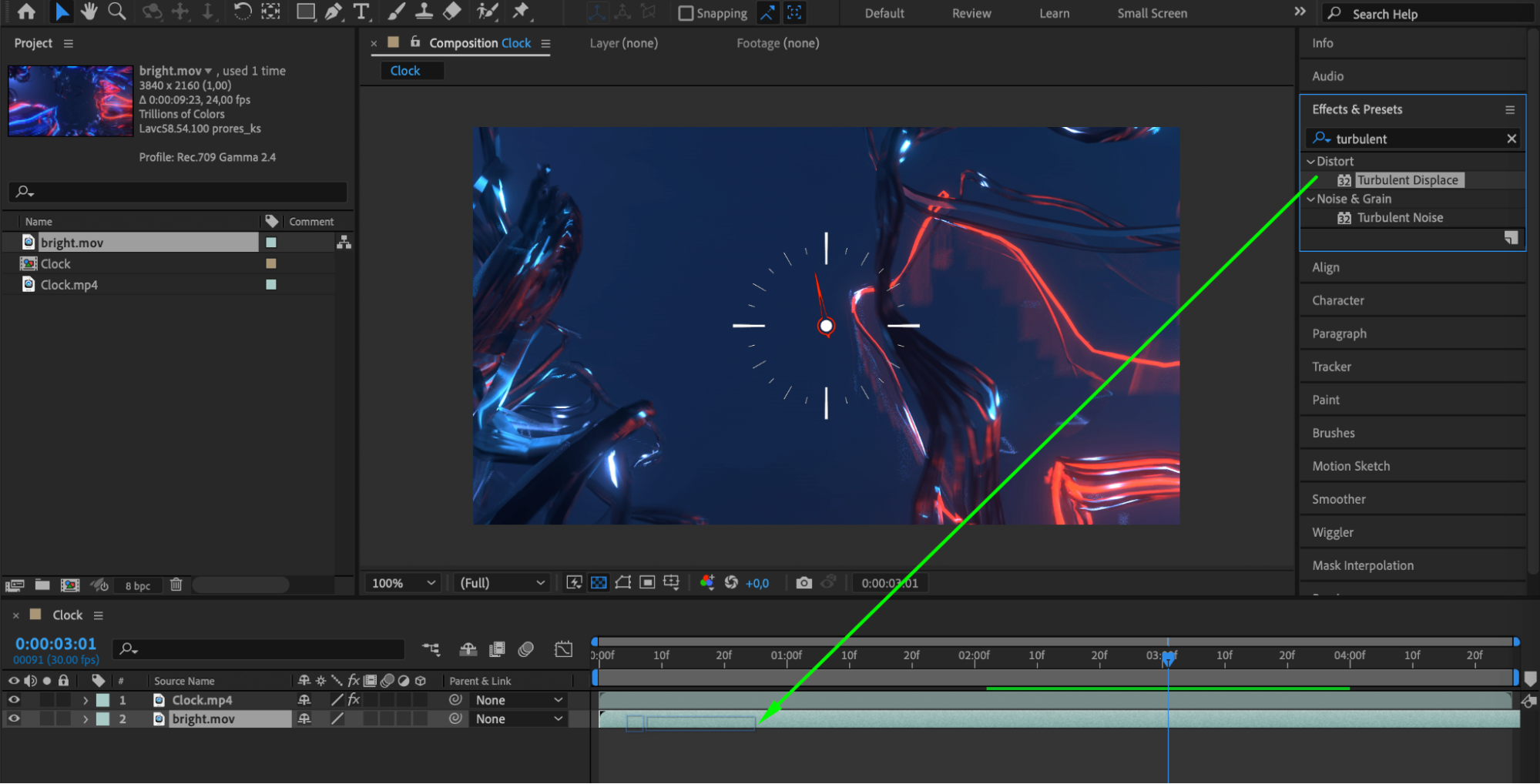
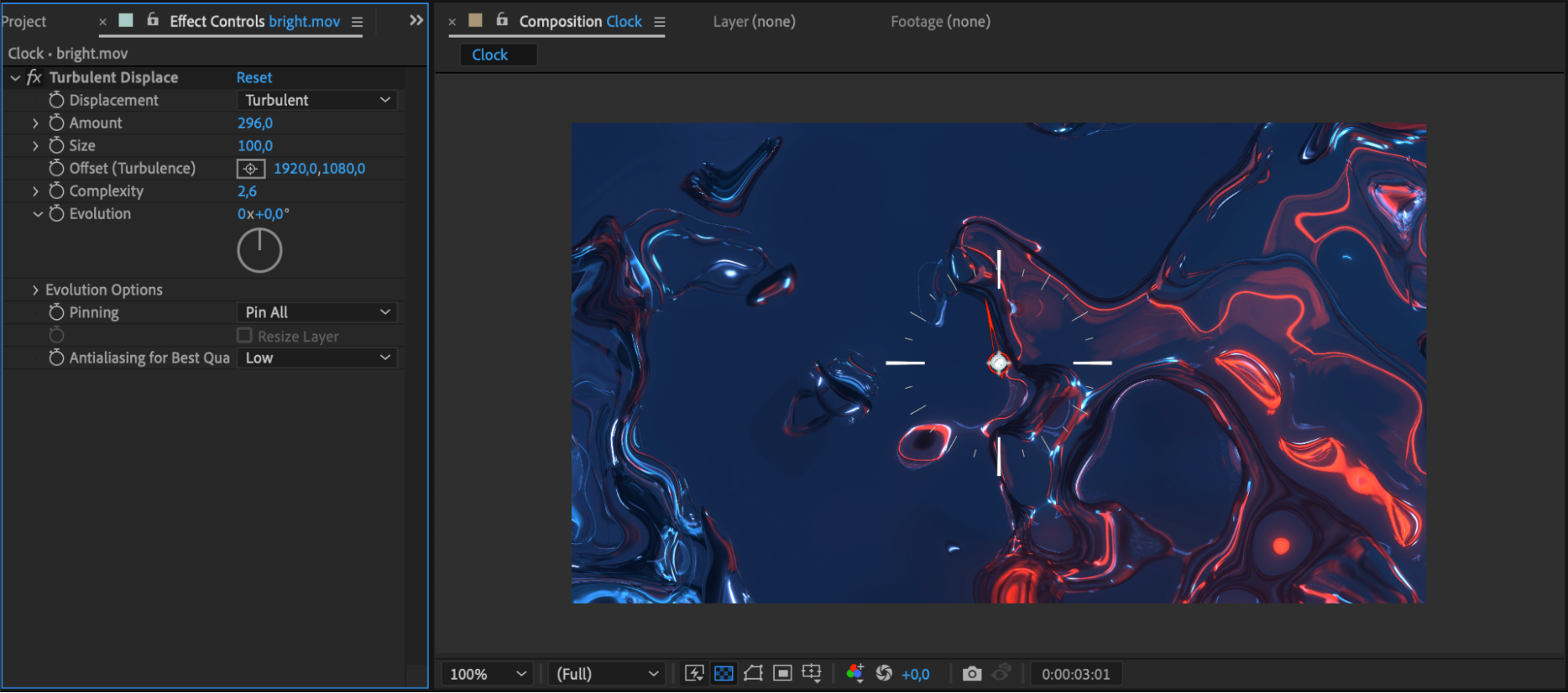 8. Utilize Preview for Quality Assurance: Before finalizing your project, use the preview feature in After Effects to ensure everything looks as intended. Preview your composition to identify any issues or areas for improvement.
8. Utilize Preview for Quality Assurance: Before finalizing your project, use the preview feature in After Effects to ensure everything looks as intended. Preview your composition to identify any issues or areas for improvement.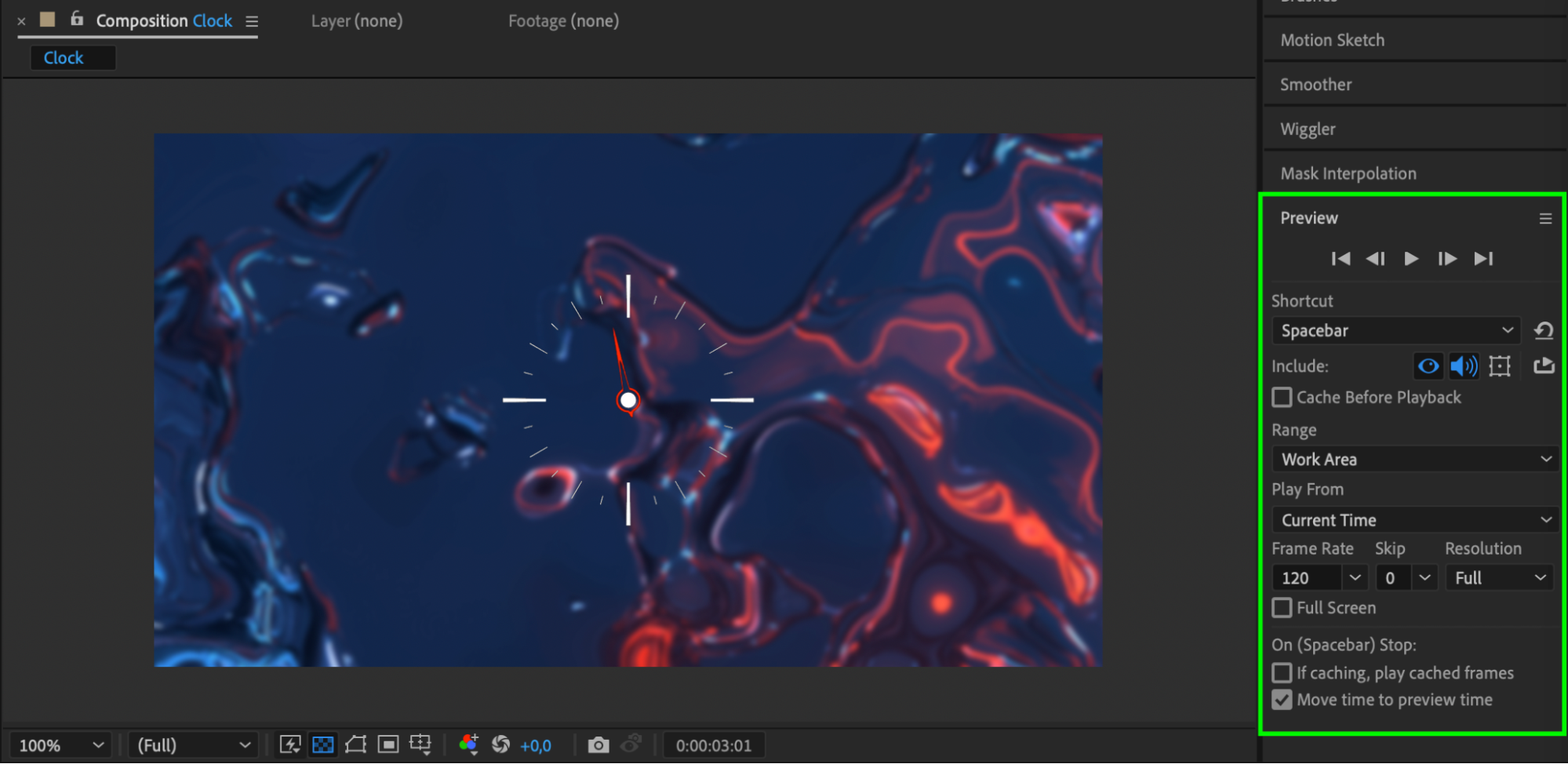 Conclusion
Conclusion
By following these steps and experimenting with different settings and effects, you can master black screen keying in After Effects and unlock a world of creative possibilities. Embrace the tools and features available in After Effects to bring your vision to life and captivate your audience with stunning visual effects.


