How to Play and Listen to Audio in After Effects
Introduction to Listening to Audio in After Effects
Listening to audio in After Effects is a crucial aspect of the video editing process. Accurate audio playback allows you to synchronize audio with visuals, fine-tune sound effects, and ensure your final output meets the desired standards. In this guide, we’ll walk you through the essential steps to play and listen to audio in After Effects, including importing audio files, adjusting audio levels, and using preview options.
Step 1: Import Your Audio File
Begin by importing your audio file into After Effects. Navigate to File > Import > File and select your desired audio file. Once the file appears in the Project panel, drag it onto the Timeline. This action automatically creates a composition with the same settings as your last project, allowing you to start editing immediately. Properly importing your audio file is the first step to ensuring seamless integration with your visuals.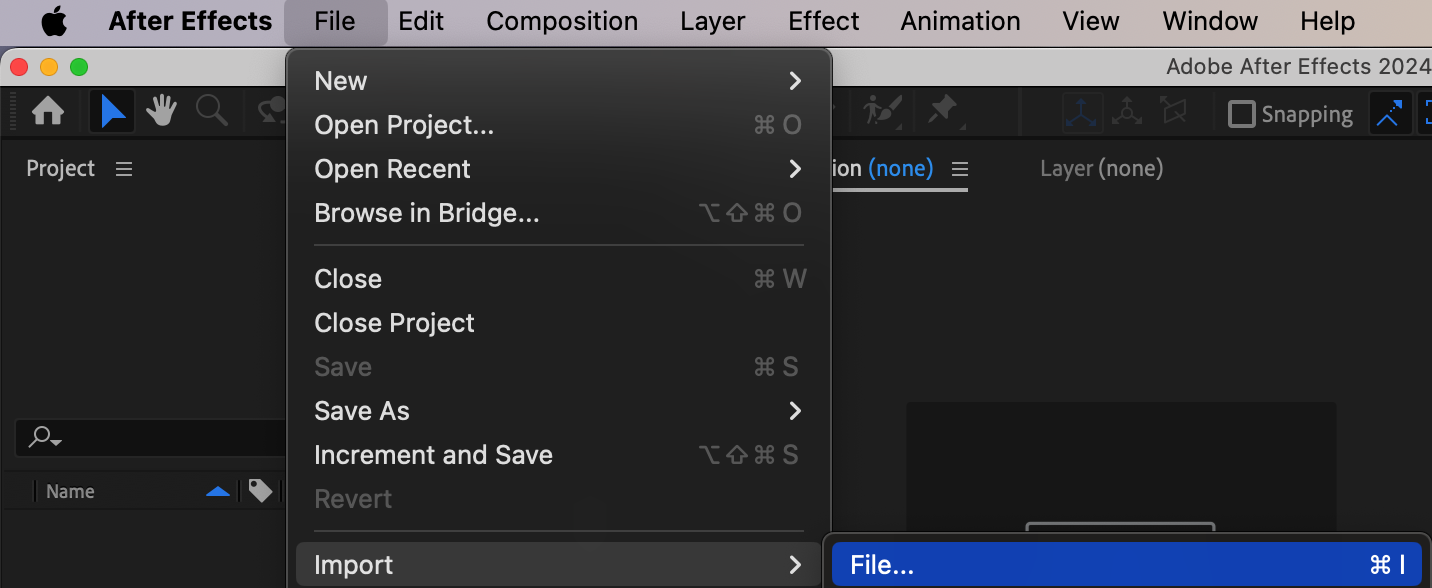
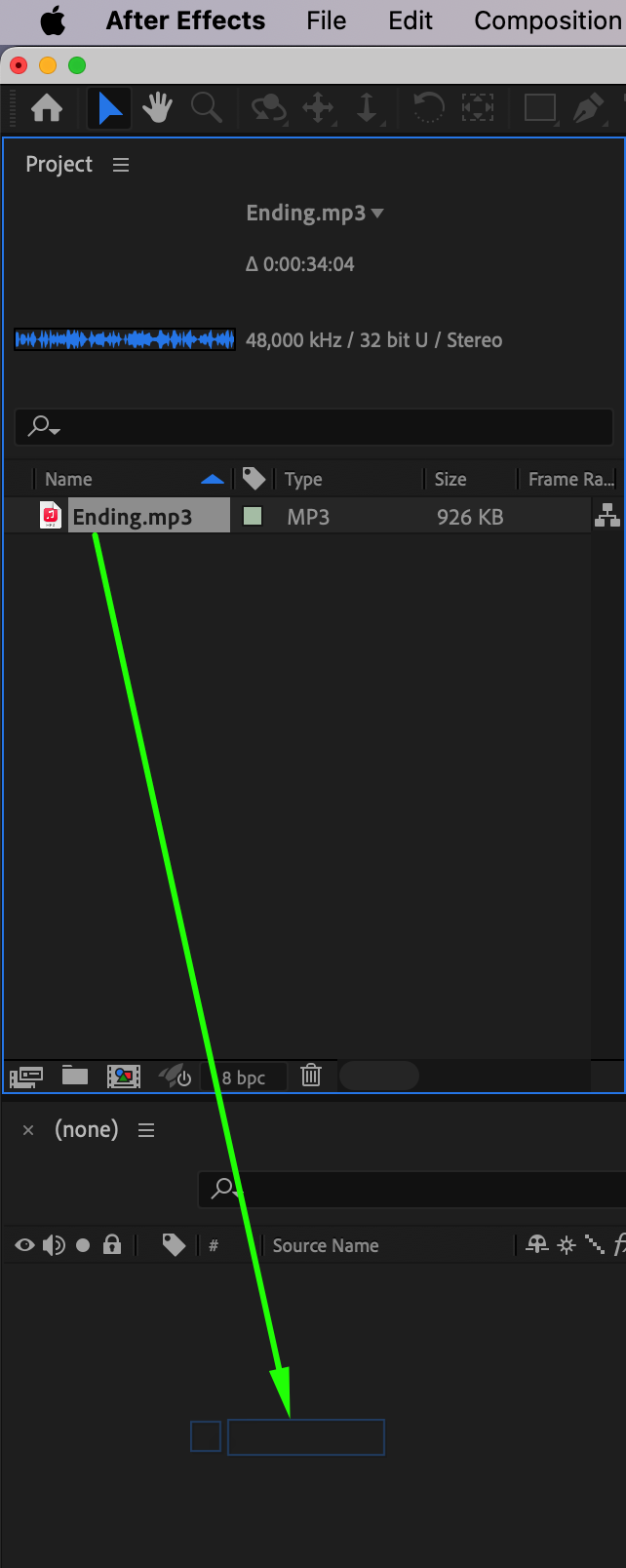 Step 2: Explore Audio Layer Properties
Step 2: Explore Audio Layer Properties
Get 10% off when you subscribe to our newsletter

Once your audio file is on the Timeline as a layer, expand its properties by clicking the arrow next to the layer name. Familiarize yourself with the Audio Levels (L) and Waveform (LL) shortcuts. The Audio Levels property allows you to adjust the volume of the audio, while the Waveform provides a visual representation of the audio, making it easier to see where key sound elements occur. Understanding these properties is essential for precise audio editing.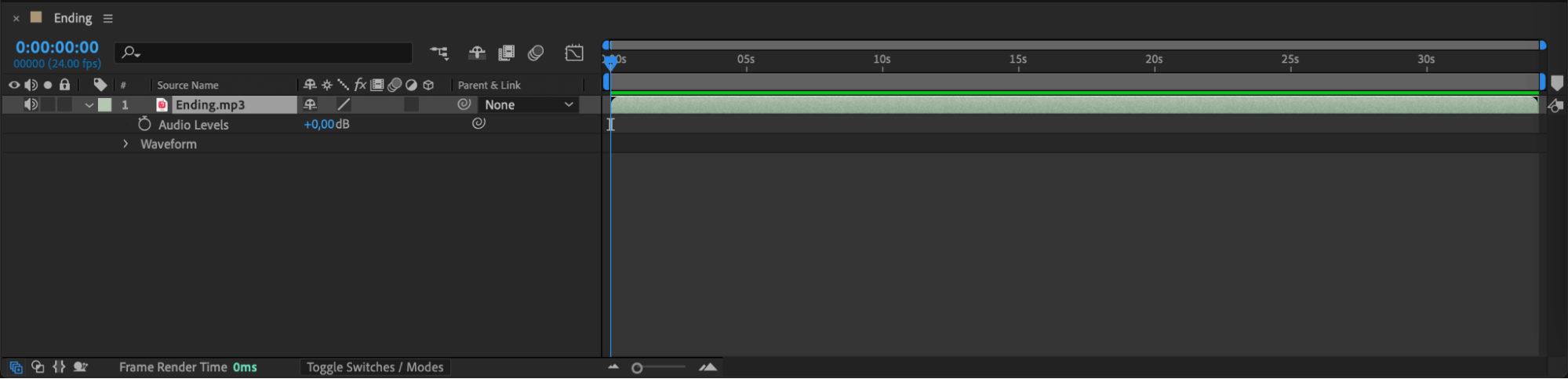
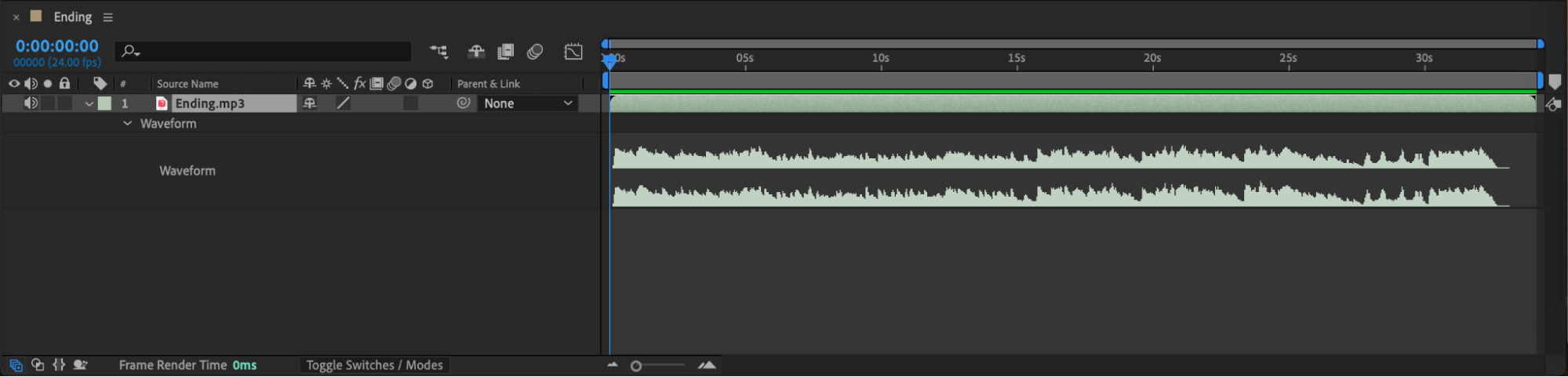 Step 3: Preview the Audio
Step 3: Preview the Audio
To listen to the audio, go to the Preview panel and ensure that the Play Audio in Preview button is enabled. Now, you can use the Spacebar to play your audio layer along with any visual elements on the Timeline. This step is vital for syncing audio with video and ensuring everything aligns correctly.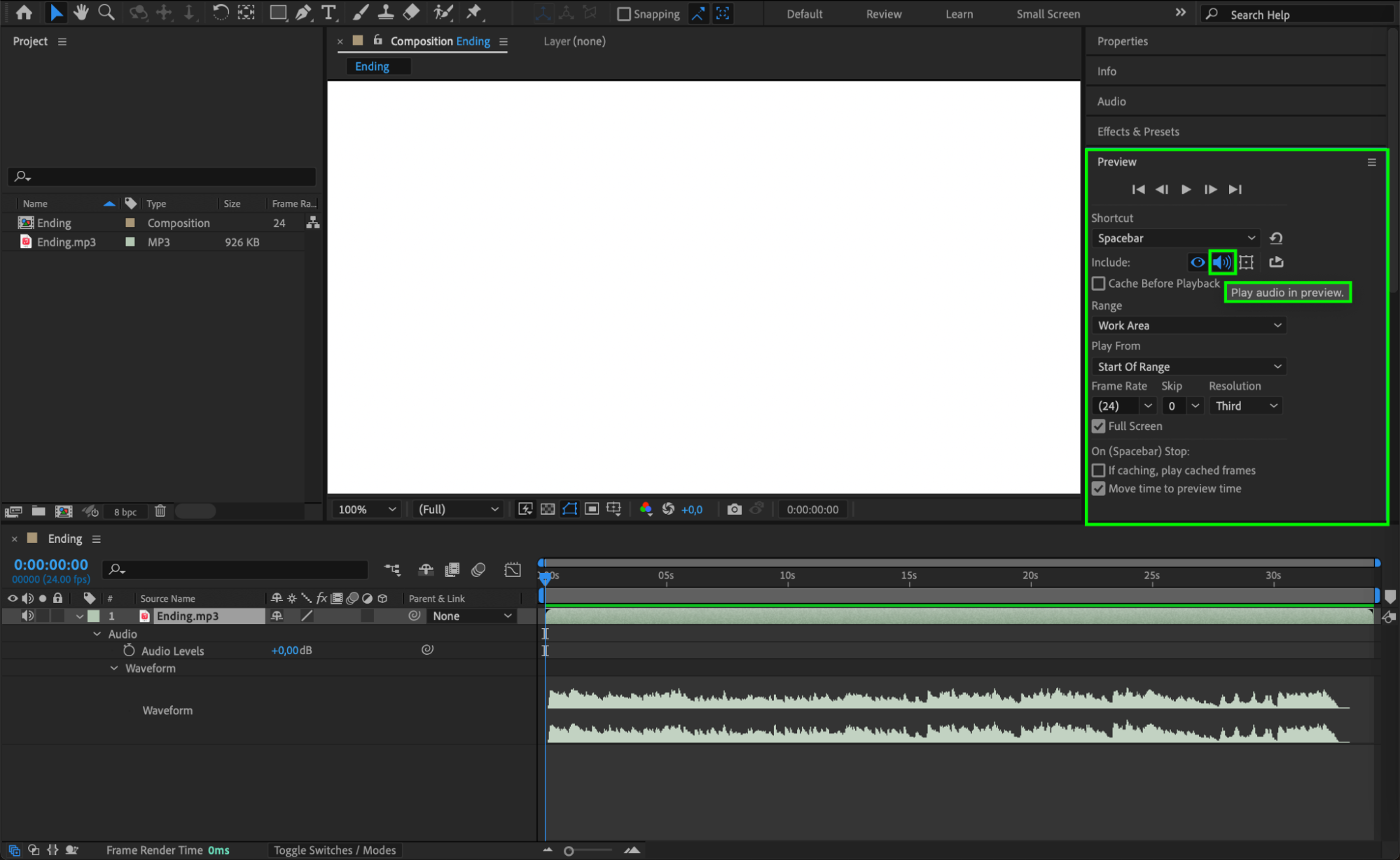 Step 4: Apply Audio Effects
Step 4: Apply Audio Effects
After setting up your audio, you may want to enhance it using After Effects’ built-in audio effects. Go to the Effects & Presets panel, navigate to Audio, and select the desired effect. Drag the effect onto your audio layer, then adjust its settings in the Effect Controls panel. Applying audio effects can add depth, clarity, and creative flair to your sound design, making your project more engaging.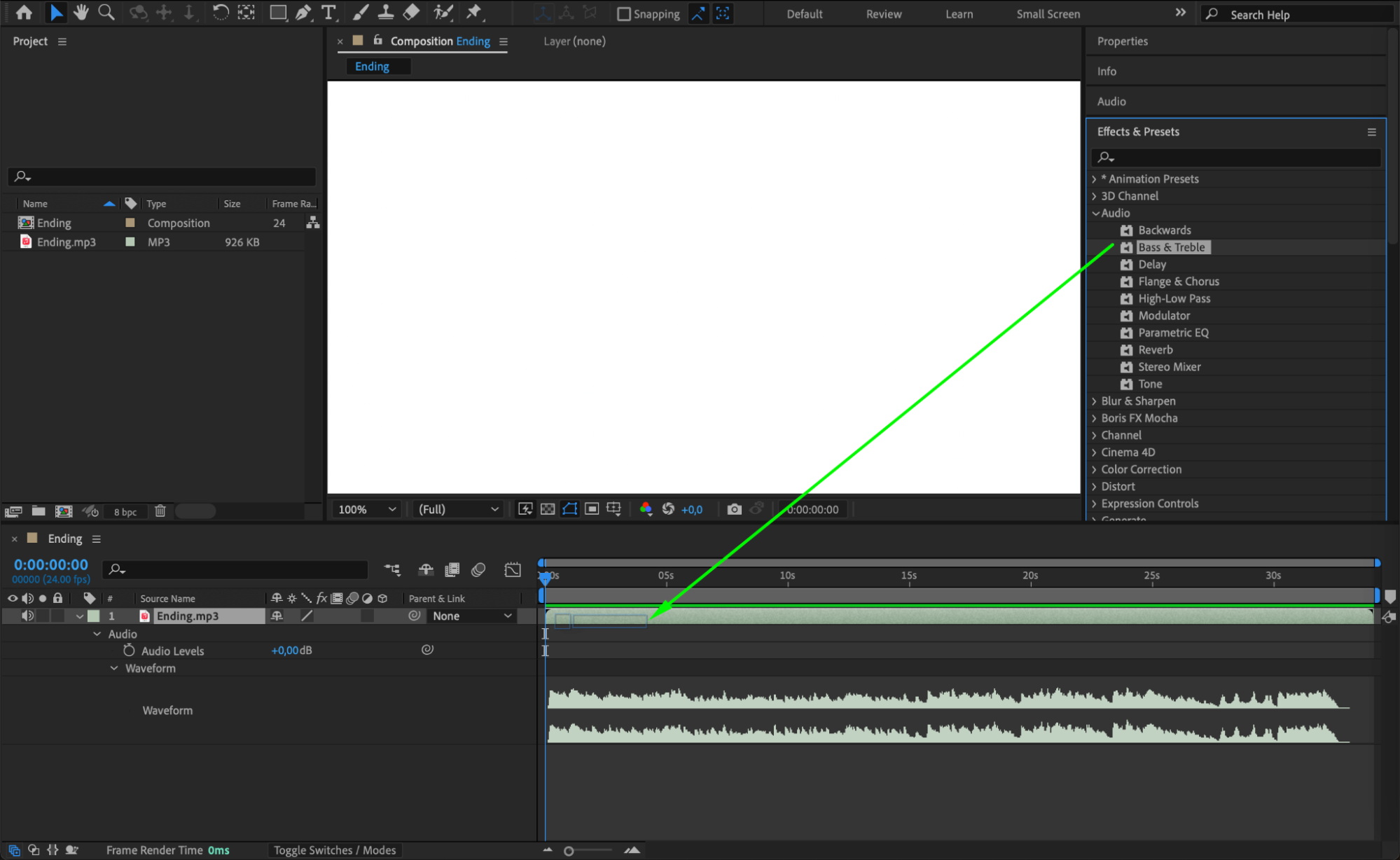
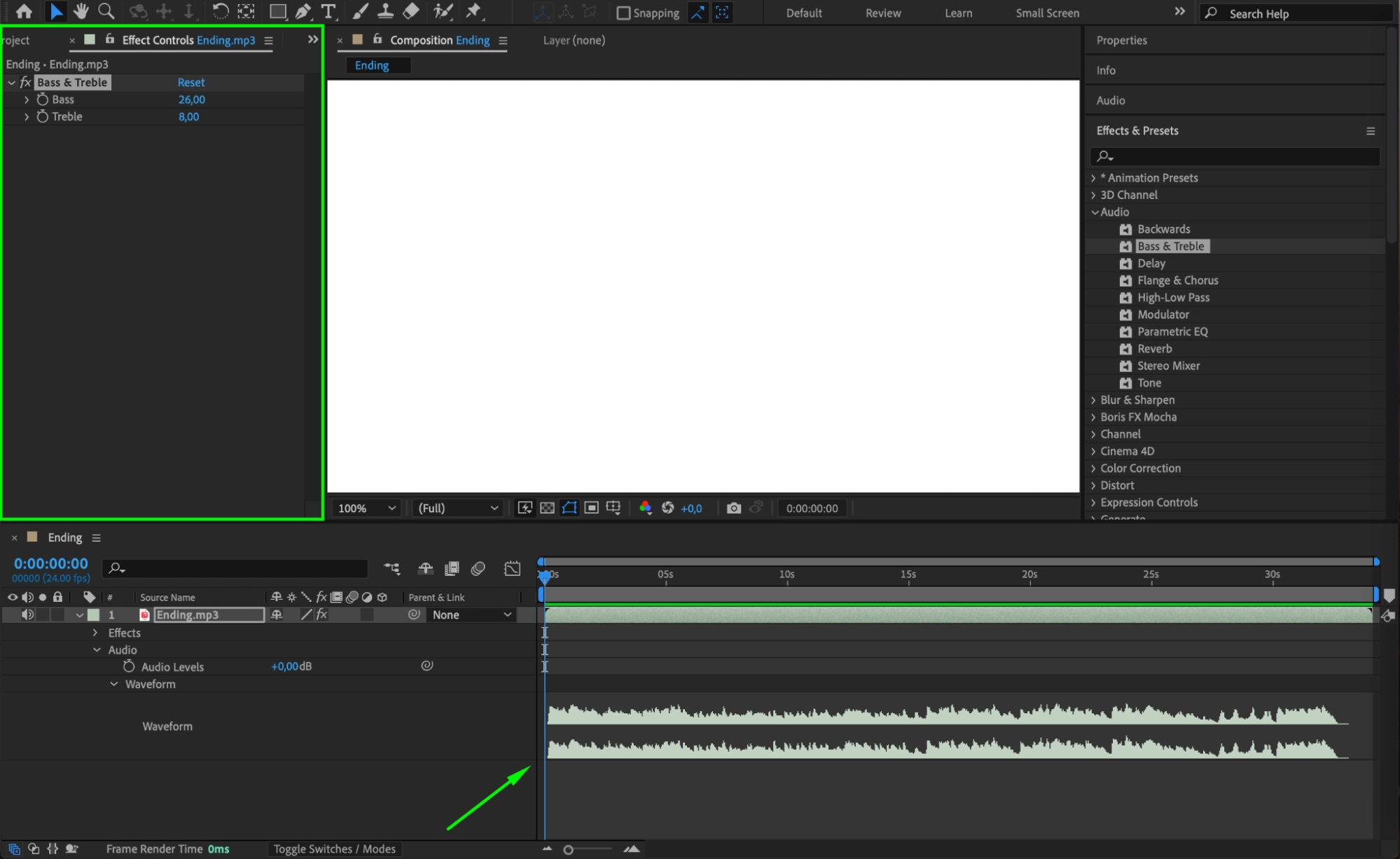
Conclusion
Properly playing and listening to audio in After Effects is crucial for creating compelling videos. By following these steps – importing your audio correctly, exploring audio properties, using the audio preview feature, and applying effects – you can refine your audio editing skills and produce high-quality content that resonates with your audience. Remember, attention to detail in audio editing is key to delivering a polished final product.


