Creating a Seamless Rotation Loop in After Effects
Introduction to Looping Rotation Animations
Looping rotation is a simple but effective animation technique in After Effects. It is commonly used for spinning logos, objects, or background elements. By setting keyframes and using expressions, you can create a smooth and endless rotation effect.
Step 1: Create a New Composition
Get 10% off when you subscribe to our newsletter

Go to Composition > New Composition, set the desired resolution (e.g., 1920×1080), and choose a frame rate like 25 fps. This will be the base for your animation.
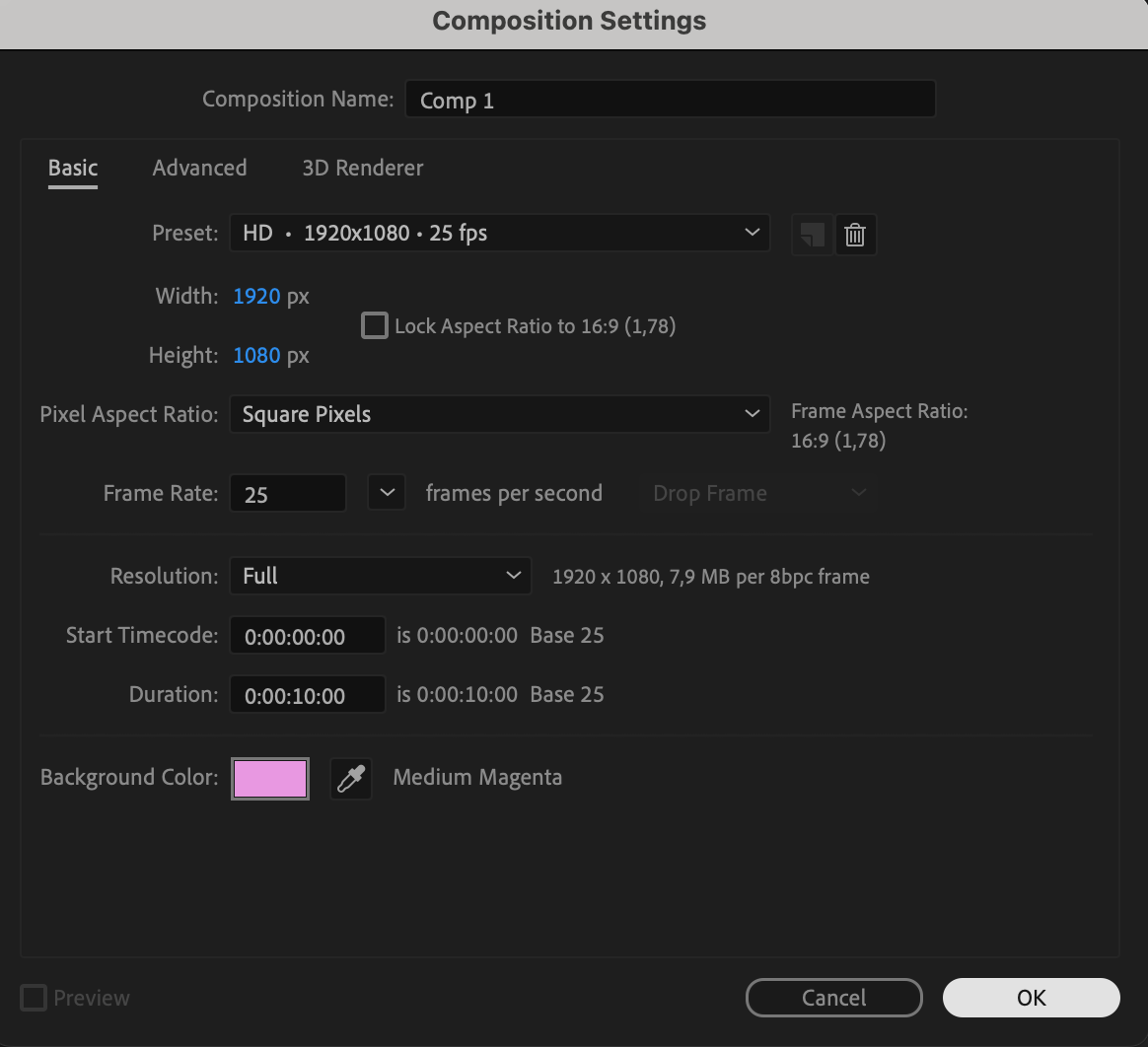 Step 2: Import and Add Your Asset
Step 2: Import and Add Your Asset
Go to File > Import > File, select an image, video, or logo, and drag it to the timeline. Make sure it is positioned correctly in the composition.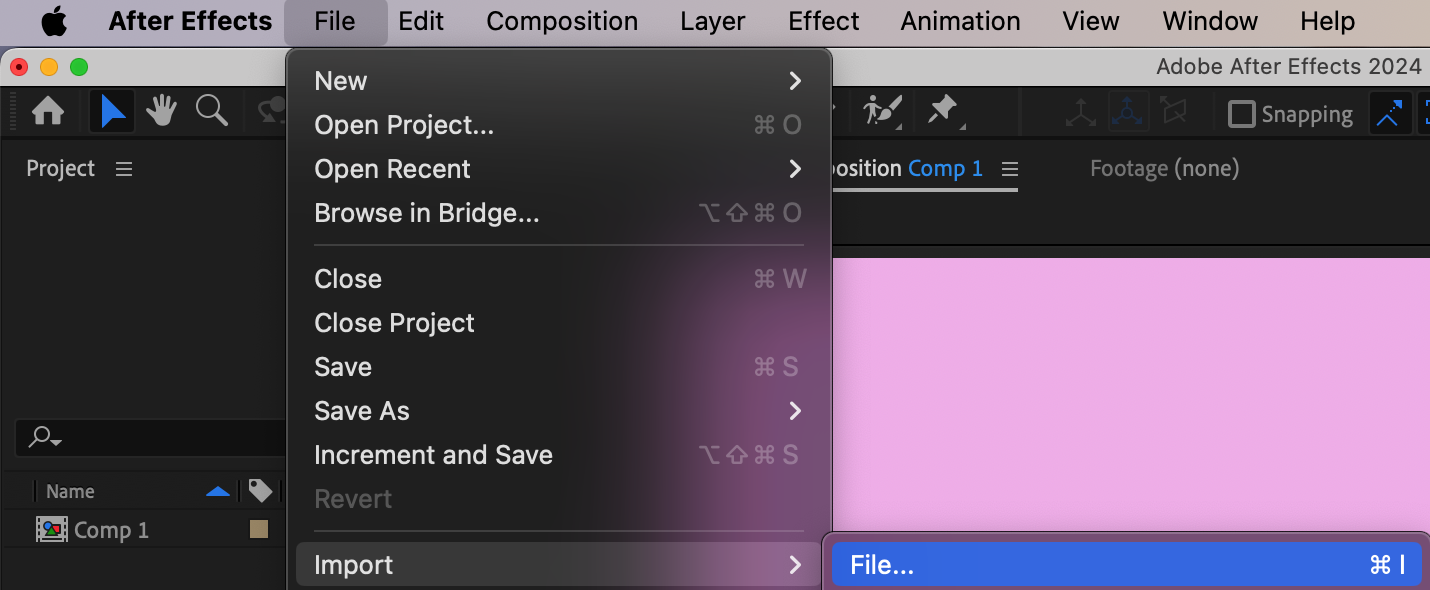
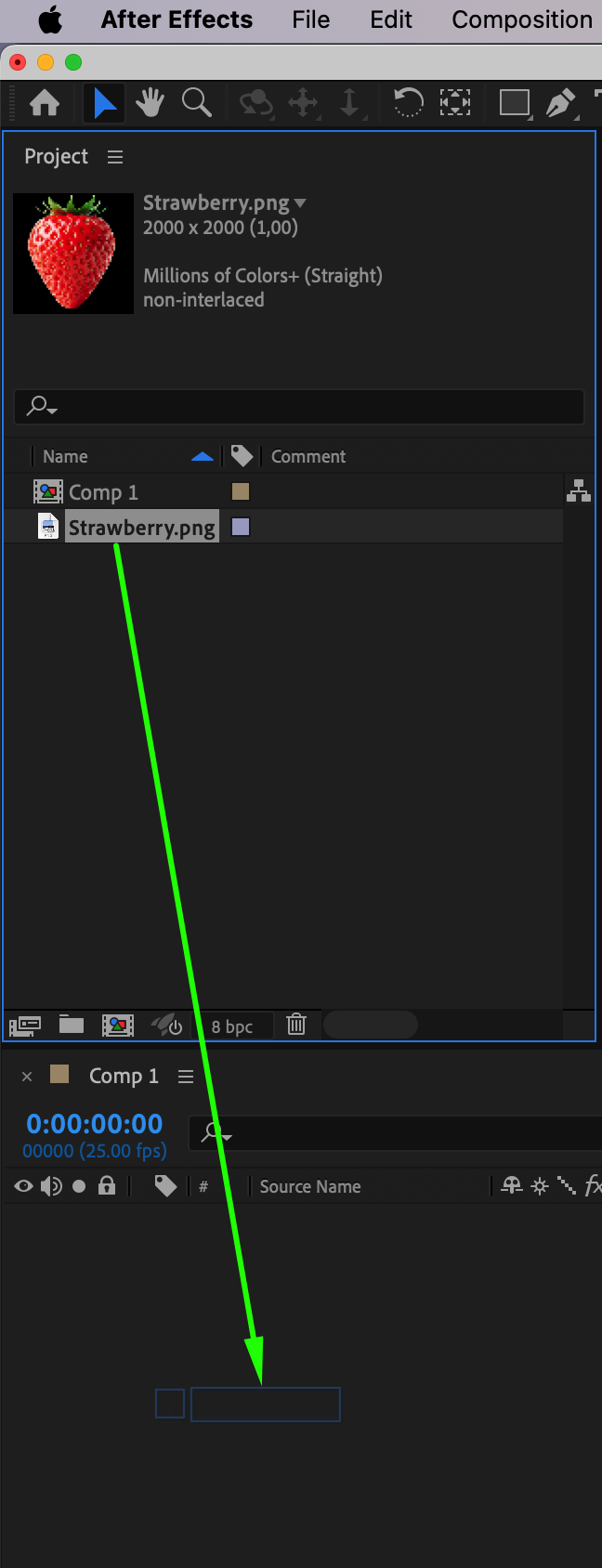 Step 3: Set Up the Rotation Keyframes
Step 3: Set Up the Rotation Keyframes
Select the layer and press “R” to reveal the Rotation property. Move the CTI (Current Time Indicator) to the beginning of the timeline and click the stopwatch to create the first keyframe at 0°.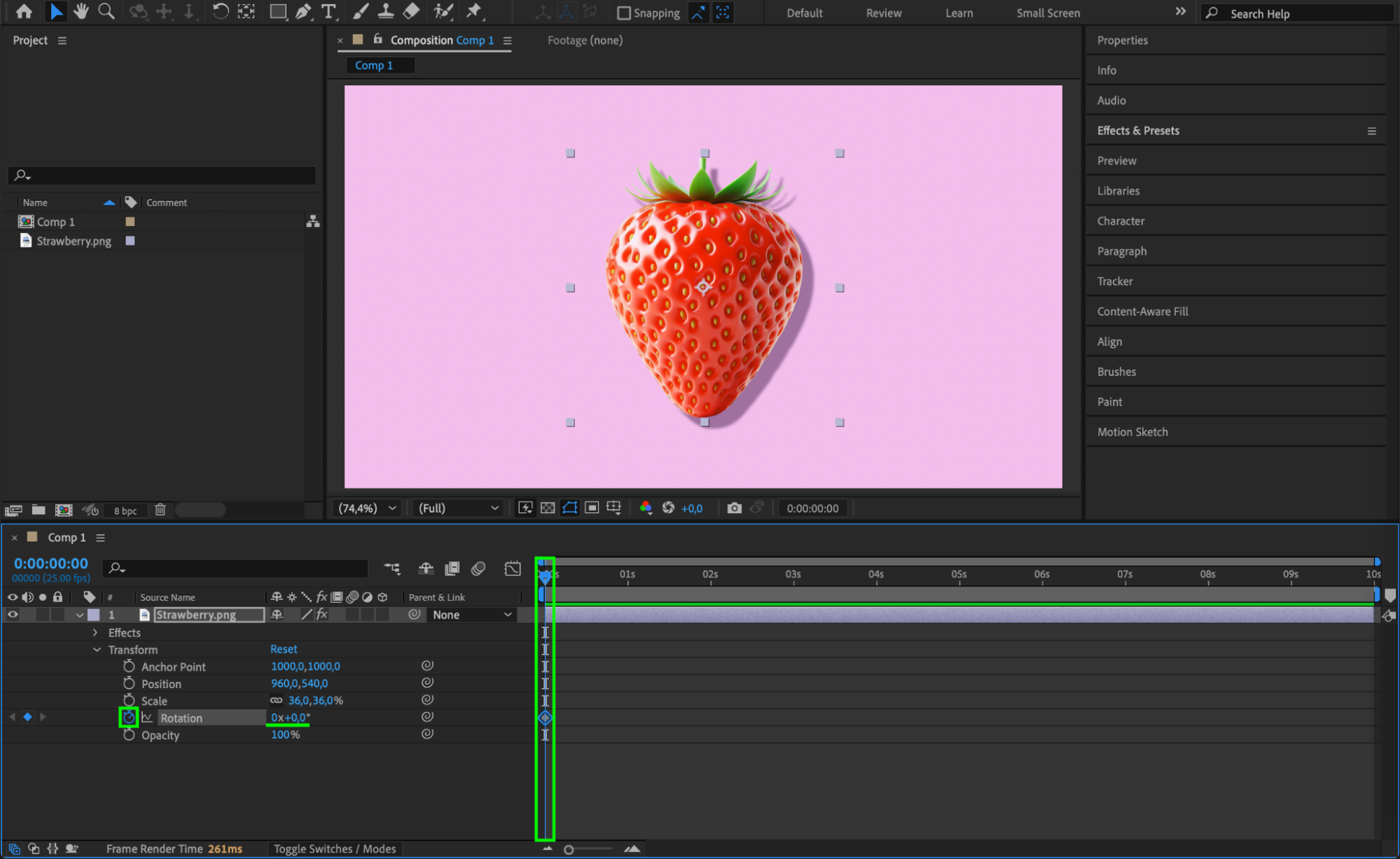 Step 4: Create the Rotation Animation
Step 4: Create the Rotation Animation
Move the CTI forward to the point where you want the rotation to end (e.g., the end of the composition). Set the Rotation value to 762° (or any multiple of 360° for a smooth loop). This ensures the object completes at least two full rotations.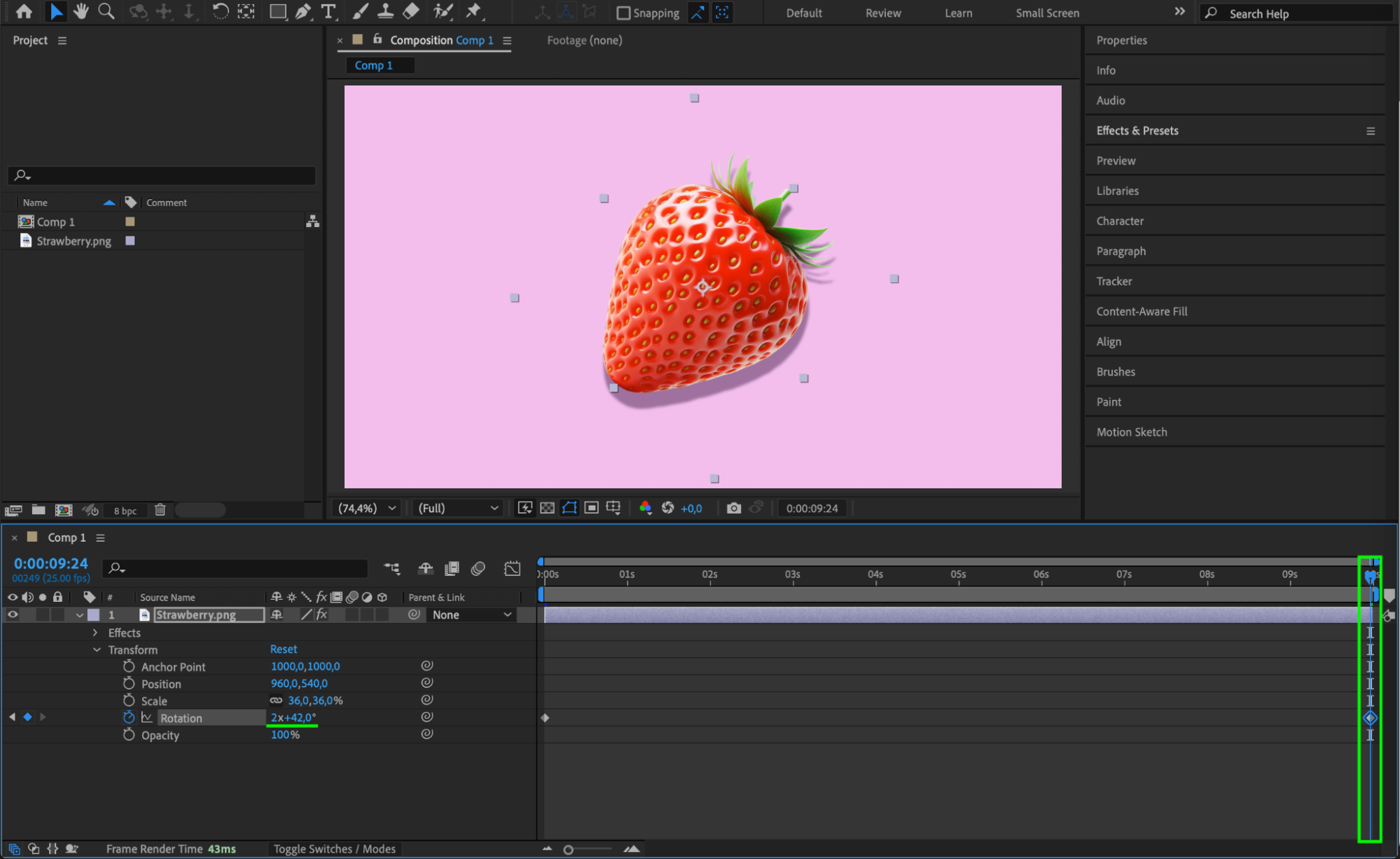 Step 5: Smooth the Animation with Easing
Step 5: Smooth the Animation with Easing
Right-click on the keyframes, go to Keyframe Assistant > Easy Ease, then open the Graph Editor to adjust the speed for a smoother motion.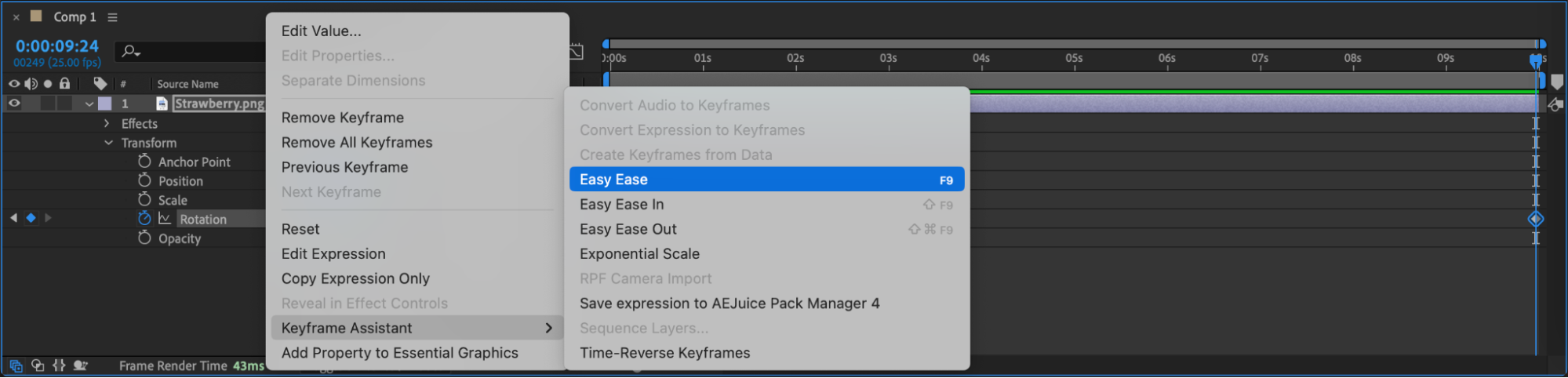
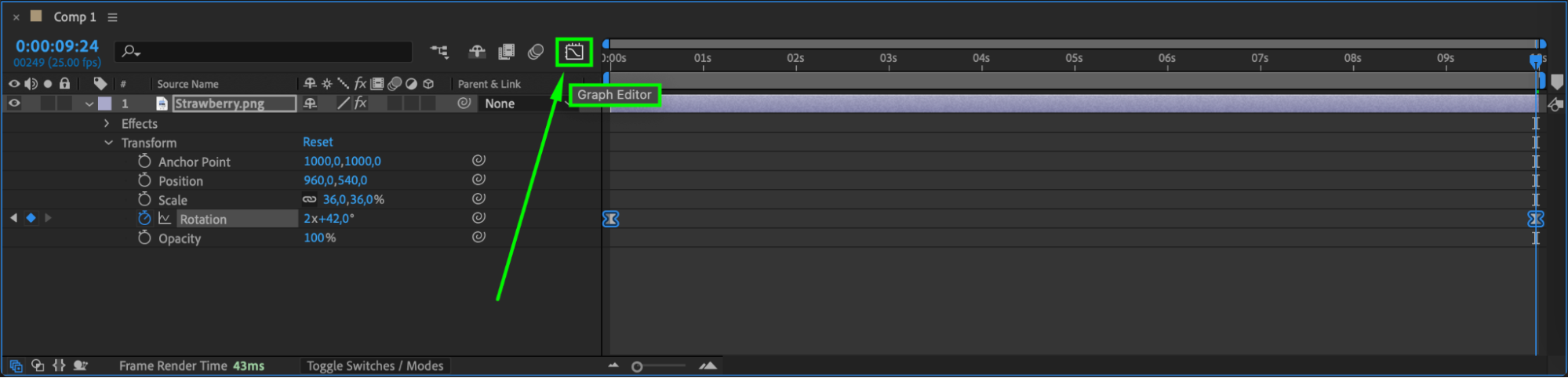
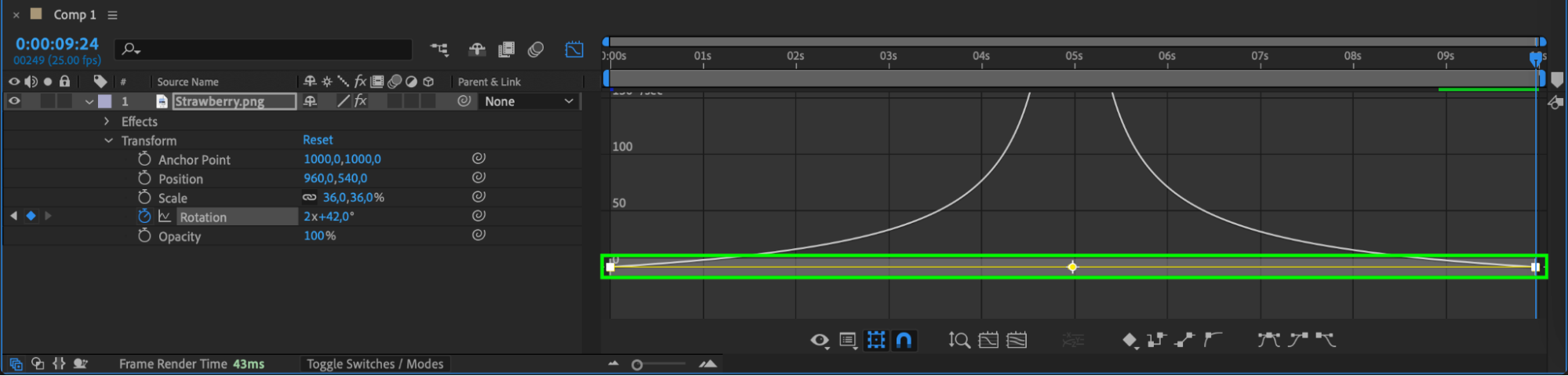 Step 6: Enable Motion Blur for Realism
Step 6: Enable Motion Blur for Realism
Check the Motion Blur box for the layer and enable Motion Blur in the timeline to add a natural-looking blur to the rotation.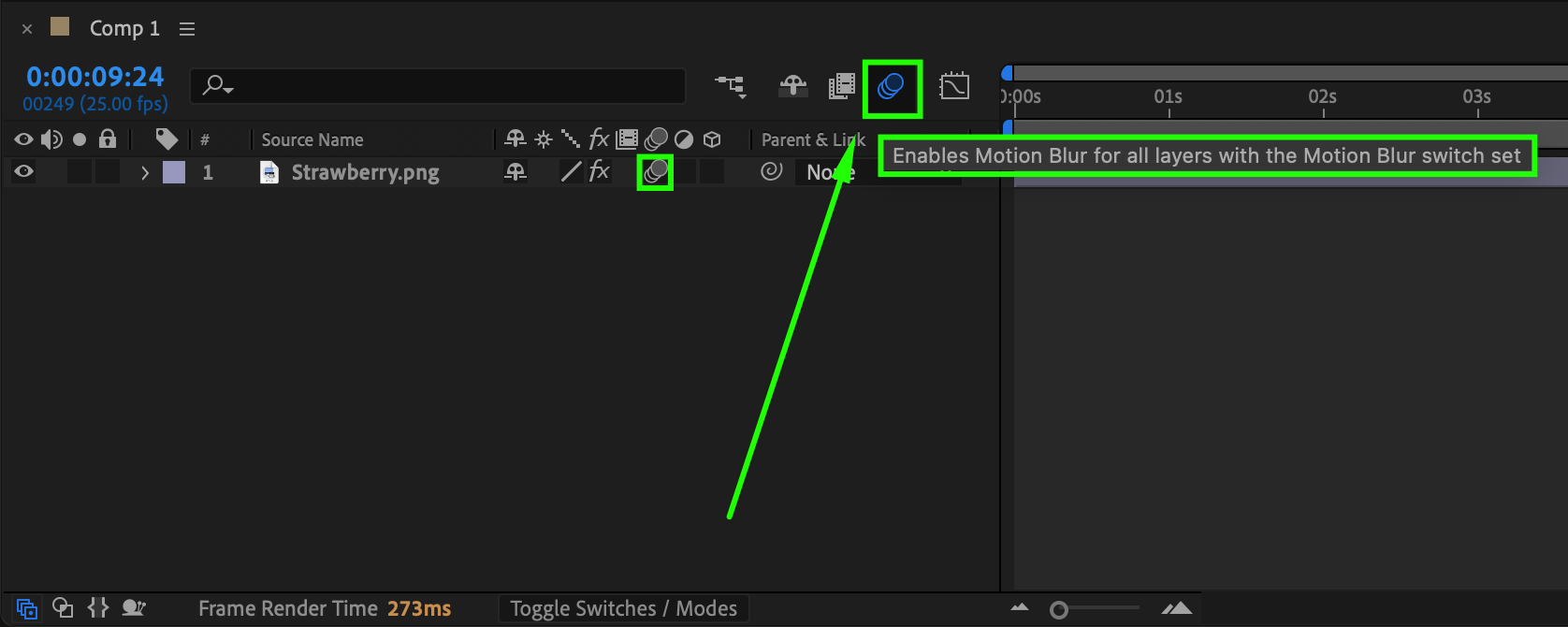 Step 7: Preview the Animation
Step 7: Preview the Animation
Press Spacebar to preview the animation. If needed, adjust the rotation speed or keyframe spacing for better results.
Step 8: Render the Final Loop
Go to Composition > Add to Render Queue, select the desired settings, and export the animation as a looping video or GIF.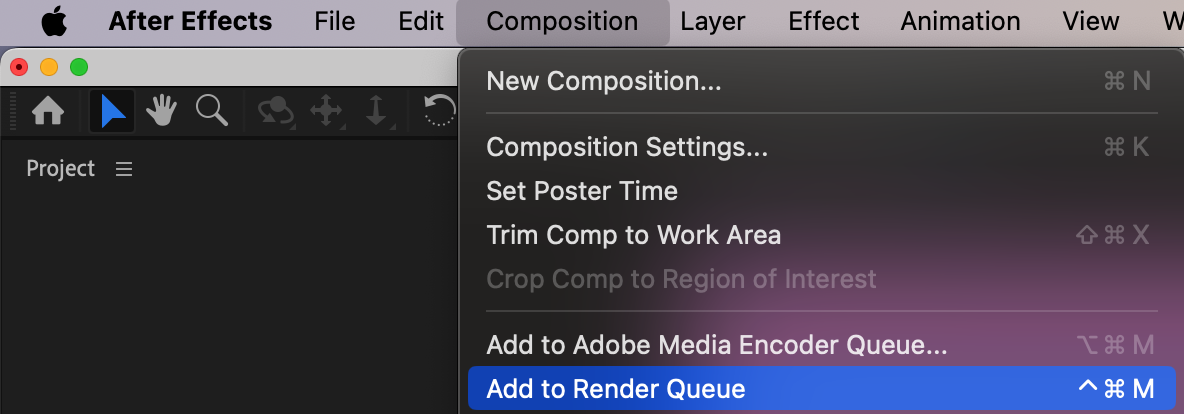
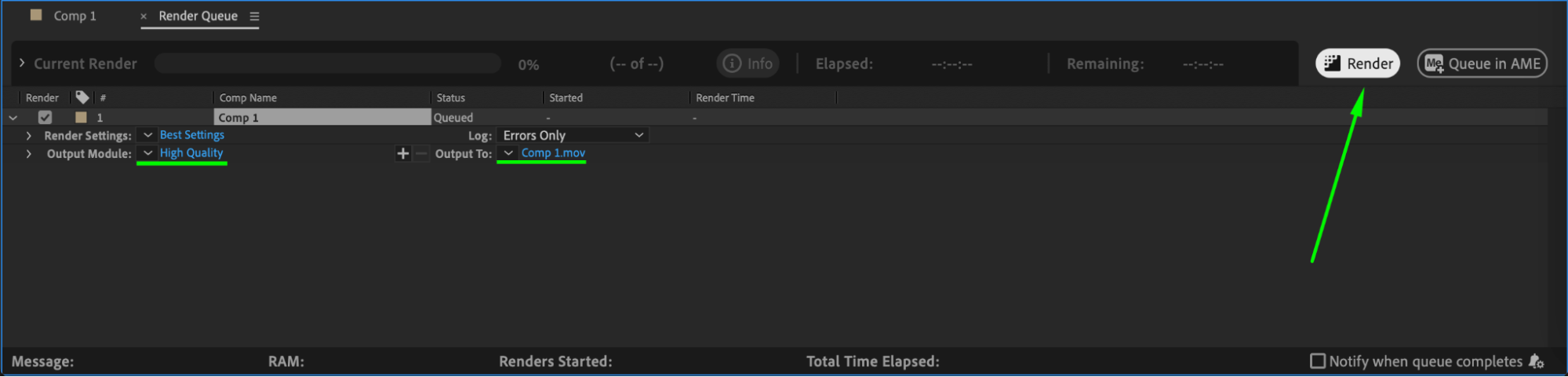 Conclusion
Conclusion
Looping rotation is a quick and effective technique for adding dynamic movement to your designs. By using keyframes, easing, and motion blur, you can achieve a professional-looking seamless spin effect in After Effects.


