Are you ready to unleash your creativity and bring your designs to life through the power of animation? Look no further than Adobe After Effects! With its wide range of features and tools, After Effects is the go-to software for creating professional-looking animations.
In this article, we’ll guide you step-by-step through the process of making a simple animation in Adobe After Effects. Whether you’re a beginner or have some experience with animation, this tutorial will provide you with the necessary knowledge and techniques to get started.
Get 10% off when you subscribe to our newsletter

Animation has the exceptional ability to convey complex ideas, evoke emotions, and captivate audiences. From enhancing your social media posts to creating eye-catching presentations or even producing your own short films, the possibilities with animation are endless. By following this tutorial, you’ll gain the skills to create simple animations that will impress and engage your viewers.
So, grab your creative spark and let’s delve into the world of Adobe After Effects to learn how to make a simple animation that will leave a lasting impact!
Tips and Techniques for Creating Simple Animations in Adobe After Effects
Creating animations in Adobe After Effects may seem intimidating at first, but with the right techniques and a bit of practice, you’ll be able to bring your ideas to life effortlessly. Here are some valuable tips to help you throughout the process:
1. Plan and storyboard your animation: Before diving into After Effects, it’s crucial to have a clear vision of what you want to animate. Sketch out your ideas and create a storyboard to guide you through the process, ensuring a smooth workflow from start to finish.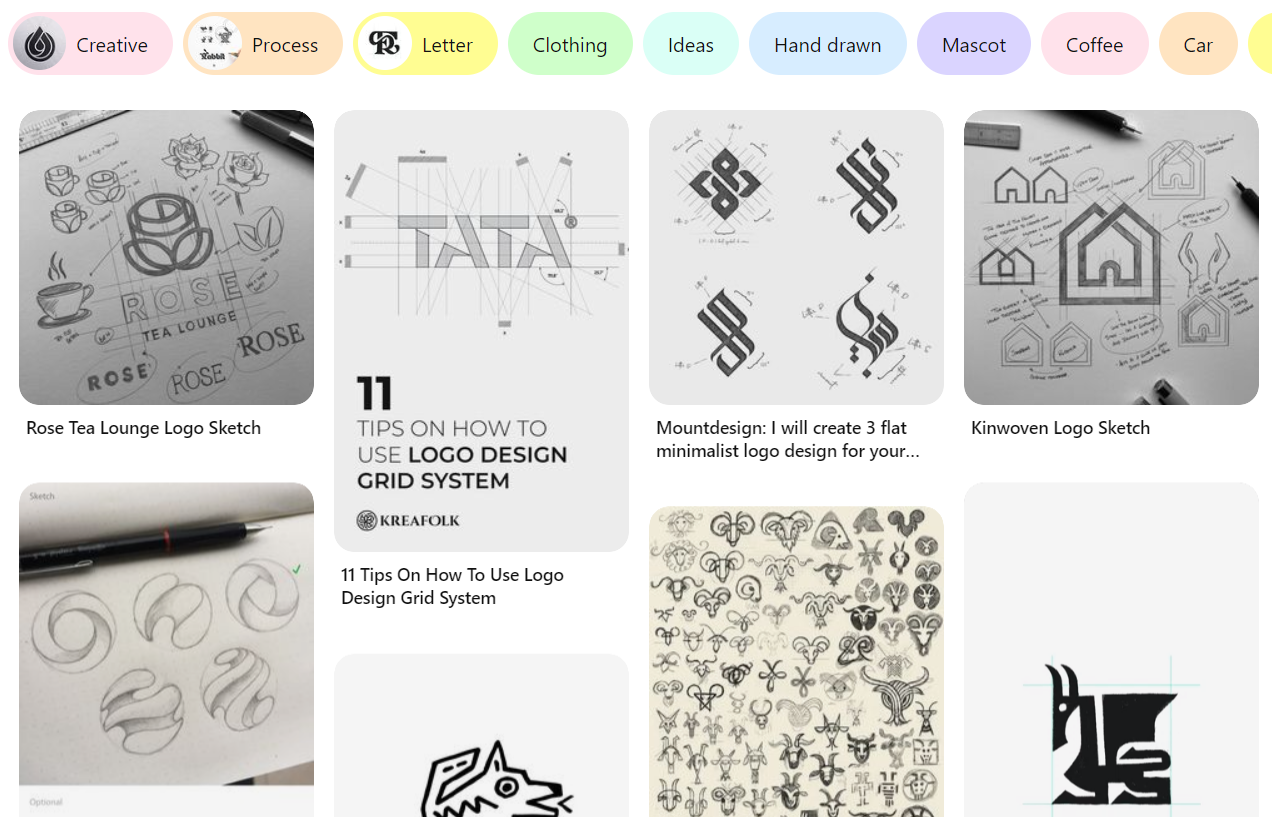
2. Master the keyframes: Keyframes are the building blocks of any animation and allow you to control the position, scale, opacity, and other properties of your elements over time. Familiarize yourself with hotkeys like “U” (reveal keyframes) and “⌘+C” (copy keyframe) to save time and speed up your workflow.
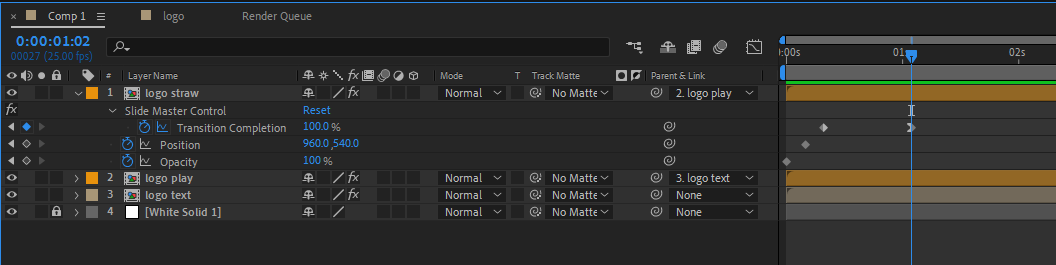 3. Utilize the graph editor: The graph editor in After Effects is a powerful tool that allows you to fine-tune the motion of your animations. Experiment with easing curves and adjust velocity to add fluidity and a natural flow to your movements
3. Utilize the graph editor: The graph editor in After Effects is a powerful tool that allows you to fine-tune the motion of your animations. Experiment with easing curves and adjust velocity to add fluidity and a natural flow to your movements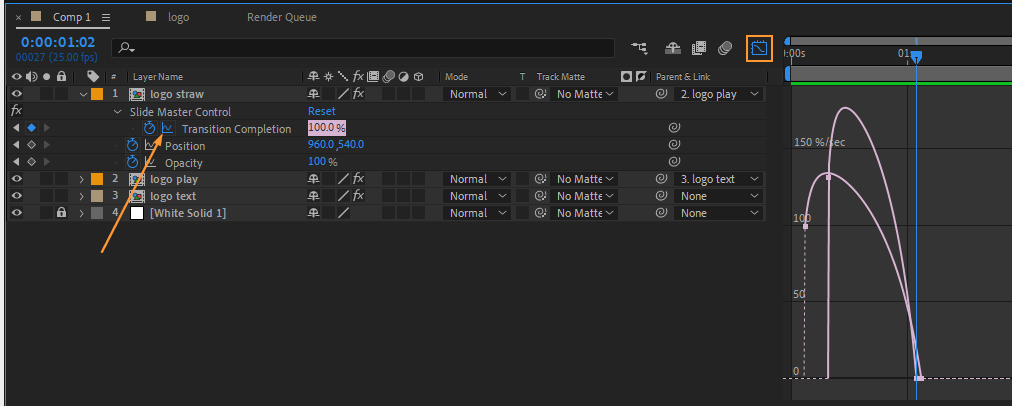
4. Take advantage of pre-compositions: Pre-composing elements within your composition can help you organize your project and apply effects to multiple layers at once. Use the hotkey “⌘+Shift+C” to create a pre-comp and keep your timeline neat and manageable.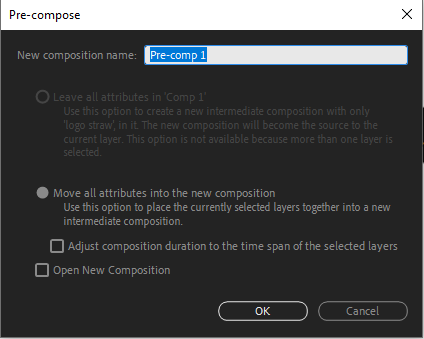 5. Harness the power of effects and presets: Explore the vast collection of effects and presets available in After Effects to enhance your animations. From adding depth with drop shadows to creating dynamic text animations with typewriter effects, there’s something for every desired style
5. Harness the power of effects and presets: Explore the vast collection of effects and presets available in After Effects to enhance your animations. From adding depth with drop shadows to creating dynamic text animations with typewriter effects, there’s something for every desired style
 6. Use motion blur for realistic movements: To achieve more realistic and fluid animations, enable motion blur on your moving elements. This can be done by enabling motion blur in the composition settings or applying the effect directly to the layer.
6. Use motion blur for realistic movements: To achieve more realistic and fluid animations, enable motion blur on your moving elements. This can be done by enabling motion blur in the composition settings or applying the effect directly to the layer.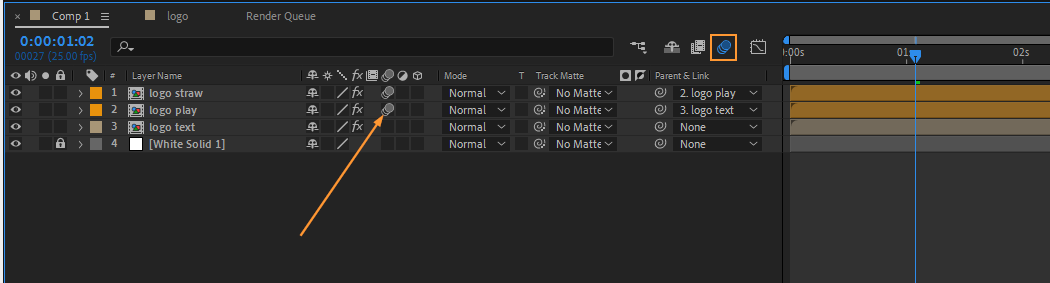 7. Experiment with layer properties: After Effects offers a wide range of layer properties that can add depth and complexity to your animations. Play around with opacity, rotation, scale, and blending modes to create unique effects and transitions. Hotkey “R” reveals rotation, “S” reveals scale, and “T” reveals transparency properties.
7. Experiment with layer properties: After Effects offers a wide range of layer properties that can add depth and complexity to your animations. Play around with opacity, rotation, scale, and blending modes to create unique effects and transitions. Hotkey “R” reveals rotation, “S” reveals scale, and “T” reveals transparency properties.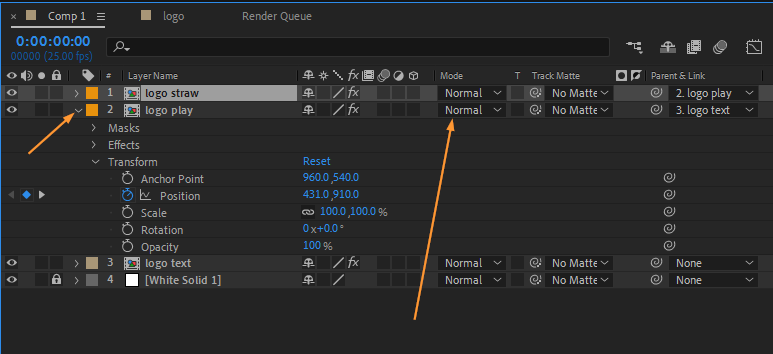 8. Preview your animations: Regularly preview your animation using the RAM Preview function (“0” on the numeric keypad) to ensure smooth playback and make any necessary adjustments. This will save you time and help you spot any errors or glitches before finalizing your project.
8. Preview your animations: Regularly preview your animation using the RAM Preview function (“0” on the numeric keypad) to ensure smooth playback and make any necessary adjustments. This will save you time and help you spot any errors or glitches before finalizing your project.
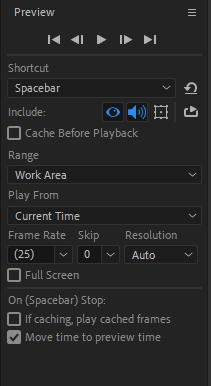 With these tips in mind, you’re now equipped with the knowledge to create simple yet captivating animations in Adobe After Effects. Remember, practice makes perfect, so don’t be afraid to experiment and let your creativity soar. Soon, you’ll be amazed at the stunning animations you can create using this powerful software.
With these tips in mind, you’re now equipped with the knowledge to create simple yet captivating animations in Adobe After Effects. Remember, practice makes perfect, so don’t be afraid to experiment and let your creativity soar. Soon, you’ll be amazed at the stunning animations you can create using this powerful software.
Conclusion: Unleash Your Creative Potential with Simple Animations in Adobe After Effects
Congratulations! You’ve reached the end of our step-by-step guide to creating simple animations in Adobe After Effects. By now, you should feel confident in your ability to bring your designs to life and captivate your audience through the power of animation.
Throughout this tutorial, we’ve covered essential techniques such as mastering keyframes, utilizing the graph editor, and taking advantage of effects and presets. We’ve explored the importance of planning and storyboarding, organizing your project with pre-compositions, and adding depth with layer properties. And let’s not forget the importance of previewing and refining your animations for that flawless end result.
Remember, the key to creating impressive animations lies in practice and experimentation. Don’t be afraid to push boundaries, try new effects, and let your creativity soar. After Effects offers endless possibilities, and with time, you’ll develop your own unique style and animations that truly stand out.
So, whether you’re creating animations for personal projects, professional presentations, or even commercial productions, Adobe After Effects is the perfect tool to bring your ideas to life. With the knowledge gained from this guide, you’ll be well-equipped to create mesmerizing animations that will leave a lasting impact on your viewers.
Now, go forth, animate fearlessly, and explore the endless realm of possibilities with Adobe After Effects. Remember to have fun along the way, and don’t hesitate to share your creations with the world. Happy animating!


