How to Create Stunning Edits in After Effects
Getting Started with After Effects Edits
Creating impressive edits in After Effects can elevate your video projects, whether you’re a beginner or seasoned pro. This guide will walk you through the key techniques to enhance your edits, from adding dynamic effects to seamless transitions. Ready to make your videos stand out? Let’s get started with these essential steps.
Step 1: Enhance Your Videos with Effects
After Effects offers a wide range of effects that can transform your video footage. To add depth, drama, or a unique look, experiment with effects like Hue & Saturation, Glow, or Distortion. These effects can dramatically change the mood of a scene. Additionally, use an Adjustment Layer to apply effects uniformly across multiple layers. This ensures a consistent look throughout your composition, making it easier to maintain a cohesive visual style without manually applying effects to each layer individually. Adjustment layers save time and keep your edits organized and polished.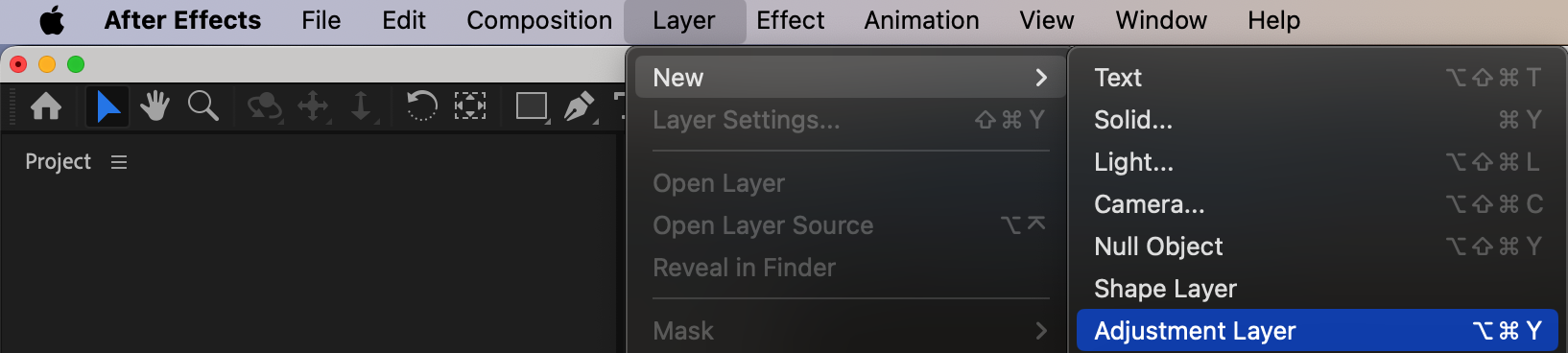
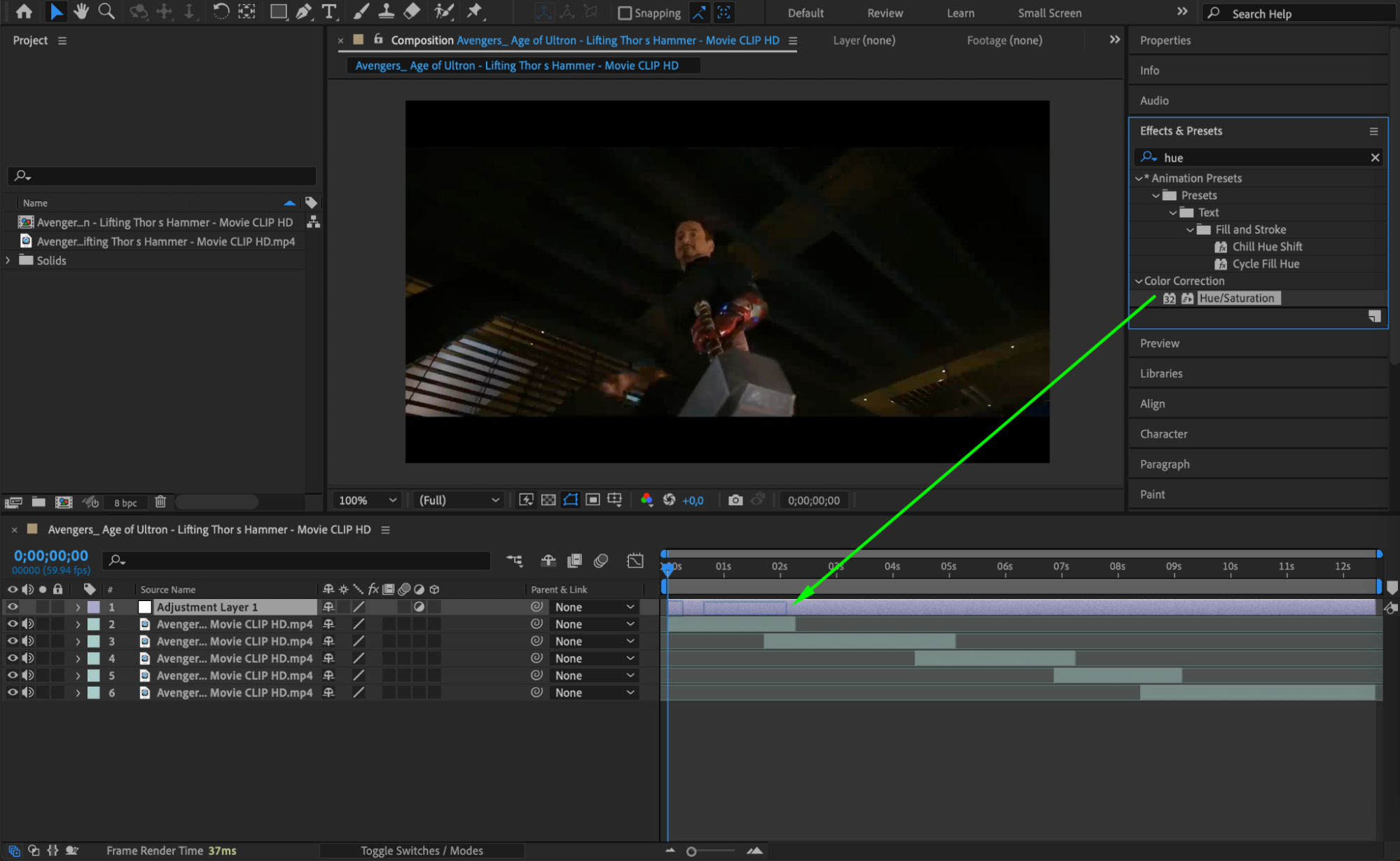
 Step 2: Master Transitions for Seamless Flow
Step 2: Master Transitions for Seamless Flow
Get 10% off when you subscribe to our newsletter

Transitions are key to making your edits smooth and professional. In After Effects, you can use transitions like Fades, Wipes, and Dissolves to create fluid scene changes. The goal is to keep the viewer engaged and ensure that each clip flows effortlessly into the next. Play around with different transition effects and their timing to achieve the right balance between dramatic cuts or subtle shifts.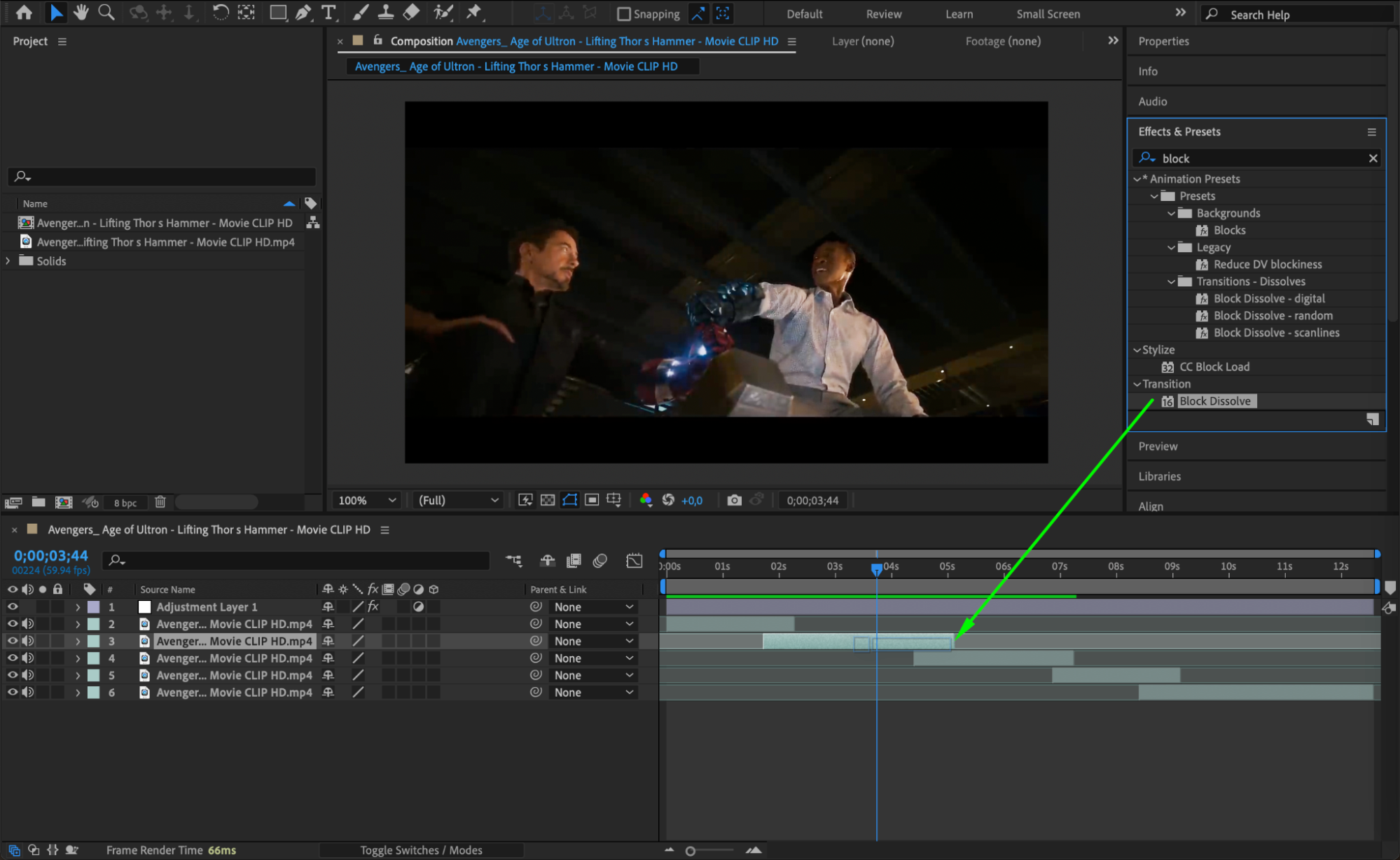
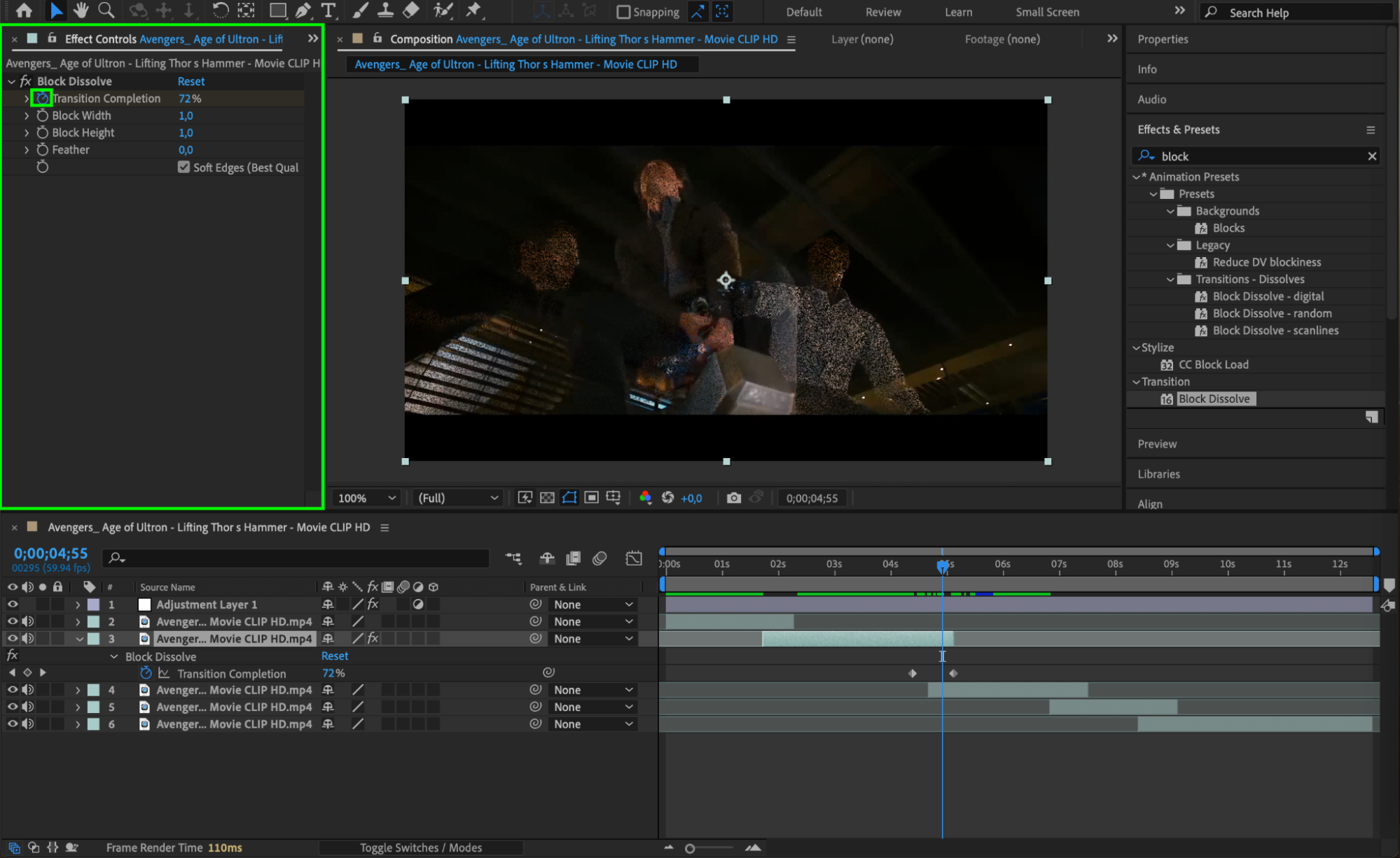 Step 3: Animate with Keyframes
Step 3: Animate with Keyframes
Keyframes are essential in After Effects for creating movement and animations. By setting keyframes for properties such as Position, Scale, Opacity, or Rotation, you can animate static elements like text, videos, or images. You can also add advanced animations using expressions for more dynamic control. Animating with keyframes allows you to add energy and motion to your edits, making them more engaging for your audience.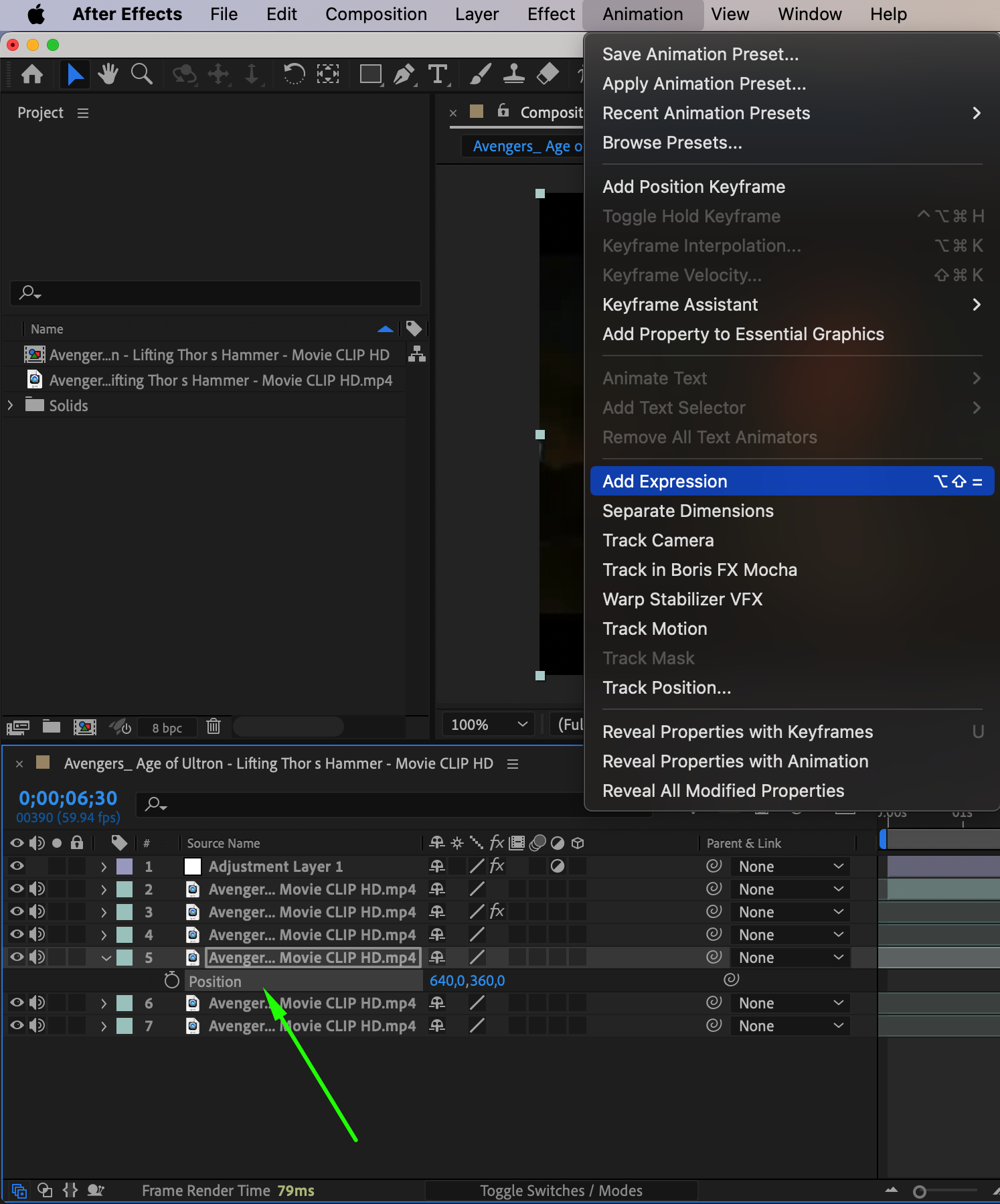
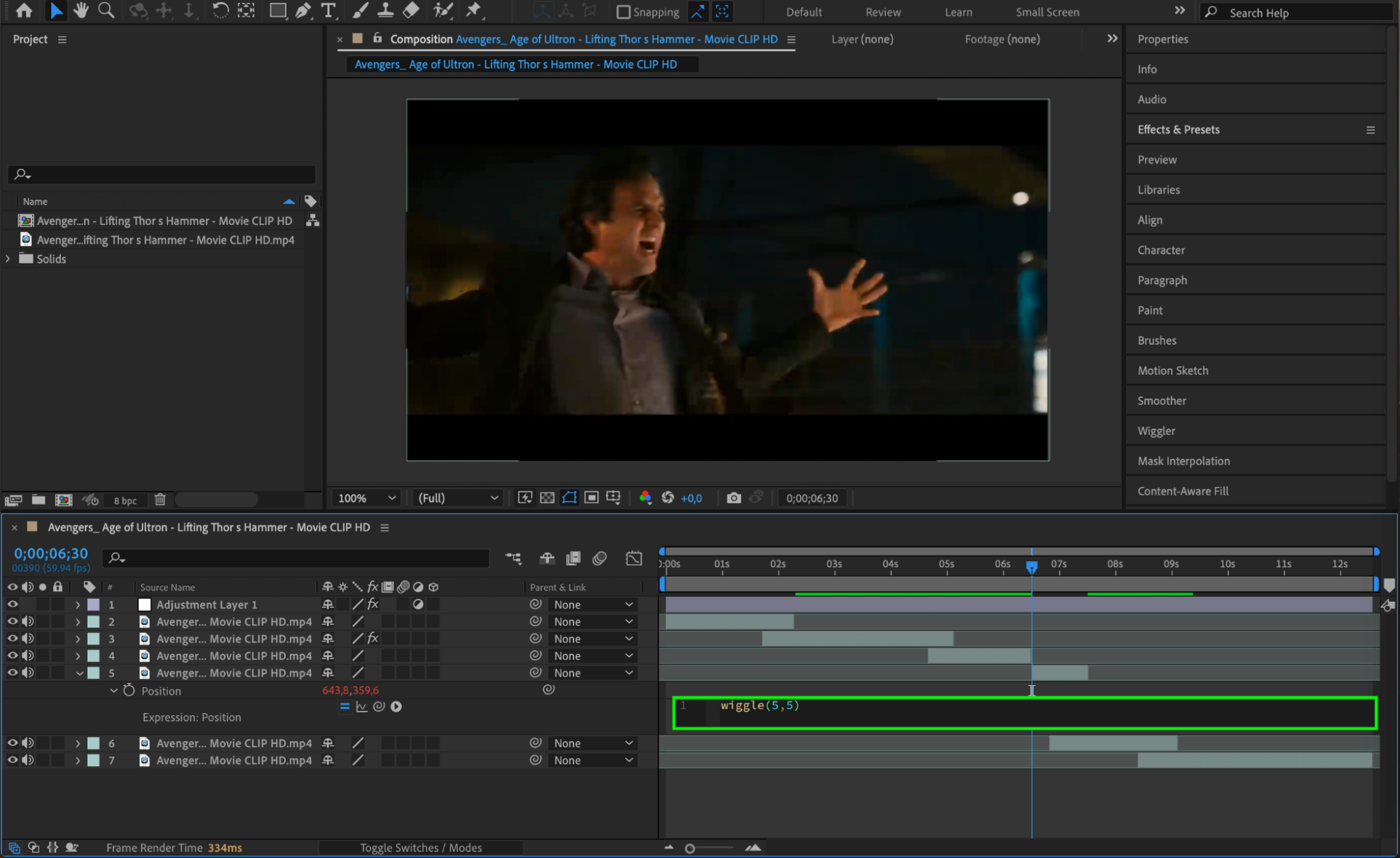 Step 4: Utilize Pre-Built Templates and Plugins
Step 4: Utilize Pre-Built Templates and Plugins
After Effects has a vibrant community of creators who have developed an extensive range of templates and plugins. These resources can help save time and add professional touches to your edits. Explore online marketplaces to find templates that suit your project. Plugins can also help you create complex effects like particle systems, 3D effects, or advanced color correction with ease.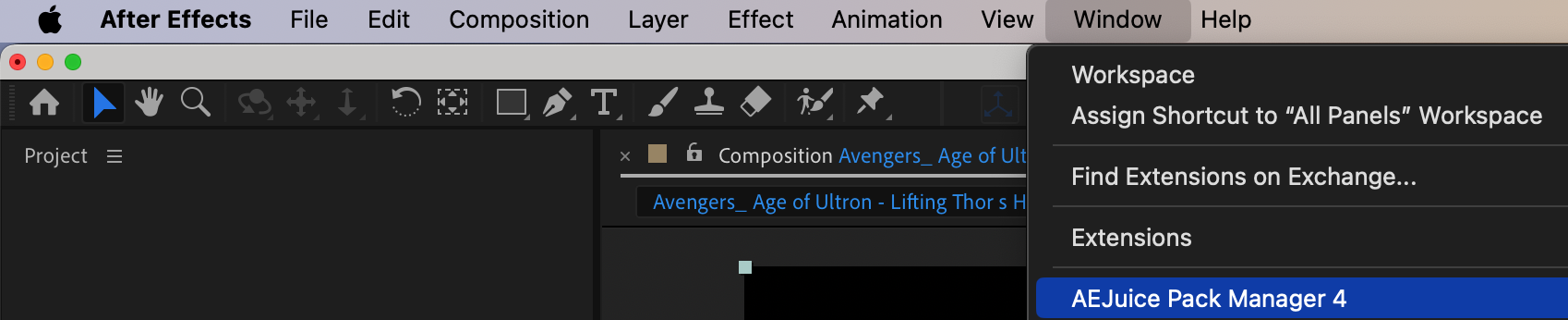
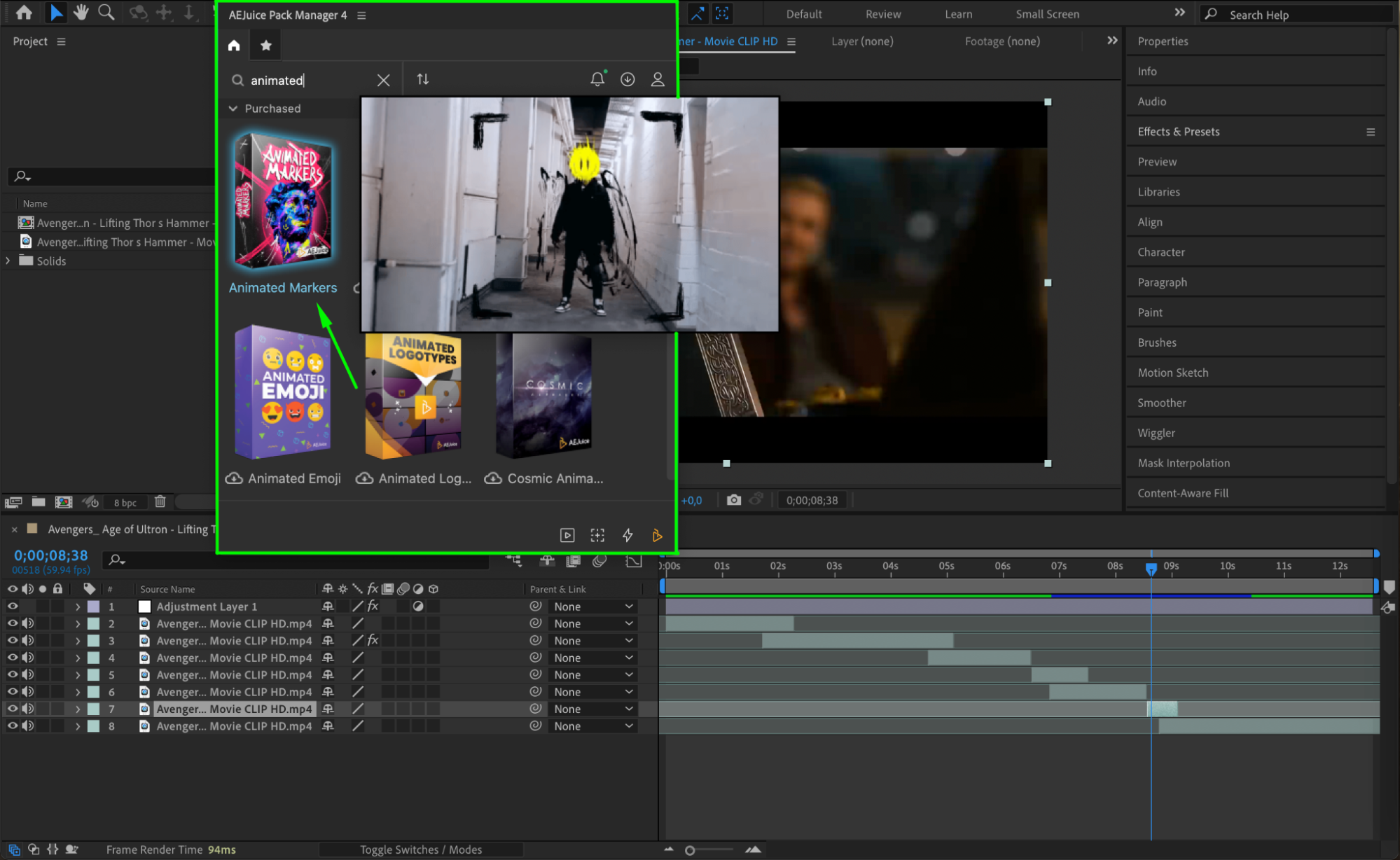
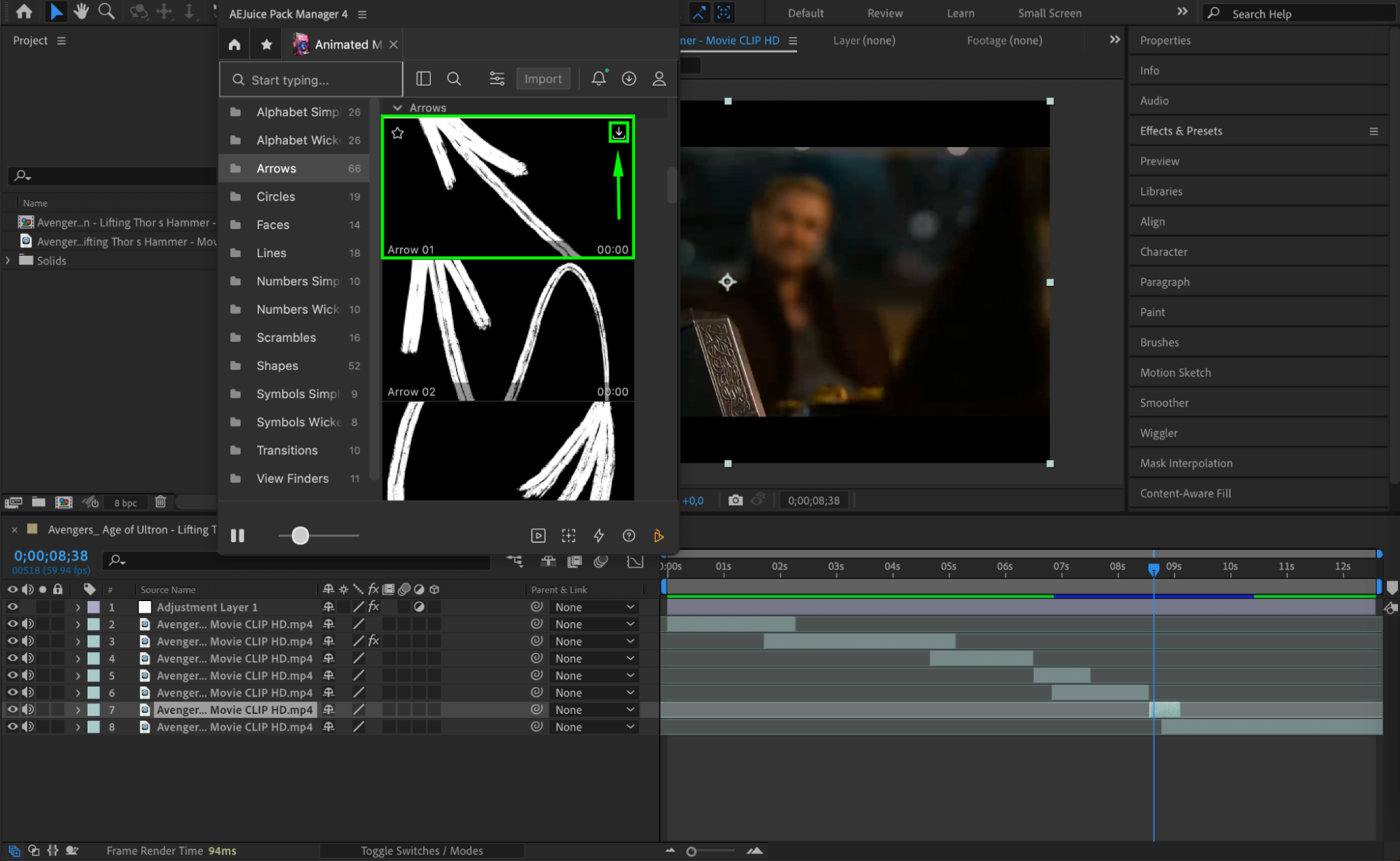
 Step 5: Experiment with Motion Tracking
Step 5: Experiment with Motion Tracking
Motion tracking allows you to track and apply effects or animations to moving objects within your footage. Whether you’re adding text that follows a moving car or graphics that overlay a specific area, motion tracking adds realism and depth to your edits. Once you have tracked an object, apply the data to a null object and parent your desired element (like text, graphics, or logos) to the null layer for precise movement. This technique can bring an extra level of sophistication to your videos.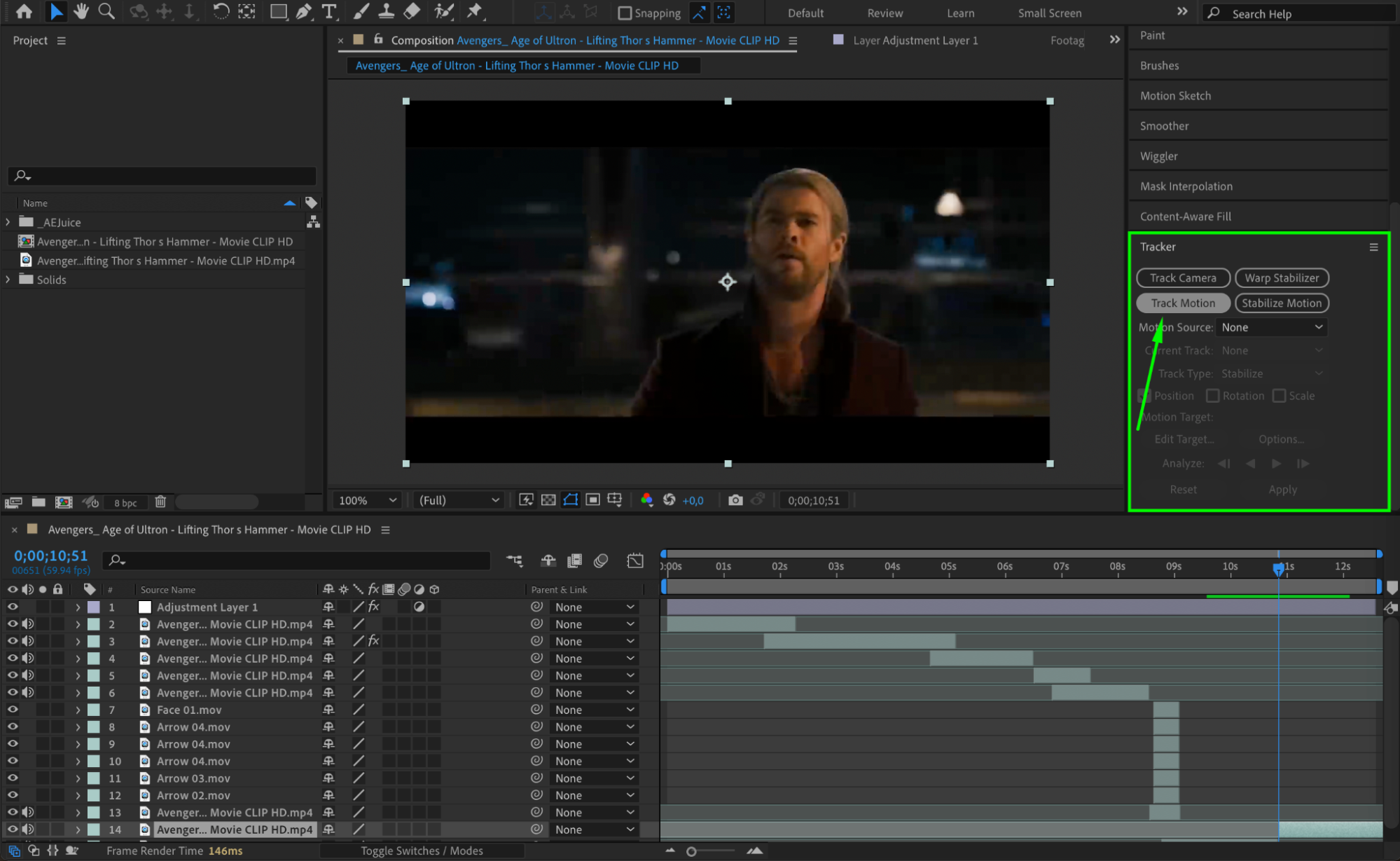
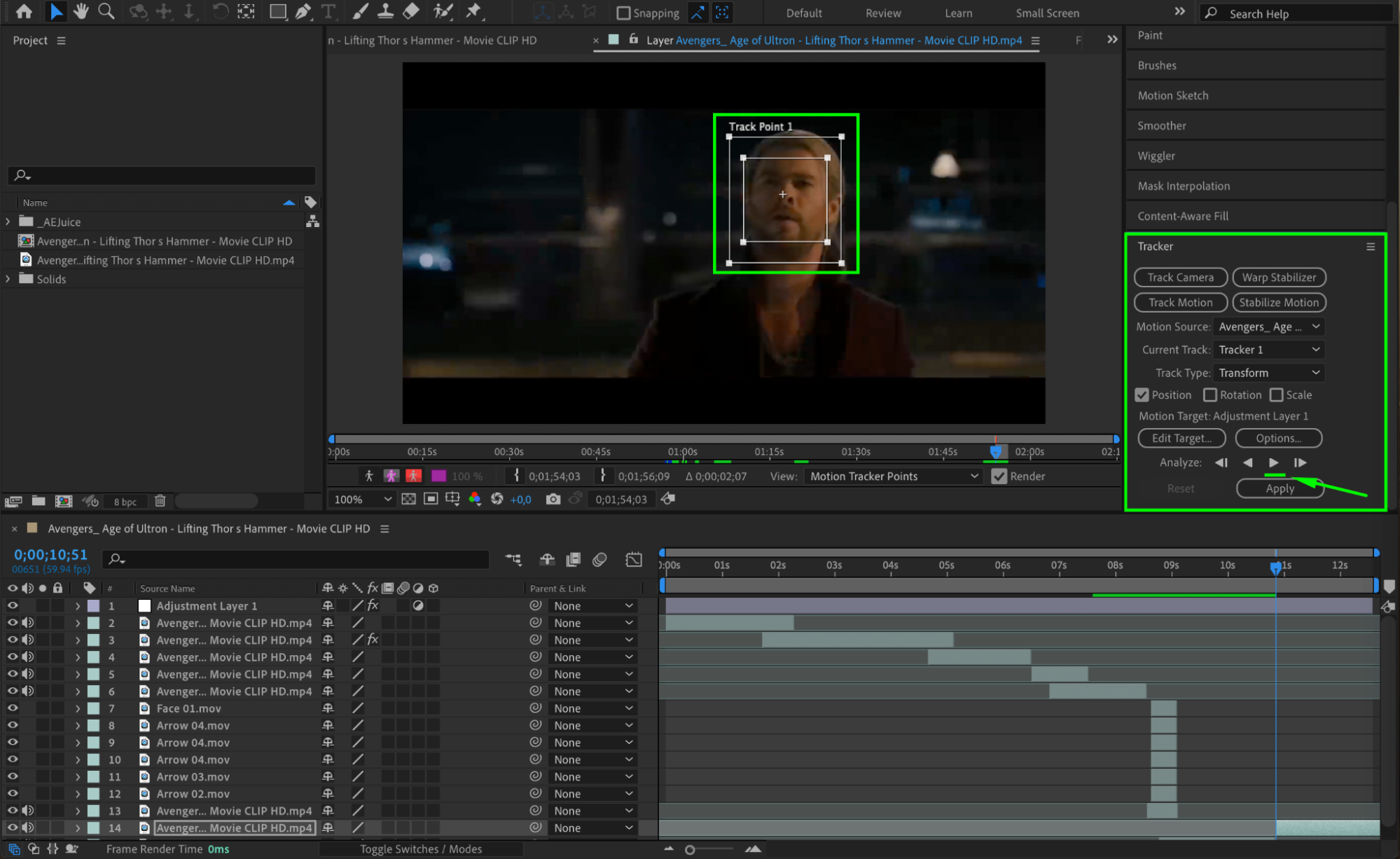

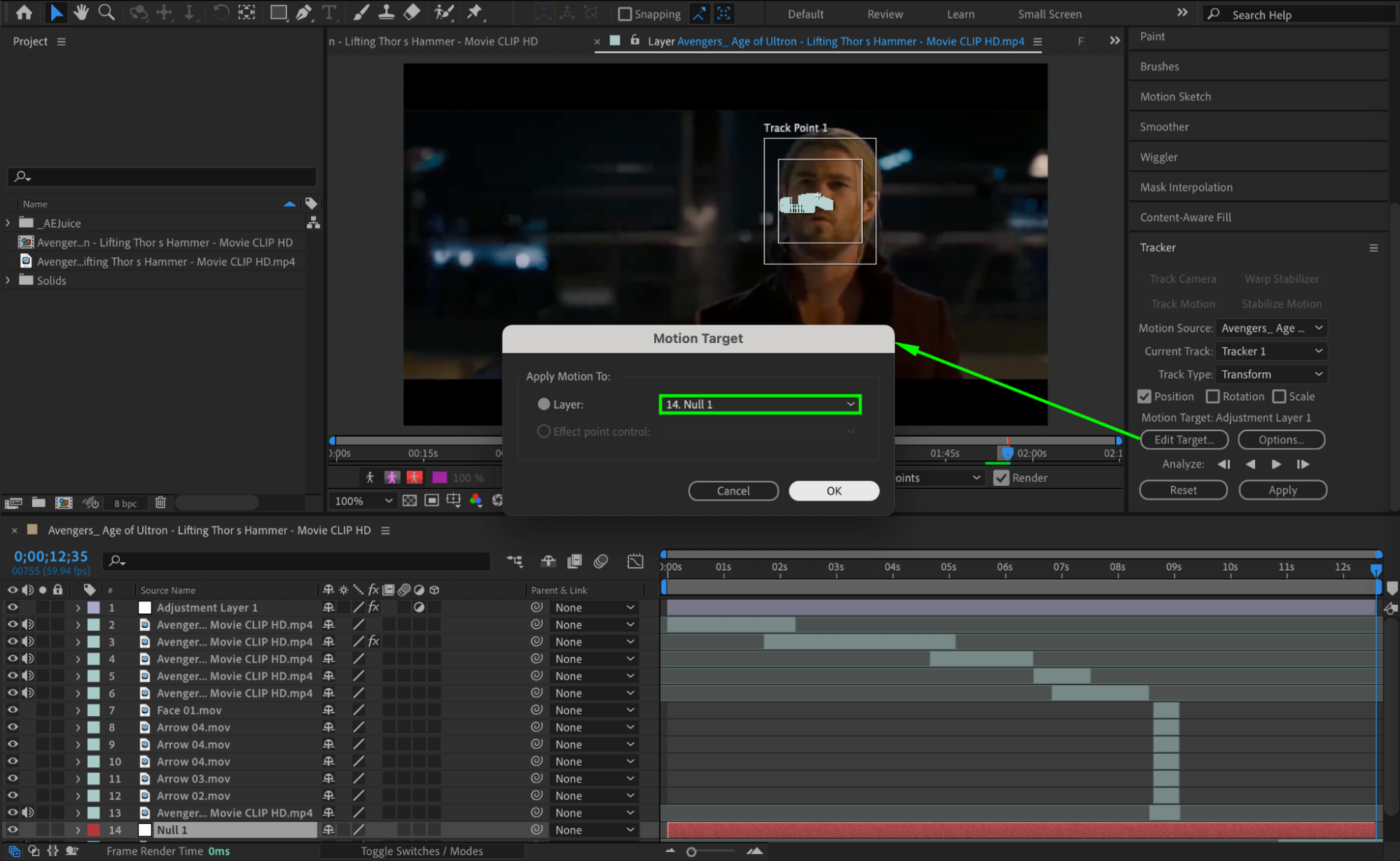
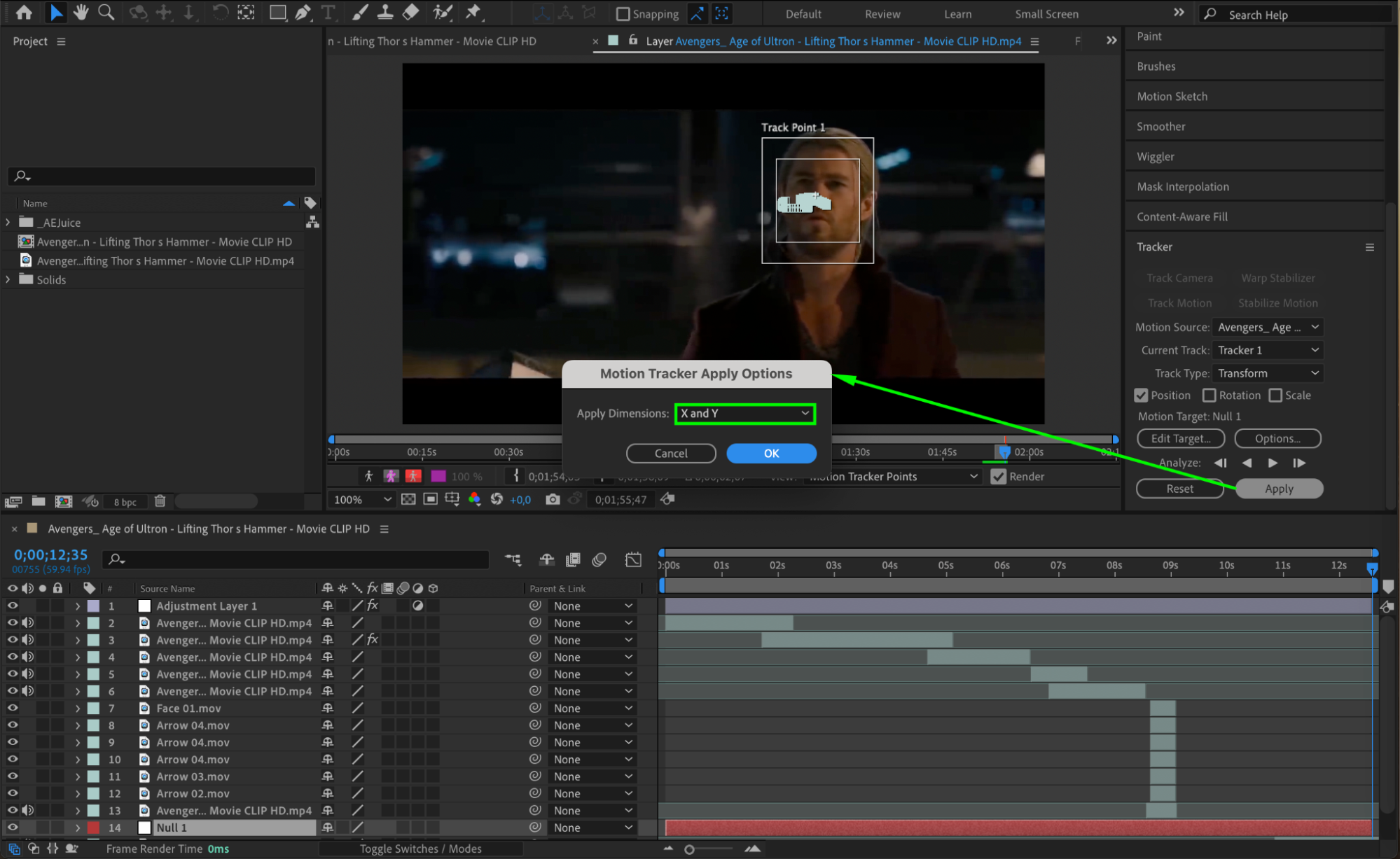
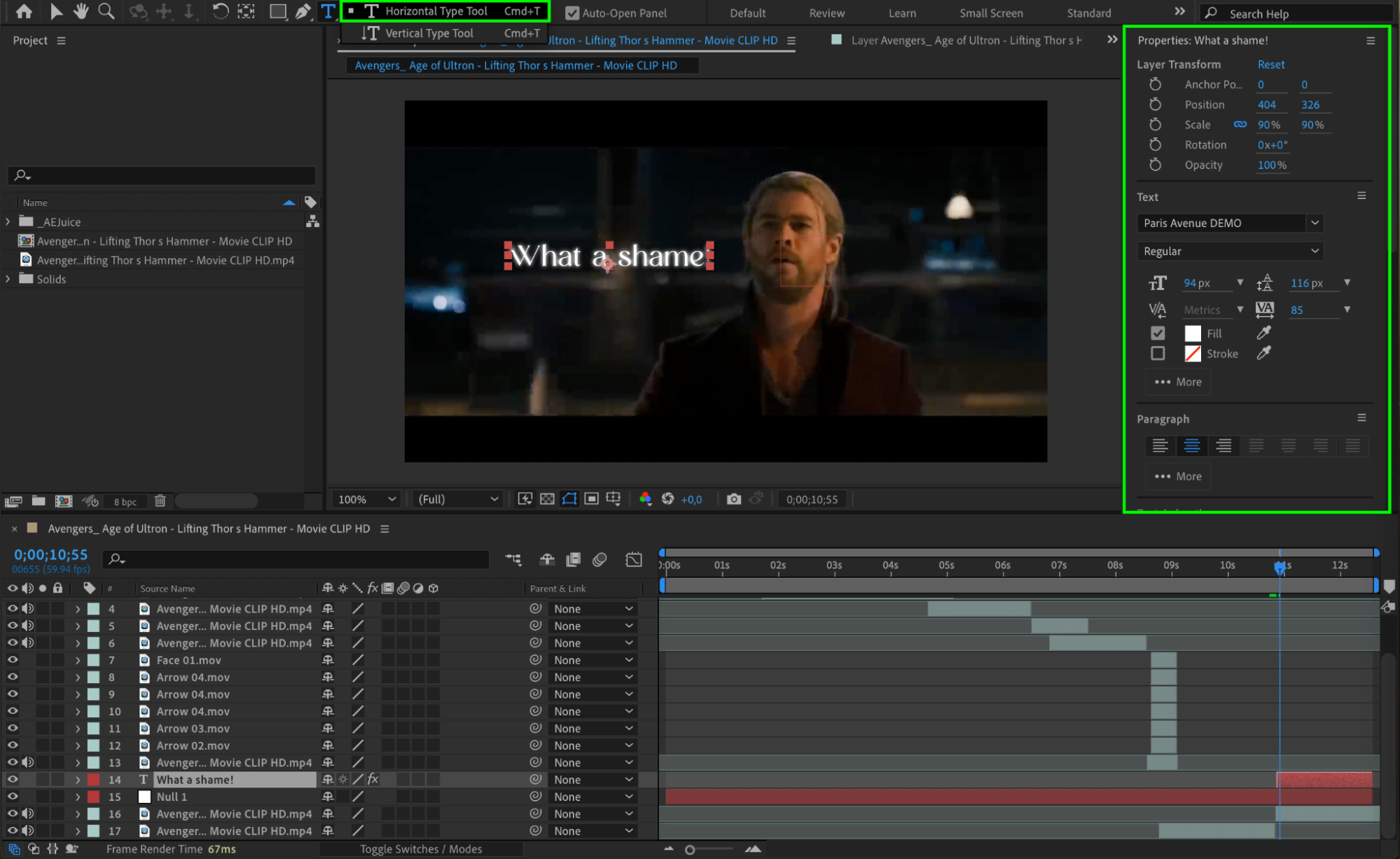
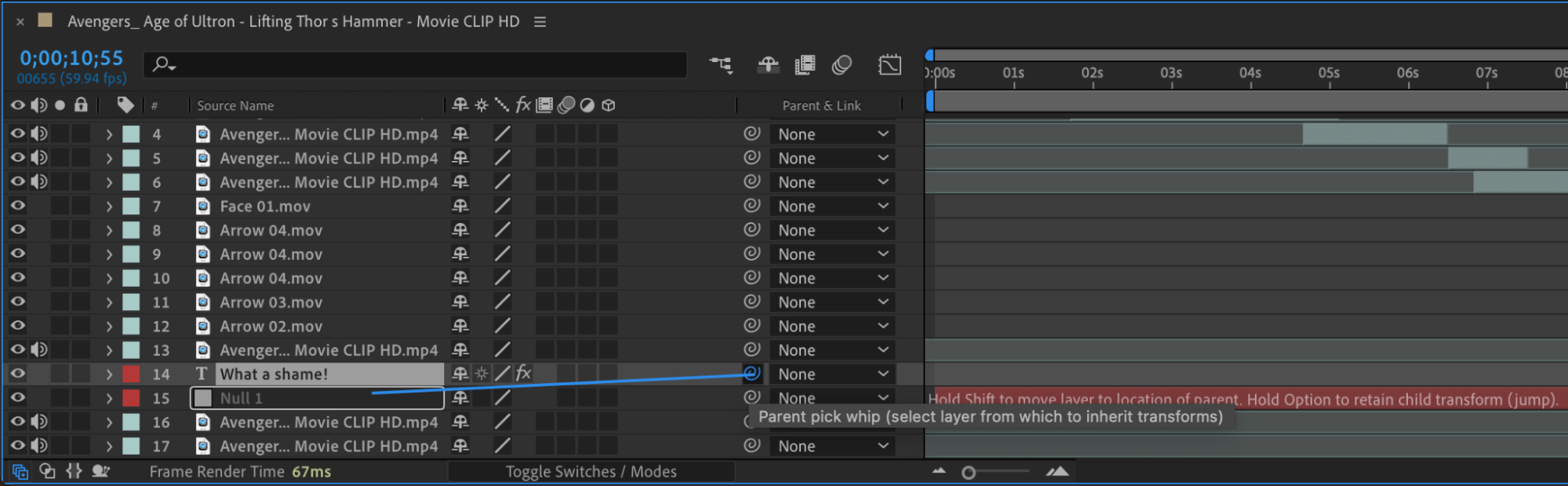
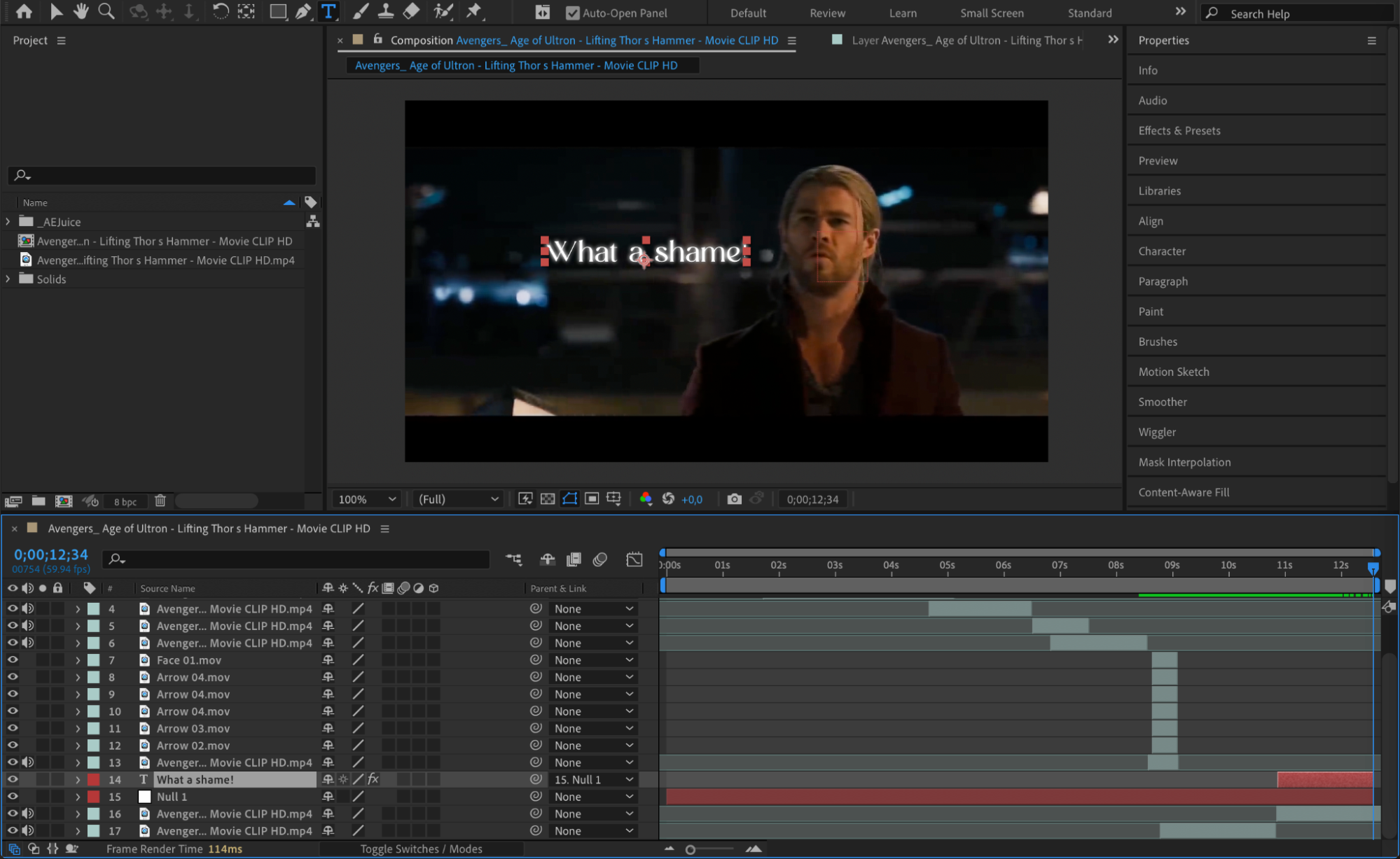
Conclusion
Collaborate with others and learn from the After Effects community to expand your skills and gain inspiration. Making After Effects edits is a creative process that requires practice and a willingness to experiment. So dive in, let your creativity shine, and create stunning edits that captivate your audience!


