Mastering Object Spin Animations in After Effects
Introduction: Getting Started with Spinning Effects
Do you want to learn how to create captivating spinning animations in After Effects? Well, you’re in luck! In this guide, we will walk you through step-by-step methods to make an object spin in After Effects, allowing you to enhance your video design skills and bring your creative visions to life.
Get 10% off when you subscribe to our newsletter

Adding a spinning effect to your videos can make them truly mesmerizing. Whether you’re looking to create an eye-catching logo animation, a dynamic title sequence, or simply add some movement to your video, After Effects provides powerful tools to achieve this effect. We will explore various techniques to make an object spin in After Effects, giving you full control over the speed, direction, and duration of the spin.
Methods to Make an Object Spin in After Effects:
1. Using Presets for Quick Spins
One of the simplest ways to create a spin effect is by using pre-built presets. After Effects offers a variety of rotation presets that you can easily apply to your layers. Simply go to the Effects & Presets panel, search for rotation presets, and drag and drop the one that suits your needs onto your layer. You can then adjust the preset settings using the Effect Controls panel to customize the spin effect to your liking.
 2. Keyframing Rotation for Custom Spins
2. Keyframing Rotation for Custom Spins
Keyframing is a powerful technique in After Effects. To make an object spin using keyframes, select the layer you want to animate in the timeline. Expand the layer properties and find the rotation parameter, or press “R” to reveal it. Set a keyframe at the starting point of your animation, then move to a later point in the timeline and change the rotation value. After Effects will automatically animate the rotation between the two keyframes. You can fine-tune the timing and rotation values for a smooth and controlled spin effect. For more precision, use the Graph Editor to adjust the motion curves.

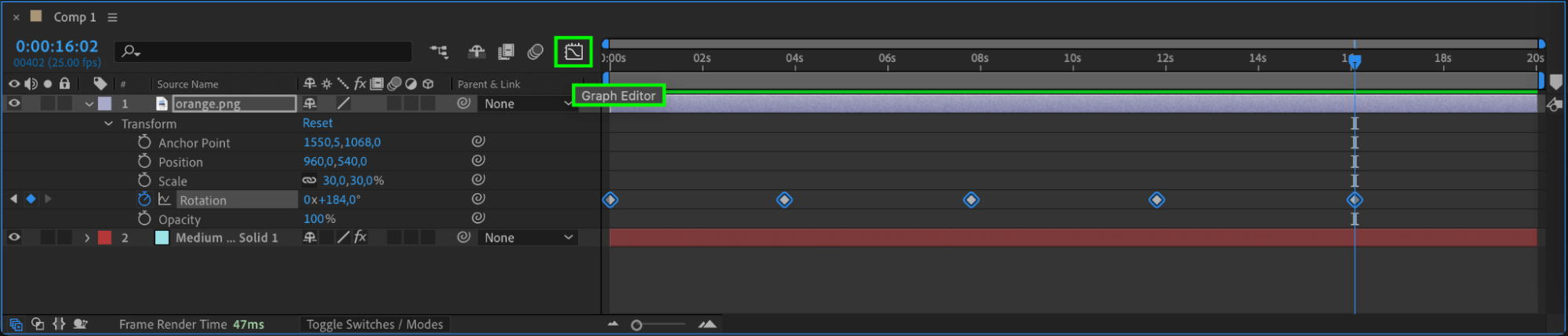
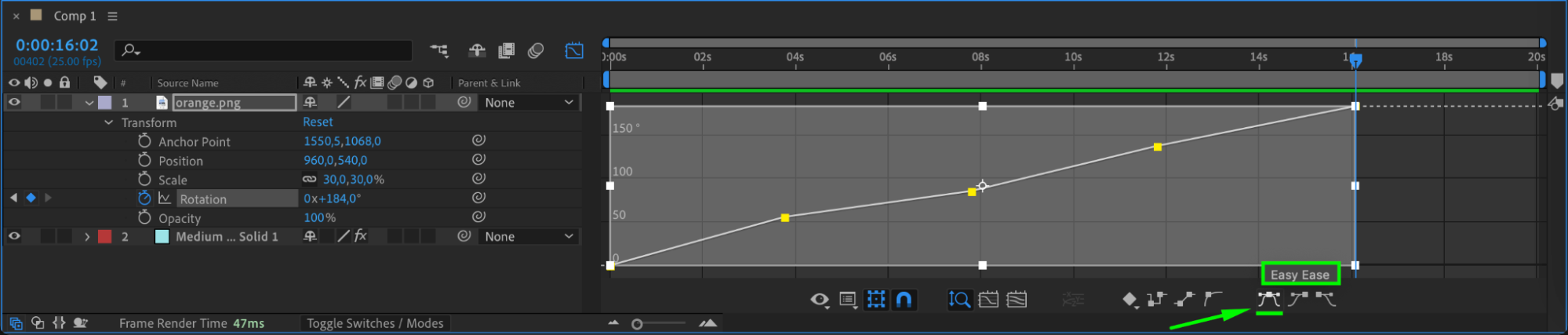
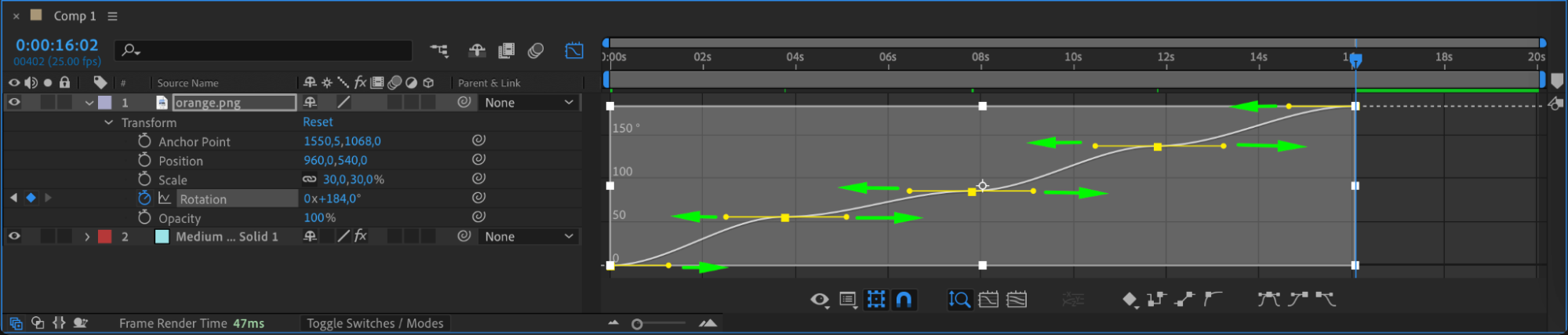
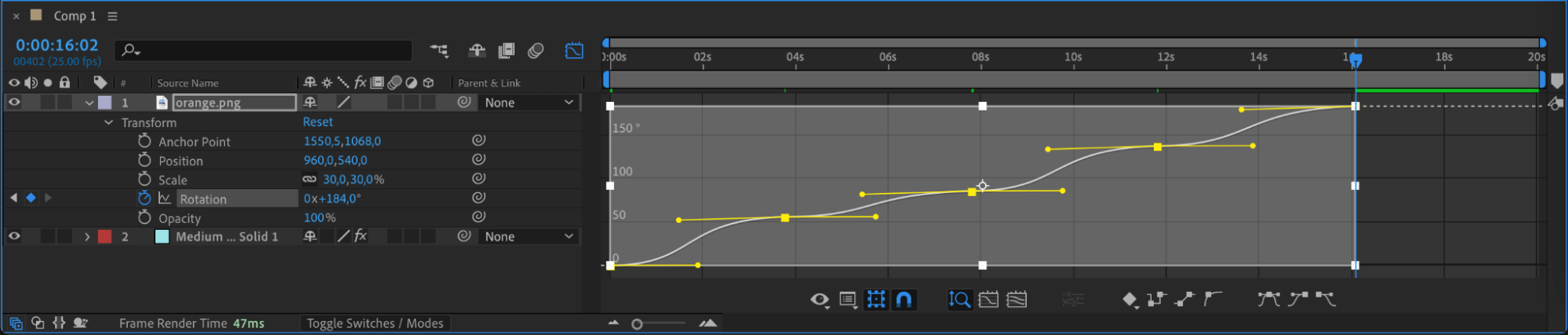 3. Using Expressions for Advanced Spins
3. Using Expressions for Advanced Spins
Expressions offer a more advanced and customizable way to make an object spin. Select the layer you want to animate, press “R” to reveal the rotation property, and go to Animation > Add Expression. In the expression editor, you can enter mathematical expressions or use pre-built expressions to control the rotation. For example, using the “time” expression will make the object continuously rotate over time. Simply type time*rotation_speed in the expression field, replacing rotation_speed with your desired value, and watch the object spin dynamically. This method allows for complex and unique spinning effects.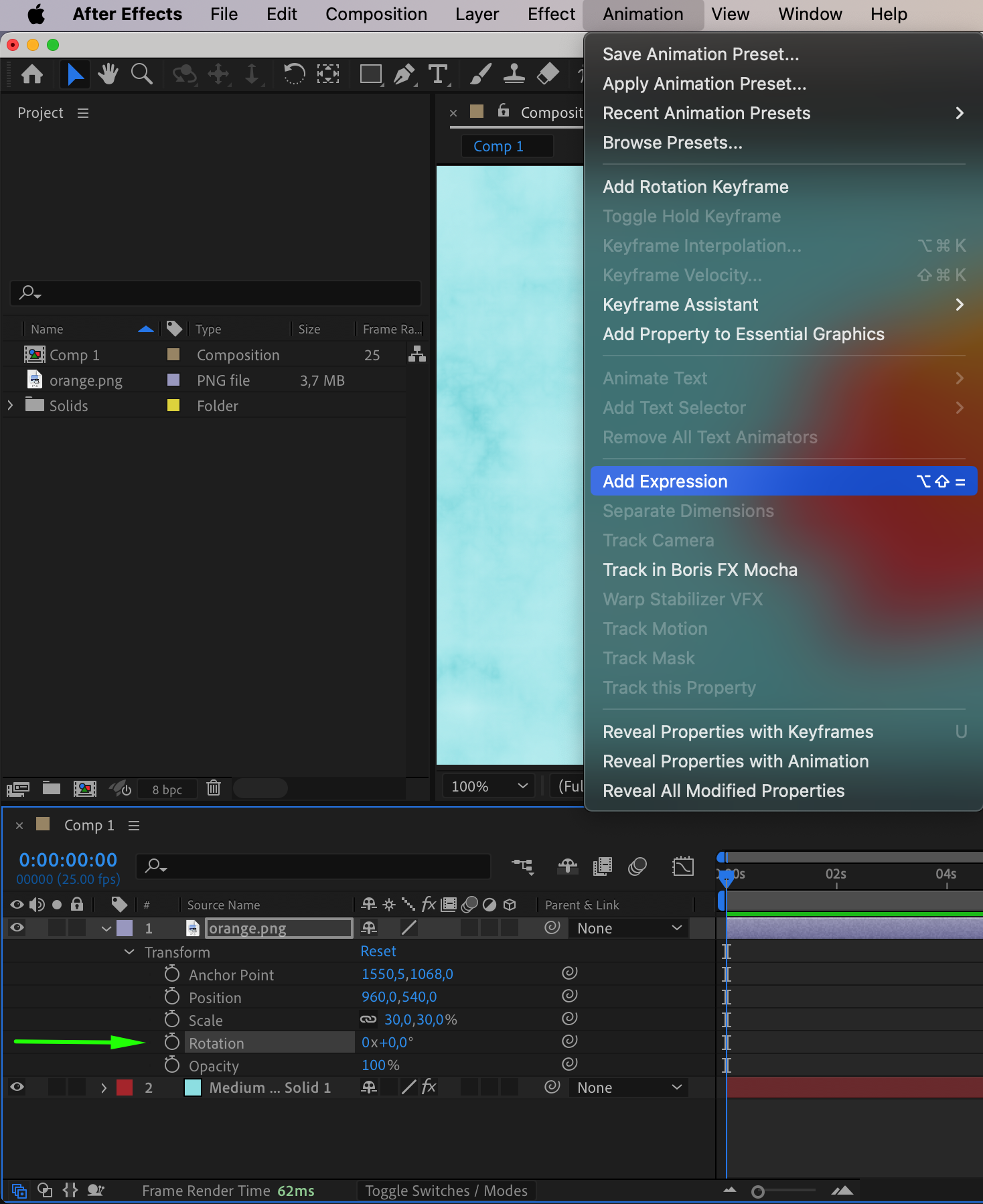
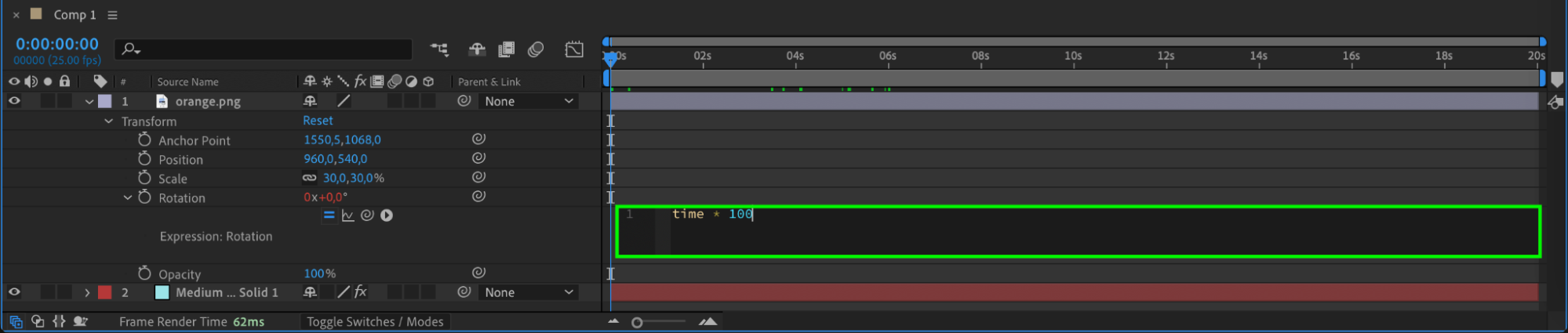
 4. Using the Puppet Tool for Dynamic Spins
4. Using the Puppet Tool for Dynamic Spins
The Puppet Tool allows you to manipulate specific points on a layer to create organic movements, including spinning effects. To use the Puppet Tool, select the layer and choose the Puppet Pen tool from the toolbar. Place pins on the key points of the object that you want to control. Then move the pins in a circular motion to create the desired rotation. After Effects will animate the spin based on the movement of the pins, resulting in a dynamic and flexible spin effect.

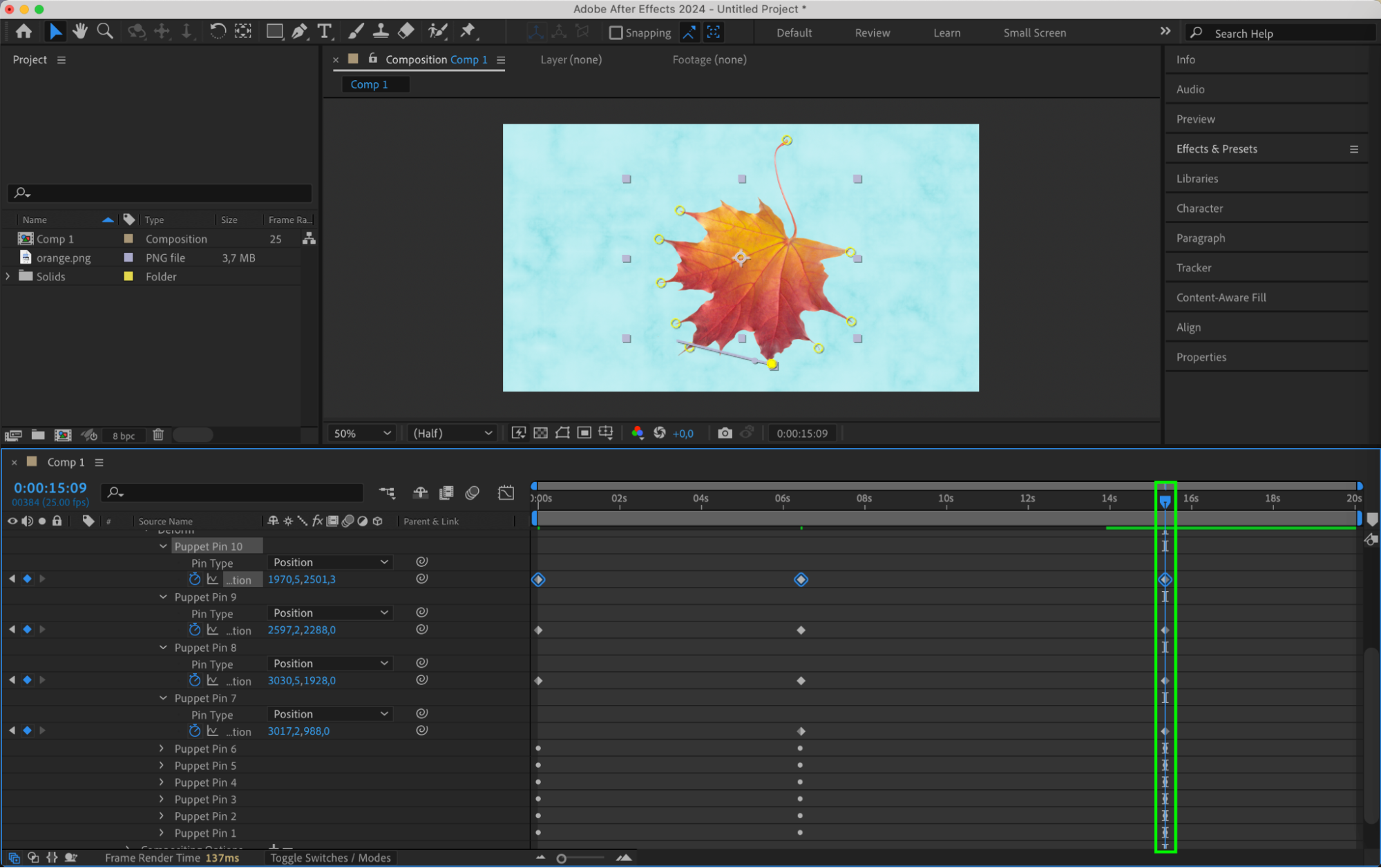 5. Plug-ins and Scripts:
5. Plug-ins and Scripts:
If you want to take your spinning animations to the next level, you can explore third-party plug-ins and scripts. These offer advanced features like physics-based simulations, advanced control systems, and automated spinning effects. Visit the marketplace or creative communities to find plug-ins and scripts that suit your needs and enhance your spinning animations.
Conclusion
By experimenting with these techniques and combining them creatively, you can create mesmerizing spinning animations in After Effects. Remember to have fun, play with different settings, and let your creativity shine through. With dedication and practice, you’ll master the art of making objects spin in After Effects and elevate your video designs.
So, what are you waiting for? Let’s dive into the world of spinning objects in After Effects and unlock your creative potential!


