Create Stunning Audio Fade Outs in After Effects: A Step-by-Step Guide
Introduction
Creating seamless transitions in video projects is crucial for maintaining a professional and polished look. One technique that can elevate the quality of your videos is the ability to smoothly fade out audio. Whether you’re working on a film, a promotional video, or an animation, knowing how to make audio fade out in After Effects is a skill that will greatly enhance your projects.
In this article, we’ll guide you through the step-by-step process of creating stunning audio fade outs using After Effects, ensuring that your videos leave a lasting impression on your audience. So let’s dive in and learn how to master this essential technique.
How to Make Audio Fade Out in After Effects
Audio fading is a powerful technique that can add a professional touch to any video project. By gradually decreasing the volume of a sound clip, you can smoothly transition between scenes, create a sense of closure, or simply create a more enjoyable experience for your viewers. Here’s a step-by-step guide on how to achieve audio fade outs in After Effects:
Get 10% off when you subscribe to our newsletter

1. Import your audio:
Start by importing your audio track into your After Effects composition. You can do this by either dragging the audio file directly into the project panel or by using the “Import File” option under the “File” tab.
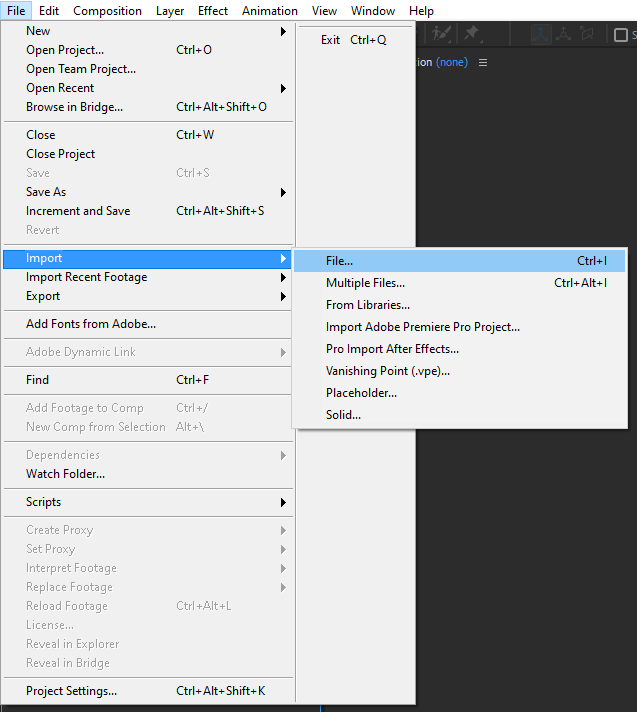
2. Place the audio in the timeline:
Once the audio file is imported, drag and drop it into the timeline panel and position it at the desired location. Make sure it aligns with the visual elements of your video.
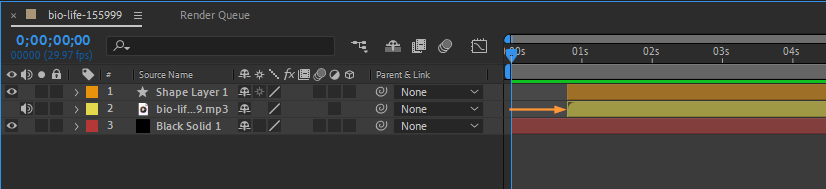
3. Access the audio layer properties:
To apply the fade out effect, select the audio layer by clicking on it in the timeline. Then, press the “L” key to reveal the audio layer properties.
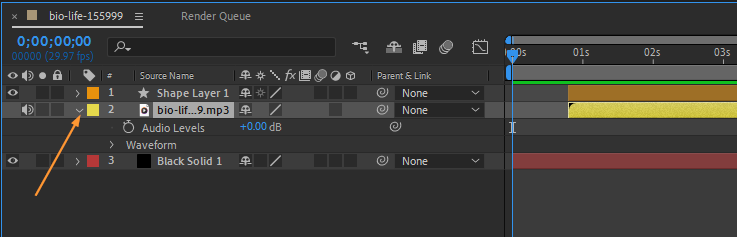
4. Insert the keyframes:
Within the audio layer properties, look for the “Levels” property. Click on the stopwatch icon next to it to create a keyframe at the current time indicator (CTI) position.
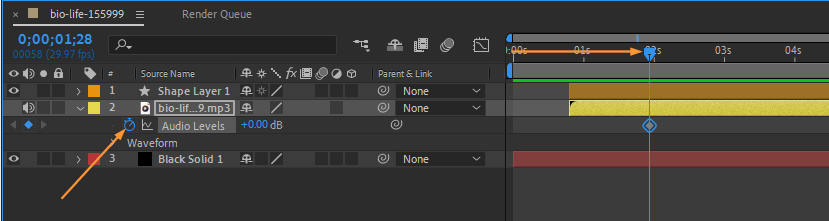
5. Create the fade out effect:
Move the CTI to the point where you want the audio fade out effect to end. Lower the level property by dragging the value slide.
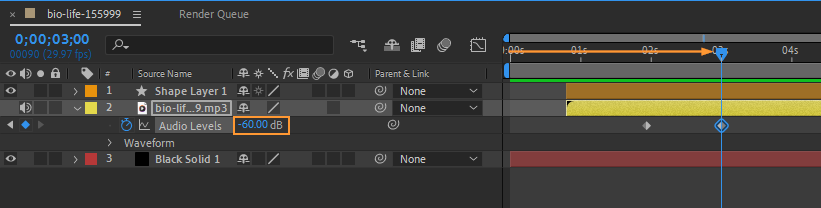
6. Customize the fade out duration:
To control the length of the fade out, drag the second keyframe to the desired position on the timeline. The distance between the two keyframes determines the duration of the fade out effect.
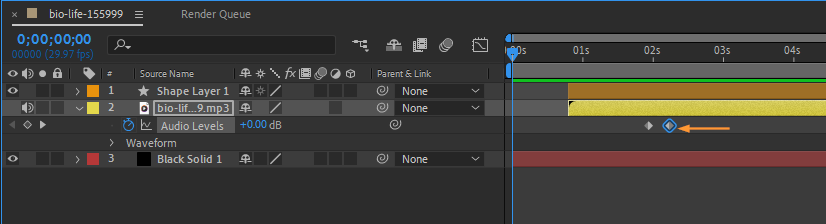
7. Fine-tune the fade out:
If you want a more gradual fade out, right click the first keyframe – Keyframe Assistant – “Easy Ease Out” option to create a smoother transition.
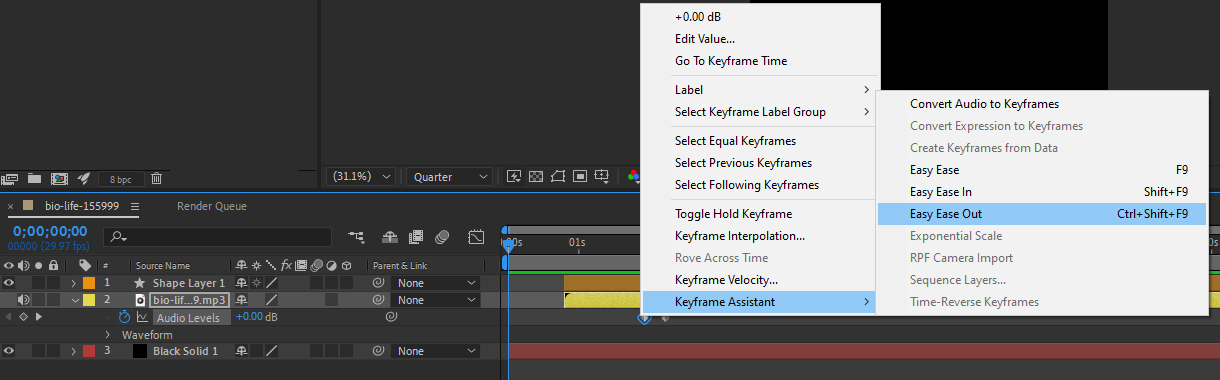
8. Preview and adjust:
Play your video back to see the audio fade out effect in action. If needed, make further adjustments to the keyframes or timing until you achieve the desired result.
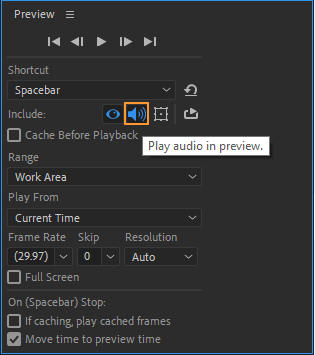
Remember, practice makes perfect, so don’t hesitate to experiment with different fade out durations and easing options to find the perfect fit for your project.
By mastering this simple yet effective technique, you can add a professional touch to your videos and enhance the overall viewing experience. So go ahead and give it a try in your next After Effects project. Your viewers will surely appreciate the attention to detail and seamless audio transitions.
Conclusion
In conclusion, knowing how to create audio fade outs in After Effects can significantly enhance the overall quality of your video projects. By implementing this simple technique, you can seamlessly transition between scenes, create closure, and ultimately deliver a more polished and professional end result. By following the step-by-step guide outlined in this article, you can master the process of creating stunning audio fade outs using After Effects.
Remember to import your audio files, place them in the timeline, and access the audio layer properties. Adjust the keyframes to create the desired fade out effect, and customize the duration and easing options to achieve the perfect transition. Preview and fine-tune your work until you’re satisfied with the results.
Ultimately, the ability to make audio fade outs in After Effects allows you to have greater control over the audio elements in your videos. This technique empowers you to create a more immersive and engaging experience for your audience, making your videos stand out from the crowd.
So, keep practicing and experimenting with different fade out durations and techniques. The more you work on enhancing your audio transitions, the more seamless and professional your videos will become. With each project, you’ll gain more confidence in using After Effects to its full potential.
Incorporating audio fade outs is just one of the many ways to elevate the quality of your projects. Embrace the power of After Effects and continue exploring its vast array of features and possibilities. Happy editing!


