How to Create a Terrifying Demon Face Effect in After Effects
Introduction
Are you ready to get spooky? In this tutorial, we’ll walk you through the steps to create a chilling demon face effect in After Effects. This is a fantastic way to add a terrifying twist to your videos, perfect for Halloween projects or horror-themed content. Let’s dive in and bring out the demon within!
Get 10% off when you subscribe to our newsletter

Step 1: Import Your Video File
To begin, import your video file by going to File > Import > File. Once your video appears in the project panel, drag it onto the timeline panel. This will automatically create a composition based on your video’s settings, making the process seamless.
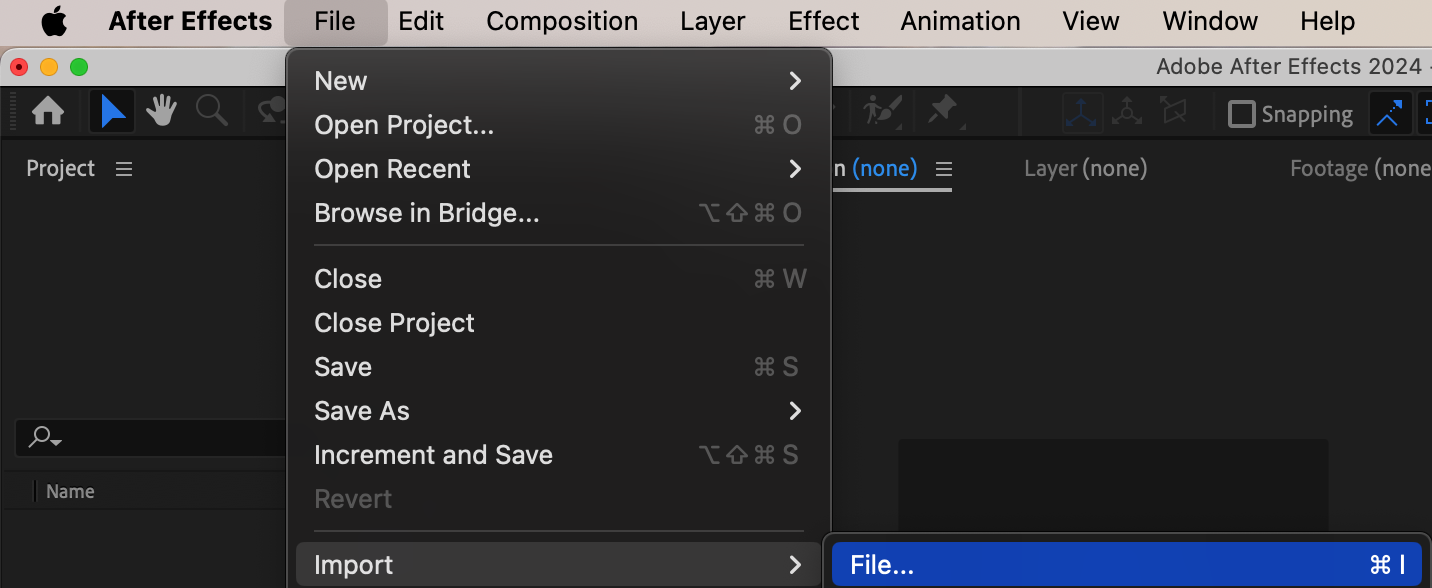
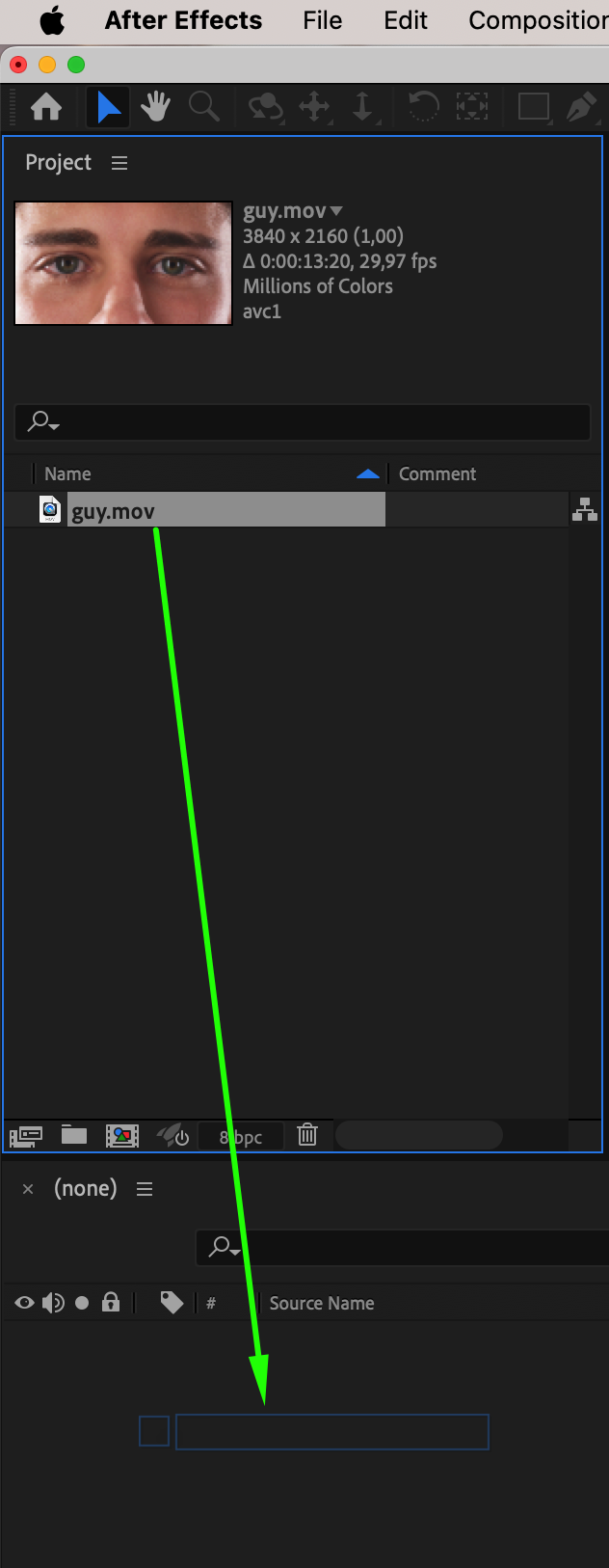 Step 2: Create a Mask Around the Eye
Step 2: Create a Mask Around the Eye
Using the Pen Tool (G), create a mask around the subject’s eye. This mask will serve as the foundation for manipulating the eye to give it a demonic appearance. Be precise when outlining the eye, as this will be essential for tracking the mask in later steps.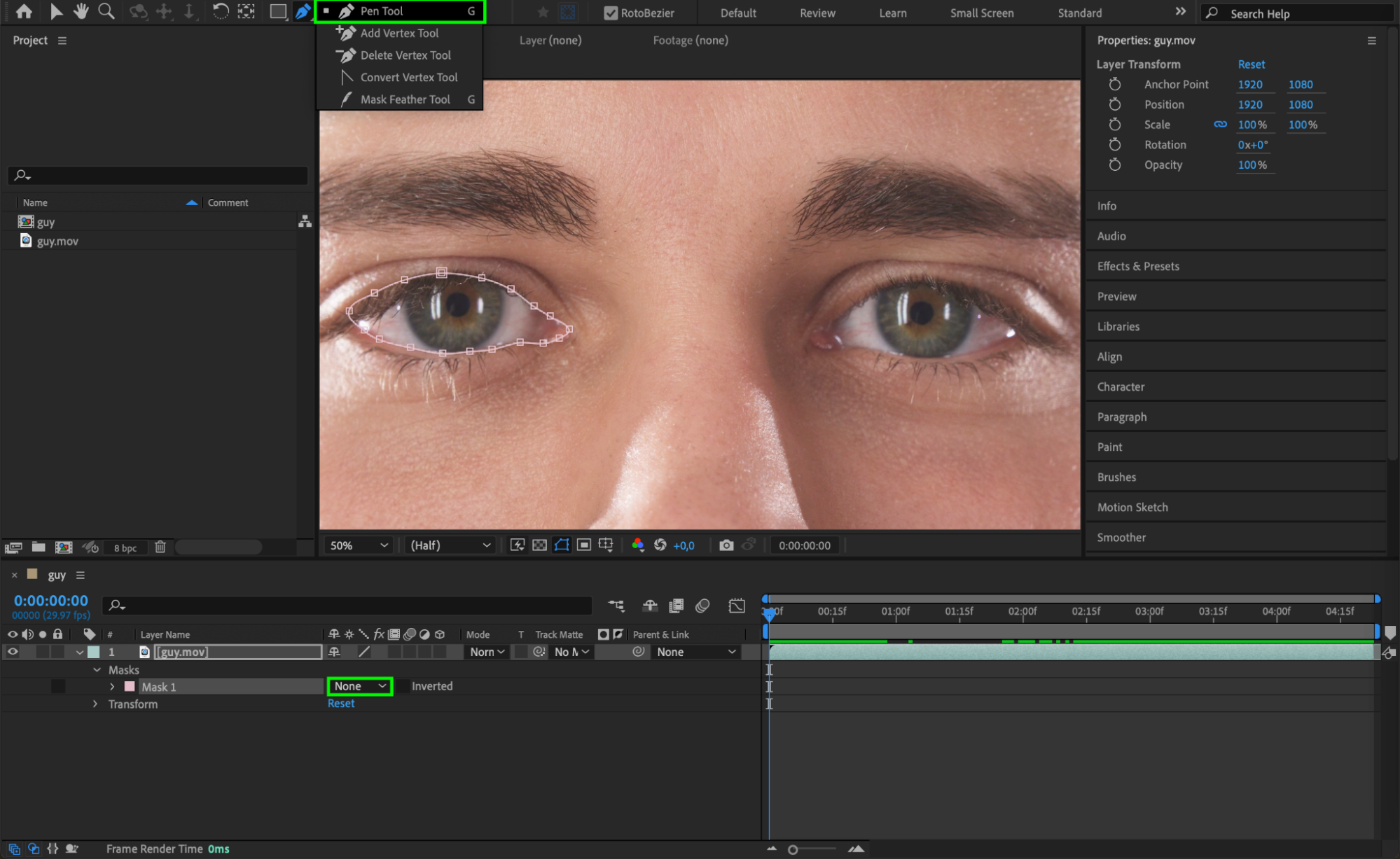 Step 3: Add a Mask Around the Eye Highlight
Step 3: Add a Mask Around the Eye Highlight
Create another mask around the white reflection or highlight in the eye. This small detail will play a big role later in adding an eerie, glowing effect to the eyes, enhancing the overall look of the demon face.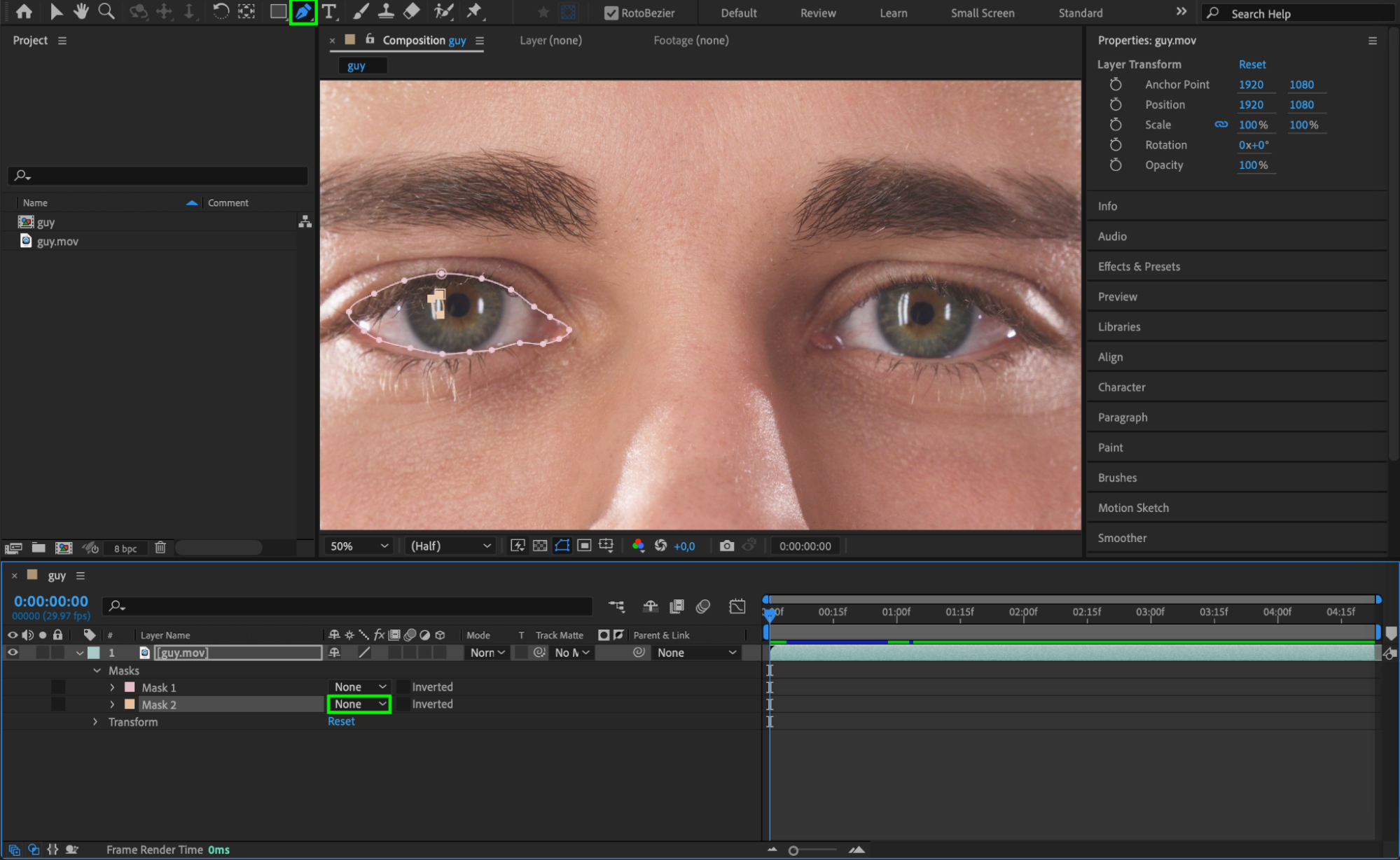
Step 4: Track the Mask
Right-click on each of the created masks and select Track Mask from the submenu. This will bring up the tracker panel. In the tracker panel, under the Analyze section, click Play to begin tracking the mask. Adjust the mask shape frame by frame if necessary to ensure it follows the eye’s movement accurately.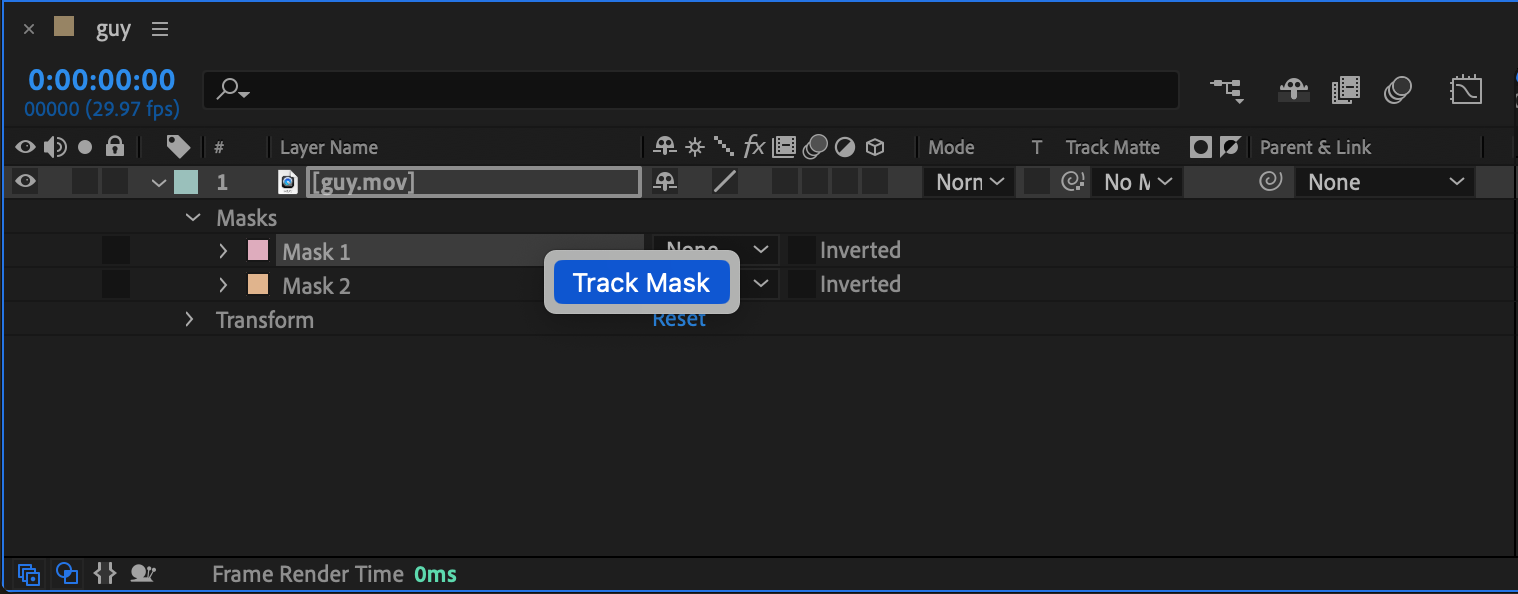
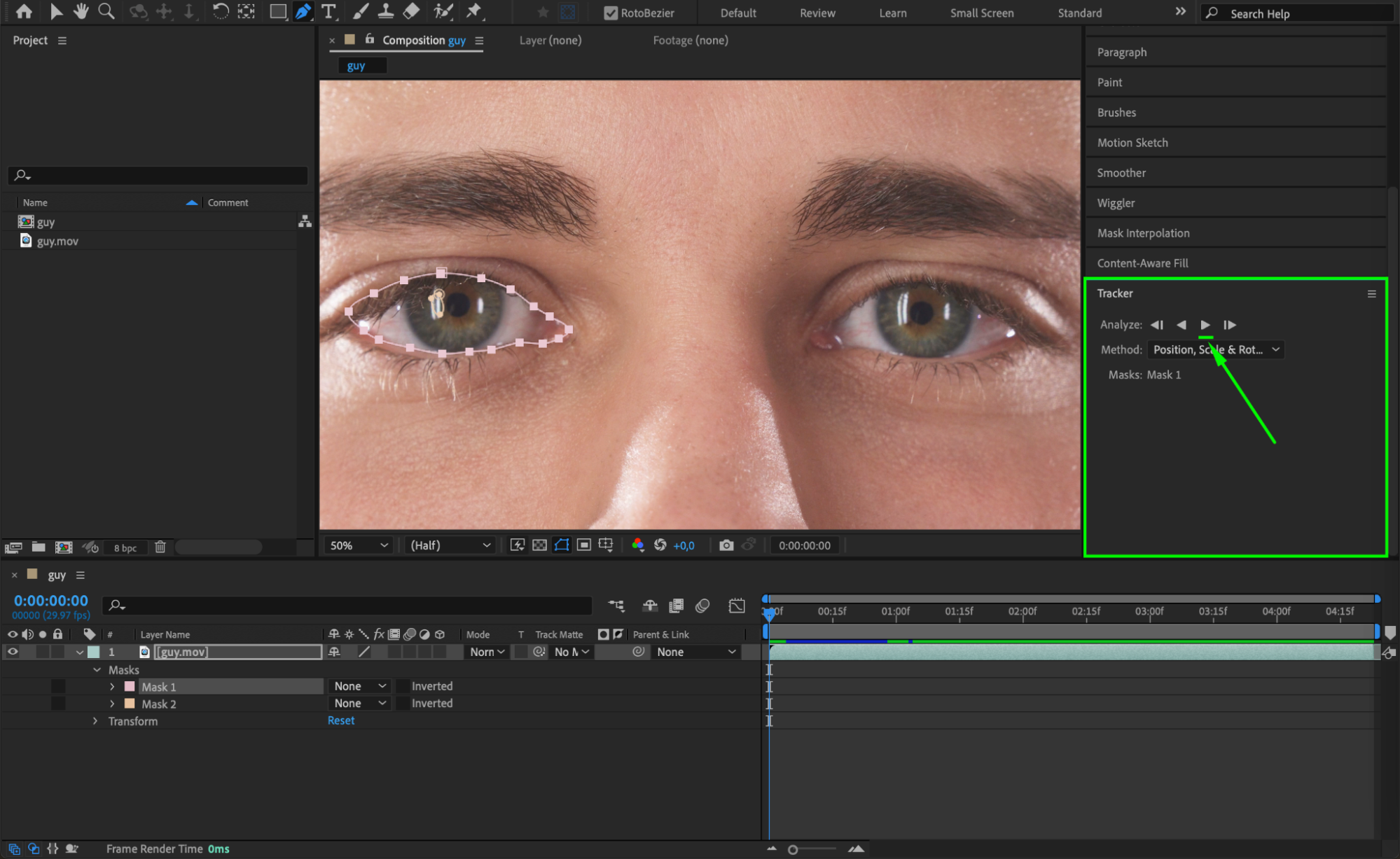
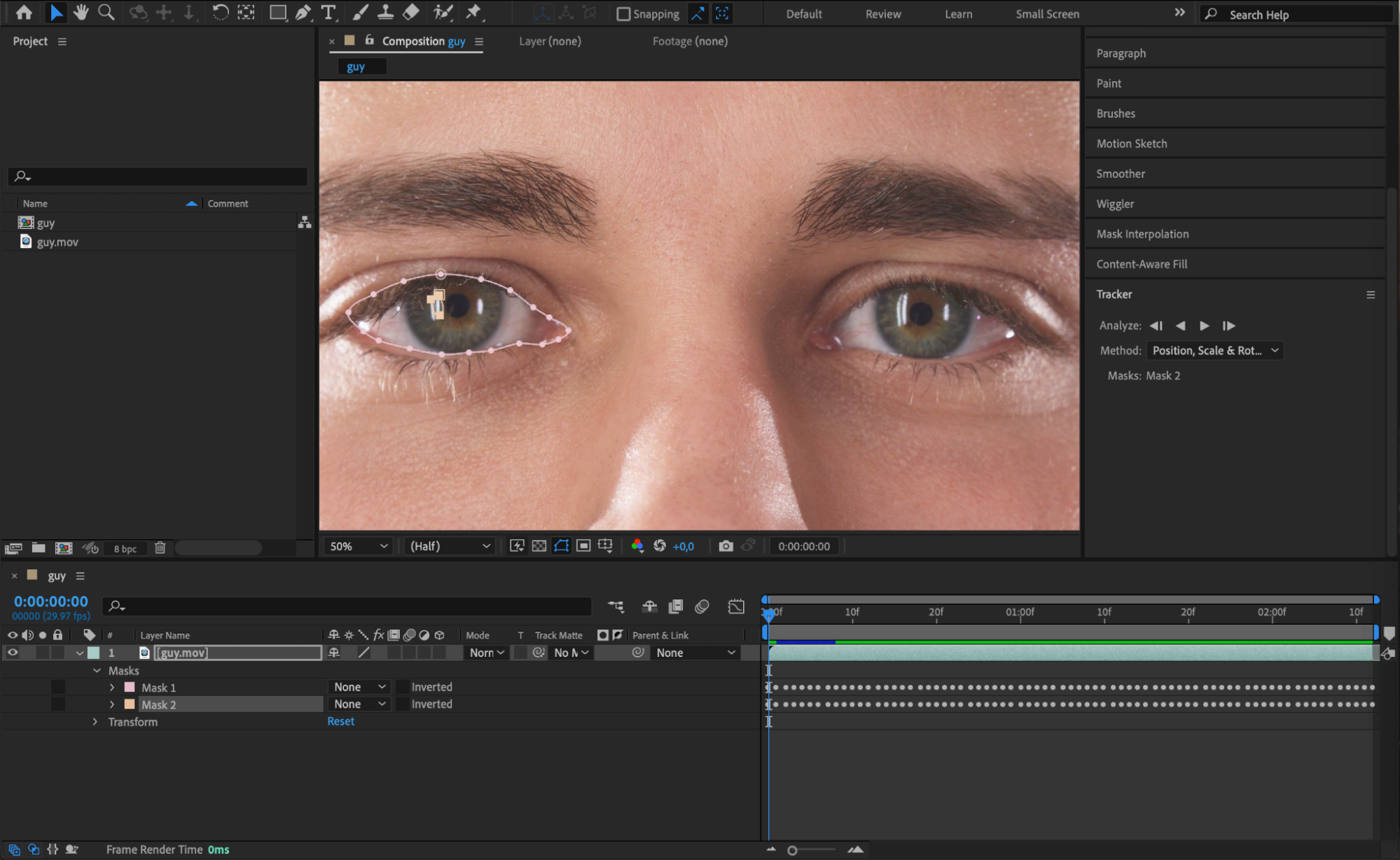
Step 5: Create a Solid Layer
Next, go to Layer > New > Solid, and choose a dark color. Don’t worry about the exact color at this stage, as it can be adjusted later through Layer > Solid Settings. This solid layer will help in creating the dark, shadowy effect around the eye.
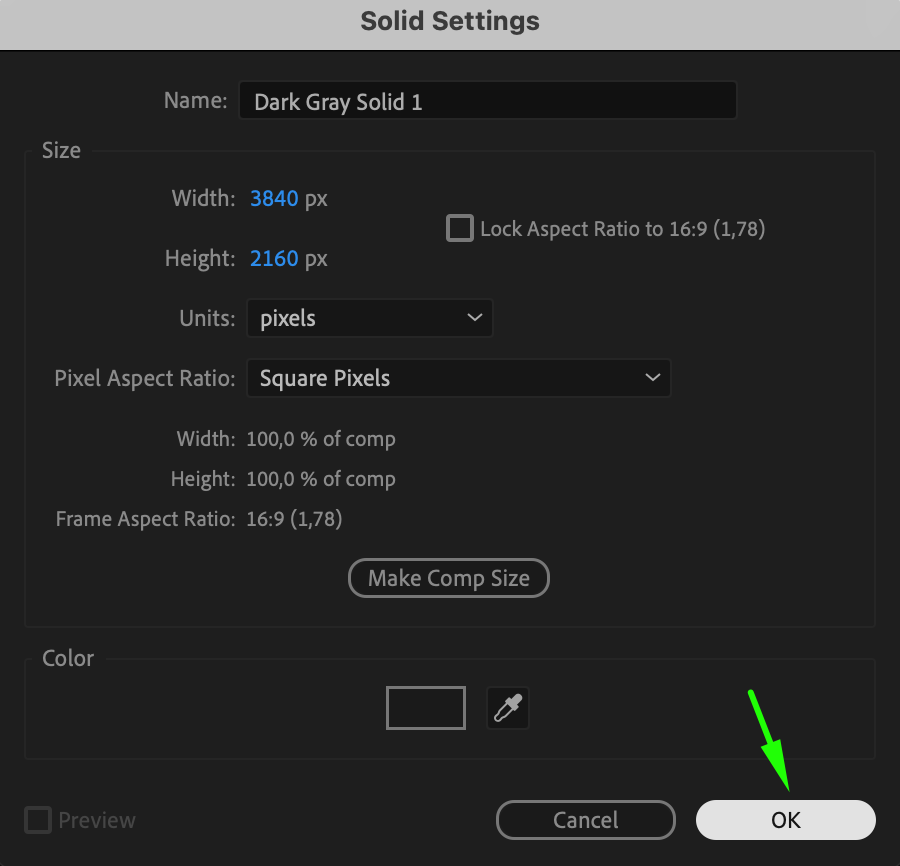 Step 6: Adjust Mask Settings
Step 6: Adjust Mask Settings
For the mask that outlines the eye, go to the mask settings and change the Mask Mode to Subtract. For the mask around the highlight of the eye, set the Mask Mode to Add. To enhance realism, experiment with Mask Feather and Mask Expansion settings. This will darken the eye area while making the highlight stand out, giving the eye an eerie and unsettling look.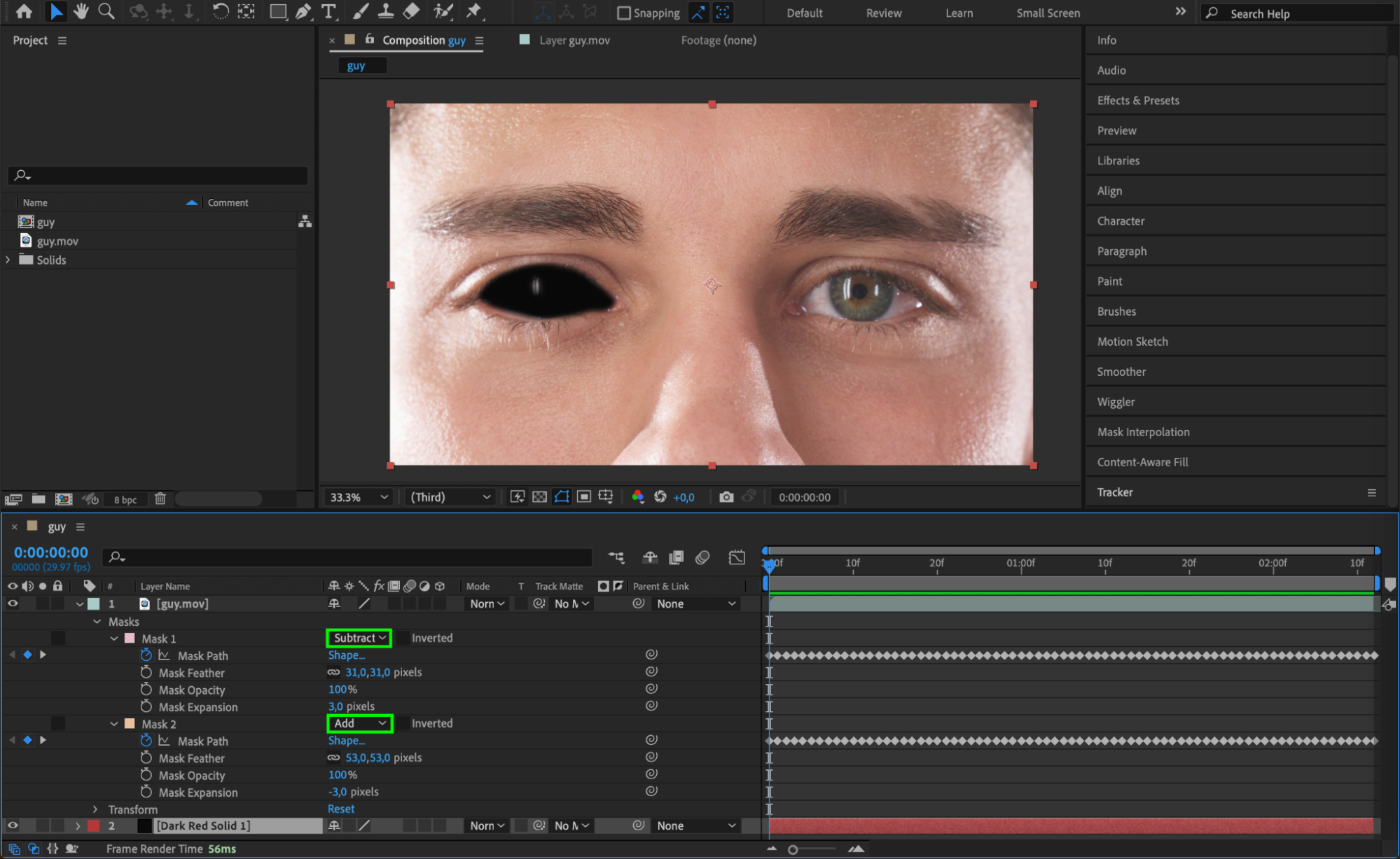 Step 7: Repeat for the Second Eye
Step 7: Repeat for the Second Eye
Repeat the same masking steps for the other eye to maintain consistency across both eyes. This symmetrical approach will ensure that the demon face effect appears balanced and realistic.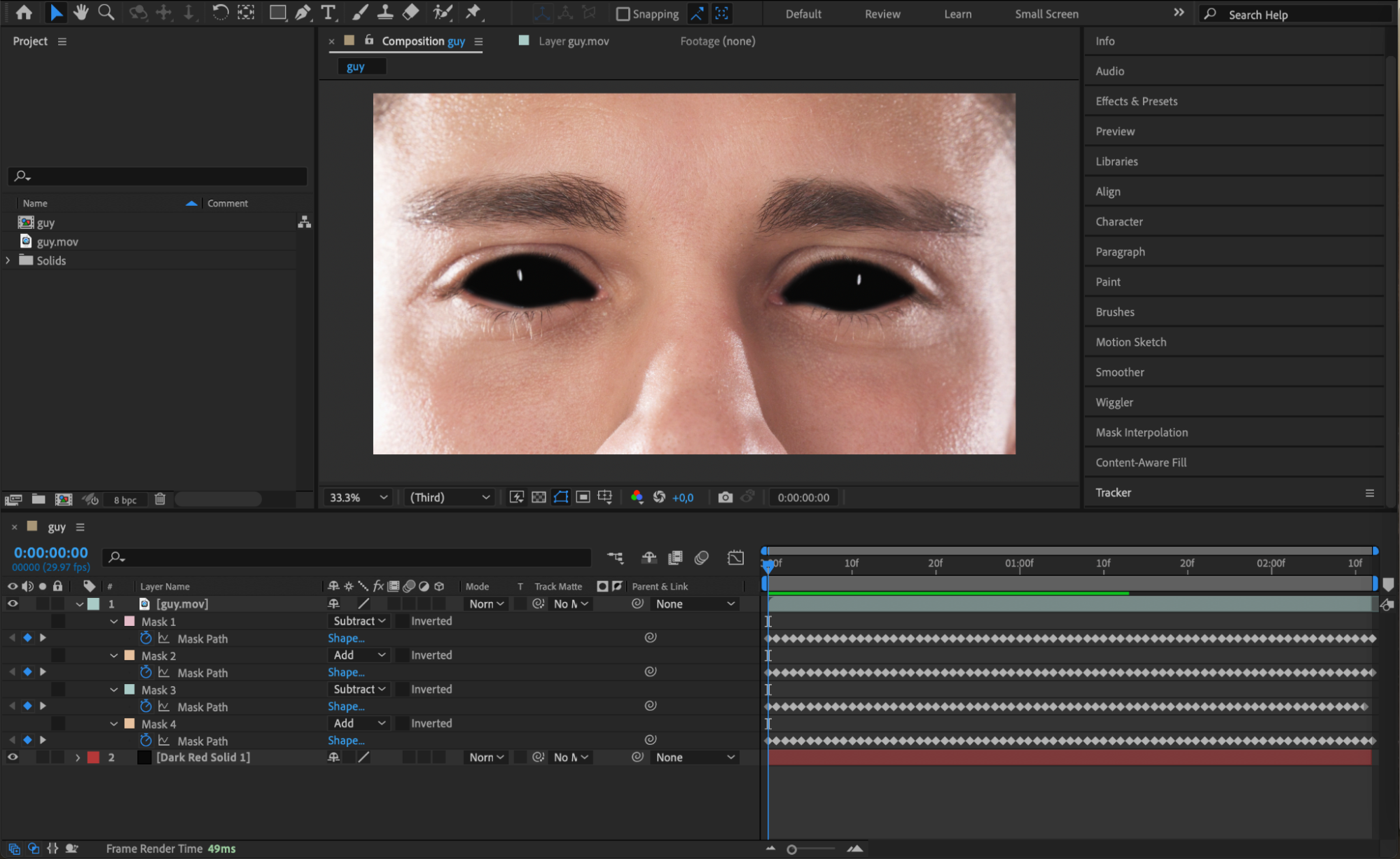 Step 8: Create an Adjustment Layer
Step 8: Create an Adjustment Layer
To easily manage your effects, create an Adjustment Layer by going to Layer > New > Adjustment Layer. This layer will allow you to apply multiple effects simultaneously without affecting the original video layer, making it easier to tweak the overall look.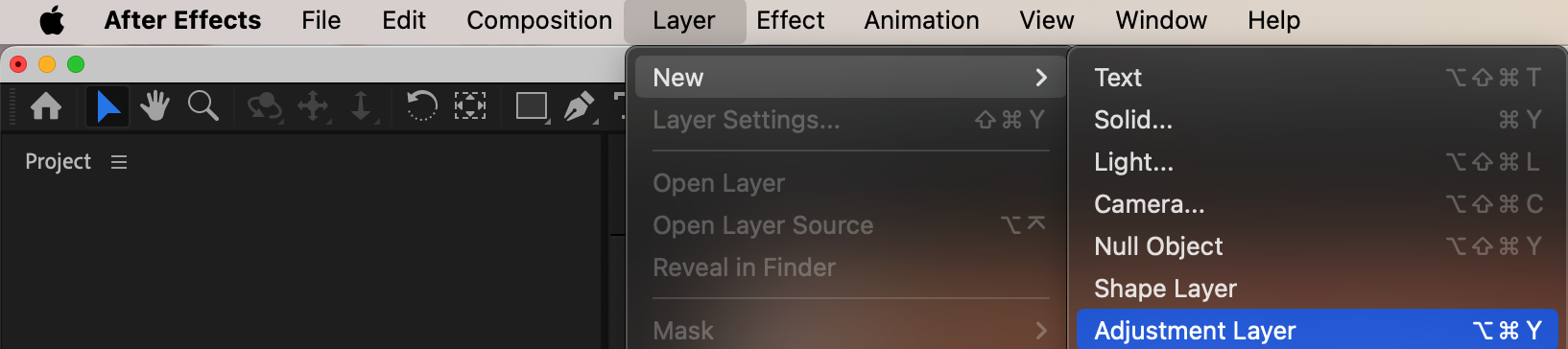 Step 9: Apply Effects for Dark and Sinister Coloring
Step 9: Apply Effects for Dark and Sinister Coloring
Now, apply a series of effects to the adjustment layer to give your video a creepy, dark tone:
Brightness & Contrast: Lower the brightness to darken the overall video.
Noise: Add slight noise to give the image a rougher, more eerie texture.
Colorize (Moonshadows): Apply a blue tint with black tones to give the video a cold, menacing vibe.
Black & White: To intensify the mood, convert parts of the video to monochrome.
Use the Effect Controls panel to fine-tune these settings until you achieve the desired demonic atmosphere.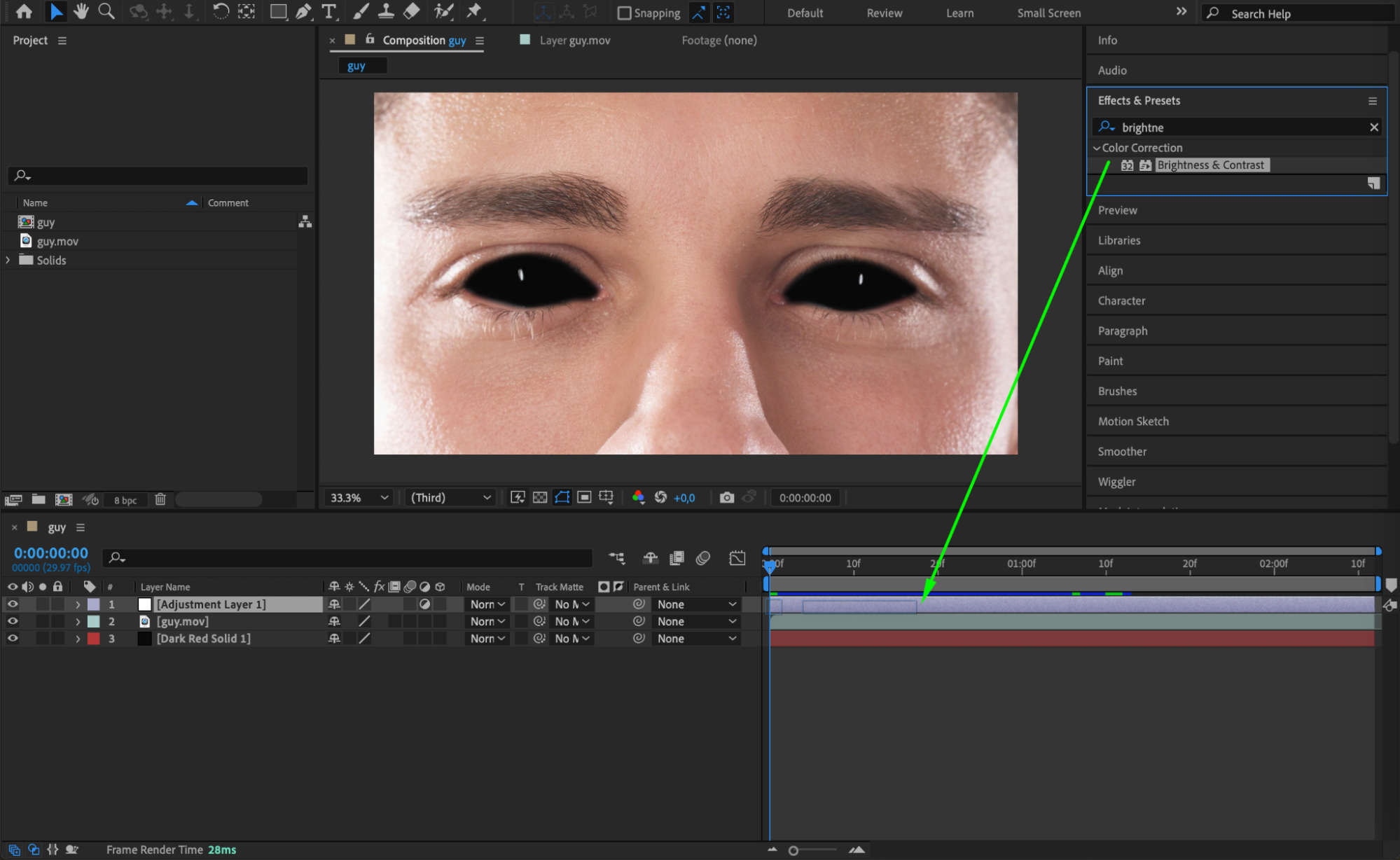
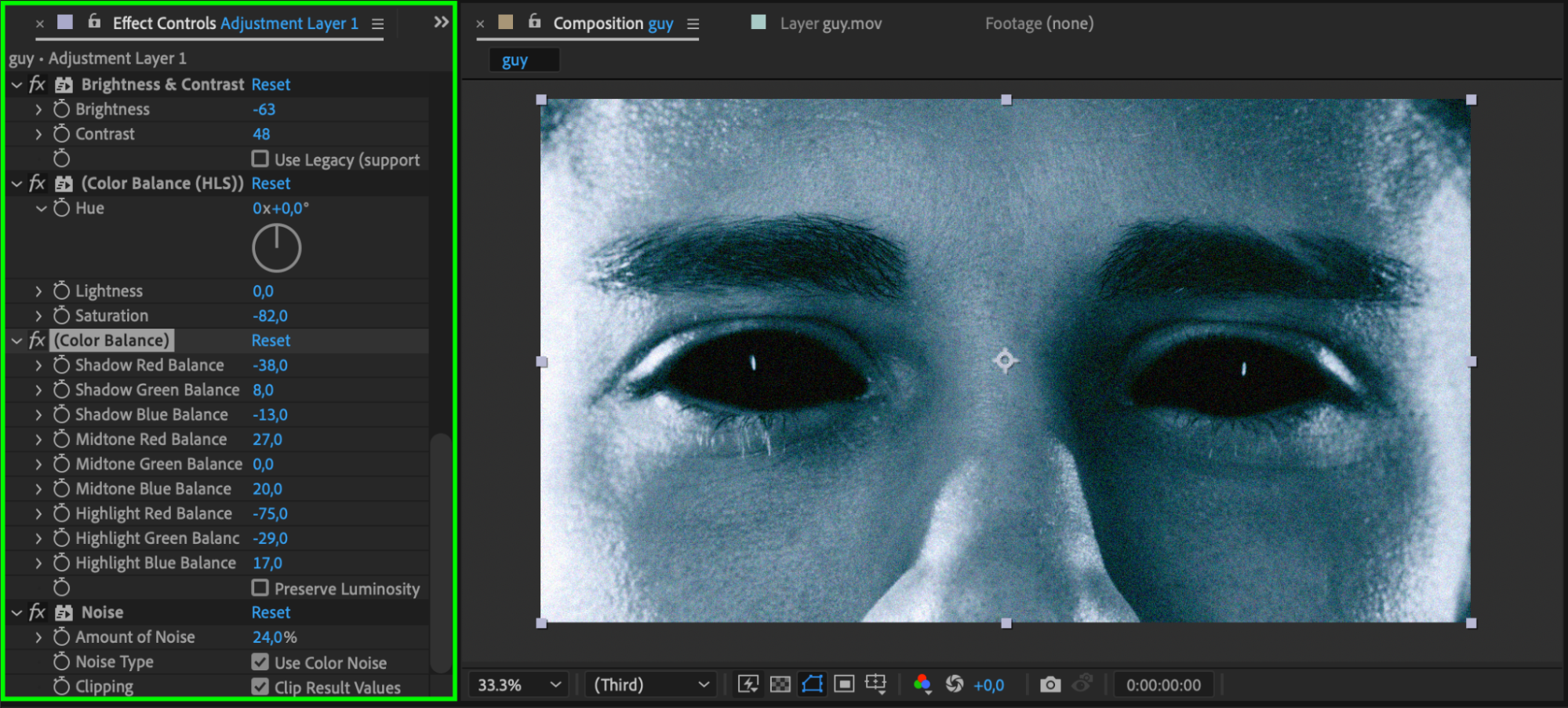 Step 10: Add Fractal Noise for Bruising Effect
Step 10: Add Fractal Noise for Bruising Effect
To add to the demon face, apply the Fractal Noise effect. This will create a bruised and decaying texture on the skin. Adjust the fractal noise settings to simulate the veins and dark patches typical of a supernatural or demonic appearance. Play around with the contrast and scale of the noise to get the perfect look.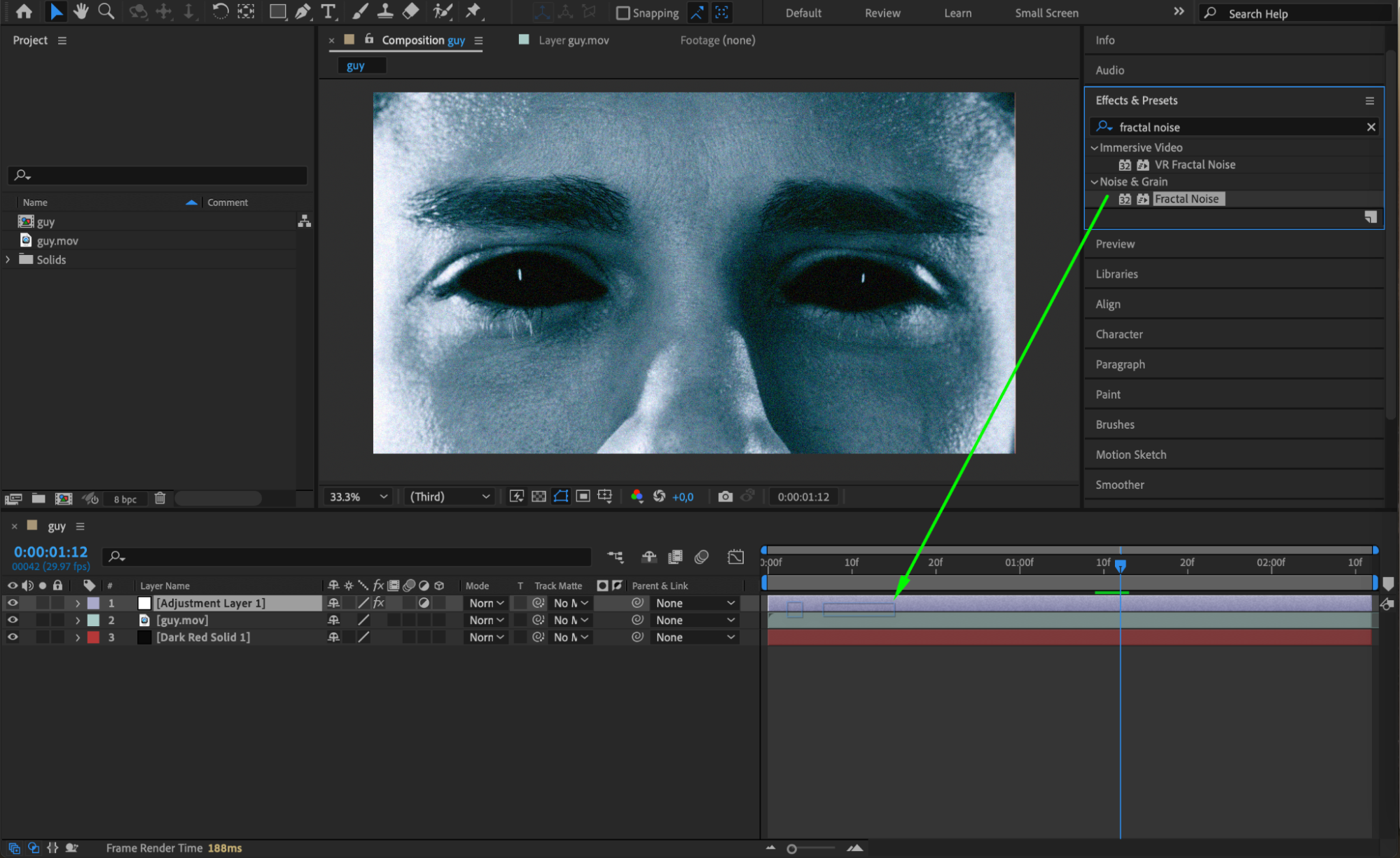
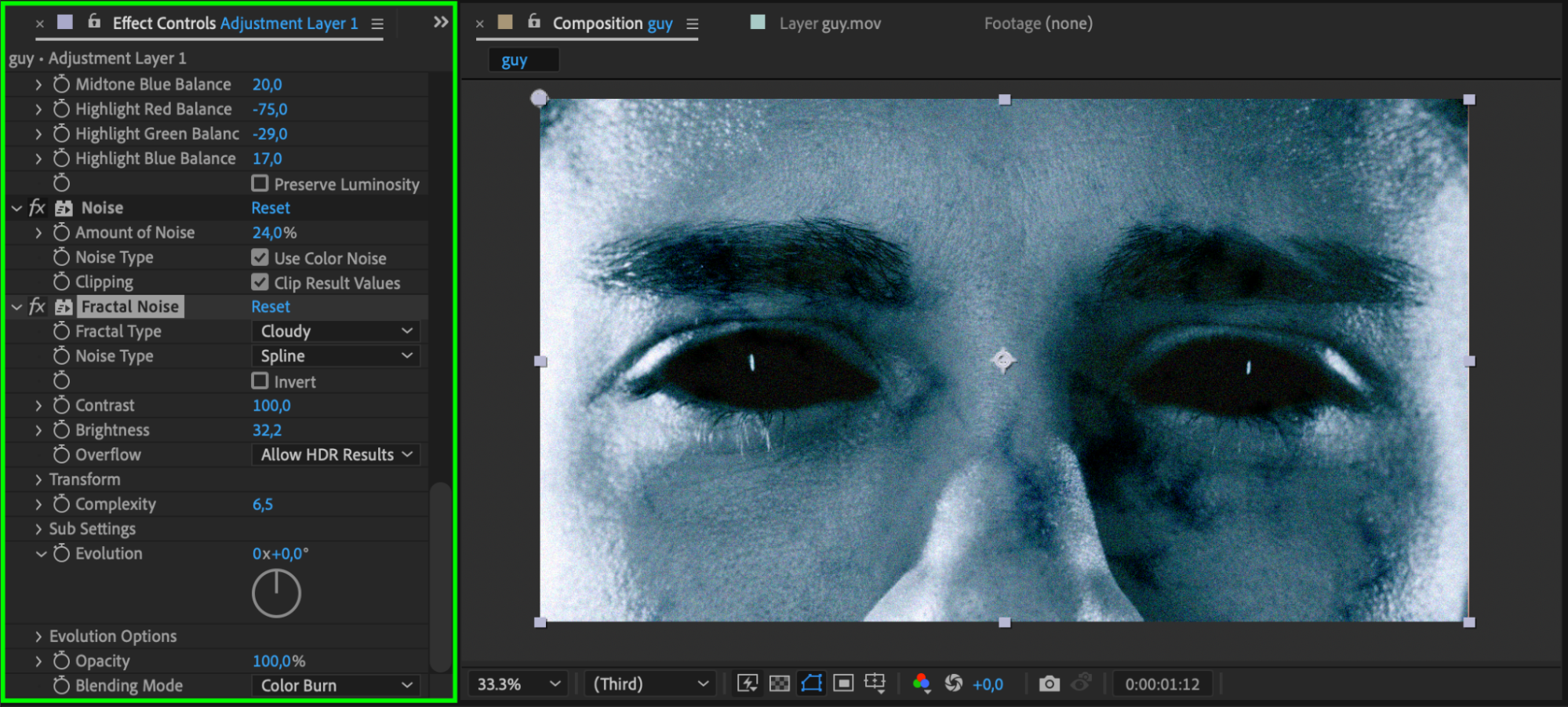 Step 11: Preview the Effect
Step 11: Preview the Effect
Once you’ve added all your adjustments, hit Preview to see your demon face in action. You may need to make minor adjustments to the mask or effects at this point to ensure everything blends smoothly and appears natural.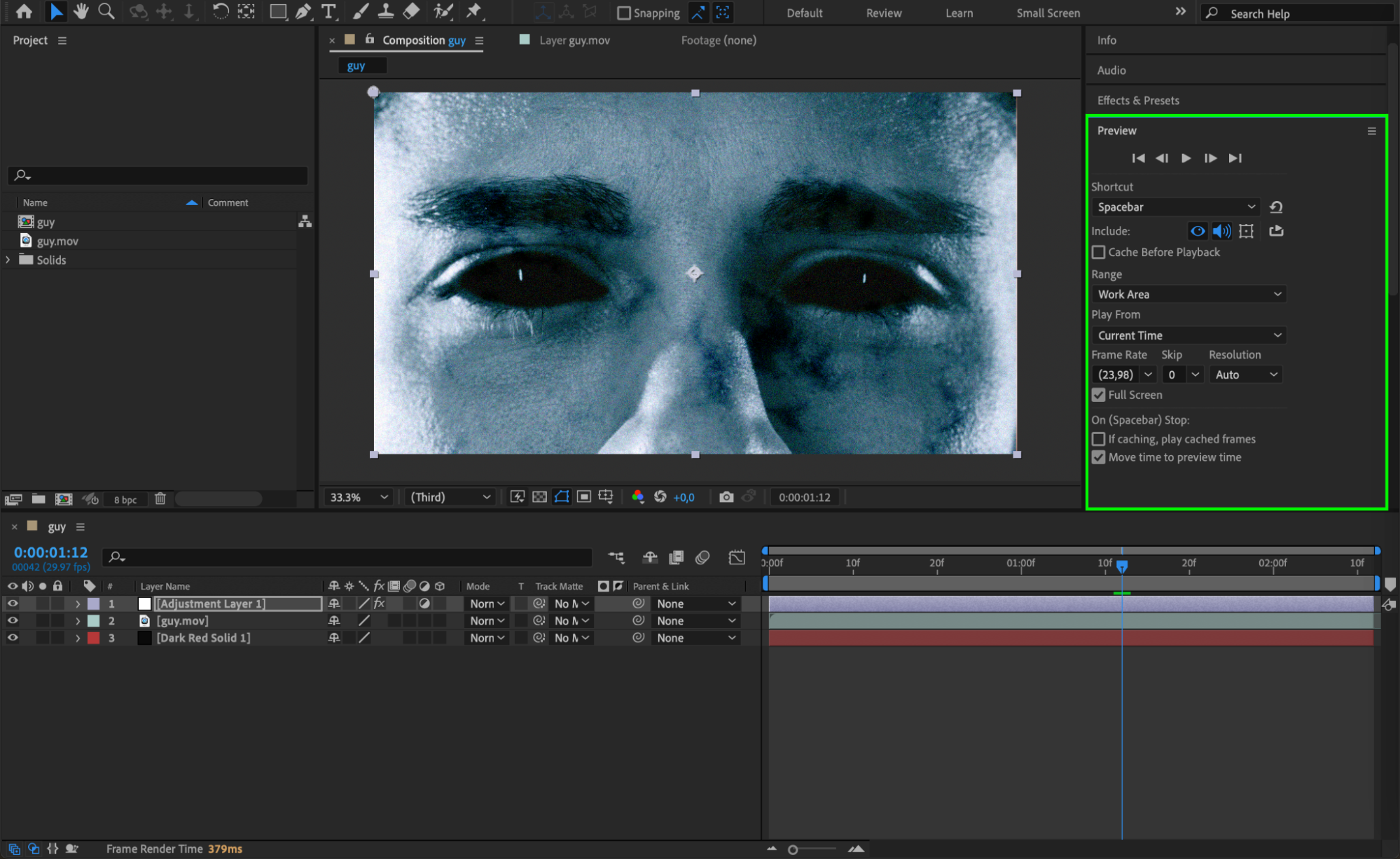 Conclusion
Conclusion
By following these steps, you’ll be able to create a devilishly realistic demon face. Don’t be afraid to let your creativity run wild and experiment with different techniques. Incorporate your demon face into videos, horror films, or Halloween-themed content to captivate and frighten your audience.
So, grab your computer and get ready to unleash the supernatural power of After Effects. Let the terrifying journey begin!


