Crafting Dynamic Flashing Lights in After Effects
Introduction – Illuminate Your Videos with Mesmerizing Flashing Lights
In this tutorial, we’ll guide you through the process of creating eye-catching flashing lights in After Effects. Transform your compositions with dynamic visual effects that captivate your audience. Let’s dive into the step-by-step journey of crafting brilliance.
Get 10% off when you subscribe to our newsletter

Creating Flashing Lights Effect in After Effects
1. Create a New Composition:
Generate a new composition and configure settings with a black background.
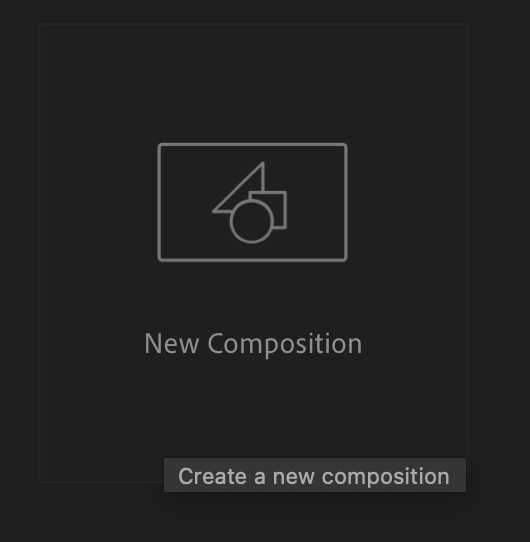
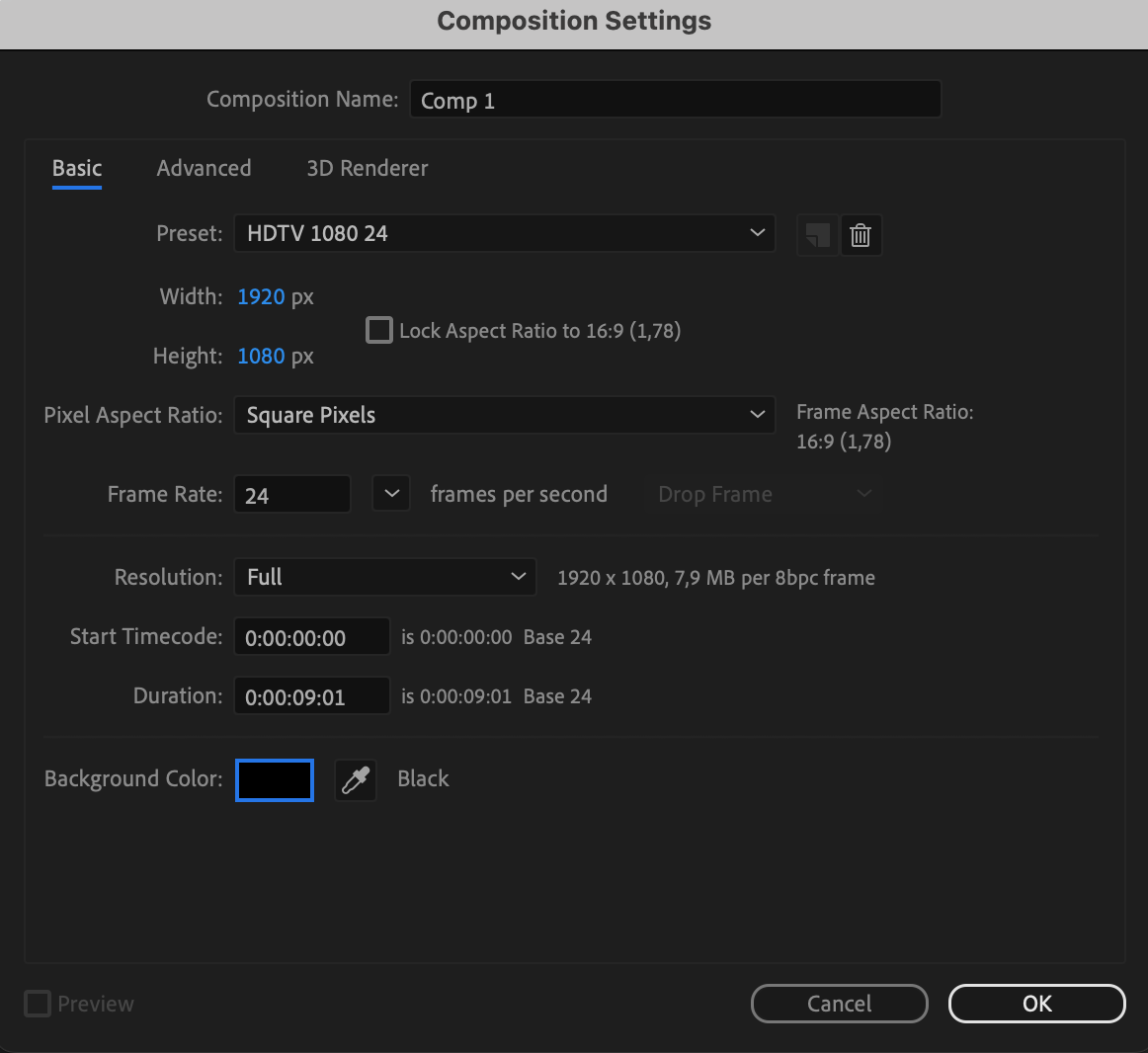
2. Generate a Solid Layer:
Create a solid layer, adjust settings, and choose a white color. Rename it to “Flashing Lights.”

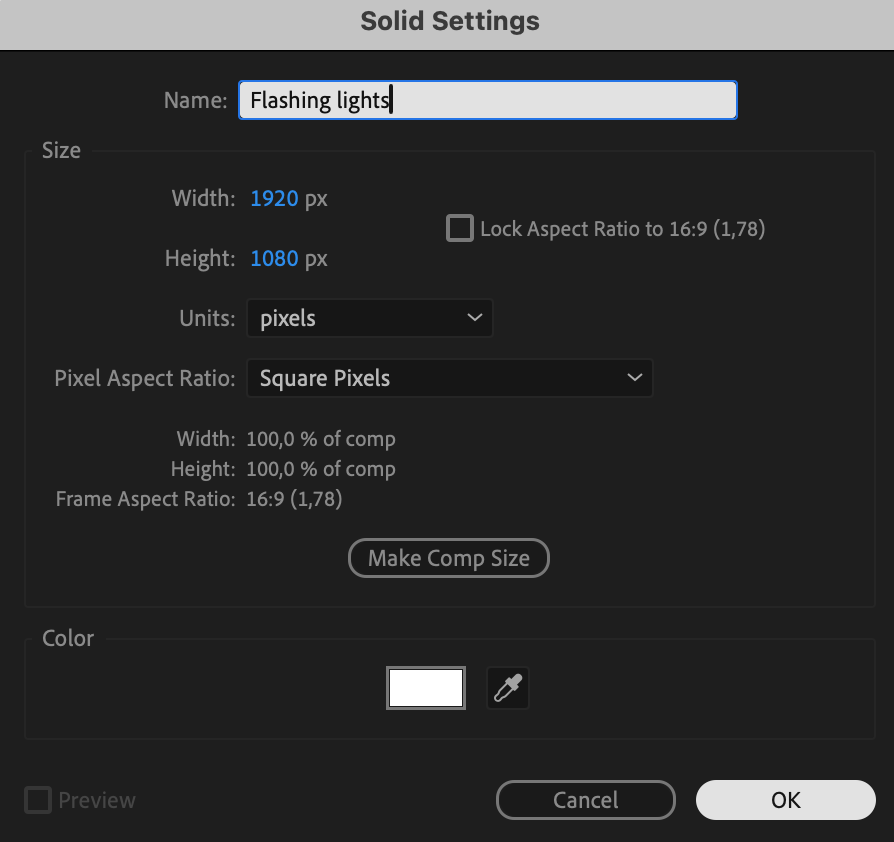
3. Apply CC Particle System II Effect:
Access the Effects & Presets panel and select the CC Particle System II effect.
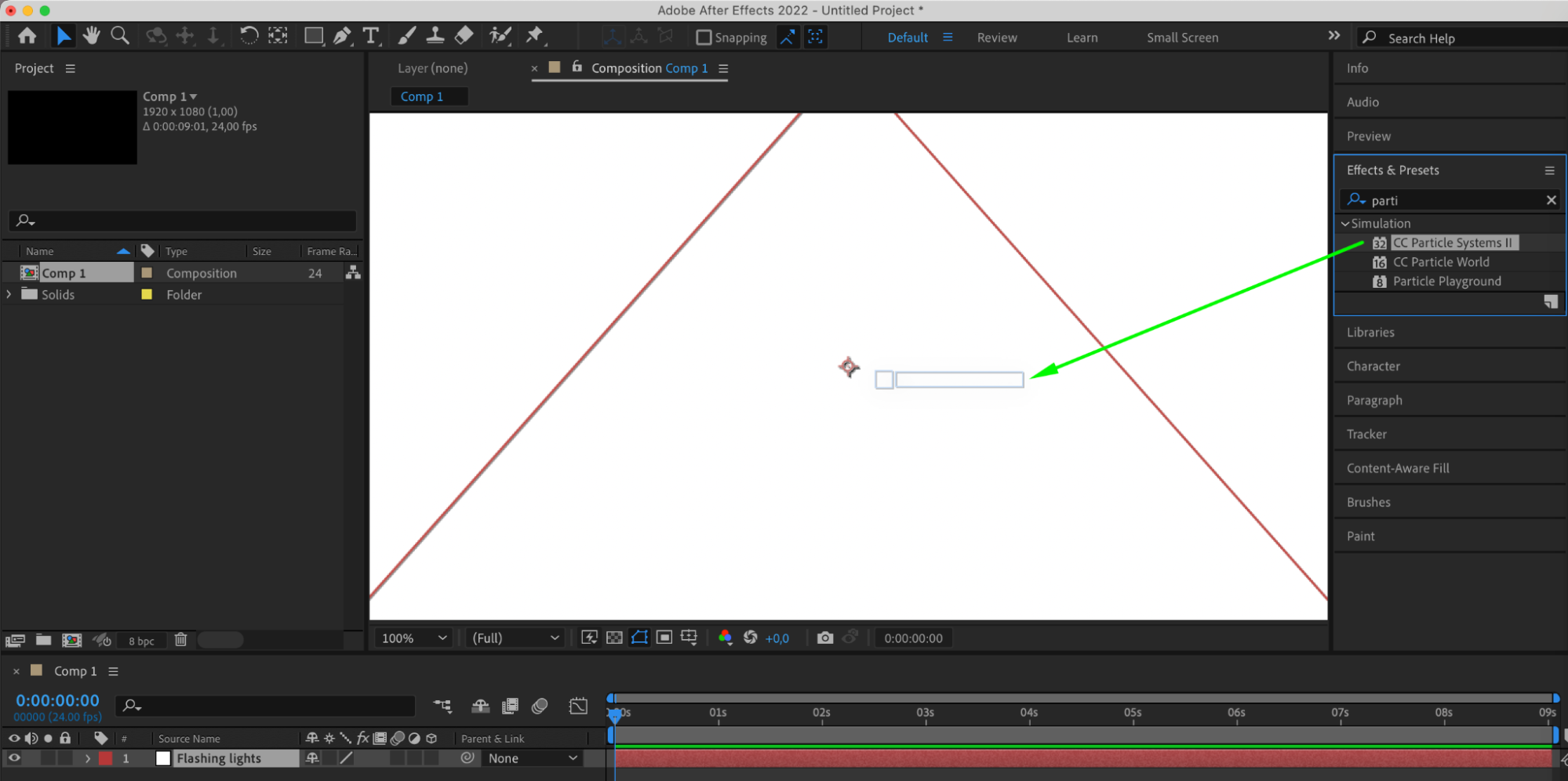
4. Adjust Particle System Parameters:
Configure parameters such as birth rate, longevity, radius X and Y, velocity, gravity, particle type, birth and death color.
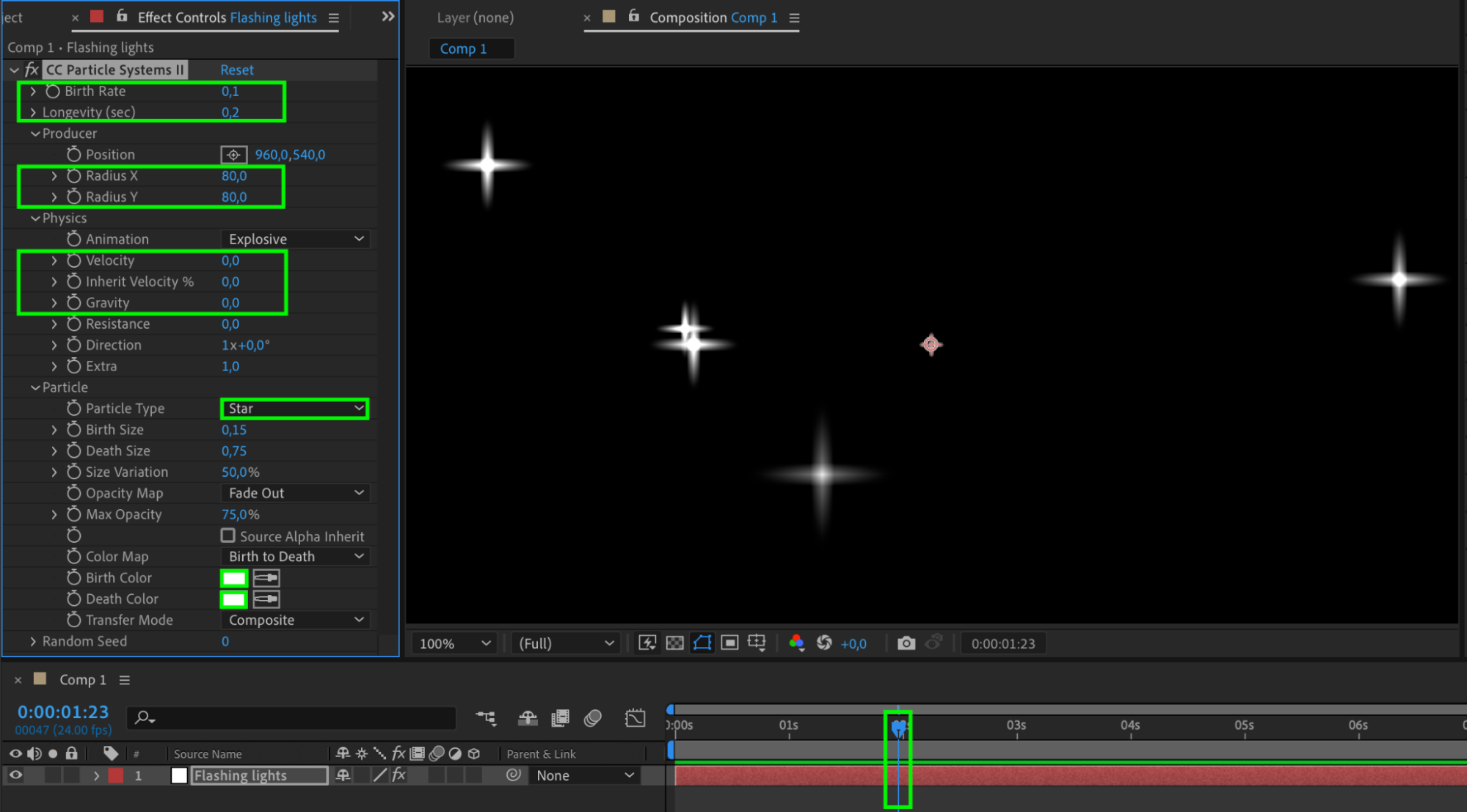
5. Apply Glow Effect:
Locate the Glow effect in the Effects & Presets panel and apply it to the “Flashing Lights” layer.
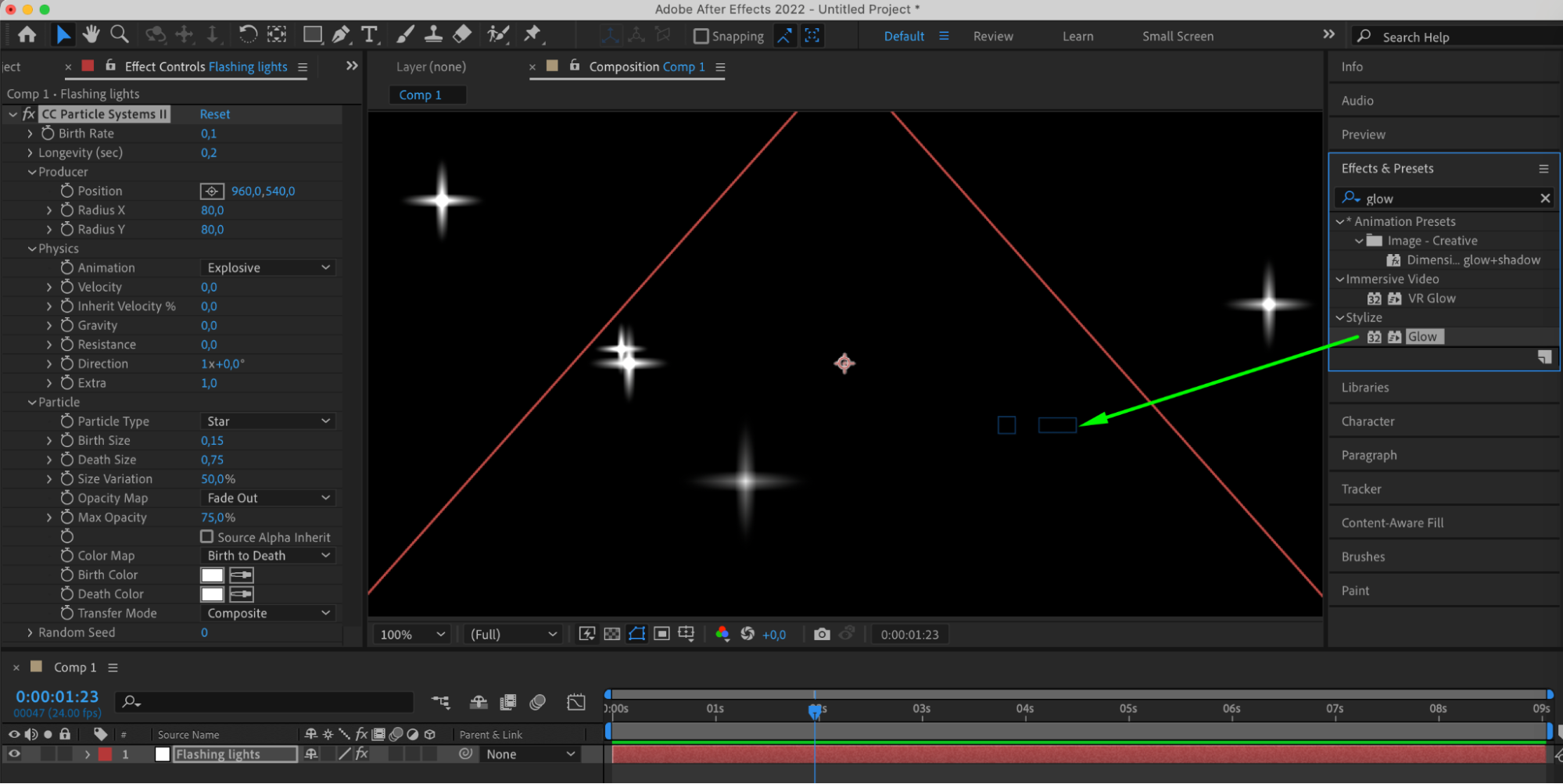
6. Adjust Glow Parameters:
Modify settings like threshold, radius, intensity, and colors for the Glow effect.
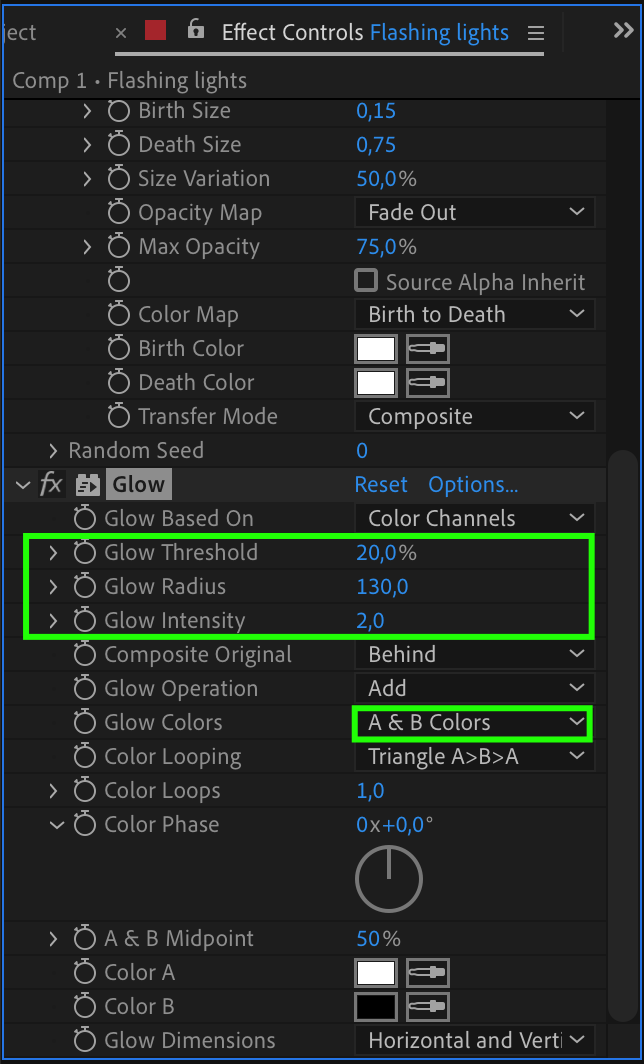
7. Import Video or Animation:
Import your desired video or animation and place it beneath the “Flashing Lights” layer to enjoy the final result.
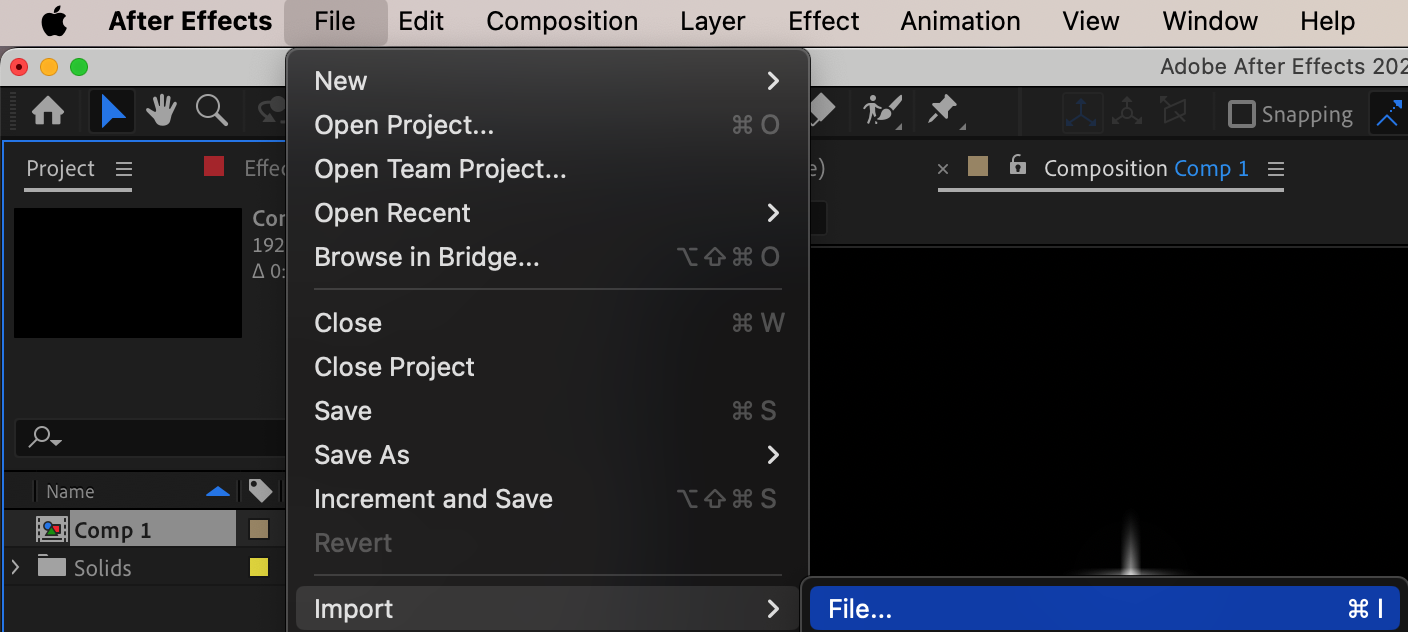
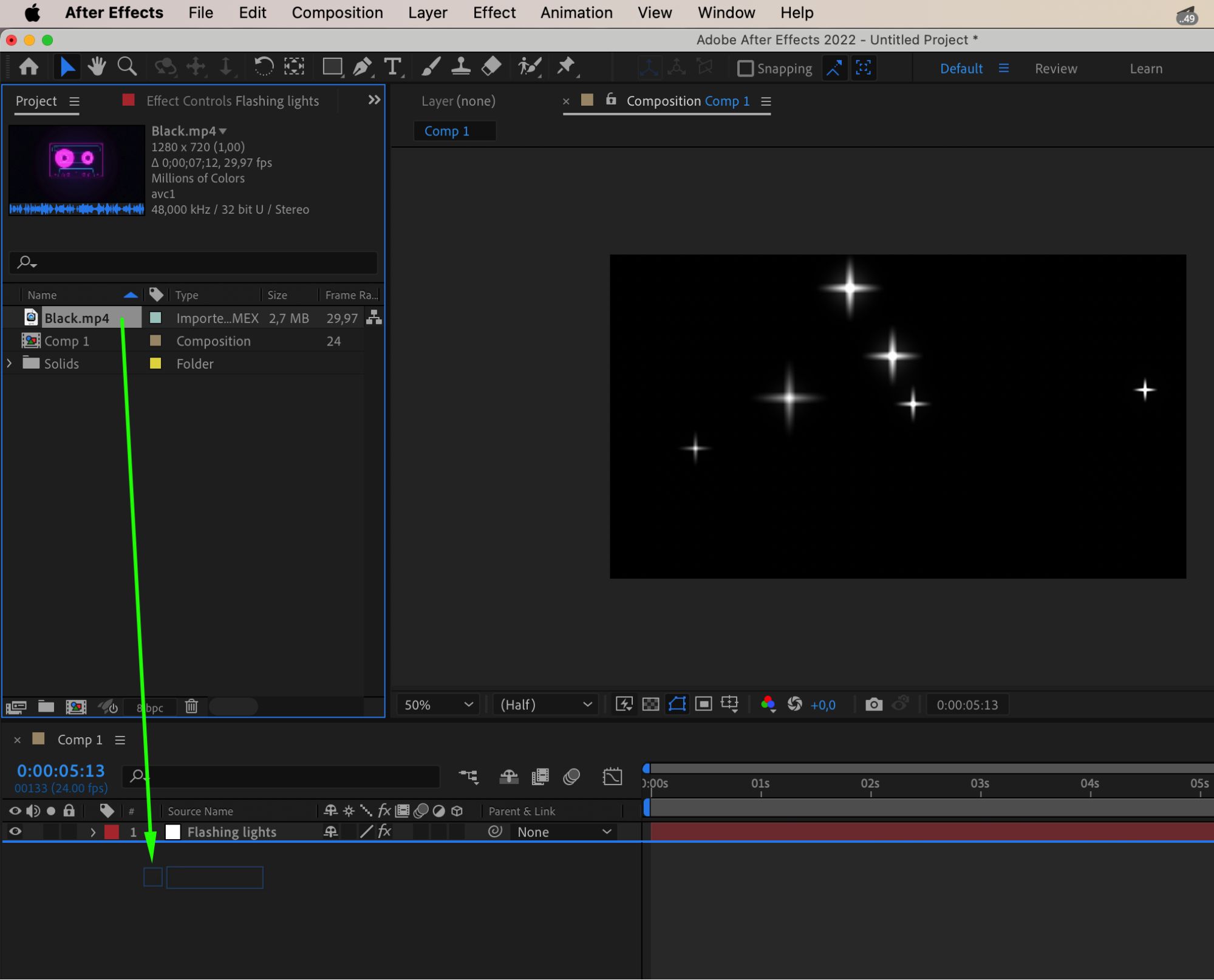
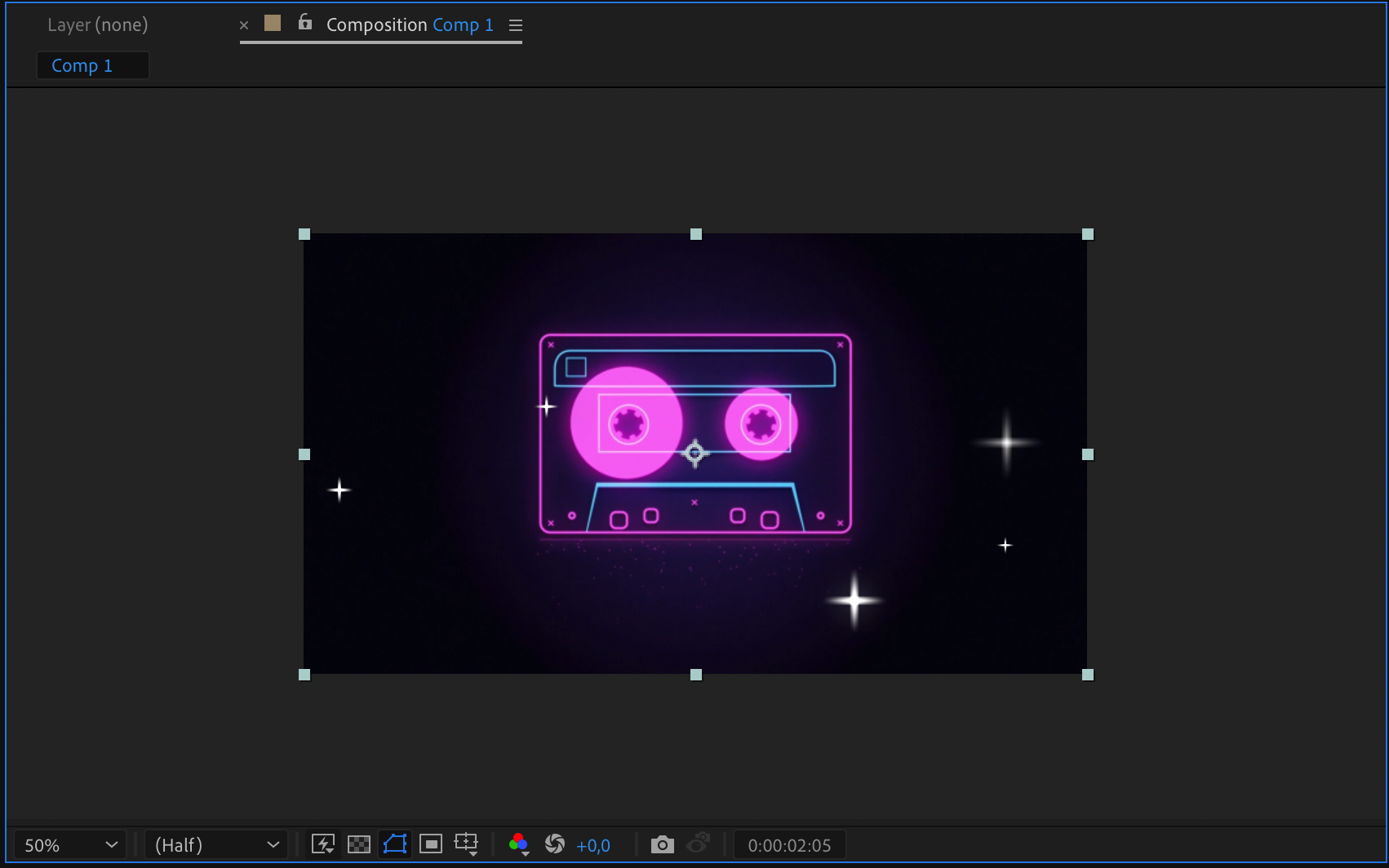
By following these steps and experimenting with different techniques, you can create mesmerizing videos that shine bright with the magic of flashing lights in After Effects.
Conclusion
Experiment with these techniques to infuse your videos with a mesmerizing glow. With the magic of flashing lights in After Effects, your creations will shine brightly and leave a lasting impression on your viewers. Illuminate your visual storytelling and make your videos stand out from the crowd.


