Boosting Render Speed in After Effects: Strategies for Faster Results
Optimizing Your Workflow and Hardware for Efficient Rendering
Are lengthy render times in After Effects hindering your productivity? This guide is your solution, offering effective strategies to accelerate rendering and optimize workflow, covering everything from composition settings to hardware enhancements.
To speed up rendering in After Effects, you can employ several strategies and optimize project settings. Here are steps that may help accelerate the rendering process:
1. Break Down the Project into Compositions:
Divide your project into smaller compositions. This reduces the amount of data to process during rendering.
2. Adjust Composition Settings:
Get 10% off when you subscribe to our newsletter

Go to Composition Settings and ensure resolution and frame rate match your requirements. Adjust them to the minimum necessary values for the final output.

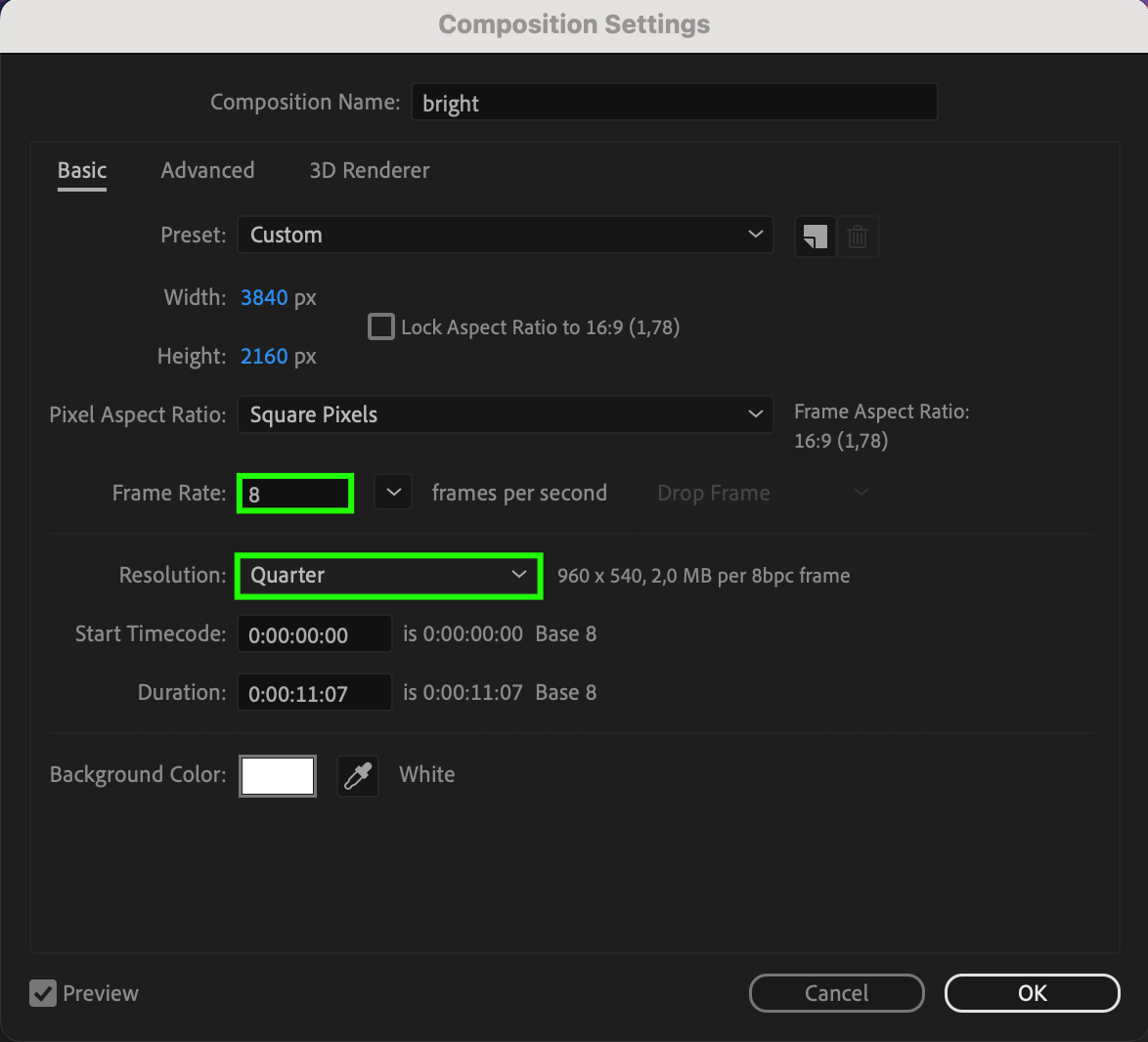
3.Utilize Caching:
Employ caching to precompute and save intermediate results, reducing the need for recalculating data during rendering.
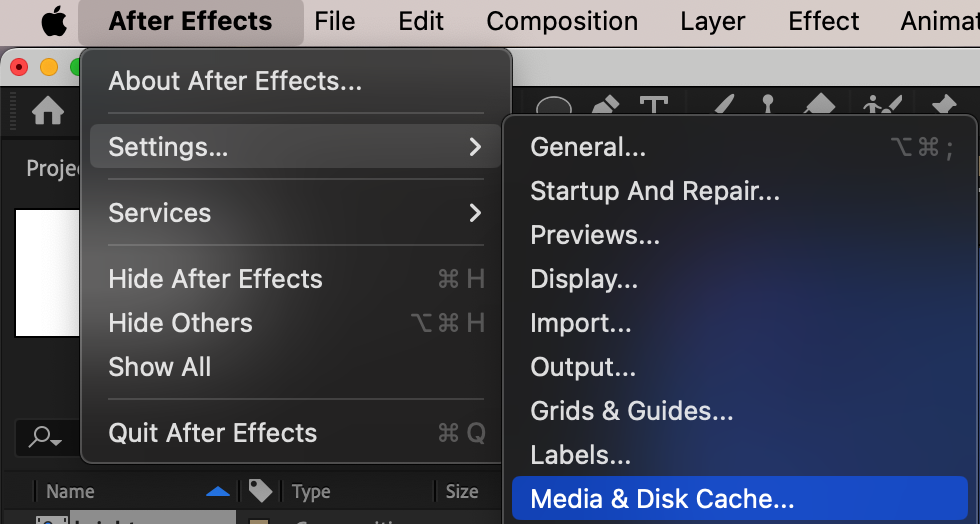
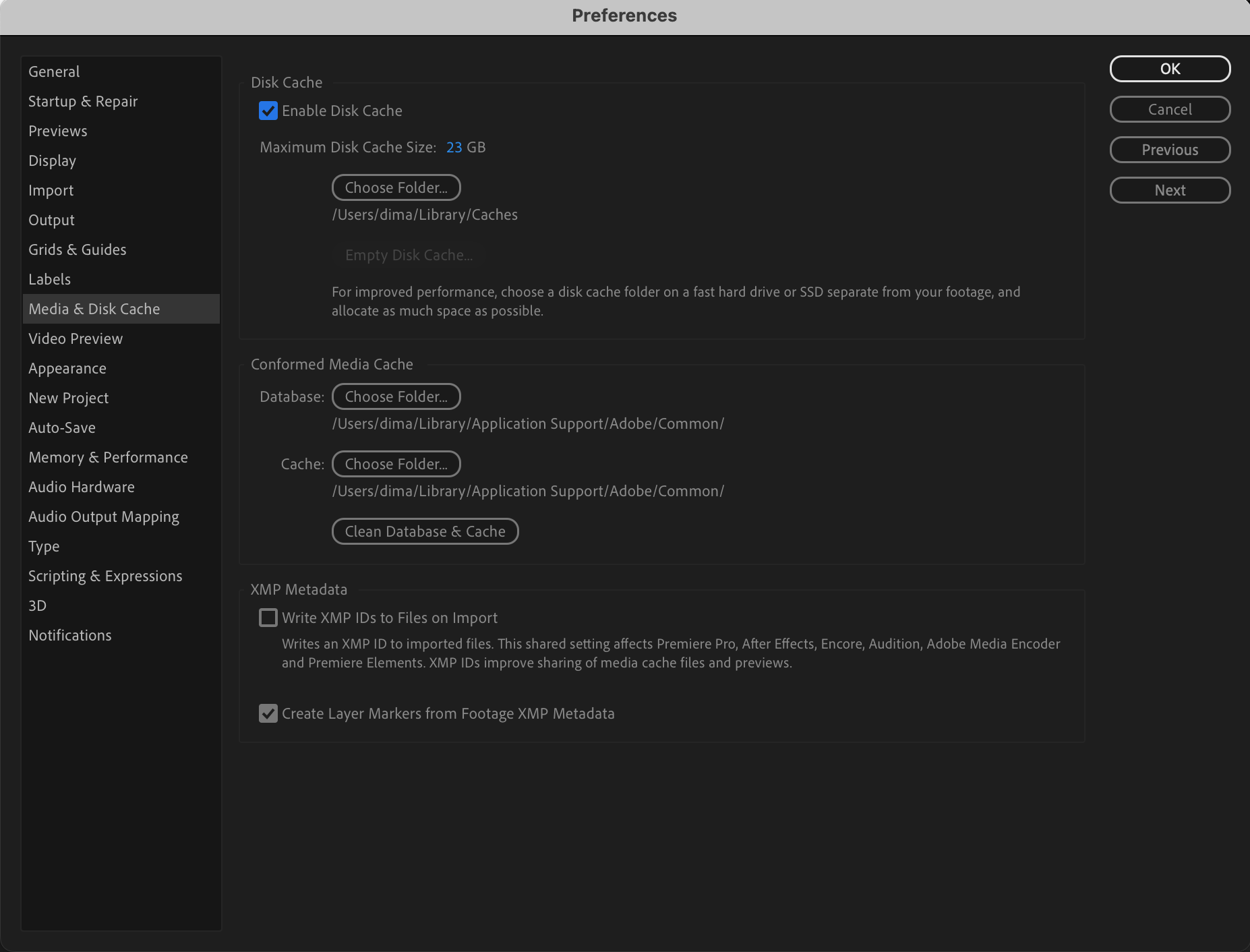
4. Optimize Effects and Plugins:
Some effects and plugins can significantly impact rendering speed. Try using less resource-intensive alternatives or disable unnecessary effects.
5. Enable Multiprocessing:
If your computer supports multiprocessing, enable this option in After Effects settings for more efficient resource utilization.

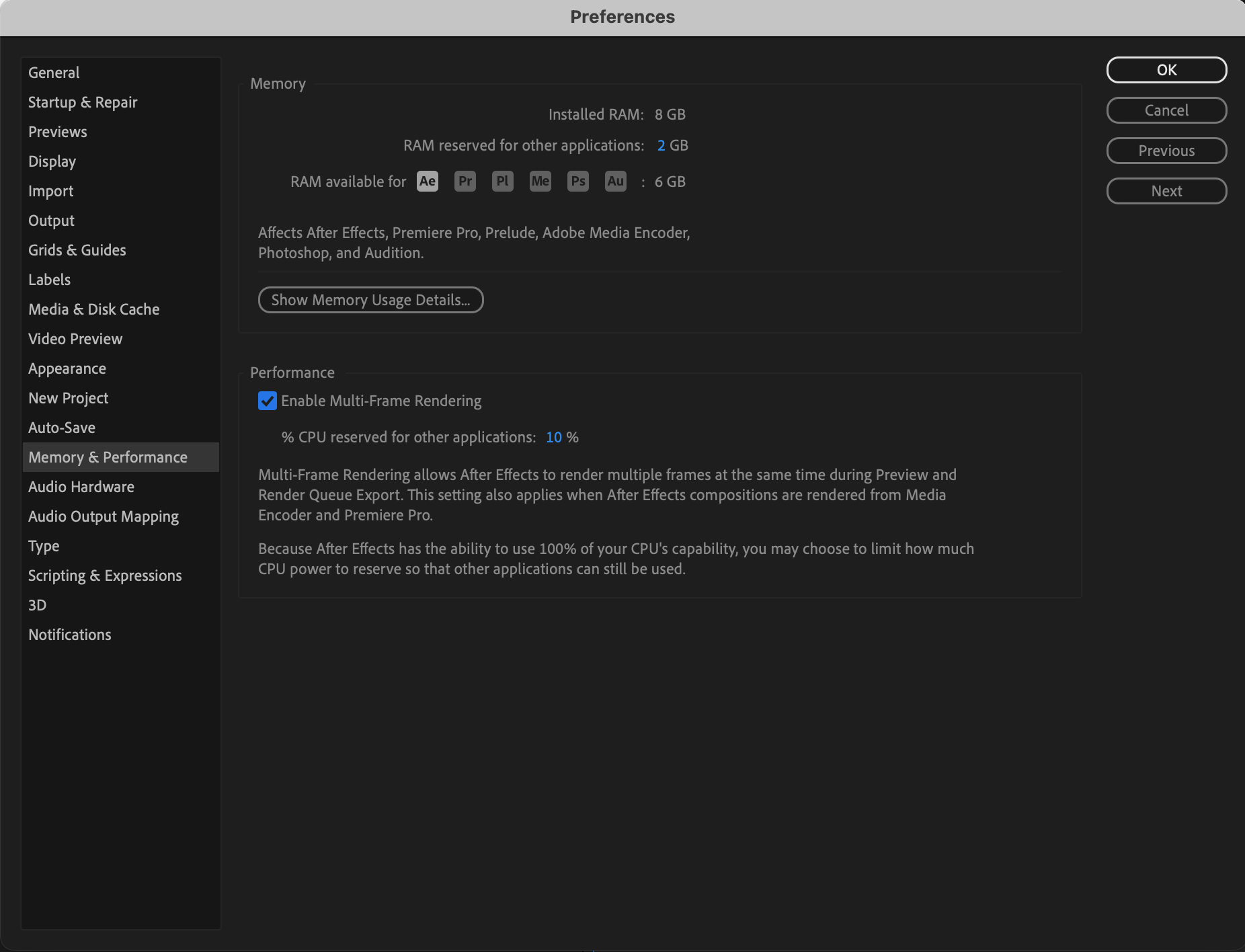
6. Configure Output Module Settings:
In the output module settings, select the format and codec considering quality and file size requirements. Some codecs may perform faster than others.
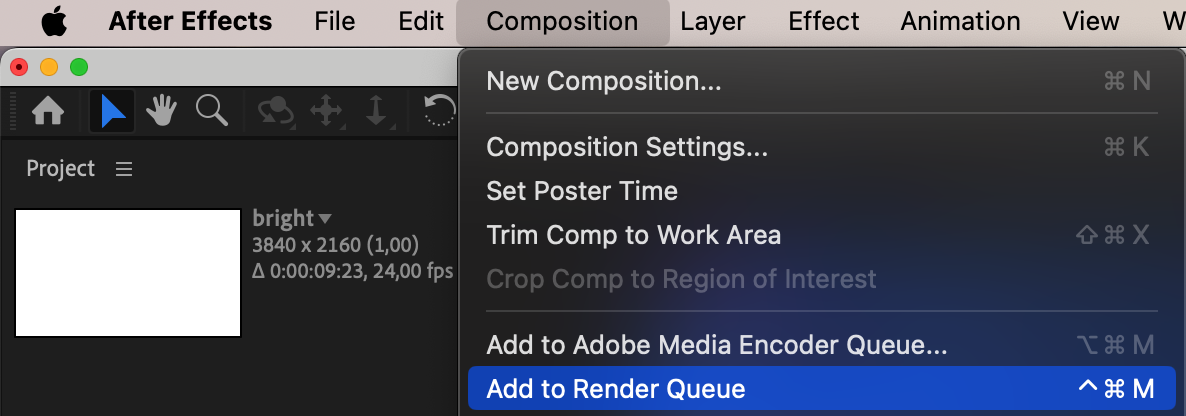
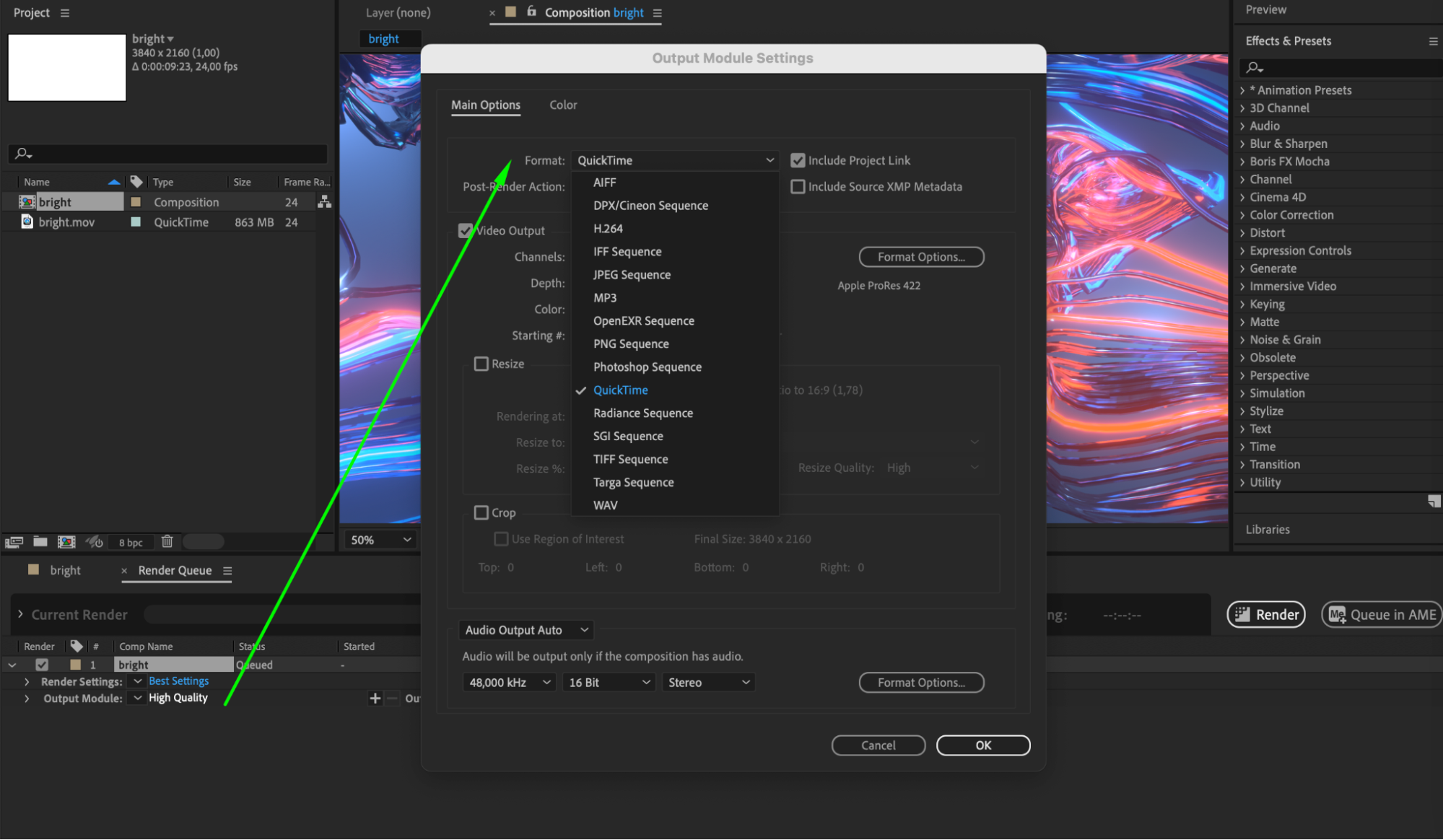
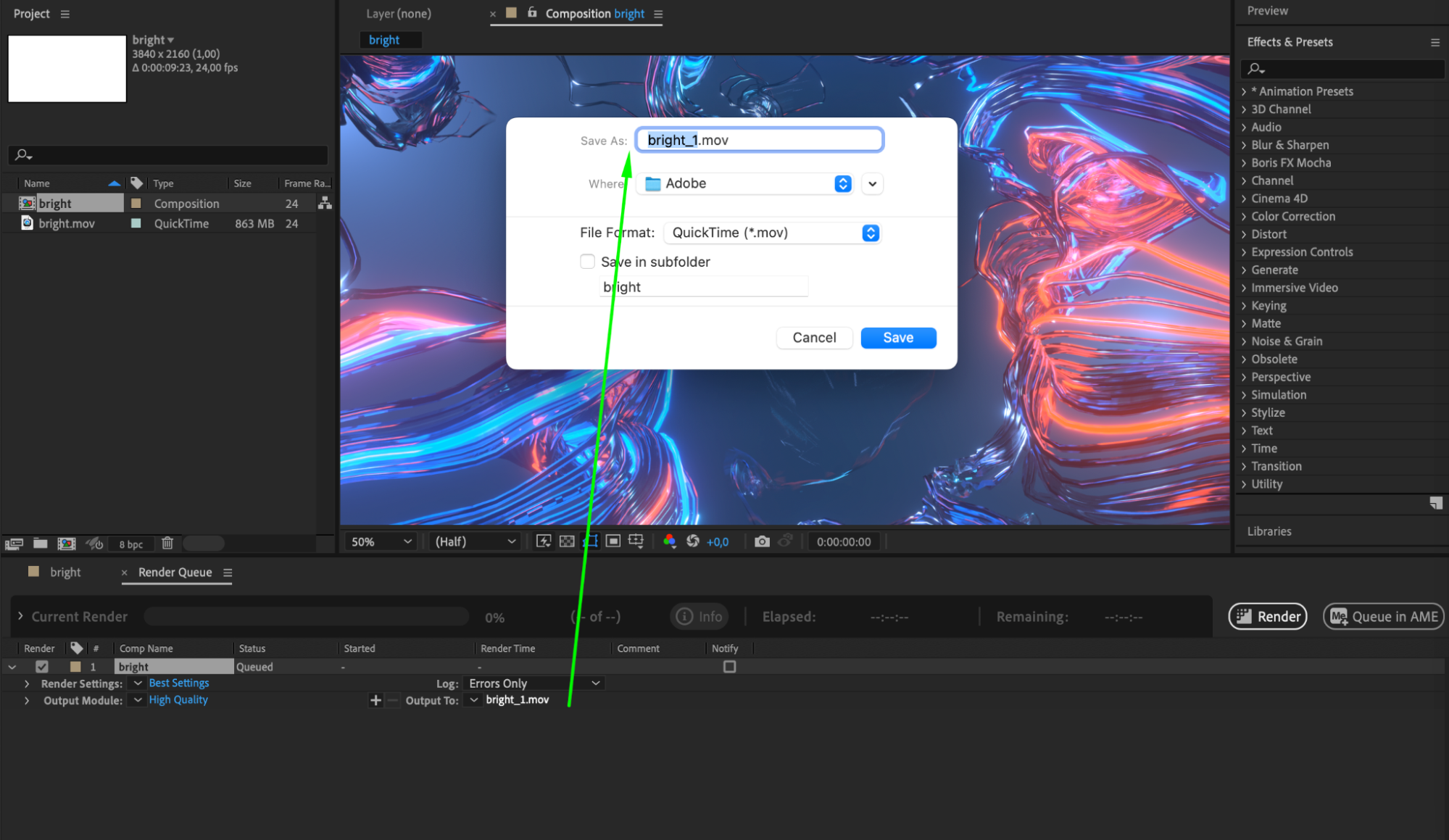

7. Upgrade Hardware:
Consider upgrading your computer by adding more RAM, updating the graphics card, or using a faster processor.
8. Optimize Data Storage:
Work with files on a fast and reliable data storage, such as an SSD, to speed up access to project files.
Applying these strategies, along with optimizing your project, can significantly improve rendering speed in After Effects. Experiment with different parameters and methods to find the optimal solution for your project.
Conclusion:
In conclusion, adopting these rendering acceleration strategies transforms After Effects into a powerhouse of efficiency, enhancing your video production workflow. By embracing the art of project optimization and making informed hardware upgrades, you not only save valuable time but also elevate the overall quality of your creative output. Don’t shy away from experimentation; rather, let these strategies be your guide to unlocking the true potential of After Effects, ensuring your videos are not only faster to render but also visually captivating and impactful. Elevate your creative process and make rendering a seamless part of your video production journey.


