How to Make Text Disappear in After Effects: Step by Step Guide
5 Techniques to Make Text Disappear in After Effects
Uncover the secrets of mesmerizing text animations with our comprehensive guide on mastering the art of making text disappear in After Effects. Elevate your motion graphics projects by learning step-by-step techniques and expert tips to create visually stunning visuals and infuse an element of intrigue into your designs.
In our detailed guide, titled “How to Make Text Disappear in After Effects: Step by Step Guide,” we’ll explore five powerful techniques to add a touch of magic to your text animations. From opacity keyframes and position keyframes to displacement maps, particle systems, and the versatile Fractal Noise effect – each method is meticulously explained to empower you in crafting captivating disappearing text effects.
As you embark on this creative journey, remember that these techniques are just the beginning. Explore various effects, transitions, and combinations to craft your unique disappearing text effects.
Stay with us as we delve into practical examples and share additional tips to enhance your text disappearing animations, unlocking the full potential of After Effects for creating captivating visual experiences. Let’s bring your creativity to life and make your text vanish in a symphony of animation!
5 Techniques to Make Text Disappear in After Effects.
1. Opacity Keyframes: One of the simplest ways to make text disappear is by using opacity keyframes. By animating the opacity property of a text layer, you can gradually fade it out or make it vanish instantly. Select the text layer, press “T” to reveal the opacity property, and set keyframes at the desired points in the timeline to control the fade-in and fade-out effects.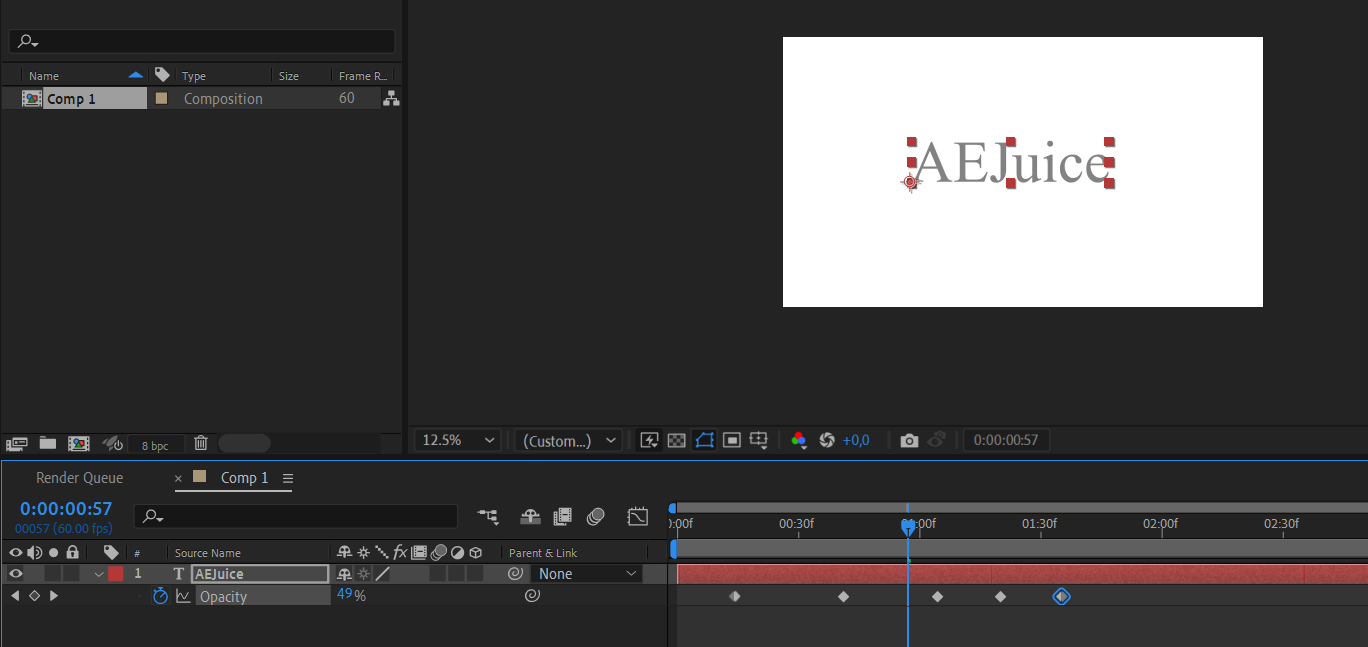
2. Position Keyframes: Create a new Shape Layer, for example, right-click in an empty area in the project, and choose “New > Shape Layer.” Press “P” to open the Position property. Set keyframes at the initial and final points on the timeline. Move to the final moment in time and change the Position value so that the text moves beyond the visible area.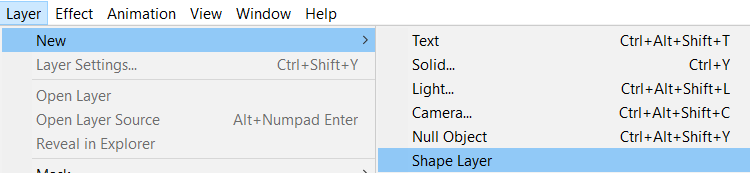
Get 10% off when you subscribe to our newsletter

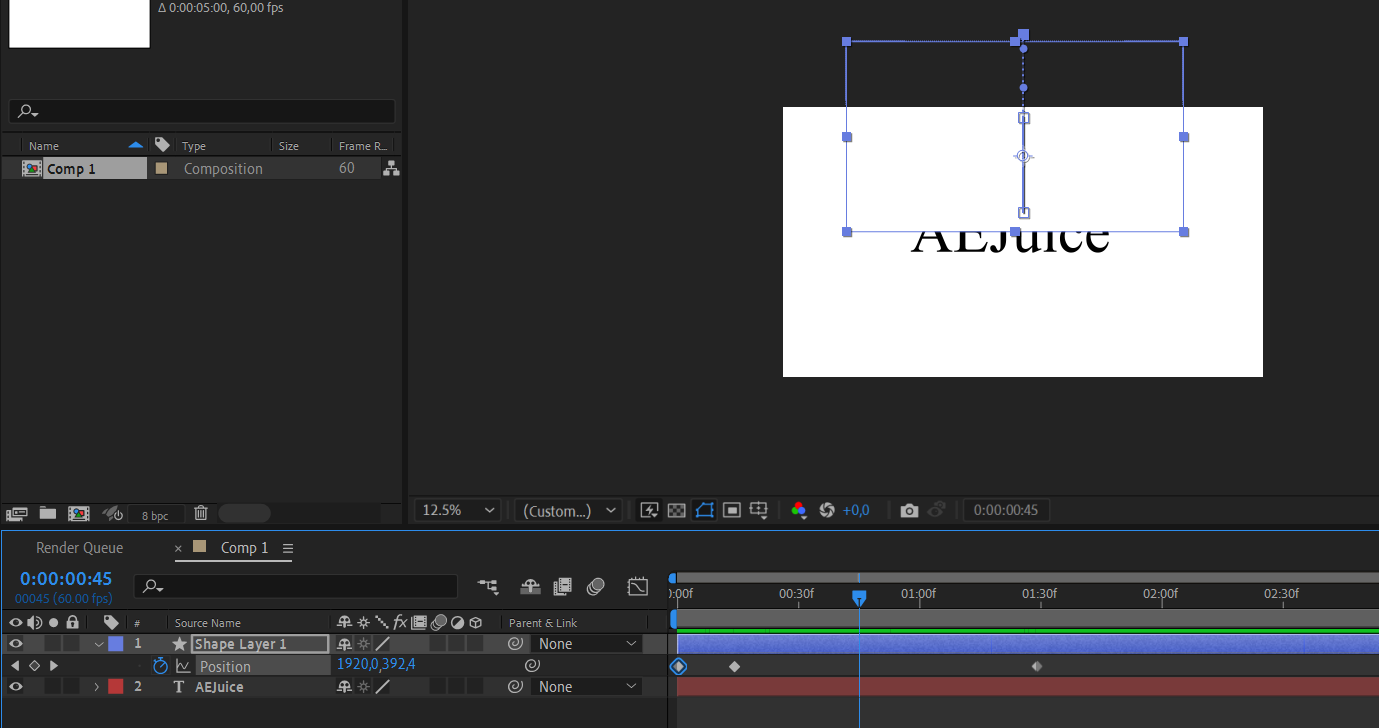
3. Displacement Maps: To create a more dynamic and complex text disappearing effect, you can employ displacement maps. By using grayscale images or other effects as displacement maps, you can distort the text’s position or visibility. Apply the Displacement Map effect to your text layer, select a displacement map, adjust the settings to your liking, and watch your text morph and vanish.
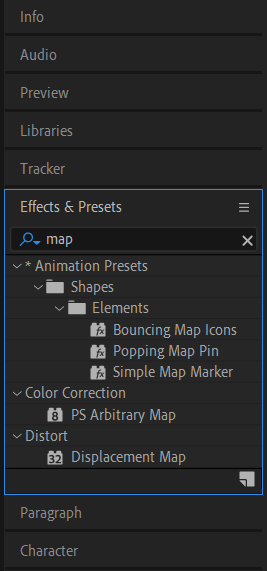
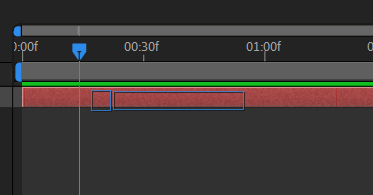
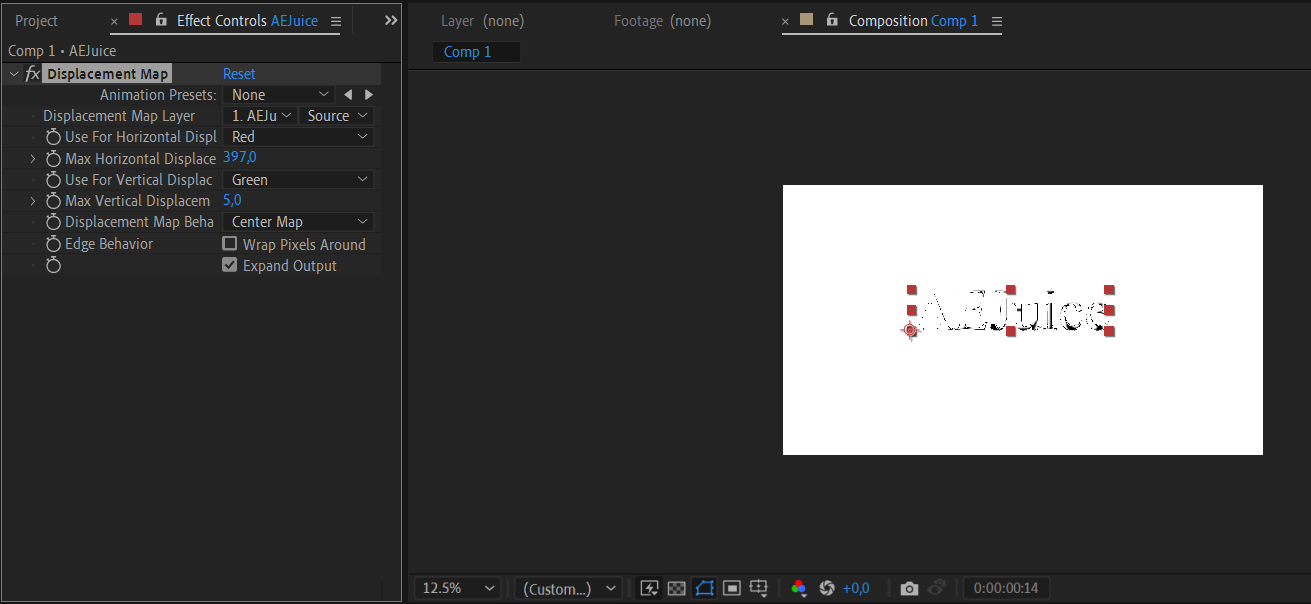
4. Particle Systems: Adding particle systems to your text can create captivating disappearing effects. Utilize the Particle World or particular plugins to generate particles that obscure or dissolve your text. Play around with settings such as particle size, velocity, and opacity to achieve the desired disappearing effect. Combine it with the previous techniques for even more intriguing results.
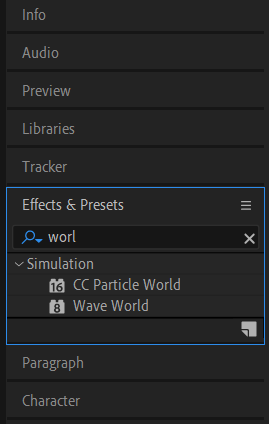
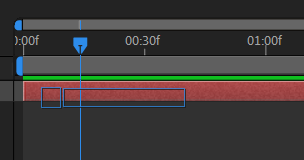
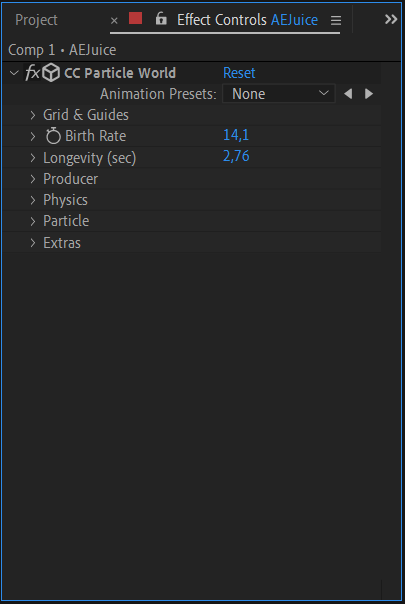
5. Fractal Noise: Fractal Noise is a versatile effect that can be used to add texture, displacement, and randomness to your text. By animating the Fractal Noise properties, you can create fascinating visual patterns that conceal and reveal your text. Experiment with transformations and blending modes to achieve different disappearing effects.
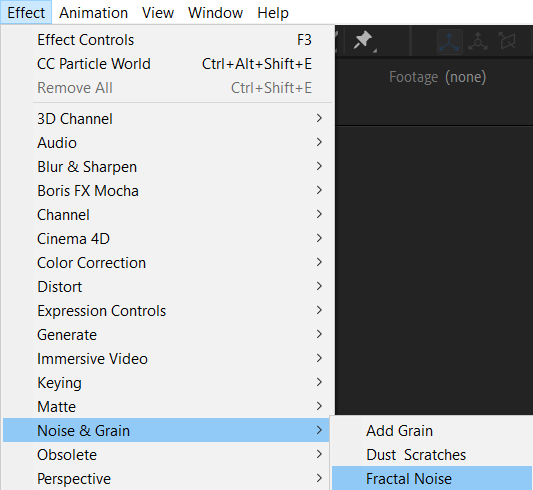
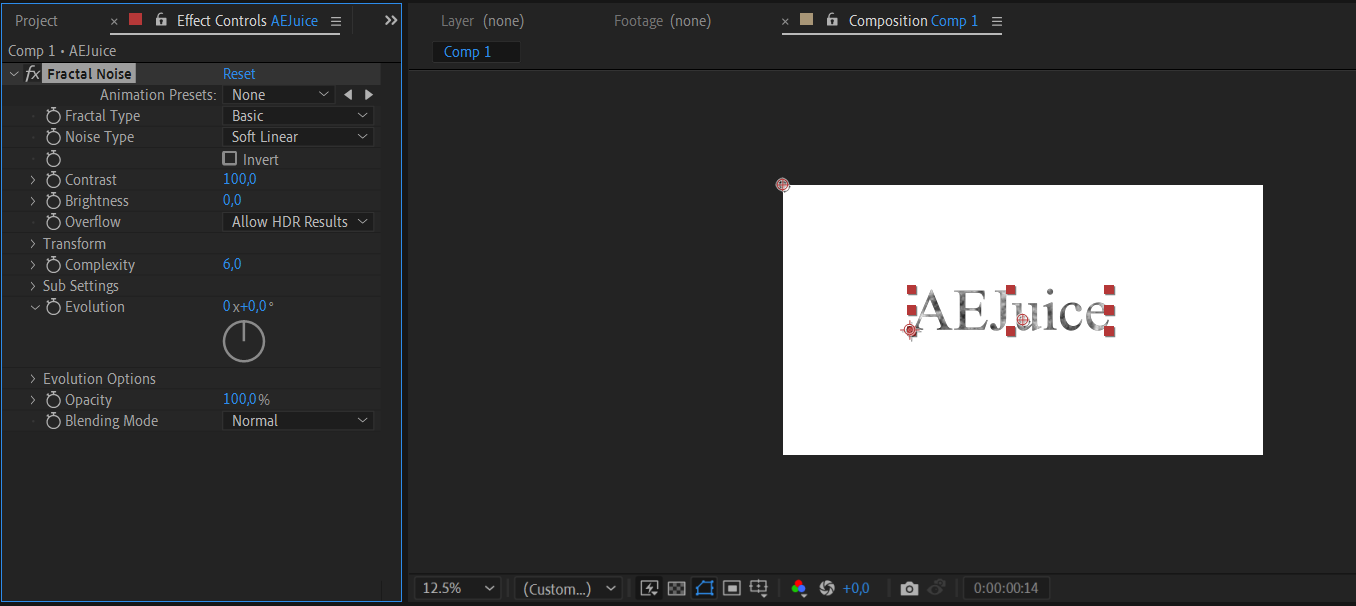
Remember, these are just a few techniques to get you started. Explore other effects, transitions, and combinations to create your unique disappearing text effects. Use hotkeys like “U” to reveal all properties with keyframes or “K” to reveal the keyframes for selected properties to save time and increase efficiency.
In the next section, we will walk you through some practical examples and provide tips to help you enhance your text disappearing animations. So, let’s continue our journey and unlock the full potential of After Effects for captivating text effects!
Conclusion
Congratulations! You’ve now learned an array of techniques for making text disappear in After Effects. By leveraging opacity keyframes, position keyframes, displacement maps, particle systems, and Fractal Noise, you can create visually stunning text animations that captivate your audience.
Remember to experiment with different combinations of these techniques and explore other effects and plugins to push your creativity even further. Don’t be afraid to think outside the box and let your imagination run wild.
In addition to the techniques discussed, don’t forget to utilize hotkeys like “U” and “K” to streamline your workflow and save valuable time as you work on your text animations.
Whether you’re working on a professional motion graphics project or simply trying to elevate your videos, the ability to make text disappear adds a sense of intrigue and visual appeal. With After Effects as your creative playground, the possibilities are endless.
So, go ahead and start experimenting with these techniques, have fun, and let your creativity shine. We hope this guide has provided you with a solid foundation to create amazing disappearing text effects in After Effects.
Now, it’s time to unleash your inner artist and embark on your journey to create captivating animations. Happy designing!


