“Mastering Text Tracking in After Effects”
Introduction: Unlock the Power of Dynamic Typography
Unlock the potential of your video projects by mastering text tracking in After Effects. Text tracking allows you to seamlessly integrate dynamic typography into your videos, adding depth and creativity to your compositions. In this guide, we’ll walk you through the steps to create text tracking effects that will elevate your video content to the next level.
To create a text track in After Effects, follow these steps:
Get 10% off when you subscribe to our newsletter

Step 1: Set Up Composition
Open After Effects and create a new composition by selecting “New Composition” under “Composition.” Adjust settings like resolution and duration.
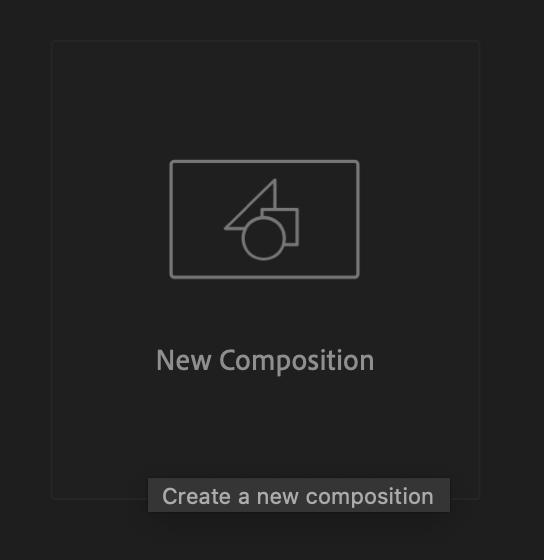
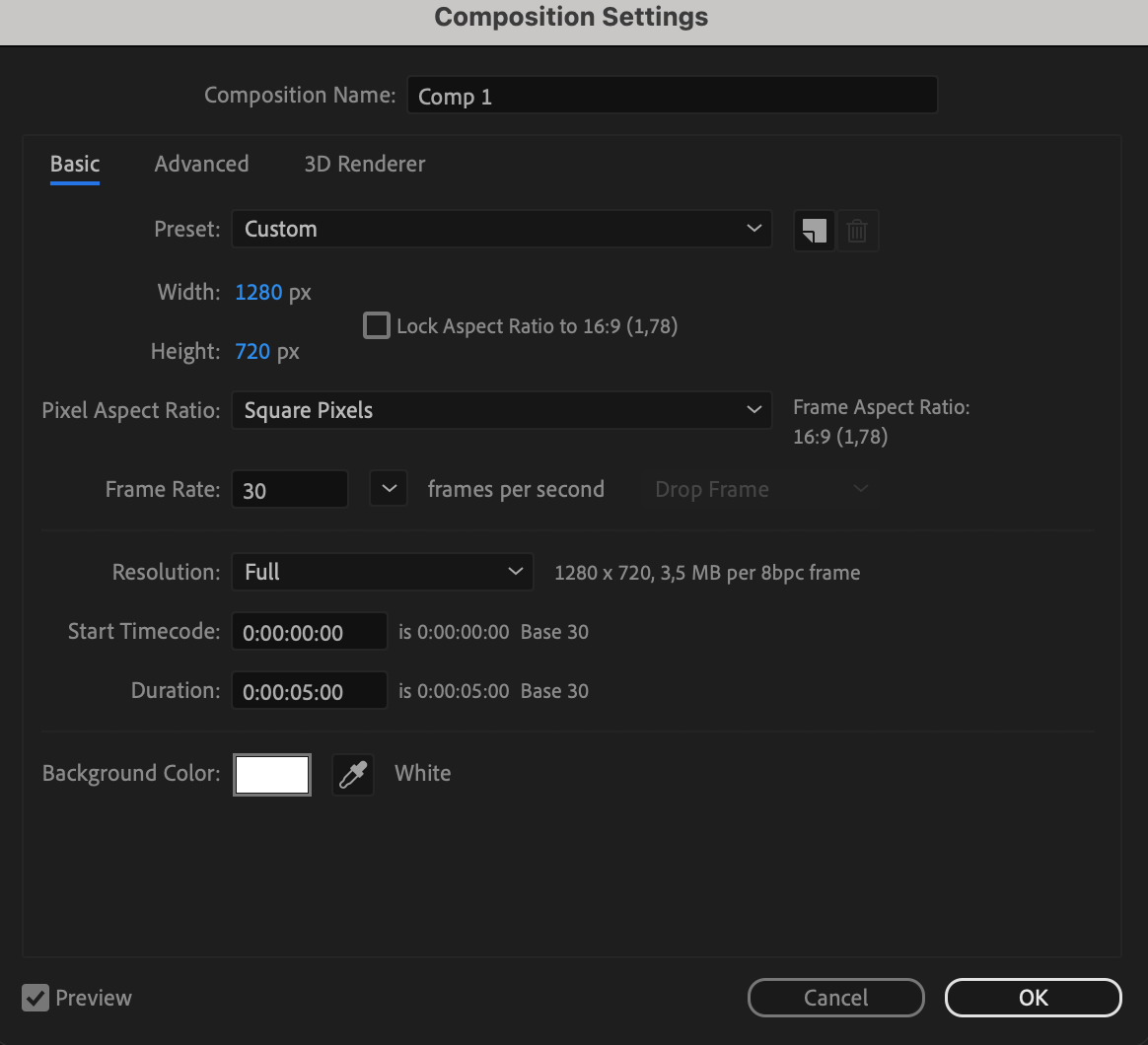
Step 2: Import and Add Video
Use “File > Import > File” to import your video file. Drag it onto the timeline panel.
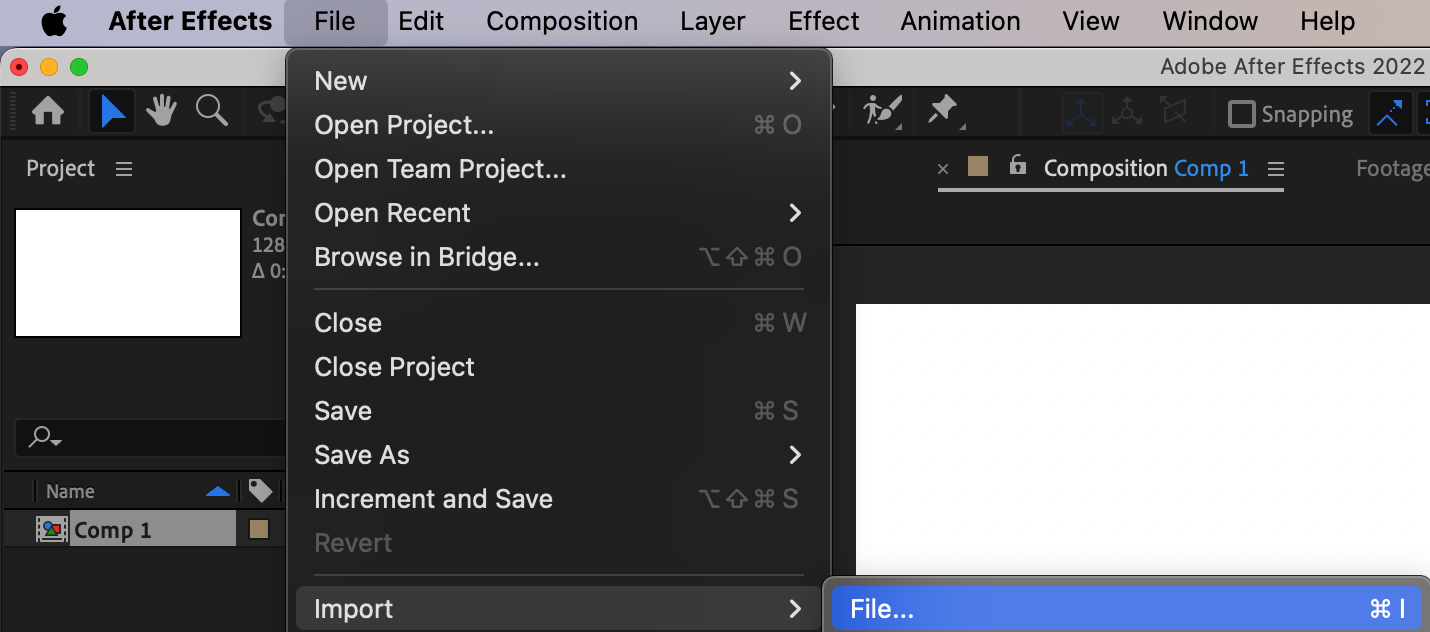
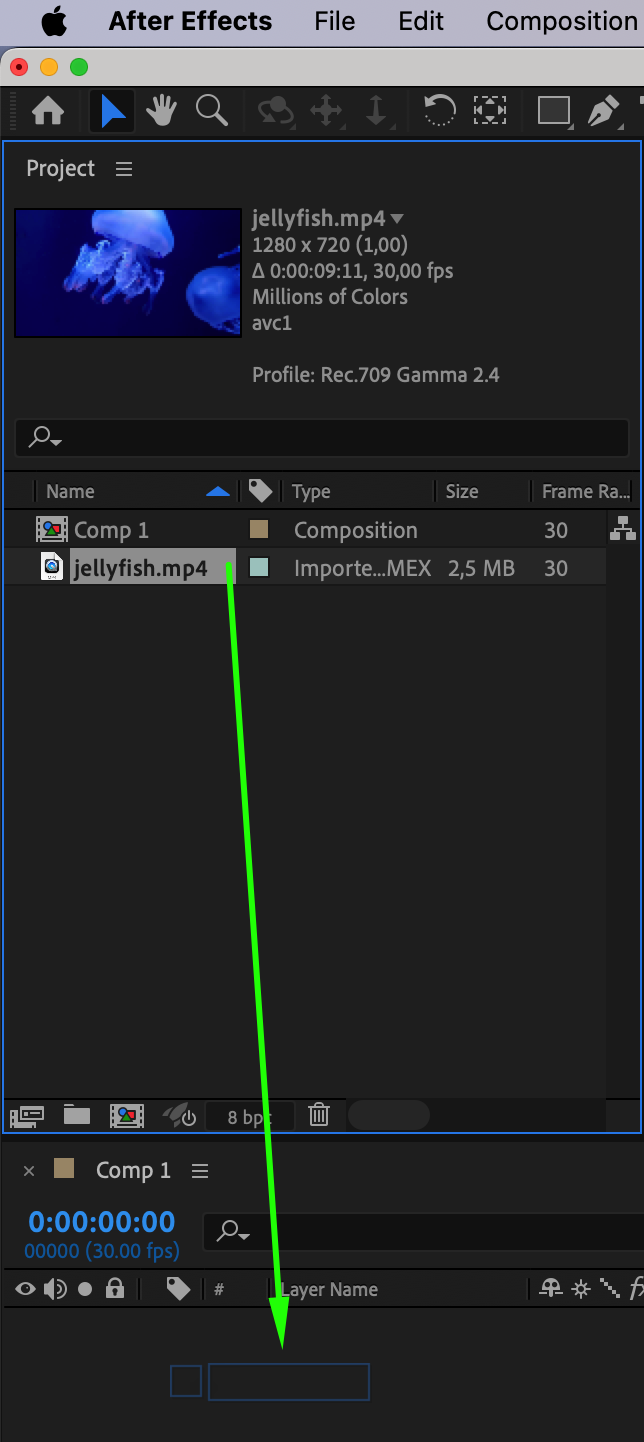
Step 3: Manage Video Length
Use Alt/Option + [ and Alt/Option + ] to adjust the length of the video layer on your composition.

Step 4: Add Text Layer
Use the Text Tool (Ctrl/Cmd + T) to create a new text layer. Type your text onto the composition.

Step 5: Customize Text
Select the text layer and adjust font, size, color, and alignment using the Character and Paragraph panels.

Step 6: Pre-compose Video Layer
Right-click on the video layer, and select “Pre-compose.”
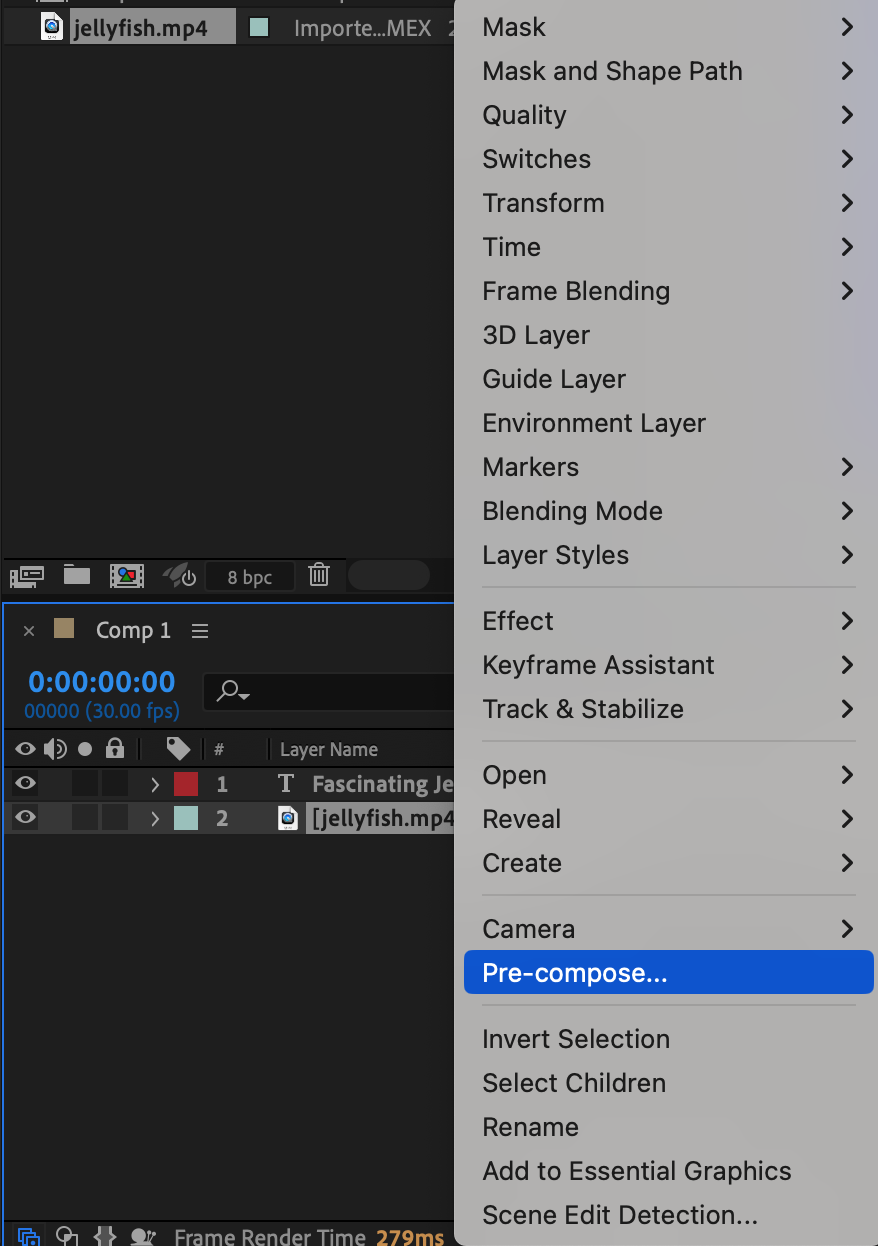
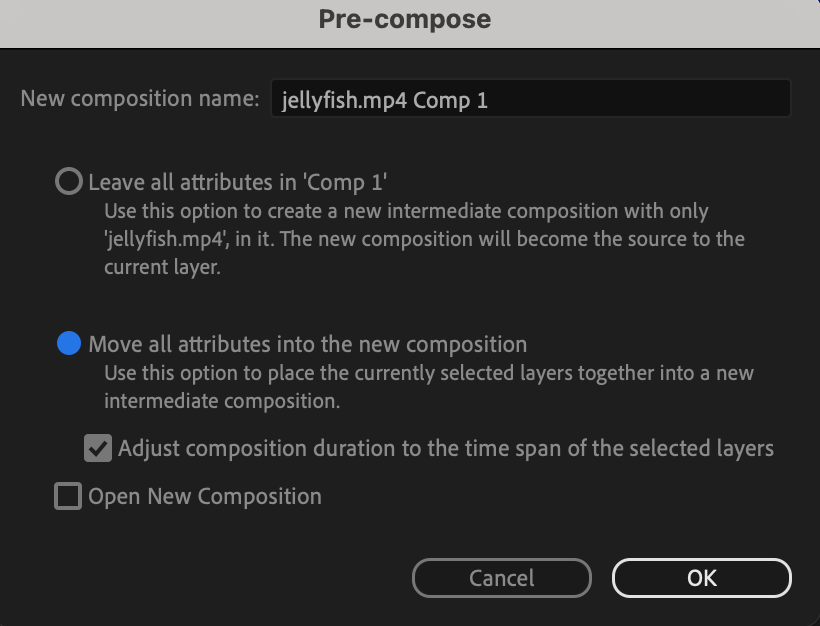
Step 7: Track Motion
Open the Tracker panel and click on “Track Motion.” Position the track point on the desired object. Press the spacebar to initiate the Analyze process.
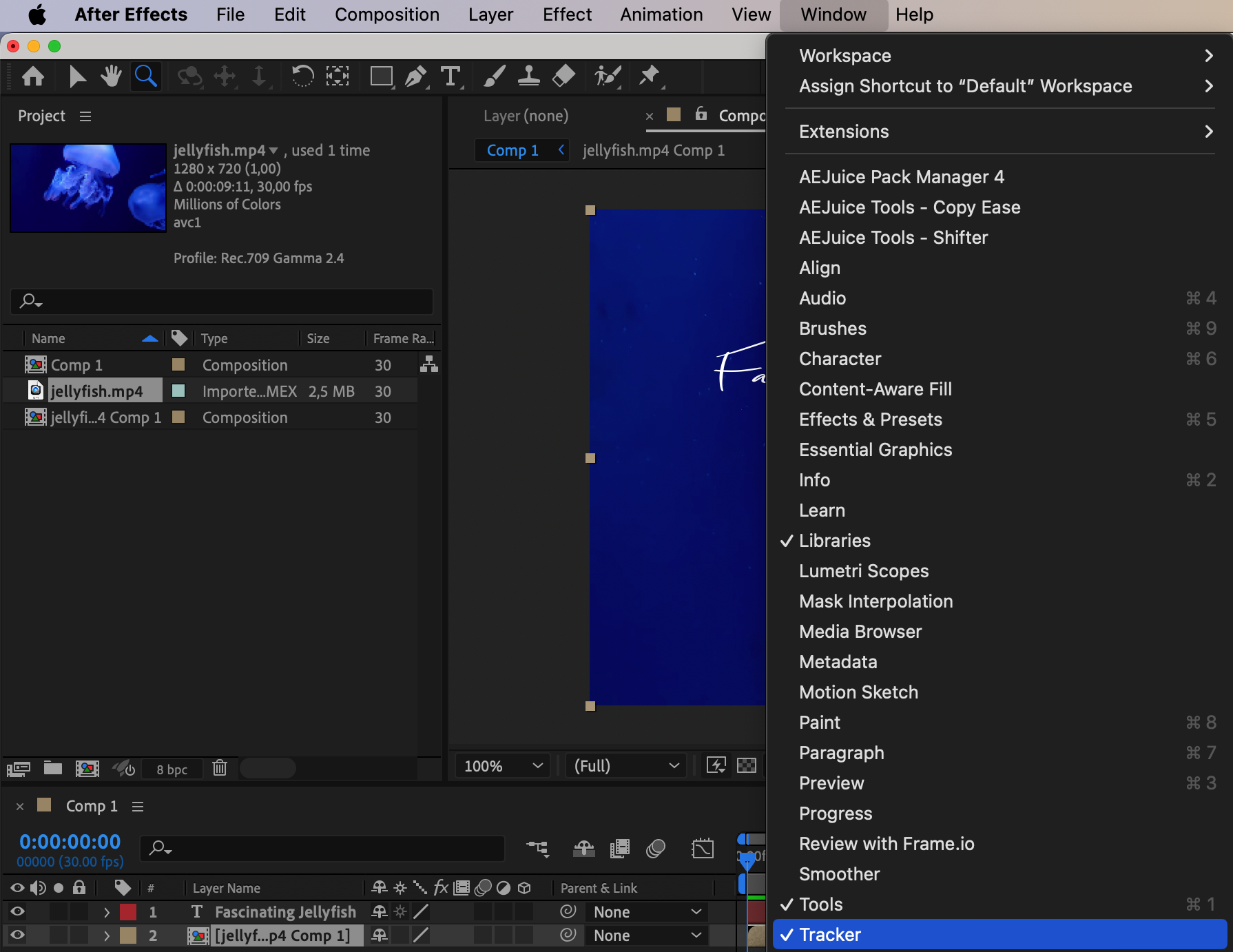
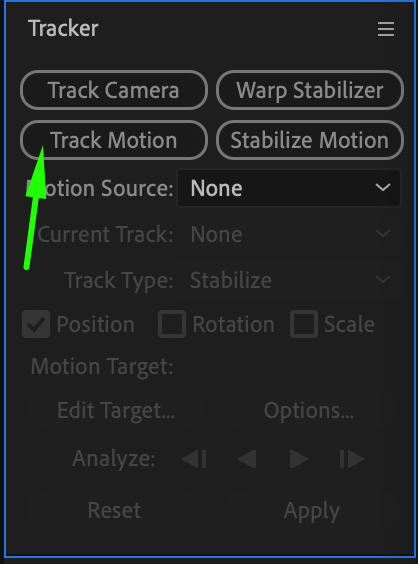
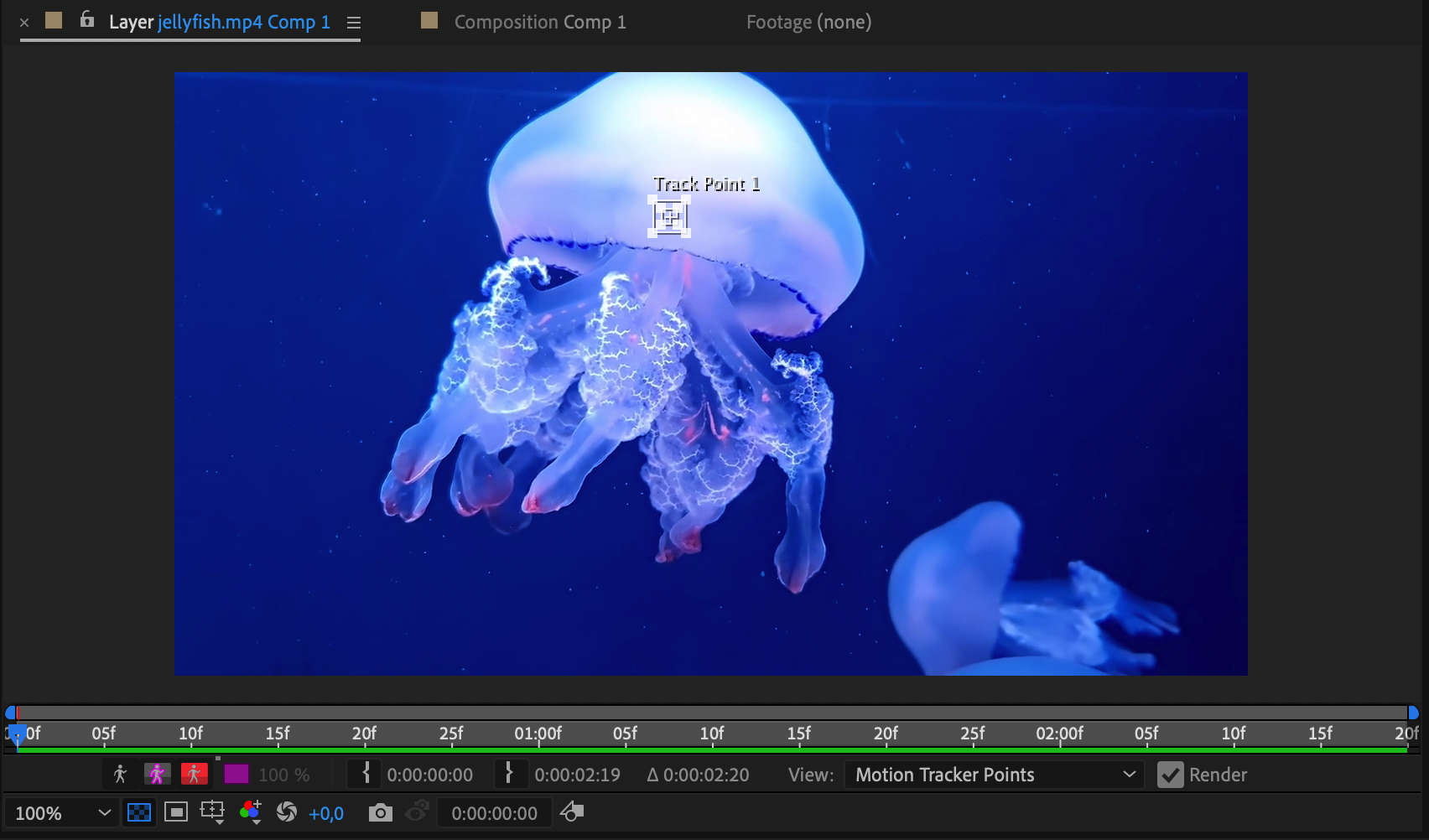
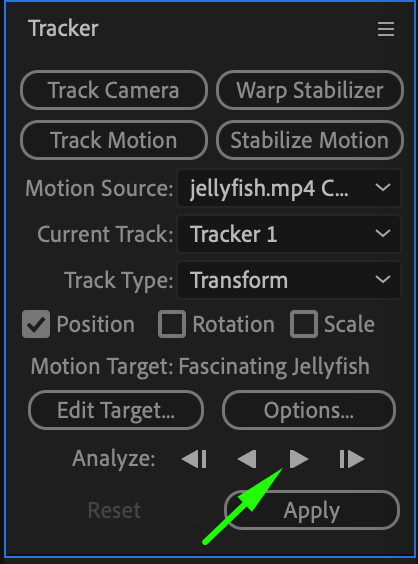

Step 8: Apply Tracking Data
Click on “Edit Target” and choose your text layer as the target. Press “Apply” and set apply dimensions to X and Y.
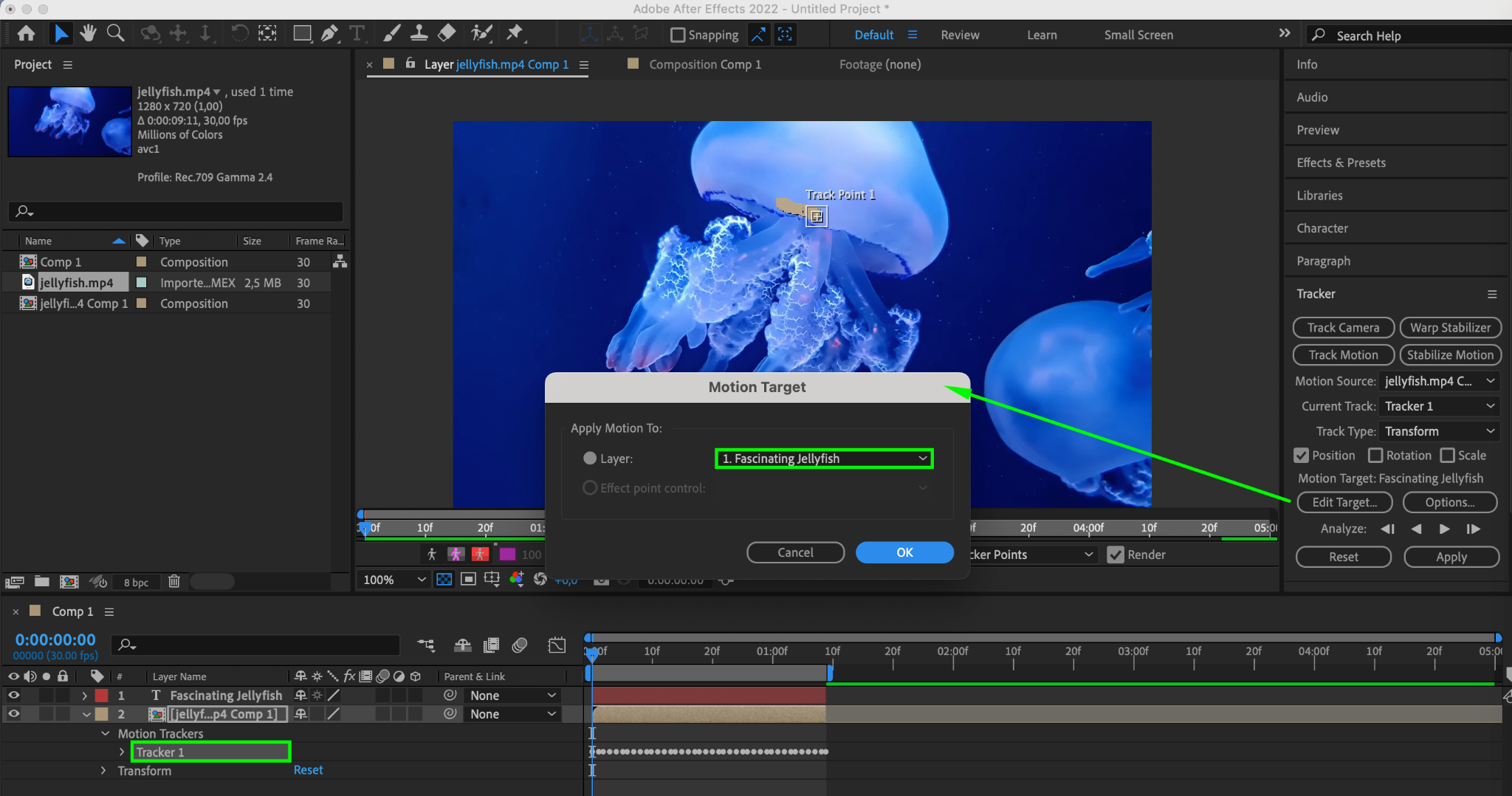

Step 9: Adjust Anchor Point
Use the Pan Behind (Anchor Point) Tool (Y) to center the anchor point of the text layer.
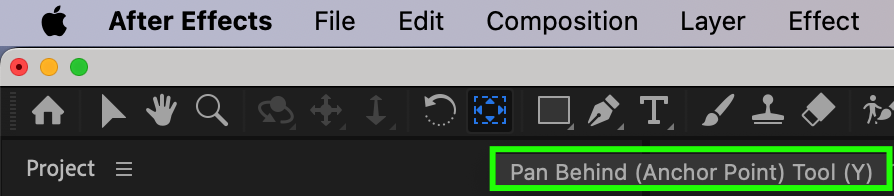
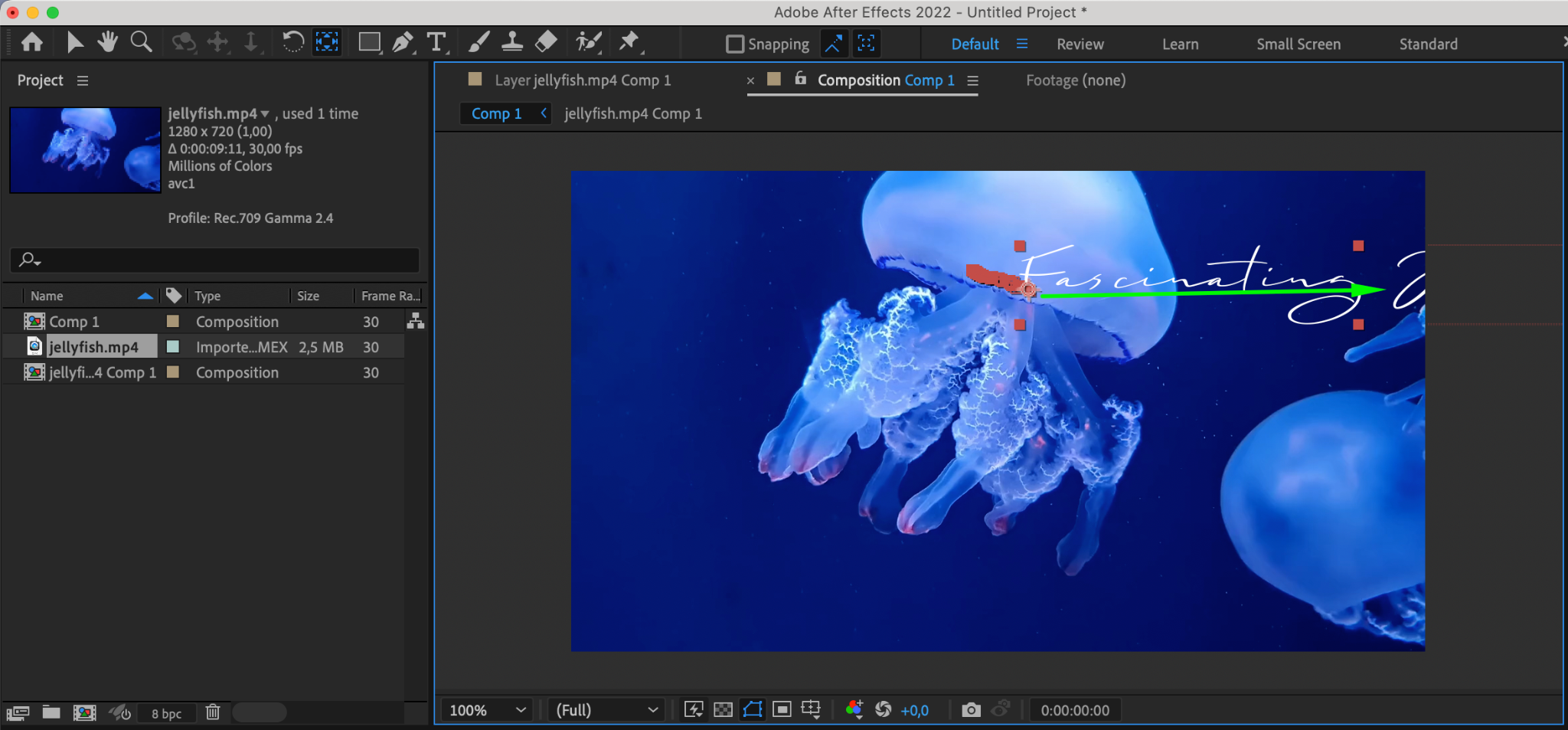
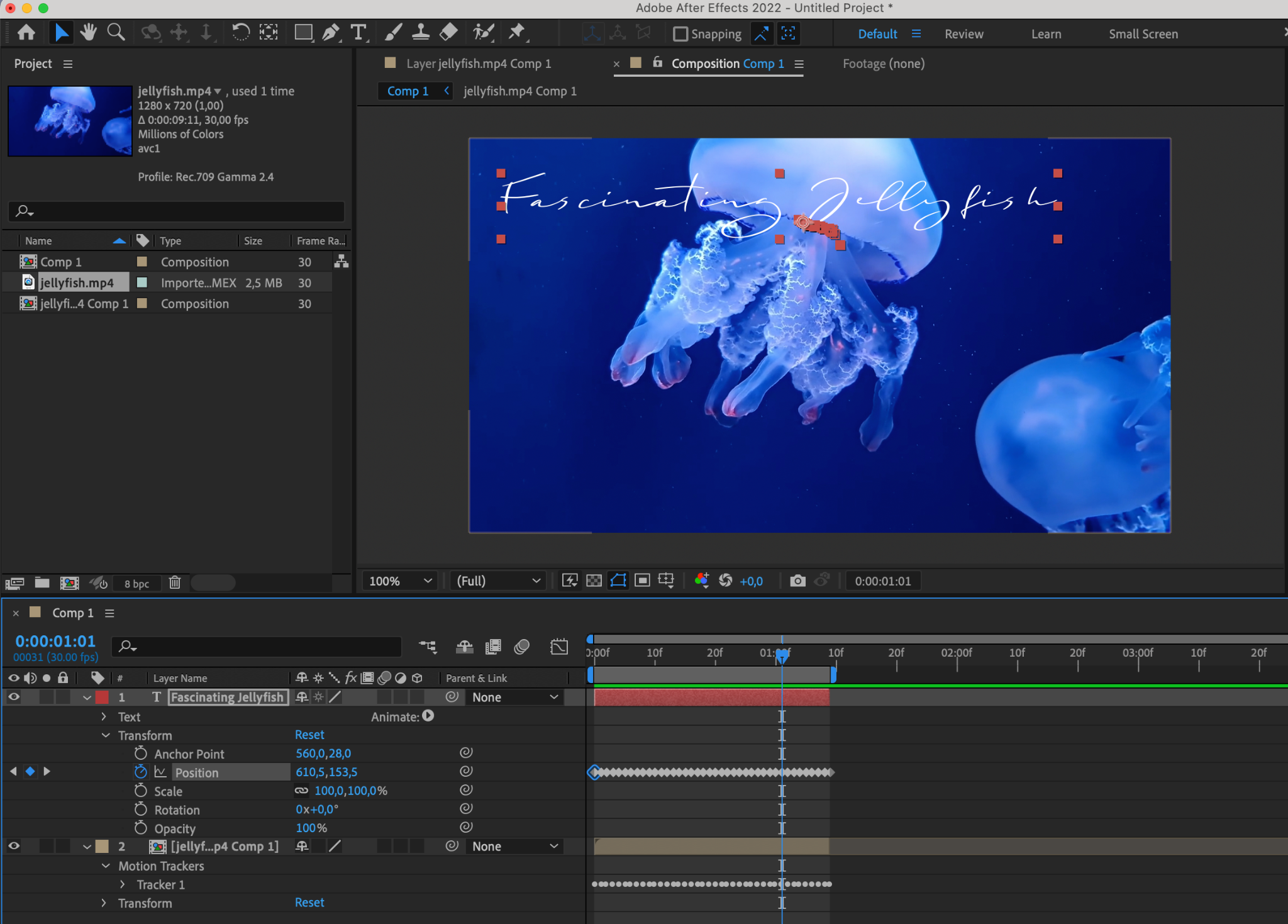
Step 10: Preview Your Project
Preview your project to ensure the text tracking is applied correctly.
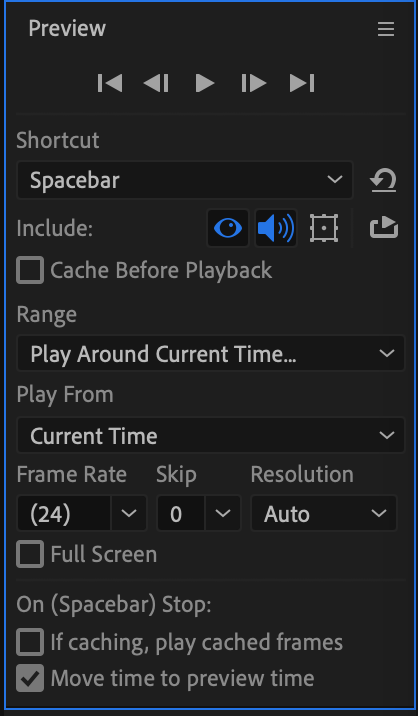
By following these steps, you can successfully create text tracking in After Effects.
Conclusion
By mastering text tracking in After Effects, you gain the ability to add dynamic typography to your videos with ease. Whether you’re creating motion graphics, title sequences, or visual effects, text tracking opens up a world of creative possibilities. Experiment with different tracking techniques and unleash your creativity to captivate your audience and make your videos stand out.


