How to Make Video Backgrounds Transparent in After Effects
Introduction
Creating transparent video backgrounds can take your work to the next level. Whether you’re making a promotional video, an animation, or a visual effect for a film, having a transparent background can make your content more versatile and visually appealing.
After Effects, a popular video editing software developed by Adobe offers powerful tools to remove the background from a video and make it transparent.
Get 10% off when you subscribe to our newsletter

When you remove the background, you can overlay your video on top of other footage or graphics seamlessly, creating the illusion of floating objects or characters. This technique opens up endless creative possibilities as you can incorporate your transparent video into different projects and backgrounds.
To make a video background transparent in After Effects, follow these steps:
Step 1: Import your footage
Import your video file into the project panel and right-click on it. Select “New Comp from Selection” to start working with it.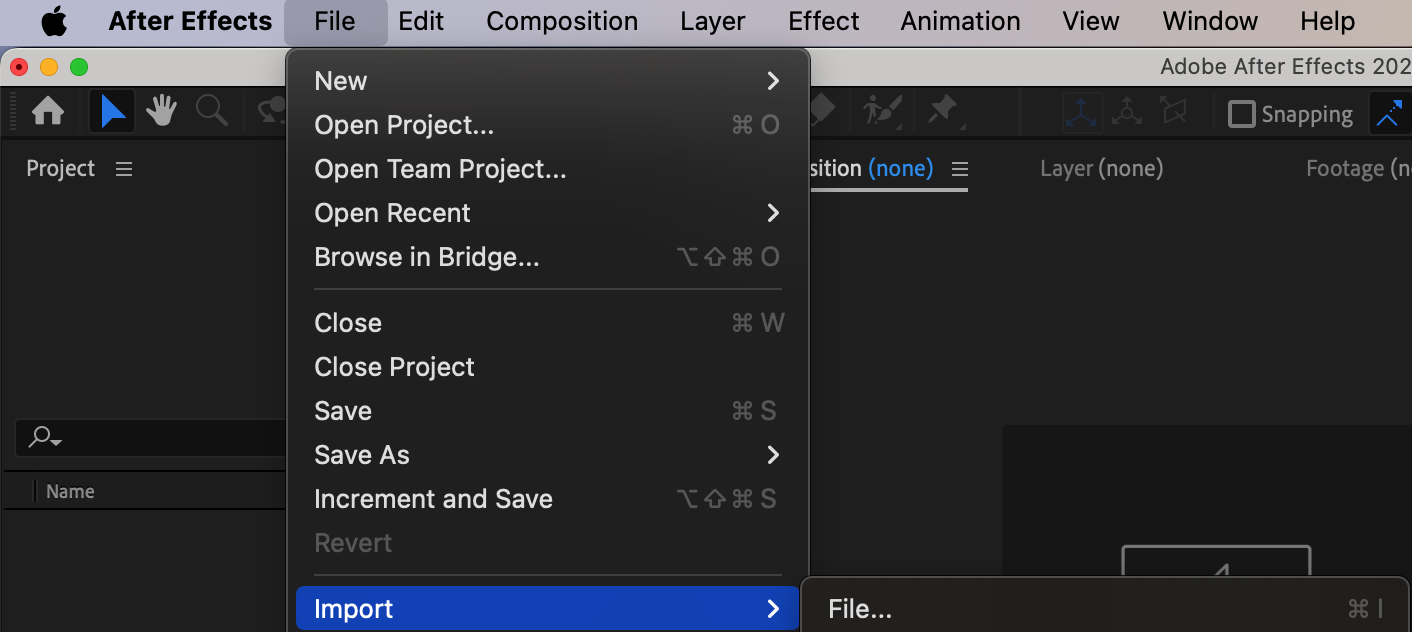
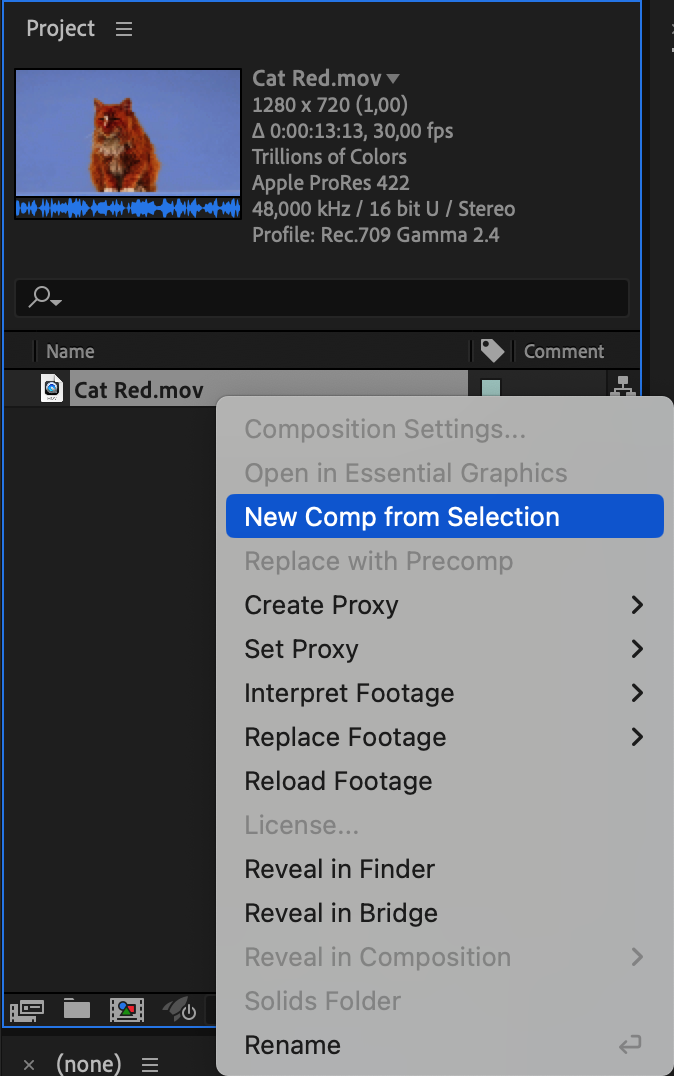 Step 2: Apply Keylight Effect
Step 2: Apply Keylight Effect
Click on your video layer and apply the effect through the menu: Effect > Keying > Keylight.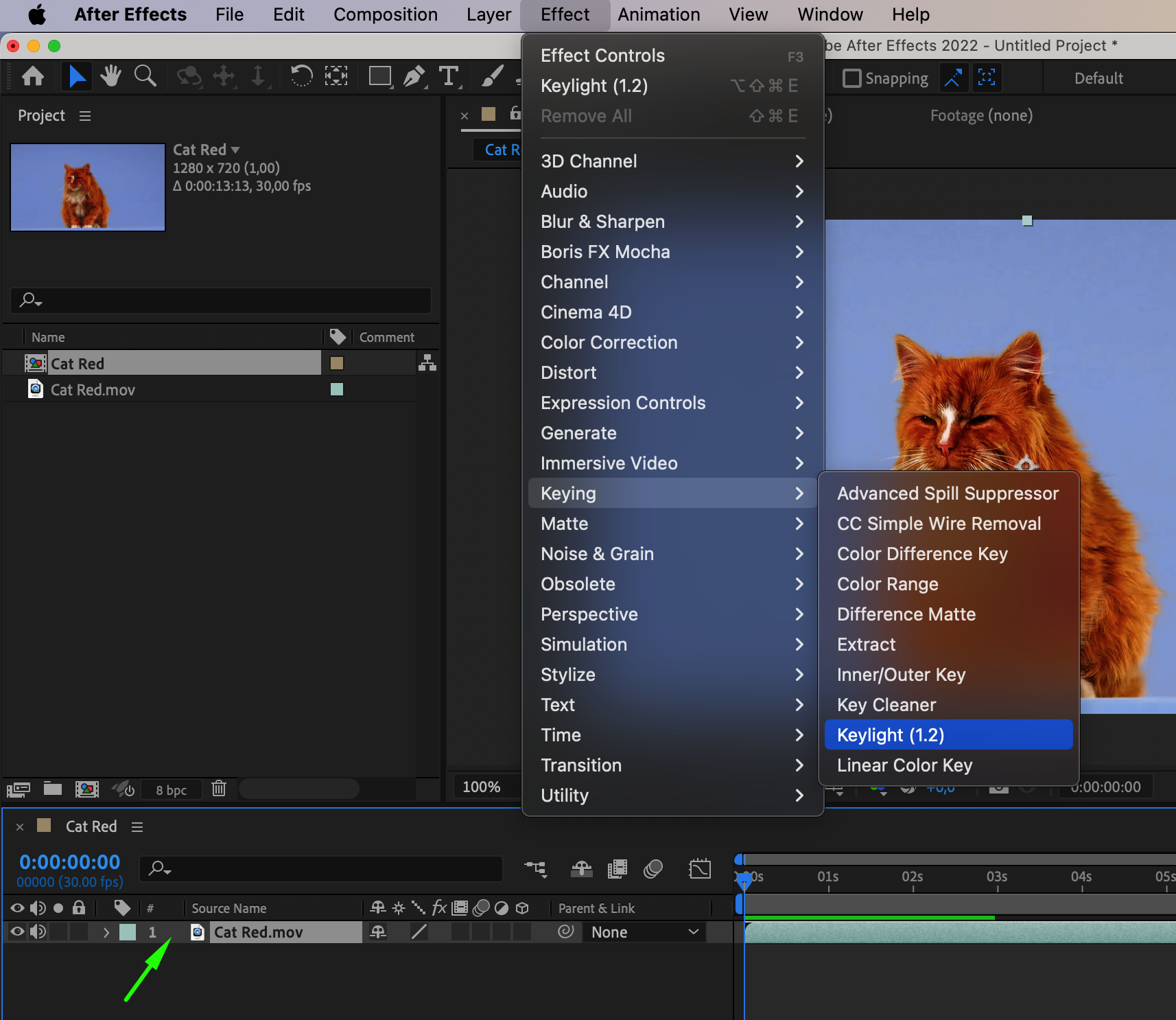 Step 3: Adjust the Keying effect settings
Step 3: Adjust the Keying effect settings
In the effect controls panel, you’ll find various settings for the Keylight effect. Use the eyedropper tool to select a part of the background you want to remove. Adjust settings like “Screen Gain,” “Screen Balance,” and “Screen Pre-blur” to fine-tune the keying effect and remove unwanted parts of the background.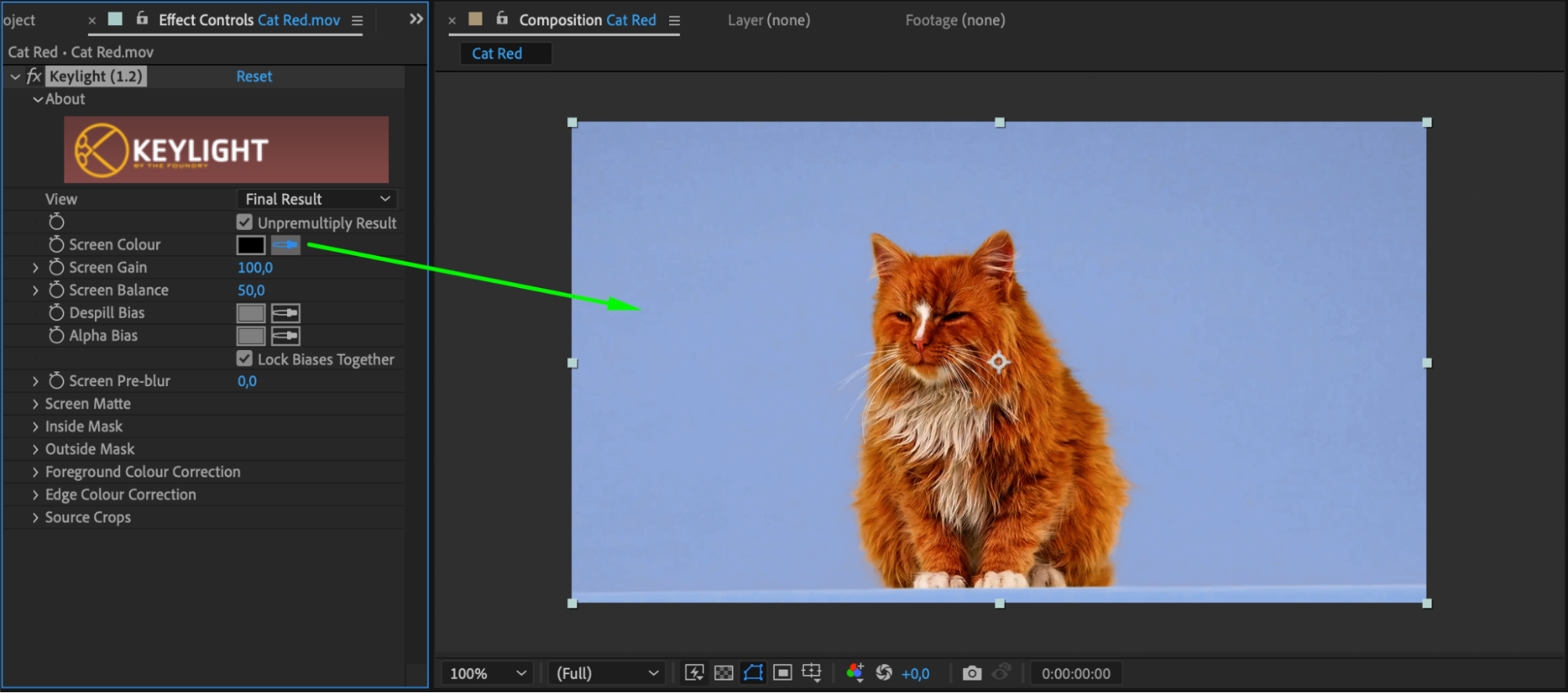
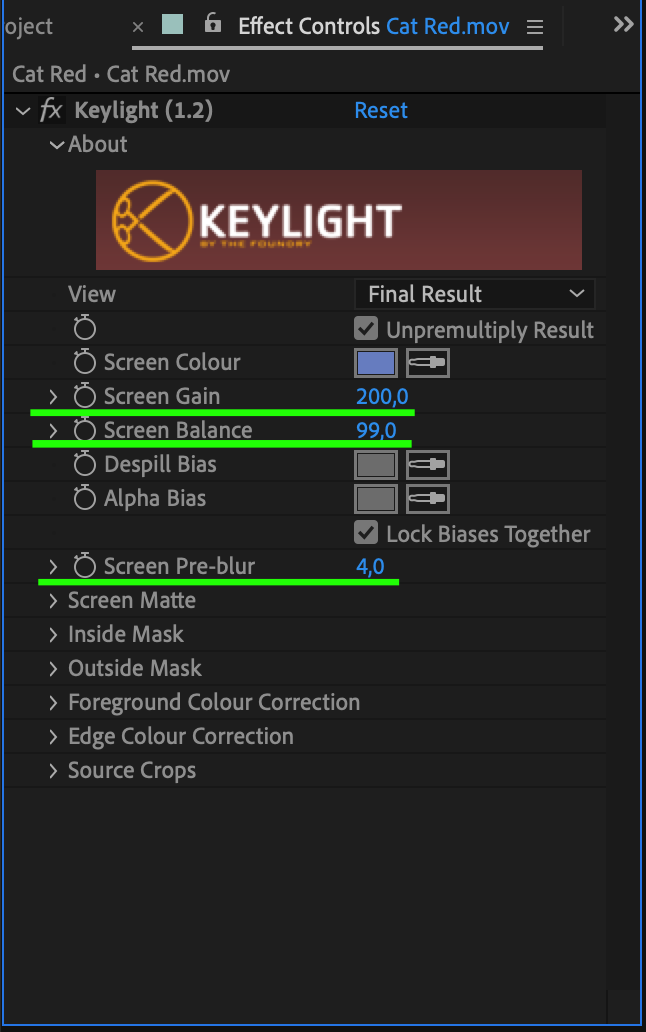 Step 4: Toggle Transparency Grid
Step 4: Toggle Transparency Grid
After applying the effect, click on the “Toggle Transparency Grid” button located at the bottom of the composition panel to make the background of your video transparent.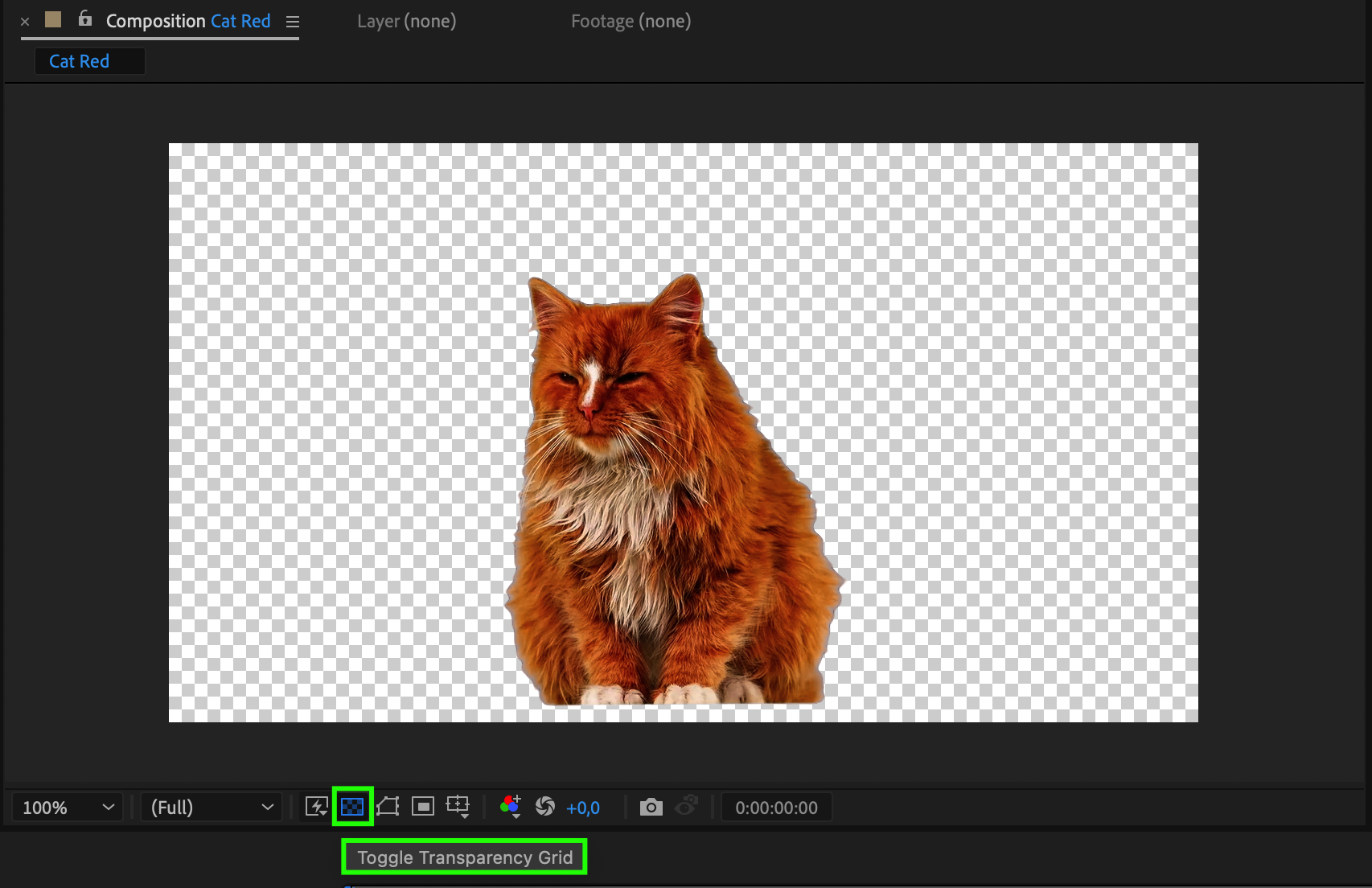 Step 5: Export your transparent video
Step 5: Export your transparent video
Once you’re satisfied with the transparency of your video background, go to the composition menu and select “Add to Render Queue.” Choose your desired settings for the output file, such as format, resolution, and codec. Click the “Render” button to export your transparent video.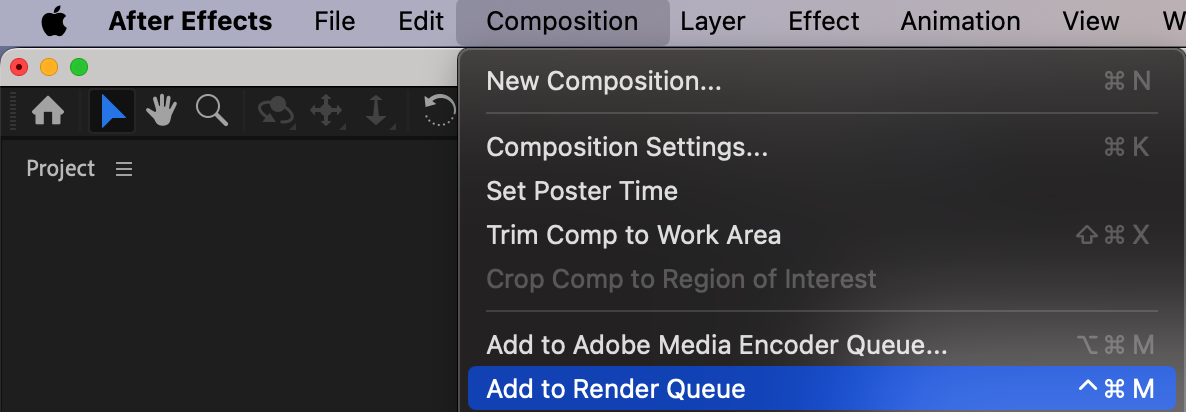
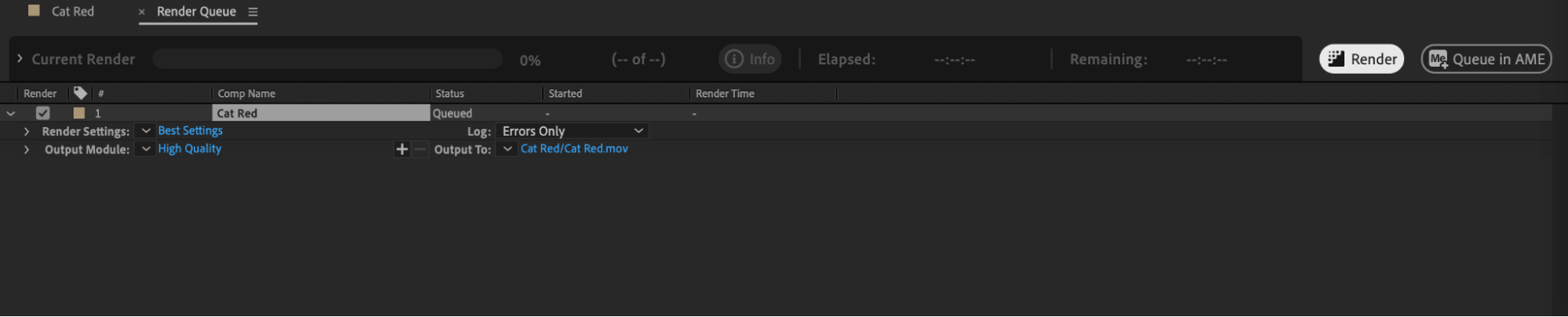 Here are a few extra tips:
Here are a few extra tips:
Add background or elements to interact with your transparent video footage to make it look more realistic.
Experiment with different keying effects and settings to achieve the best results for your specific video.
Conclusion
After Effect’s powerful tools and features make creating transparent video backgrounds easier than ever. Explore different creative possibilities and make your videos stand out by incorporating transparency into your designs.
Now that you know how to make video backgrounds transparent in After Effects, unleash your creativity and create captivating visuals that will leave your audience in awe.


