The Importance of Relinking Footage in After Effects
Introduction – “Navigating Challenges and Enhancing Workflow”
Are you an aspiring motion graphics artist or video editor who frequently works with Adobe After Effects? If so, you’re probably well aware of the frustrating experience that occurs when you open a project only to find that some or all of the footage is missing or offline. It’s a dilemma that can easily throw your entire project off balance, especially if you’re on a tight deadline.
But fear not! In this comprehensive guide, we will walk you through the process of relinking footage in After Effects – a vital skill that can save you time and headaches. Relinking footage allows you to re-establish the connection between your project and the media files, whether they have been moved, renamed, or accidentally deleted.
In this article, we will delve into the importance of relinking footage, explain the reasons behind the missing or offline media, and provide you with a detailed step-by-step guide on how to effectively relink footage in After Effects. By the end of this tutorial, you’ll have the knowledge and confidence to seamlessly manage any missing footage scenario and ensure the uninterrupted progress of your projects.
Get 10% off when you subscribe to our newsletter

So, let’s dive in and explore the world of relinking footage in Adobe After Effects, as we empower you with the necessary skills to overcome any roadblocks encountered during your creative journey.
How to Relink Footage in After Effects
Whether you’re working on a large-scale project or a smaller video edit, relinking footage in After Effects is an essential skill to have in your toolkit. It ensures that your project stays intact, even when media files go missing or become disconnected. In this section, we’ll provide you with some valuable advice on how to approach the process of relinking footage effectively.
1. Organize Your Project Files:
Before you even begin working with After Effects, it’s crucial to establish an organized file structure. Keep your project file, media files, and any additional assets in separate folders. This will make it easier to locate and relink footage if the need arises. Additionally, consider using descriptive file naming conventions to quickly identify the required files.
2. Understand the Reason Behind Missing/Offline Media:
Different circumstances can lead to missing or offline media files in After Effects. They could have been moved to a different location, renamed, or deleted. Understanding the cause will help you approach the relinking process more efficiently. After Effects provides an error message indicating which specific file is missing, giving you a starting point to locate it.
3. Locate Missing Footage:
Once you identify the missing file, use the hotkey “Ctrl/Cmd + H” to open the “Replace Footage” dialog box. Navigate to the new location of the missing file, select it, and click Open. After Effects will automatically relink the footage, and your project will regain access to it. Remember, if you have multiple missing files, you can use the “Find Missing Footage” feature under the File menu to automate the relinking process.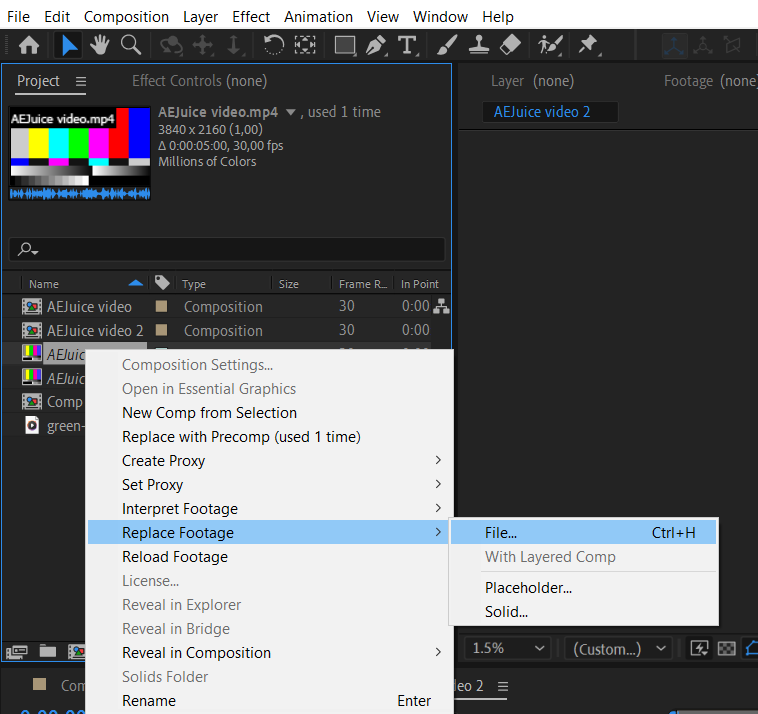
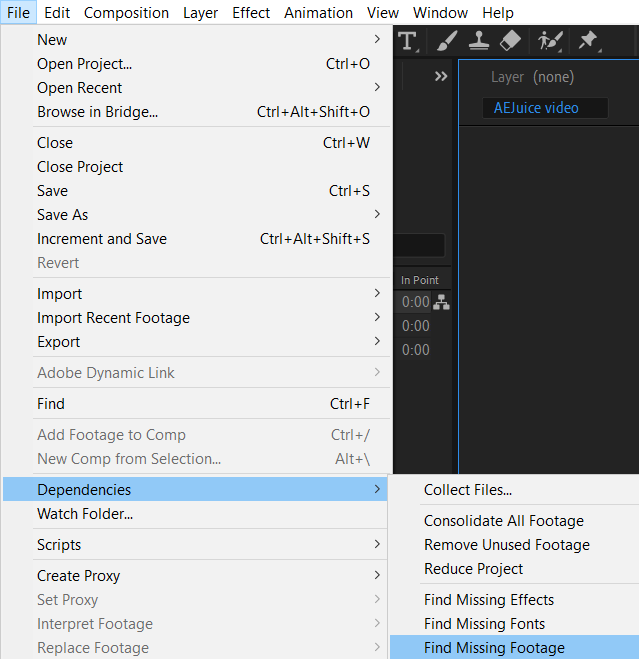 4. Utilize the “Reload Footage” Feature:
4. Utilize the “Reload Footage” Feature:
If a file in Adobe After Effects has been moved, deleted, or sent to the trash, and then restored, you can use the “Reload Footage” function to update the links in the project. Move the file back to its original location, open the project, select the restored file in the “Project” panel, right-click, and choose “Reload Footage” from the context menu or use “Ctrl/Cmd + Al/Option + L”. After completing these steps, your file will be updated in the project.
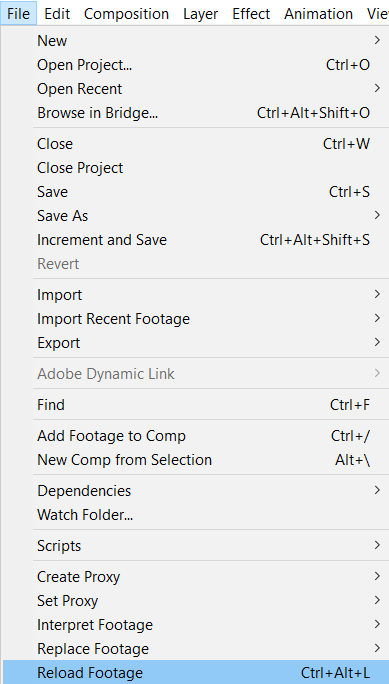
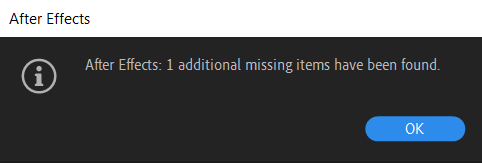
By following these tips, you’ll be able to confidently relink footage in After Effects, ensuring that your projects stay intact, and your workflow remains seamless. Remember to regularly back up your project files and media assets to avoid data loss and make the relinking process even smoother.
Conclusion
In this comprehensive guide, we’ve delved into the crucial skill of relinking footage in Adobe After Effects. Navigating the challenges of missing or offline media is essential for maintaining project integrity and ensuring a seamless workflow. By following the detailed steps and utilizing tools such as the “Replace Footage” dialog box and the “Reload Footage” feature, you can confidently navigate and overcome any relinking challenges that may arise.
The importance of staying organized and proactive cannot be overstated. Whether it’s understanding the reasons behind missing files or effectively managing project files, these practices are fundamental. Through regular backups and a well-structured file system, you can minimize the risk of encountering missing or offline media.
Relinking footage is more than just a technical skill; it’s a valuable asset in the world of motion graphics and video editing. With the ability to swiftly restore missing or disconnected footage, you enhance productivity, meet deadlines, and deliver exceptional visual content. As you refine your relinking skills, remember to embrace the power of these techniques, stay organized, and approach challenges with confidence in Adobe After Effects.
So, armed with this newfound knowledge, go forth and conquer your projects. Whether faced with a moved, renamed, or deleted file, or dealing with offline footage, leverage the tools and techniques at your disposal to efficiently relink your media. Become a master of relinking in After Effects, unlock your potential, and elevate your capabilities as a skilled motion graphics artist or video editor.


