A Comprehensive Guide to Effect Removal in After Effects
Introduction – Explore Methods and Techniques for Streamlining Video Editing in After Effects
In the world of video editing, you often find yourself in situations where you need to take out effects applied to your videos in After Effects. It’s a crucial skill for any video editor or motion graphics artist. Whether you’re fixing a mistake, simplifying your project, or making way for new creative choices, knowing how to remove effects is essential. So, let’s explore the methods and techniques that can help you streamline your video editing process and achieve the visual results you want.
Steps to Remove Effects in After Effects:
1. Select Composition:
Open your project in After Effects.
Choose the composition from which you want to remove effects.
2. Select Layer:
Choose the layer containing the effects you want to remove.
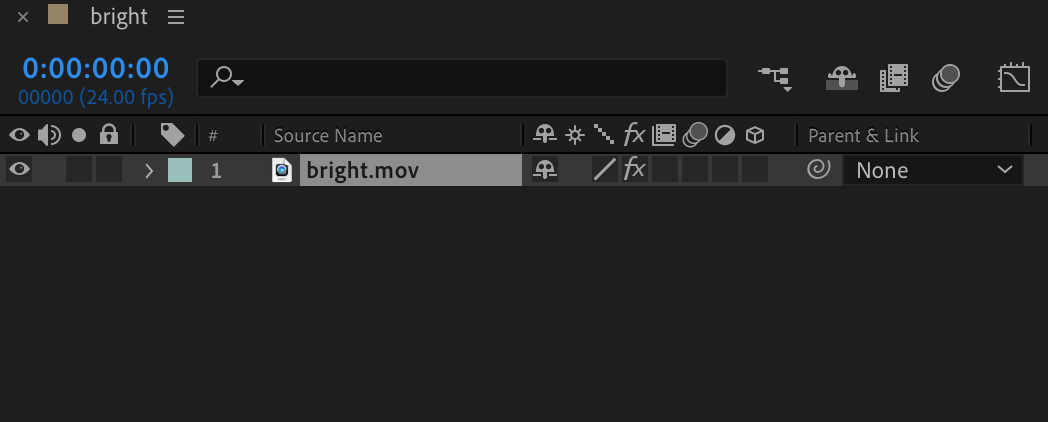
3. Open Layer Properties:
Go to the “Effects” and “Transform” sections.
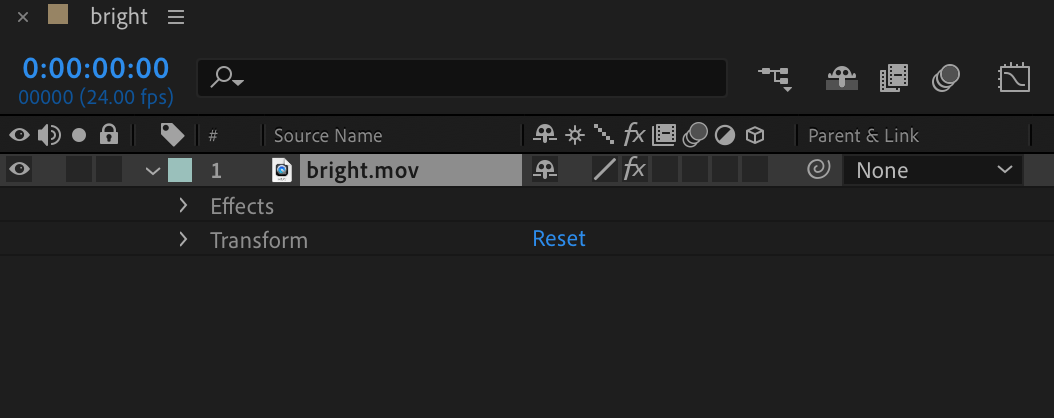
4. Adjust Effects Section:
In the “Effects” section, find all applied effects.
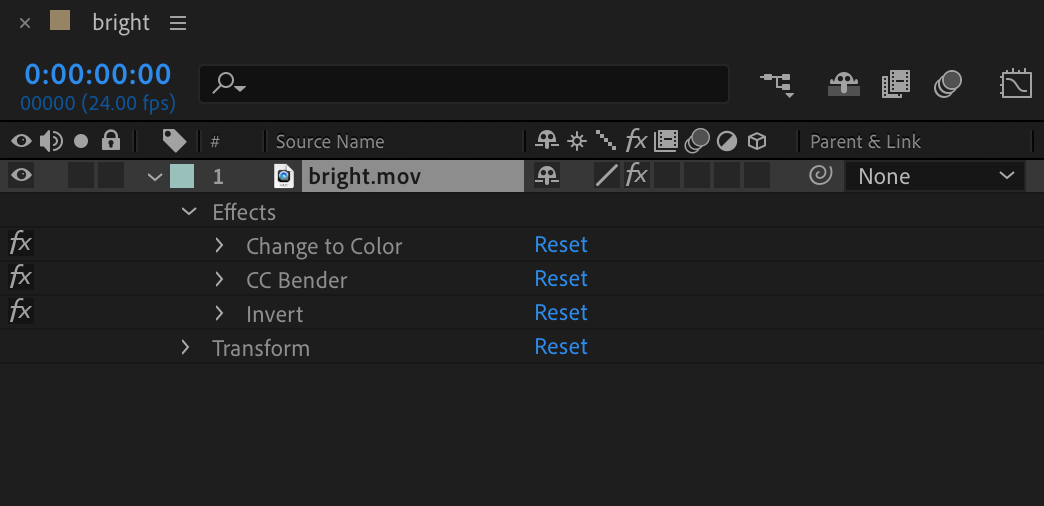
5. Remove Effects:
Highlight the desired effect and press “Delete” on the keyboard.
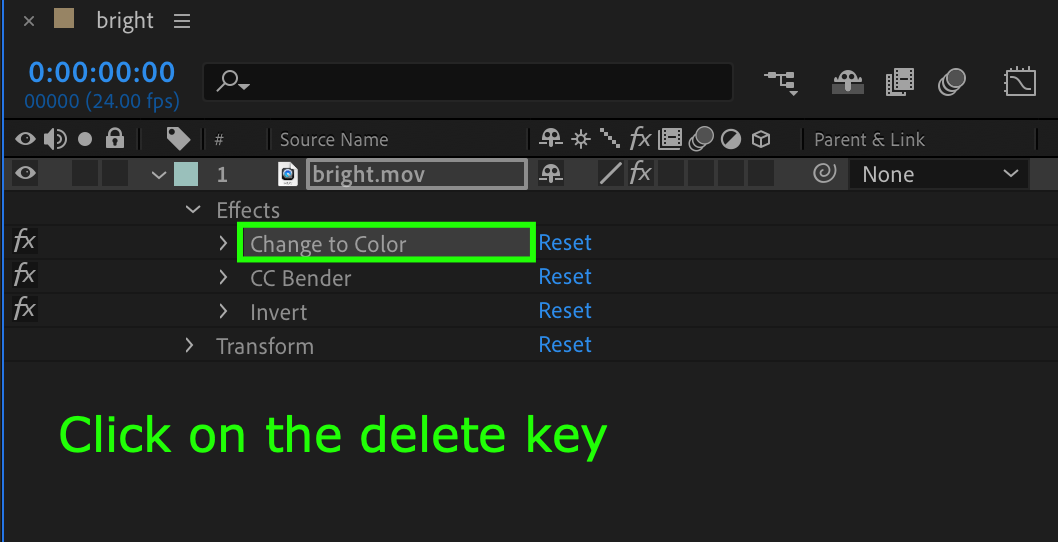
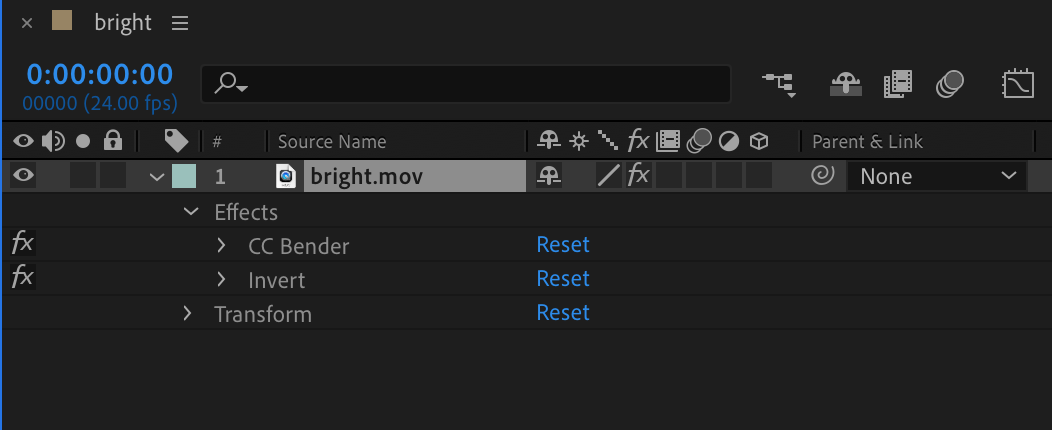
6. Removing All Effects:
In the “Effect” menu, choose “Remove All” to delete all effects on the selected layer or use the shortcut “Ctrl/Cmd + Shift + E”.

7. Effect Management:
Adjust effect properties using the “Effect Controls” panel. By selecting an effect in the panel, you can fine-tune its settings to make subtle or significant changes for the desired visual outcome.

8. Utilizing Keyframes:
Apply and remove effects using keyframes for dynamic changes over time. By setting keyframes for effect properties over time, you can create dynamic effects that add depth to your projects. To remove or adjust effects applied through keyframes, you can delete or modify the keyframes accordingly.
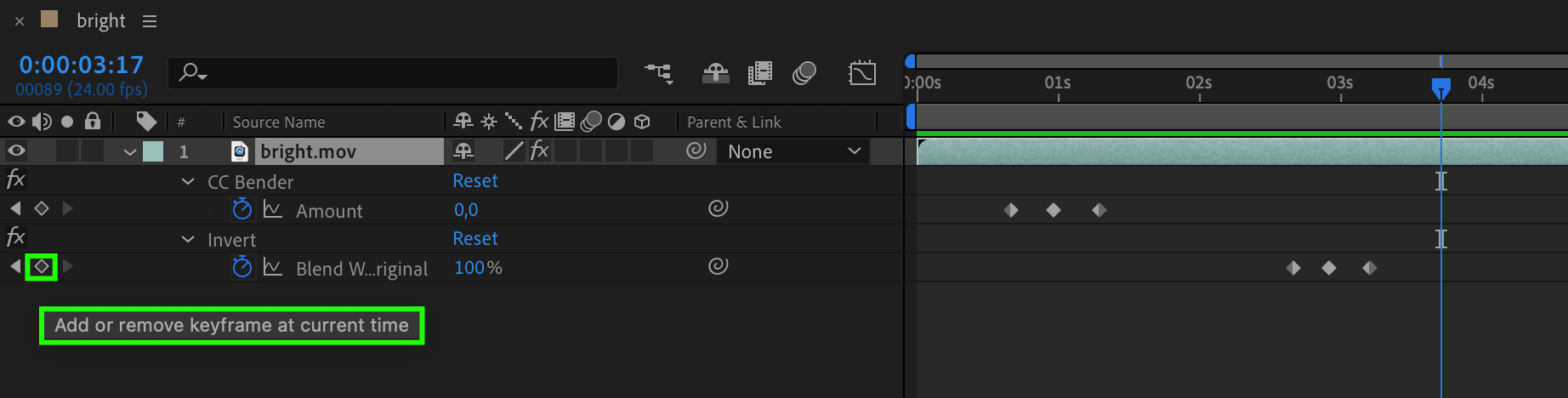
9. Using Adjustment Layers:
Create adjustment layers to apply and remove effects on multiple layers simultaneously.
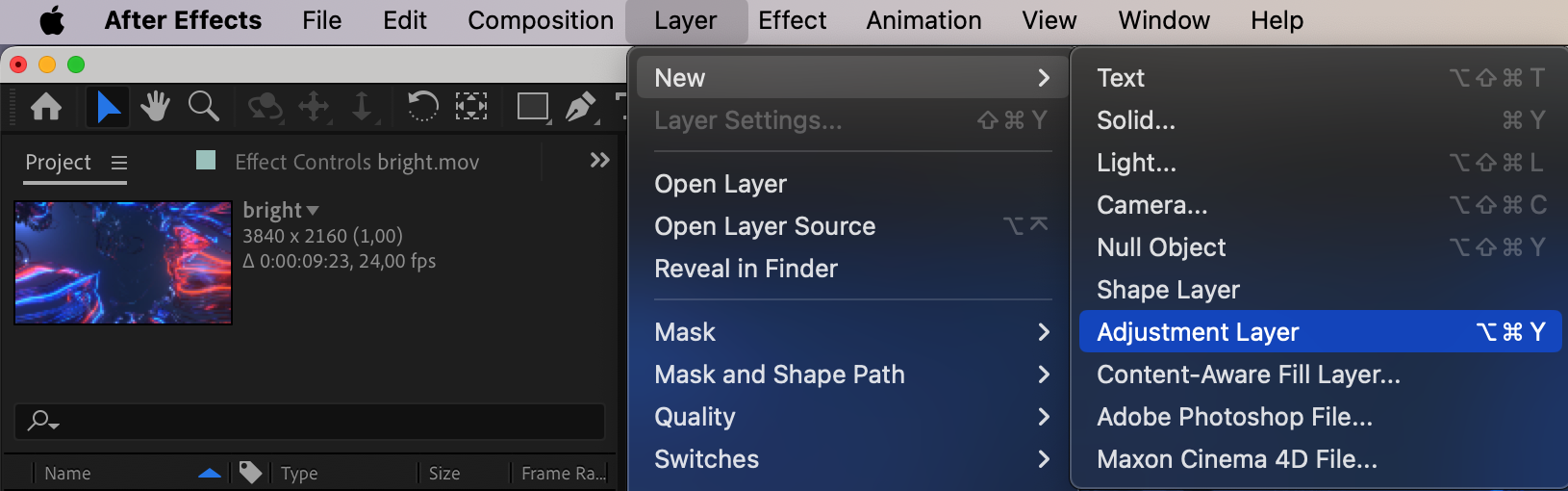
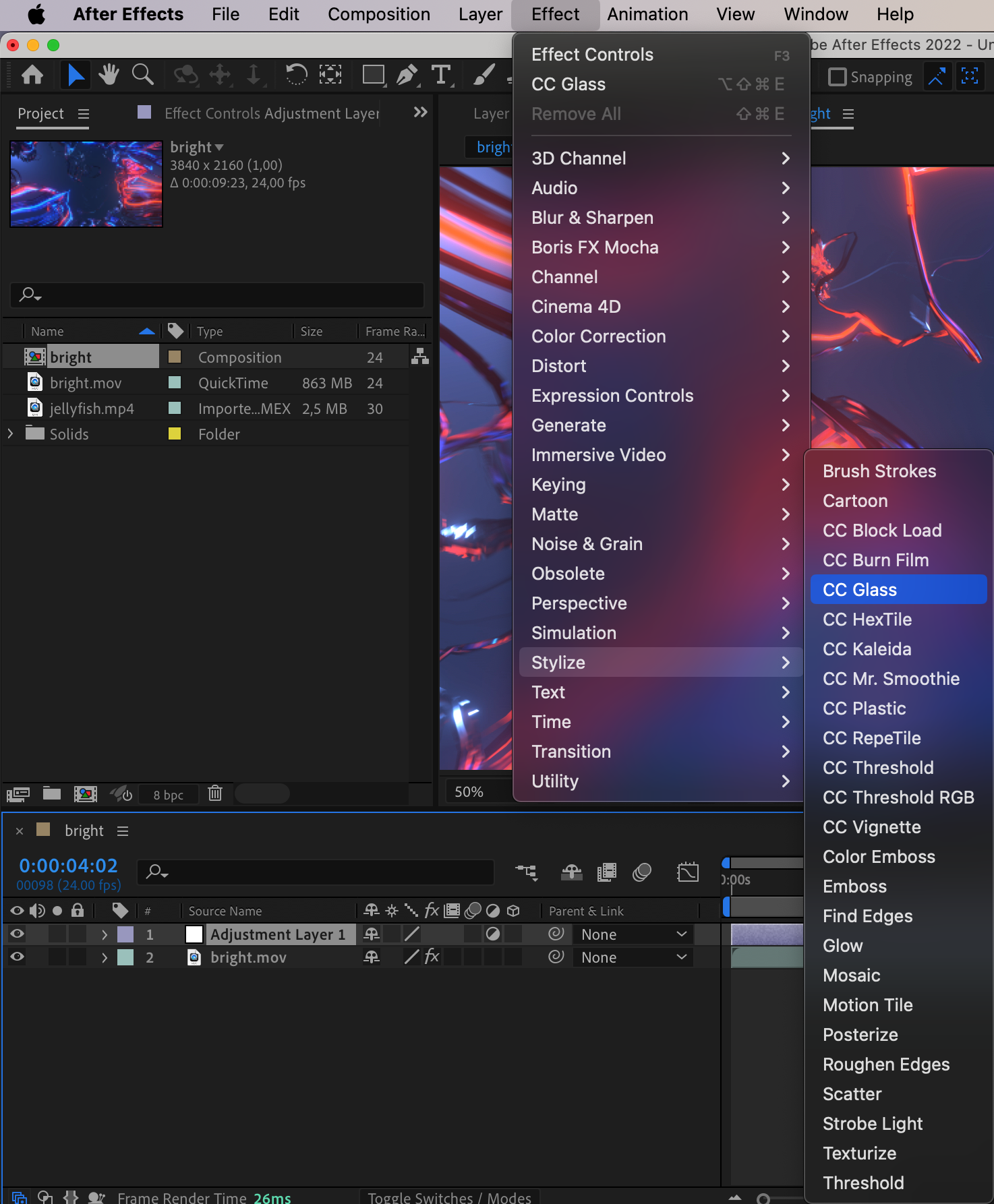
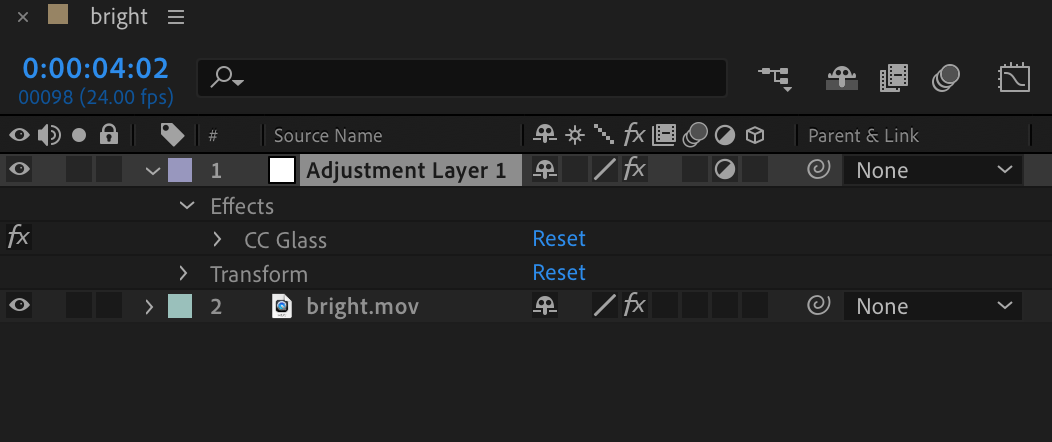
10. Preview the Result:
Play the composition to ensure successful removal of effects.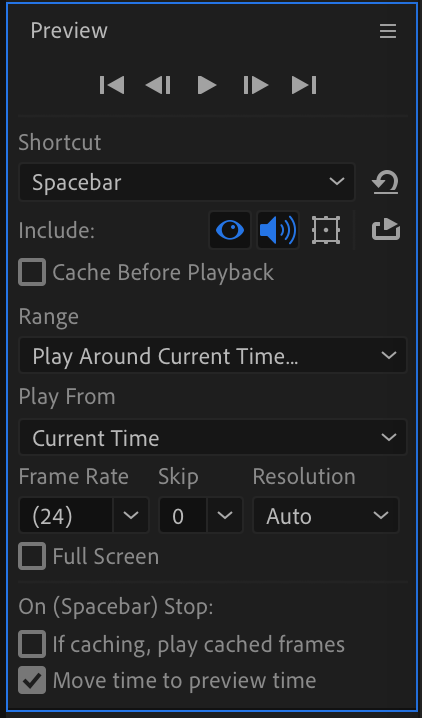 11. Saving Changes:
11. Saving Changes:
After removing effects, save your project to apply the changes.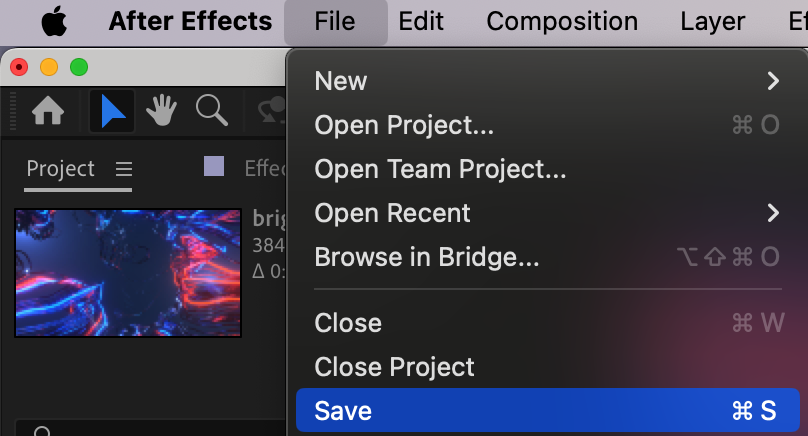
Get 10% off when you subscribe to our newsletter

These steps will help you effectively manage effects in After Effects and customize your project to your liking.
Conclusion
In conclusion, mastering the art of removing effects in After Effects is essential for enhancing your creative projects. By understanding the various methods and techniques for effect removal, you can take control of your editing process and achieve the visual results you’re aiming for. Experiment with these techniques, and see how they can elevate your video editing and motion graphics endeavors to new heights.


