How to Rotate Shape in After Effects: A Step-by-Step Tutorial
Introduction: Unleash the Power of Shape Rotation in After Effects
When it comes to motion graphics and animation, adding movement to static elements can breathe life into your designs. One powerful technique that can truly elevate your projects is the ability to rotate shapes in Adobe After Effects. Whether you want to create dynamic logos, mesmerizing transitions, or captivating title sequences, mastering the art of shape rotation opens up a multitude of creative possibilities.
Get 10% off when you subscribe to our newsletter

In this step-by-step tutorial, we will teach you the various methods and techniques to effortlessly rotate shapes in After Effects. Whether you are a seasoned motion graphics artist or just starting, you’ll find valuable insights and practical tips that will help you create stunning animations with ease.
From understanding the basic principles of shape rotation to exploring advanced techniques, we will cover everything you need to know. So, fire up After Effects and get ready to unlock the immense potential hidden within the rotation toolset.
In the next sections, we will delve into the fundamentals of shape rotation, explore the different approaches to achieve rotation effects, and provide practical examples and tips to help you create visually striking animations. So, let’s jump right in and embark on this exciting journey of shape rotation in After Effects!
The Art of Shape Rotation: Tips and Techniques
Rotating shapes in After Effects may seem like a daunting task, but fear not! With the right techniques and a little practice, you’ll be able to effortlessly achieve captivating rotation effects. Here are some valuable tips and techniques to help you on your journey:
1. Understanding Anchor Points: The anchor point serves as the pivot point for rotation. It’s essential to position it correctly before applying any rotation. Pressing the “Y” key on your keyboard will reveal the Pan Behind tool, allowing you to reposition the anchor point precisely.


2. Keyframing Rotation: To create smooth and controlled rotations, keyframing is crucial. With your shape layer selected, press “R” to reveal the Rotation property. Click the stopwatch icon next to it to set the initial keyframe. Move to a later point in the timeline, adjust the rotation angle, and set another keyframe. After Effects will automatically interpolate the rotation between these two keyframes, creating a seamless transition.
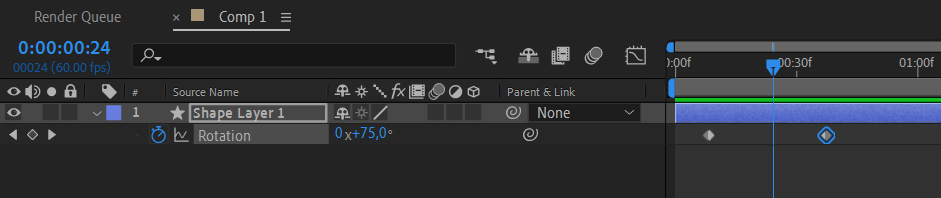
3. Play with Ease: Adding easing to your keyframes can enhance the natural fluidity of the rotation. By hitting “F9” on your keyboard, you can quickly apply Easy Ease to selected keyframes, creating smoother animation curves. Experiment with different easing types and adjust the speed graph to achieve the desired effect.
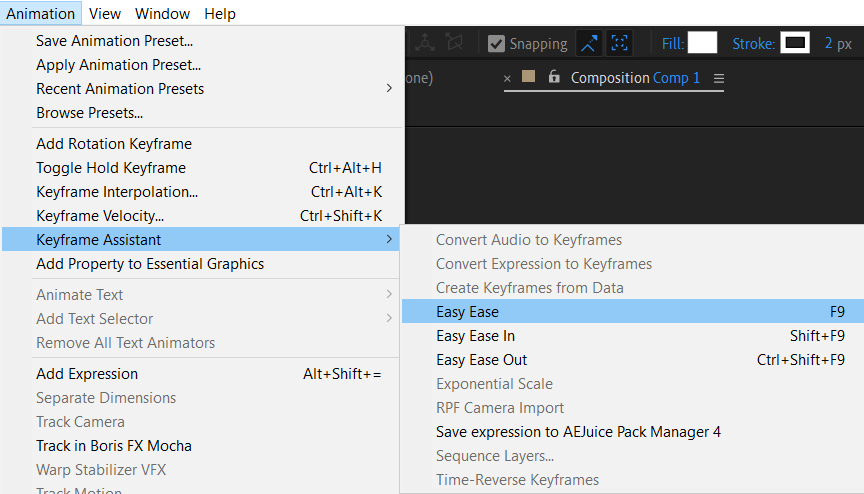
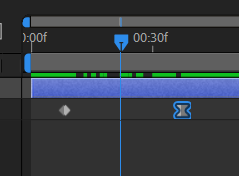
4. Express your Creativity with Expressions: After Effects offers a powerful feature called expressions that can automate complex animation. By applying expressions to the rotation property, you can create dynamic and interactive rotation effects. For example, combining the wiggle expression with rotation can give your shape a subtle jittery motion, adding a touch of organic feel to your animation.
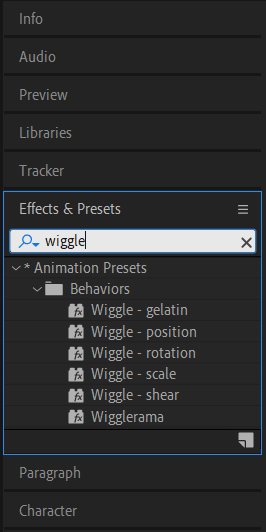
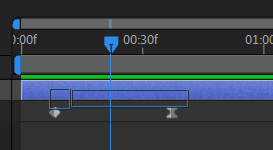
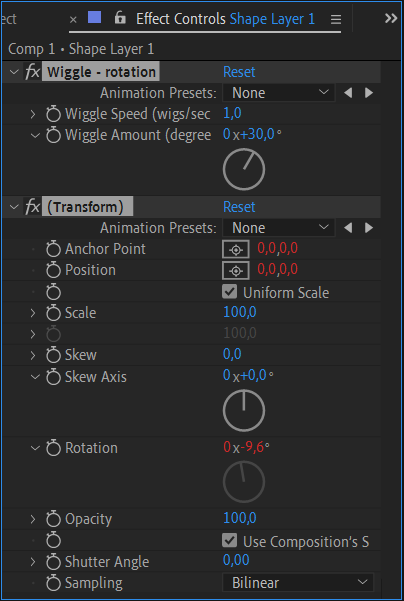
Remember, practice makes perfect. Experiment with different techniques, explore various hotkeys such as “U” to reveal all keyframes, and don’t be afraid to push your creative boundaries. With time and dedication, you’ll master the art of shape rotation in After Effects and elevate your motion graphics to new heights.
Conclusion: Unleash Your Creative Potential
In conclusion, you’ve completed a comprehensive guide on rotating shapes in After Effects, gaining the knowledge needed to create captivating and dynamic animations. Armed with the fundamentals of shape rotation, diverse techniques, and practical tips, you’re now well-equipped to unleash your creative potential with After Effects’ capabilities.
Mastering shape rotation is essential for any motion graphics artist, as demonstrated throughout this tutorial. By adding rotation to your designs, you can transform static elements into engaging animations that captivate your audience.
Practice is the key to proficiency in rotation, so don’t hesitate to experiment, push your creative boundaries, and explore new techniques. As you gain experience, you’ll discover your unique style and deepen your understanding of how rotation enhances motion graphics. Seize the opportunity to unlock your animation potential with shape rotation in After Effects, letting your imagination run wild and embarking on a journey of creativity and innovation.
Armed with the knowledge and skills gained, it’s time to take the plunge into your next motion graphics project. Let shape rotation in After Effects be your secret weapon, embracing the power of rotation to bring your designs to life with dynamic movement and engaging visuals. Get ready to impress and inspire, as your animations become nothing short of extraordinary. Happy rotating, and may your motion graphics endeavors shine bright with endless possibilities!


