Unlocking Screenshot Saving in After Effects
Introduction: Maximizing Your Screenshot Saving Skills
Saving screenshots in After Effects is an important skill for designers and professionals who want to document their work or showcase their projects. Whether you’re creating tutorials, sharing progress with clients, or simply archiving your creative process, knowing how to save screenshots can greatly improve your workflow.
In this blog post, we will explore different methods to save screenshots in After Effects. From capturing a single frame to exporting a sequence of images, we will cover everything you need to know. Let’s dive in and learn how to effectively capture and save screenshots in After Effects!
After Effects offers several options for capturing and saving screenshots. Let’s look at these methods in detail:
1. Using the Composition Panel:
Get 10% off when you subscribe to our newsletter

To capture a screenshot using this method, make sure the Composition Panel is active. Press the “Print Screen” key on your keyboard to capture the entire screen. Then, open an image editing software like Adobe Photoshop or Microsoft Paint, paste the screenshot, and save it in your desired format.
2. Exporting a Still Frame:
After Effects has a built-in Snapshot feature that allows you to save a screenshot of a specific frame. Simply navigate to the frame you want to capture in the Timeline, ensure the Composition Panel is active, go to the “Composition” menu, choose “Save Frame As” > “File,” select the location and file name, and click “Save.” This will automatically open the Render Queue panel where you can select precise settings for your frame by clicking on the text next to the Output Module column. Finally, click on the “Render” button to export the screenshot.
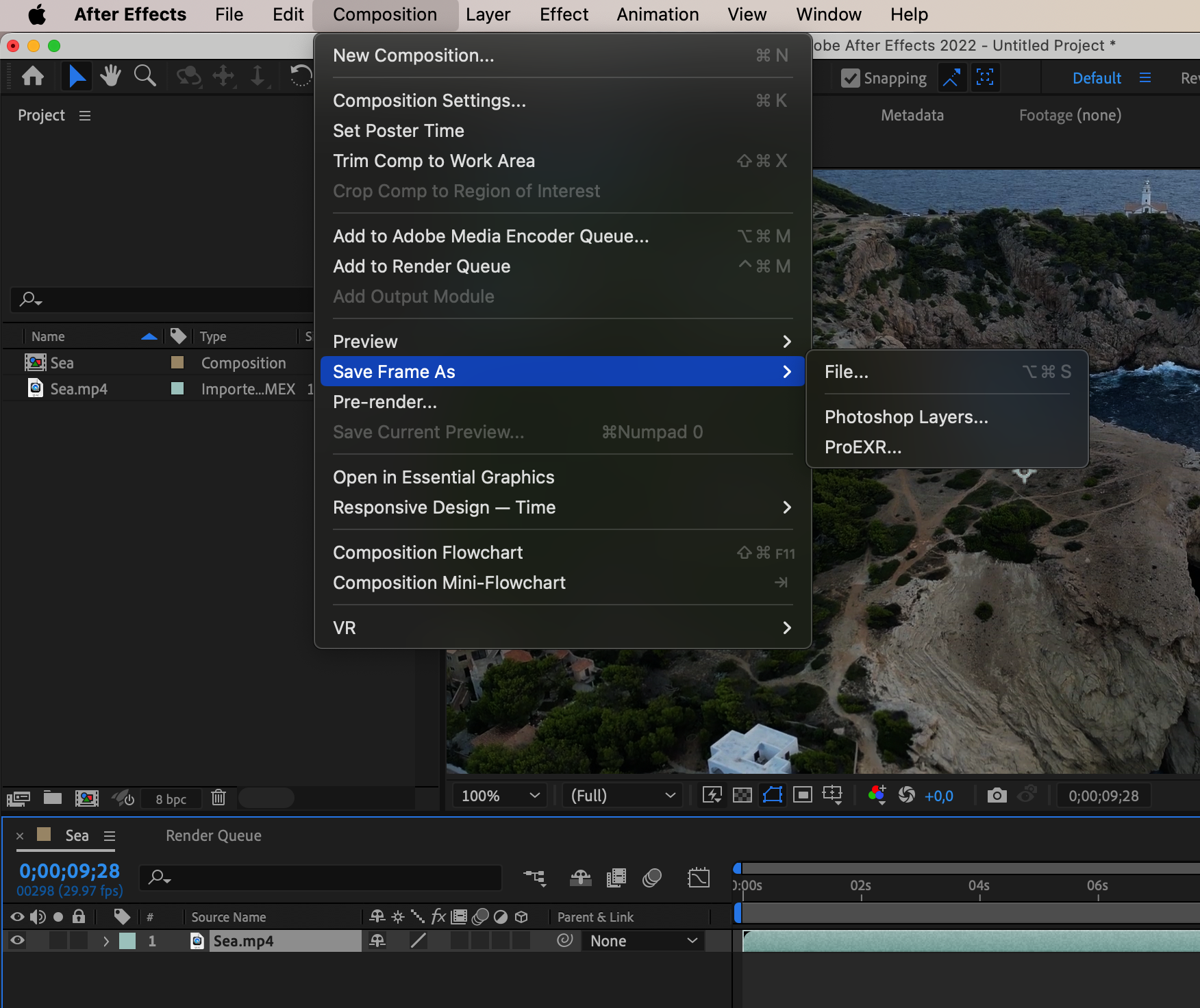
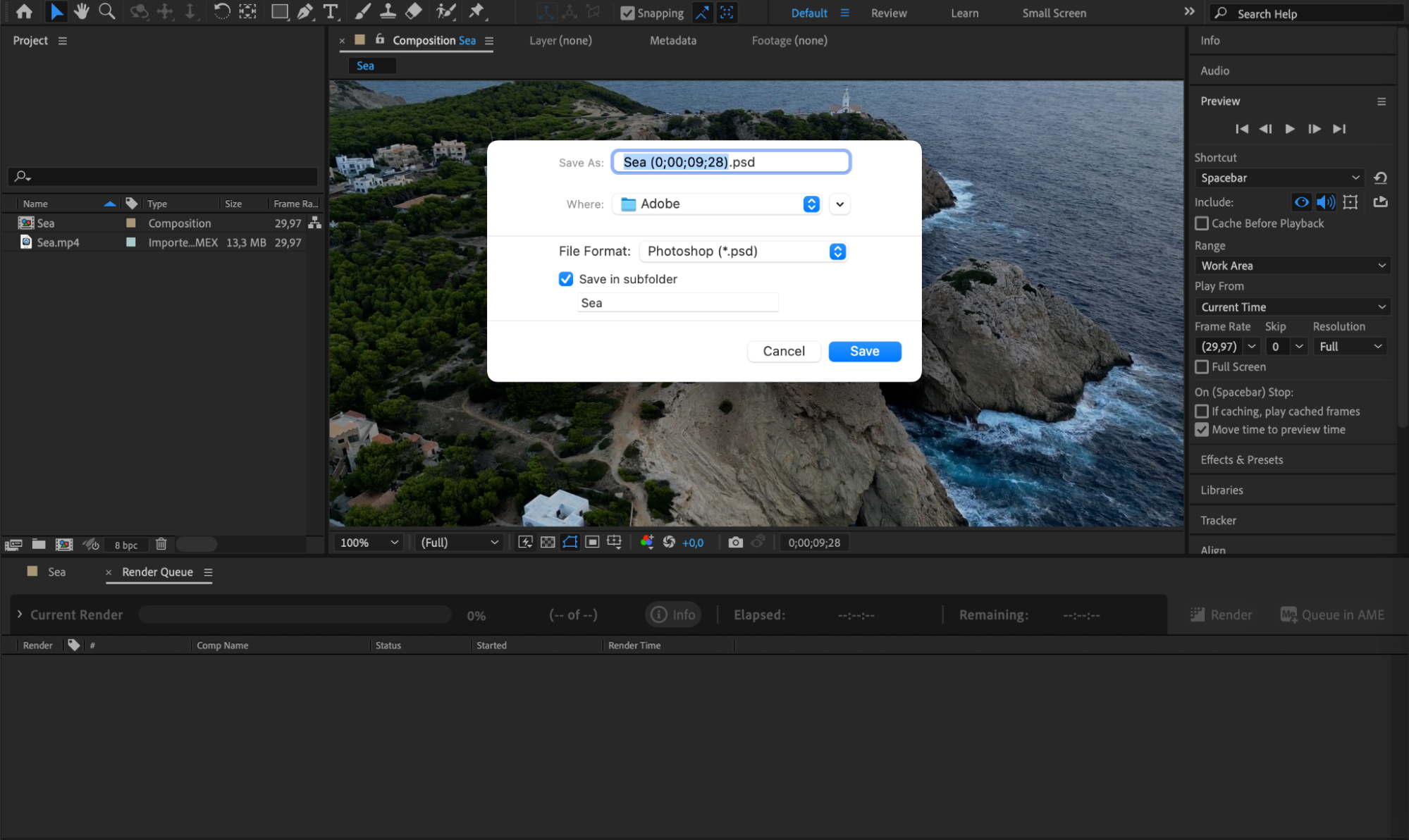

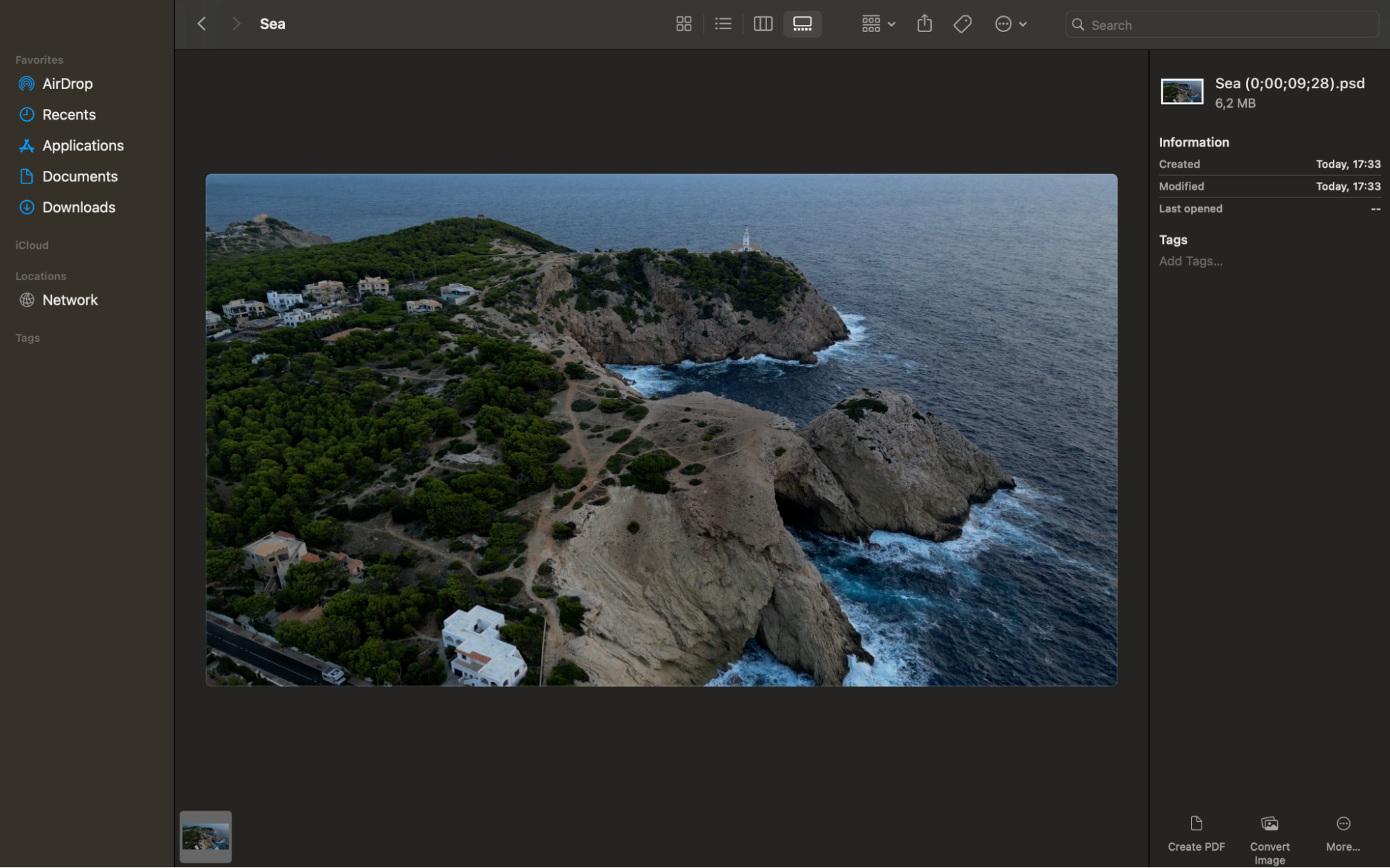 3. Using Third-Party Plugins:
3. Using Third-Party Plugins:
There are various third-party plugins available that can enhance your screenshot capturing abilities in After Effects. These plugins offer additional features and customization options. Some popular plugins include Capture Monkey’s Screenshot Toolkit and Re:Vision Effects’ Video Gogh.
Experiment with different methods and find the one that best suits your needs. Remember to save your screenshots in a format that preserves the quality and clarity of your work.
Conclusion
In conclusion, knowing how to save screenshots in After Effects is a valuable skill for designers and professionals. Whether you’re documenting your process or showcasing your projects, these methods will enable you to capture and save screenshots with ease. So, start utilizing these techniques to enhance your workflow in After Effects. Happy screenshotting!


