A Complete Guide to Saving Videos in Adobe After Effects
Understanding the Significance of Saving Adobe After Effects Videos
Are you aspiring to become a video editor or an animation artist using Adobe After Effects to craft captivating visual effects and animations? If so, you understand the importance of properly saving your projects to preserve your hard work for future use. In this comprehensive guide, we will delve into the intricacies of saving video projects in Adobe After Effects to ensure that your projects are securely stored and ready for sharing or further editing.
Get 10% off when you subscribe to our newsletter

Step 1: Using Previews
Before saving your project in Adobe After Effects, it’s advisable to use the preview function to ensure that all elements of your video are positioned and displayed correctly. This helps to avoid unforeseen issues during subsequent editing or exporting.
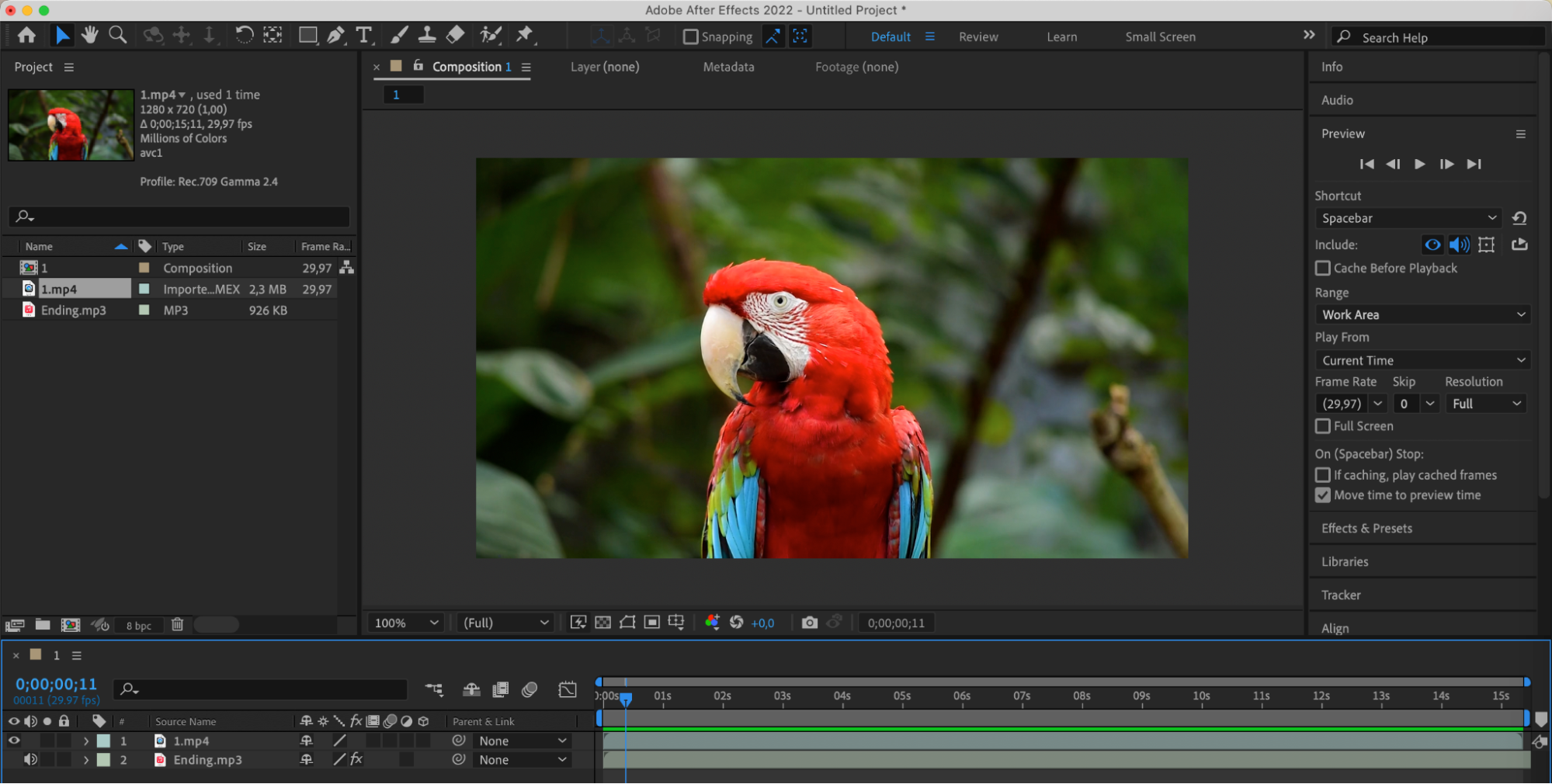
Step 2: Checking Composition Settings
Before saving your project, double-check the settings of your composition. Ensure that your video is properly configured, including resolution, frame rate, and any other parameters necessary for creating high-quality video.

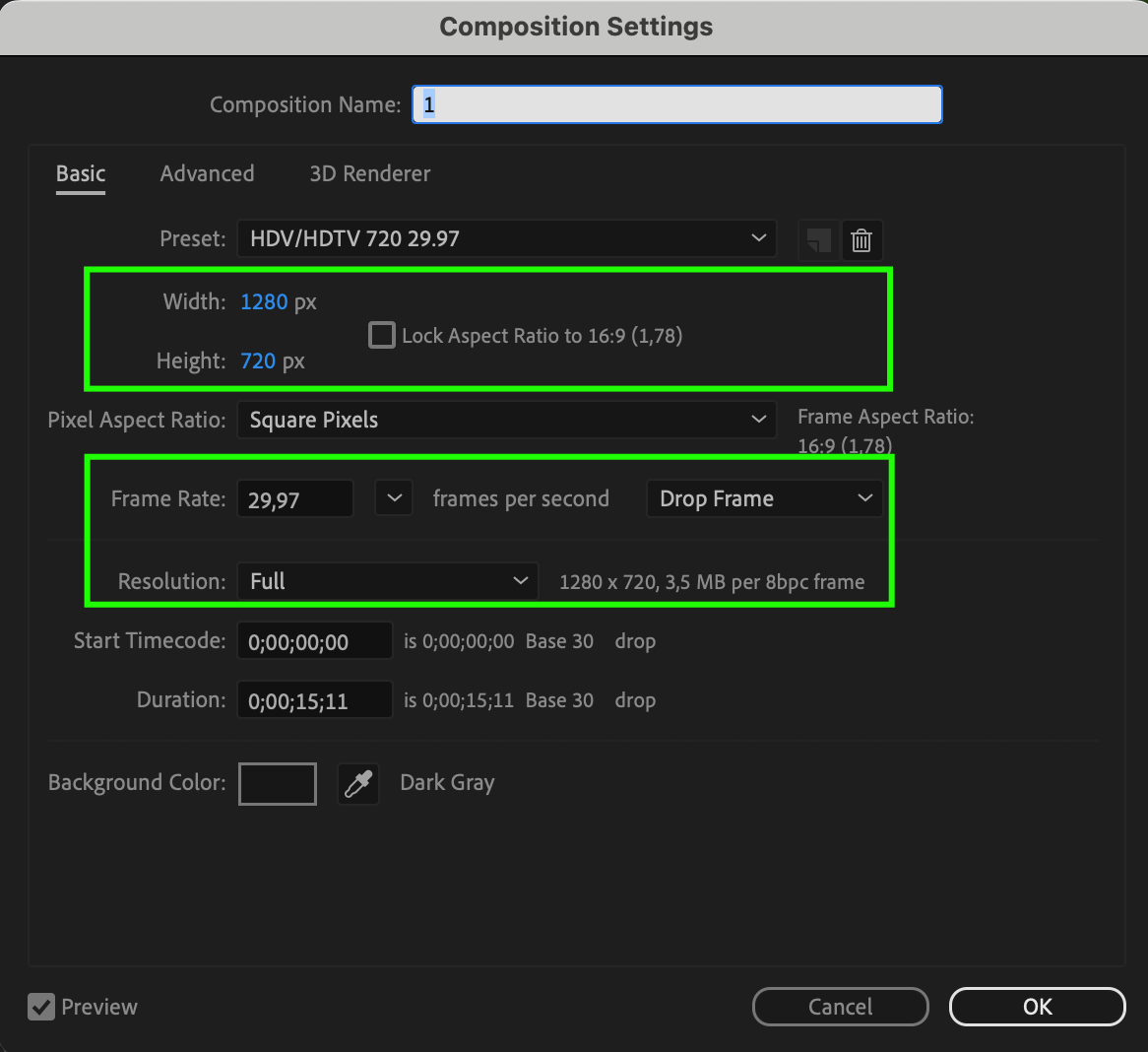
Step 3: Saving the Project in After Effects
After selecting the file format, proceed to save your project in Adobe After Effects. Click on the “File” button in the top menu, select “Save As,” specify the filename, and choose the location to save on your computer. Ensure that the correct file format is selected and click “Save.”
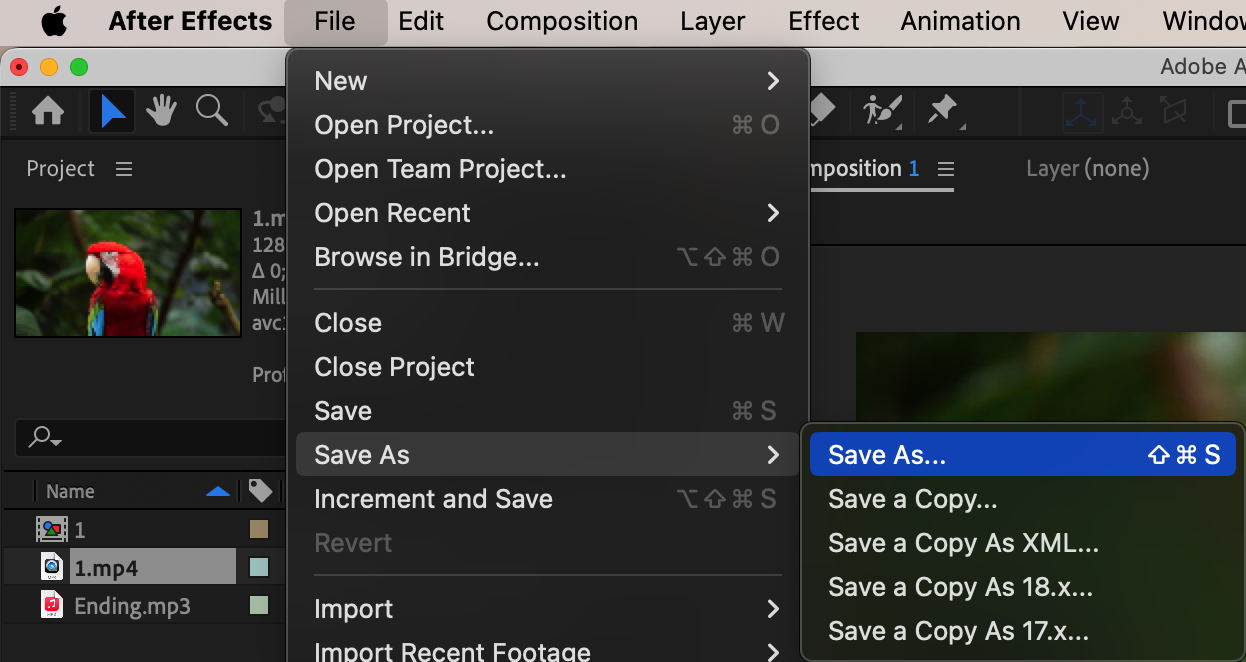
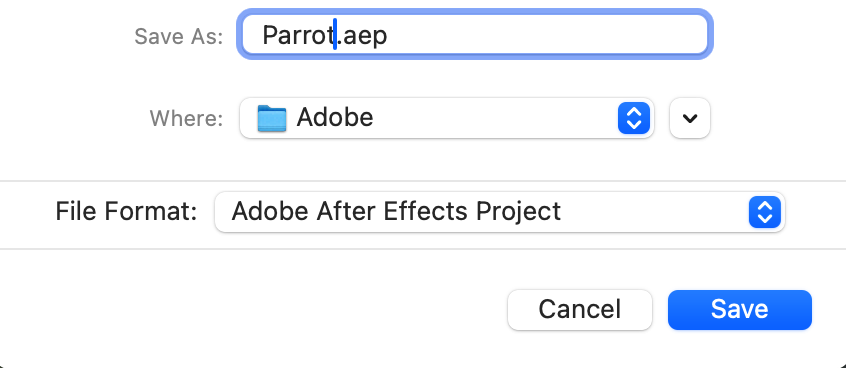
Step 4: Exporting Video
After saving the project, add the video to the render queue, selecting the appropriate export parameters. Specify the rendering location and filename, then start the rendering process and wait for the export process to complete.
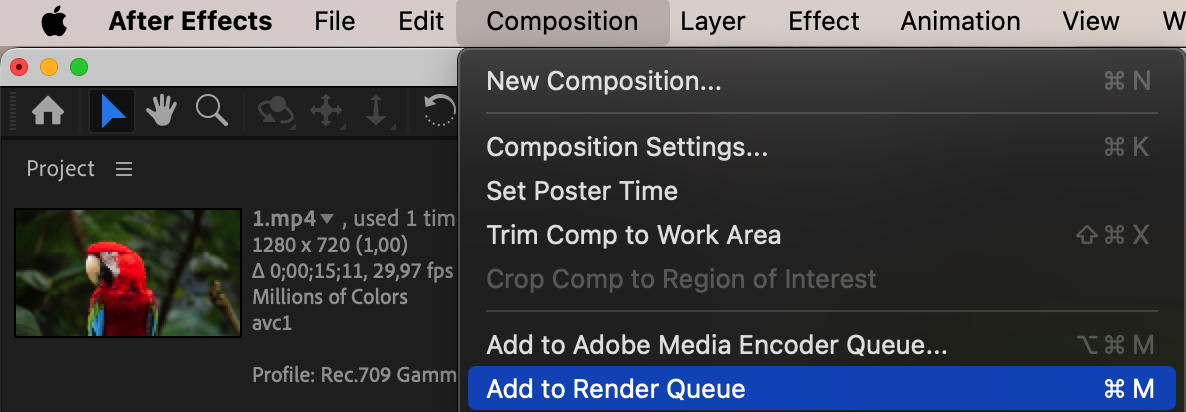
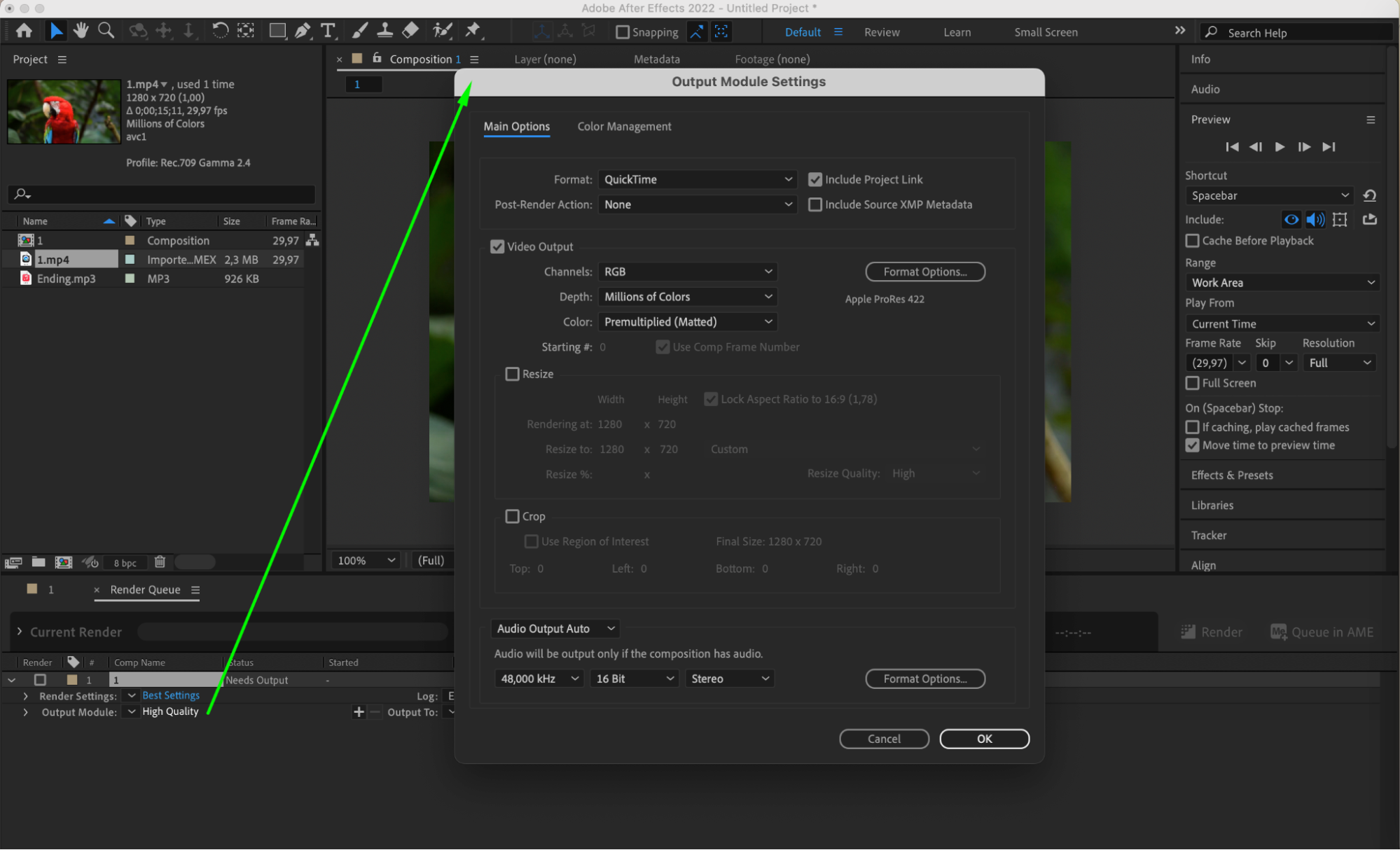
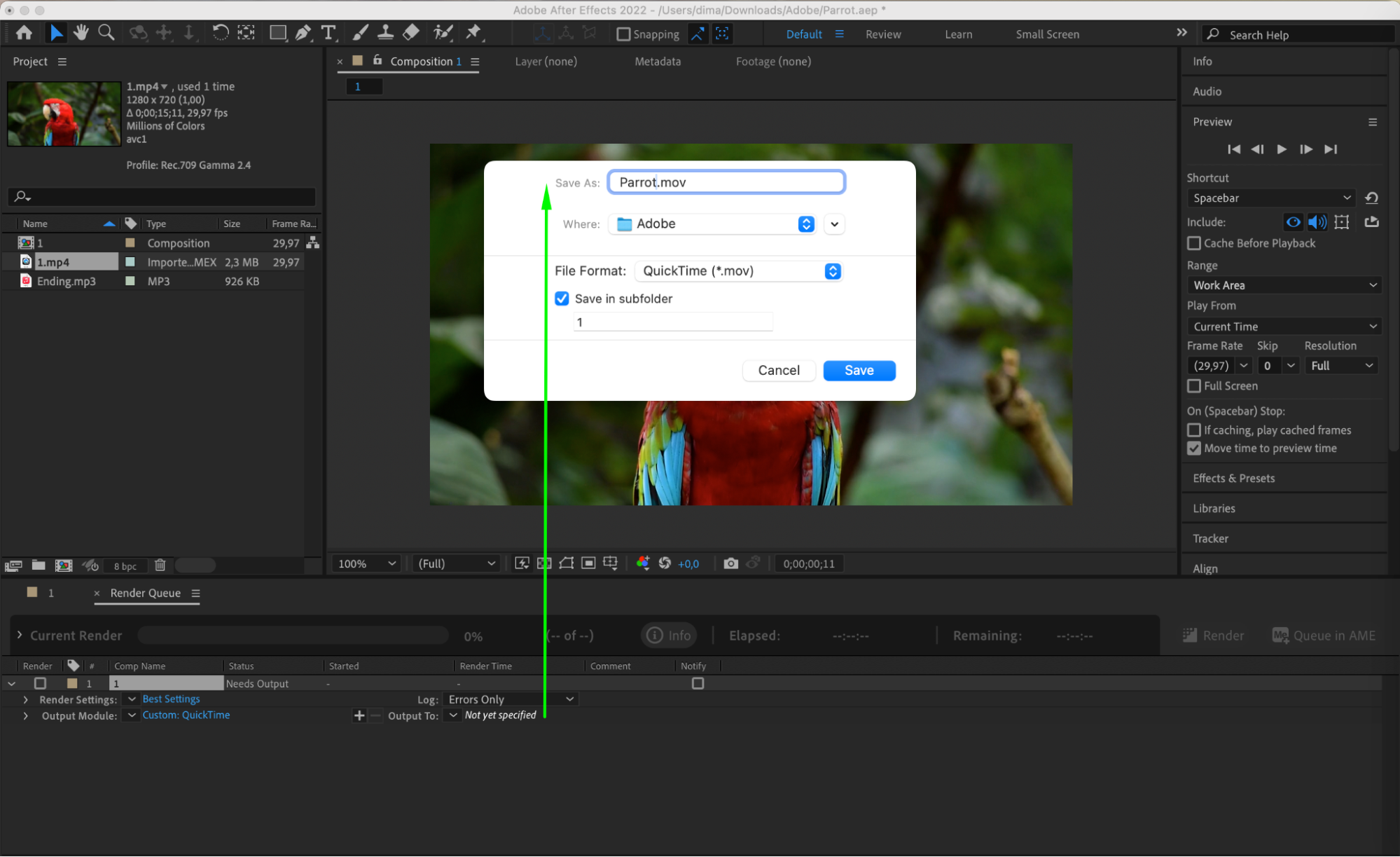

Conclusion
Mastering the art of saving video projects in Adobe After Effects requires attention to detail and an understanding of the correct procedures. Through this guide, you will learn step-by-step instructions on how to effectively save your video projects in Adobe After Effects, maintaining the quality and integrity of your work throughout the process.


