Saving your After Effects videos properly is crucial to ensure optimal quality and compatibility across different platforms and devices. With a myriad of options available, it’s essential to understand the best techniques to save your videos efficiently. Here are some tips to help you navigate through the saving process and produce high-quality videos:
1. Choose the Right File Format:
After Effects supports various file formats for exporting your videos. The choice of format depends on the intended use of the video. For web and social media platforms, use popular formats like MP4 or H.264 (available with Media Encoder, Premiere Pro or third-party plugins). For professional work, ensure to maintain the highest possible quality by using lossless formats like ProRes or Animation.
2 .Set the Desired Resolution:
When saving your After Effects videos, make sure to set the resolution that matches your project’s requirements. If you’re delivering for web platforms, 1080p (1920×1080) or 4K (3840×2160) resolutions are commonly used. For other platforms, consult the specific requirements to avoid any resolution mismatches.
3. Trim the Video Duration:
If you’re looking to save a shorter version of your video, consider setting a work area in After Effects before exporting. Use the B key for the beginning and the N key for the end of the area.
This way, you can optimize the file size and focus on the essential parts without compromising quality.
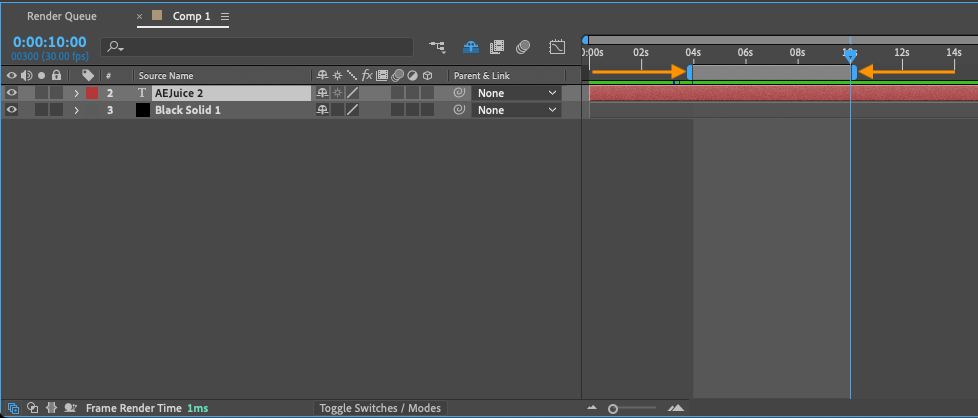
4. Use Render Queue:
The Render Queue in After Effects allows you to manage and queue multiple rendering tasks efficiently. By utilizing the Render Queue, you can set render settings for each composition individually, optimizing the output for different shots or sequences. This feature also enables you to batch render multiple videos, saving time and effort.
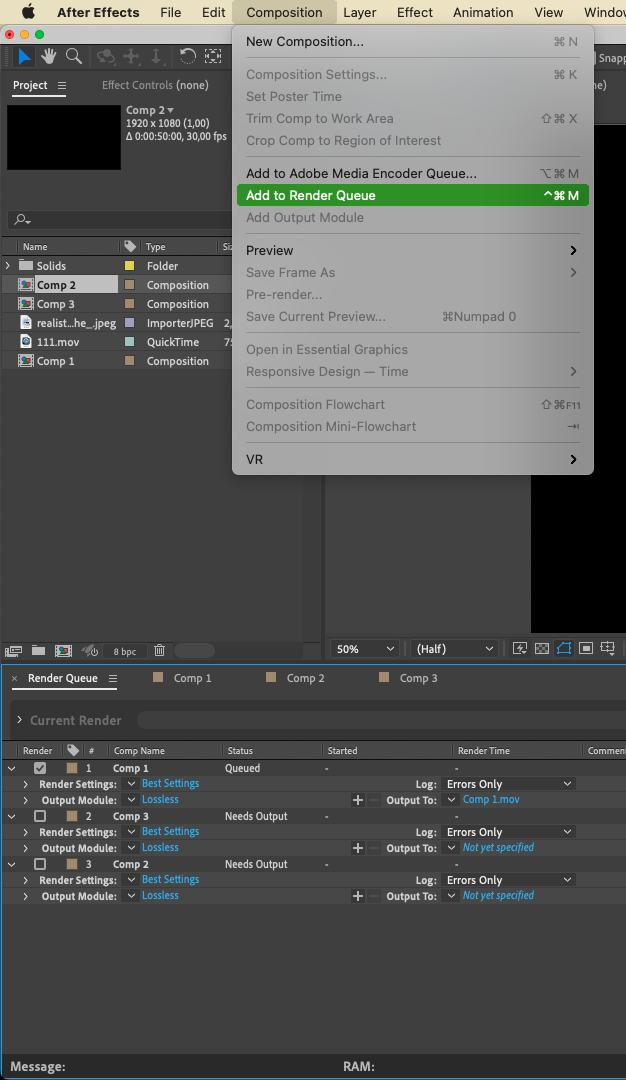
5. Enable Multi-Frame Rendering:
After Effects offers multiprocessing capabilities, which significantly speed up the rendering process. By enabling multiprocessing in the preferences settings, After Effects will utilize multiple CPU cores to distribute the workload, resulting in faster renders.
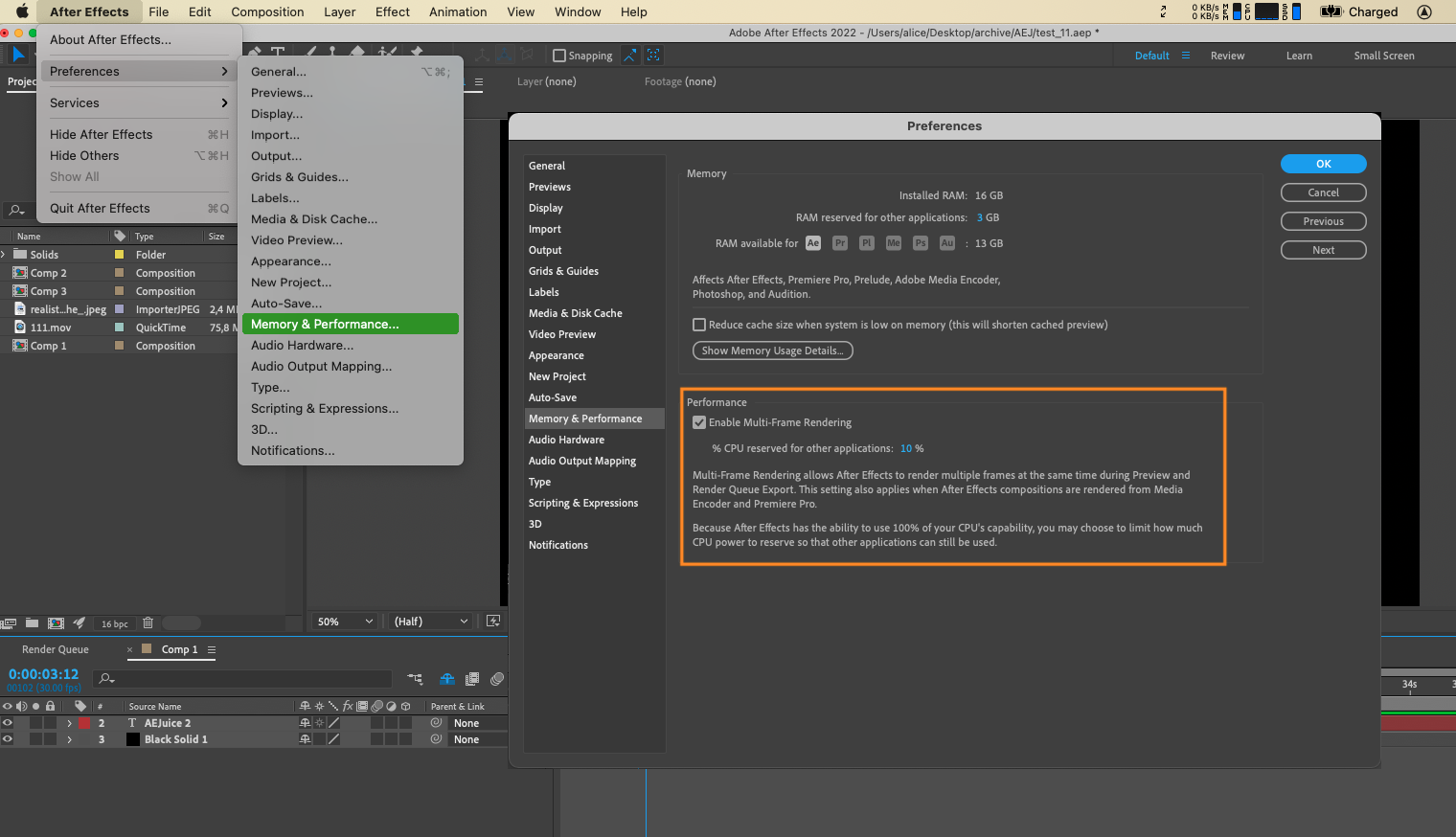
6. Utilize Compression Codecs:
Compression codecs play a crucial role in maintaining a balance between video quality and file size. Experiment with different compression settings to find the right combination for your needs. Keep in mind that higher compression may reduce file size but can result in a loss of quality. Balancing compression and quality is essential to ensure a visually pleasing, yet efficiently sized video.

7. Save Presets:
To streamline the saving process, create and save presets for specific output settings. This way, you can quickly recall your preferred settings for future projects, saving time and ensuring consistency across your video exports.
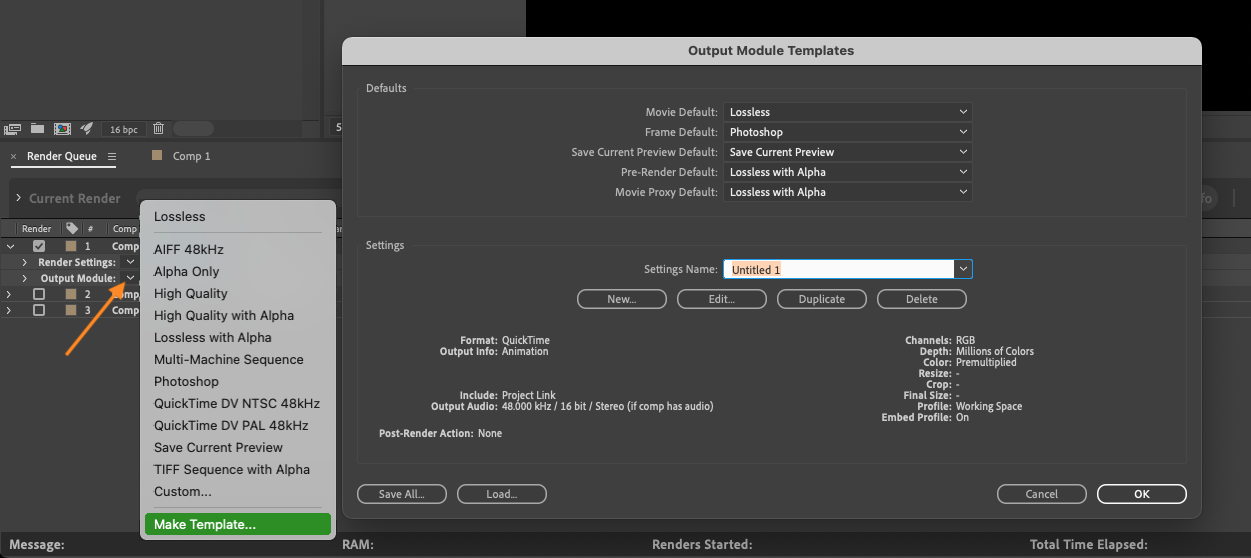
8. Consider Bitrate Settings (in Media Encoder):
Bitrate determines the amount of data used to represent each frame of your video. Higher bitrates offer better quality but result in larger file sizes. For web and social media platforms, aim for a balance between quality and file size, typically keeping the bitrate below 10,000 Kbps.
Saving your After Effects videos requires careful consideration of various factors to achieve the desired outcome. By following these techniques, you can optimize your videos for different platforms, ensuring high-quality playback while managing file size efficiently. Experiment, test, and adjust settings based on your specific requirements to find the perfect balance for your projects. Happy saving!
