Unlocking the Art of Slow Motion in After Effects
Dive into Slow Motion: A Step-by-Step Guide to Slowing Down Footage in After Effects
Are you looking to add a dramatic effect to your videos or highlight a specific moment in slow motion? Look no further! In this comprehensive guide, we will walk you through the step-by-step process of slowing down footage in After Effects. Whether you want to create captivating slow-motion effects or simply extend the duration of a specific clip, After Effects offers a variety of tools and techniques to achieve your desired result.
Slowing down footage not only adds a mesmerizing effect but also allows your viewers to appreciate the details and beauty of each frame. With After Effects, you have full control over the speed and timing of your videos. From action-packed sports sequences to visually stunning nature shots, slowing down footage can transform ordinary scenes into extraordinary experiences.
In this blog post, we will cover various methods to slow down footage in After Effects. From using the time-remapping feature to adjusting the speed duration, we will explore different techniques that suit your specific needs. Additionally, we’ll discuss some tips and tricks to enhance the slow-motion effect and make your videos even more eye-catching.
So, whether you’re a seasoned professional or just starting out with After Effects, let’s dive into the world of slow motion and unlock your creative potential. Get ready to mesmerize your audience with jaw-dropping slow-motion videos that will leave a lasting impact.
Method 1: Time-Remapping
The first and most popular method is using the time-remapping feature in After Effects. This technique allows you to adjust the timing of your footage and create the illusion of slow motion. To do this, simply right-click on your footage layer, select “Time” and click on “Enable Time-Remapping”. You will then have access to keyframes that control the speed of your footage. By adding keyframes and stretching out the time between them, you can effectively slow down your footage. Experiment with different keyframe placements and spacing to achieve the desired effect.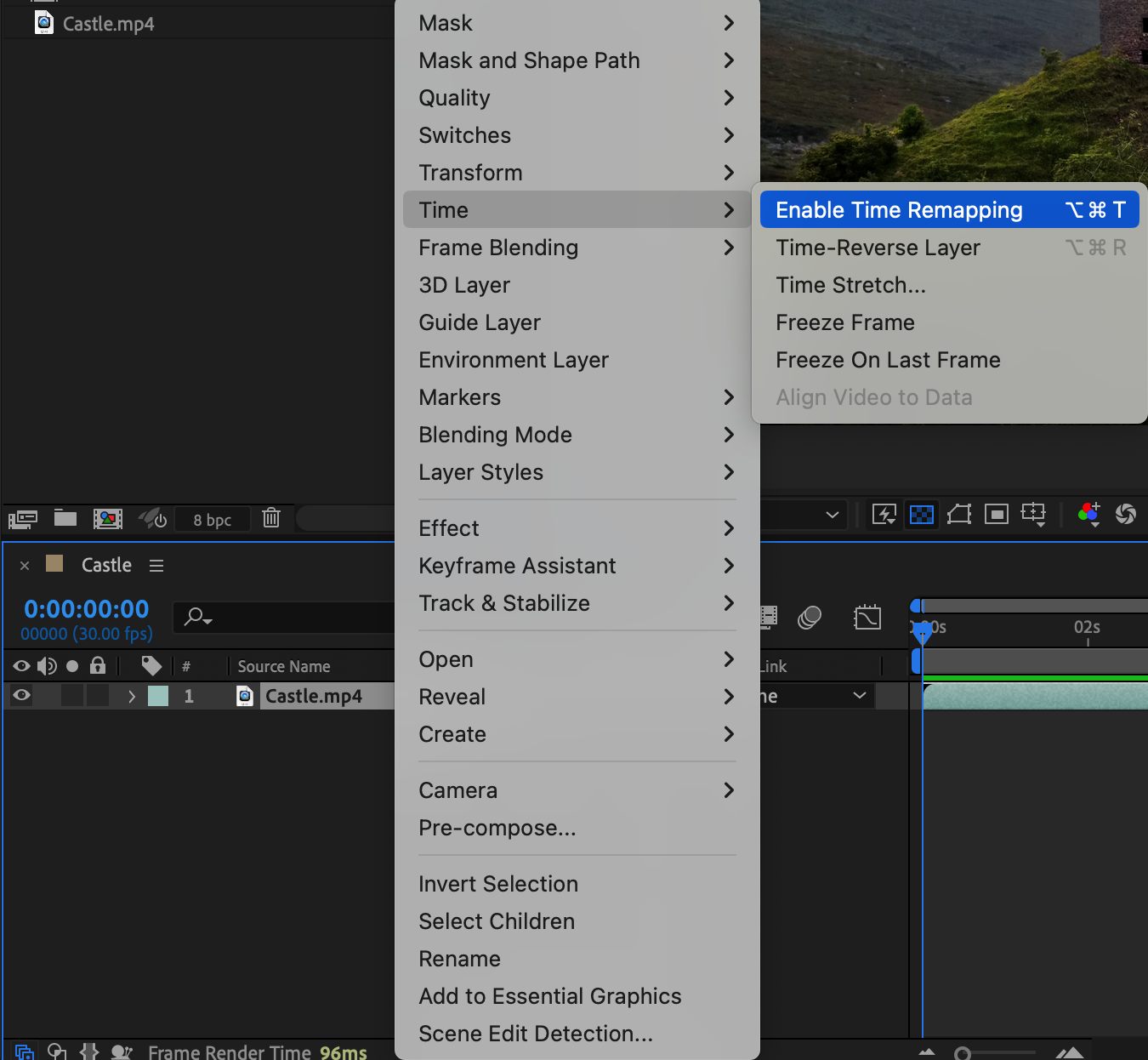
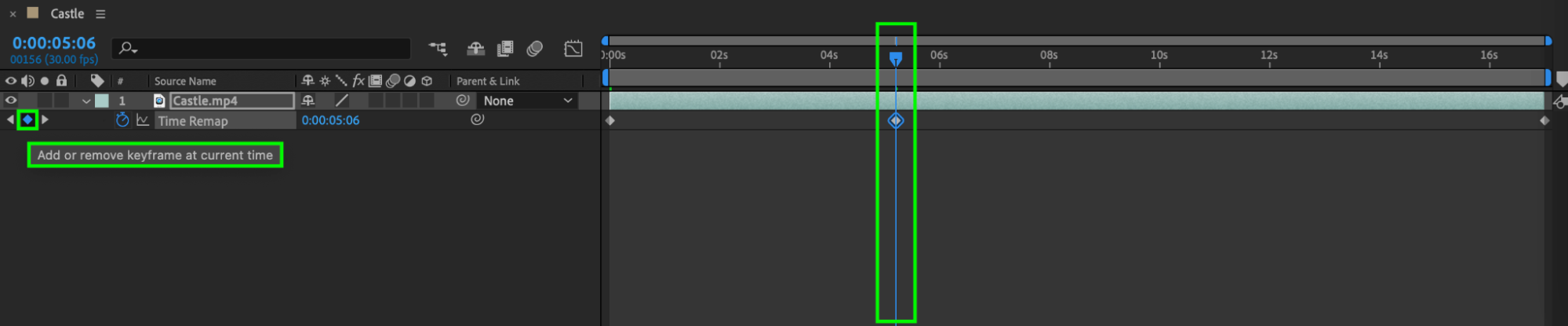
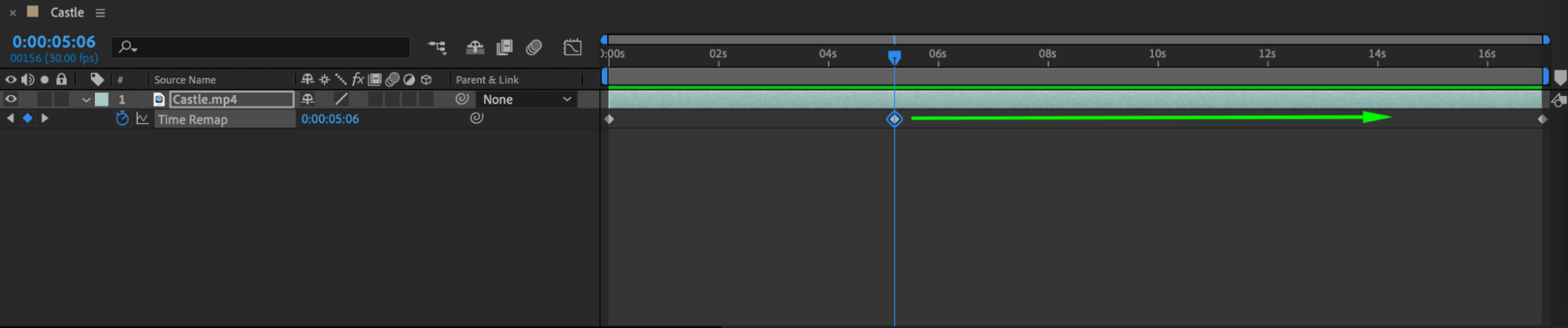 Method 2: Speed Duration Adjustment
Method 2: Speed Duration Adjustment
Another method to slow down footage is by adjusting the speed duration of your clips. This method is particularly useful when you want to extend the duration of a specific scene or shot. Select the video layer on the timeline, right-click on it, and from the submenu, choose “Time” > “Time Stretch”. In the dialog box that appears, set a new duration percentage for the layer: a value greater than 100% will slow down the video. After entering the desired value, click “OK”, and the layer will adjust its duration accordingly. Time Stretch allows precise control over the playback speed of the video while maintaining synchronization with other elements of the composition.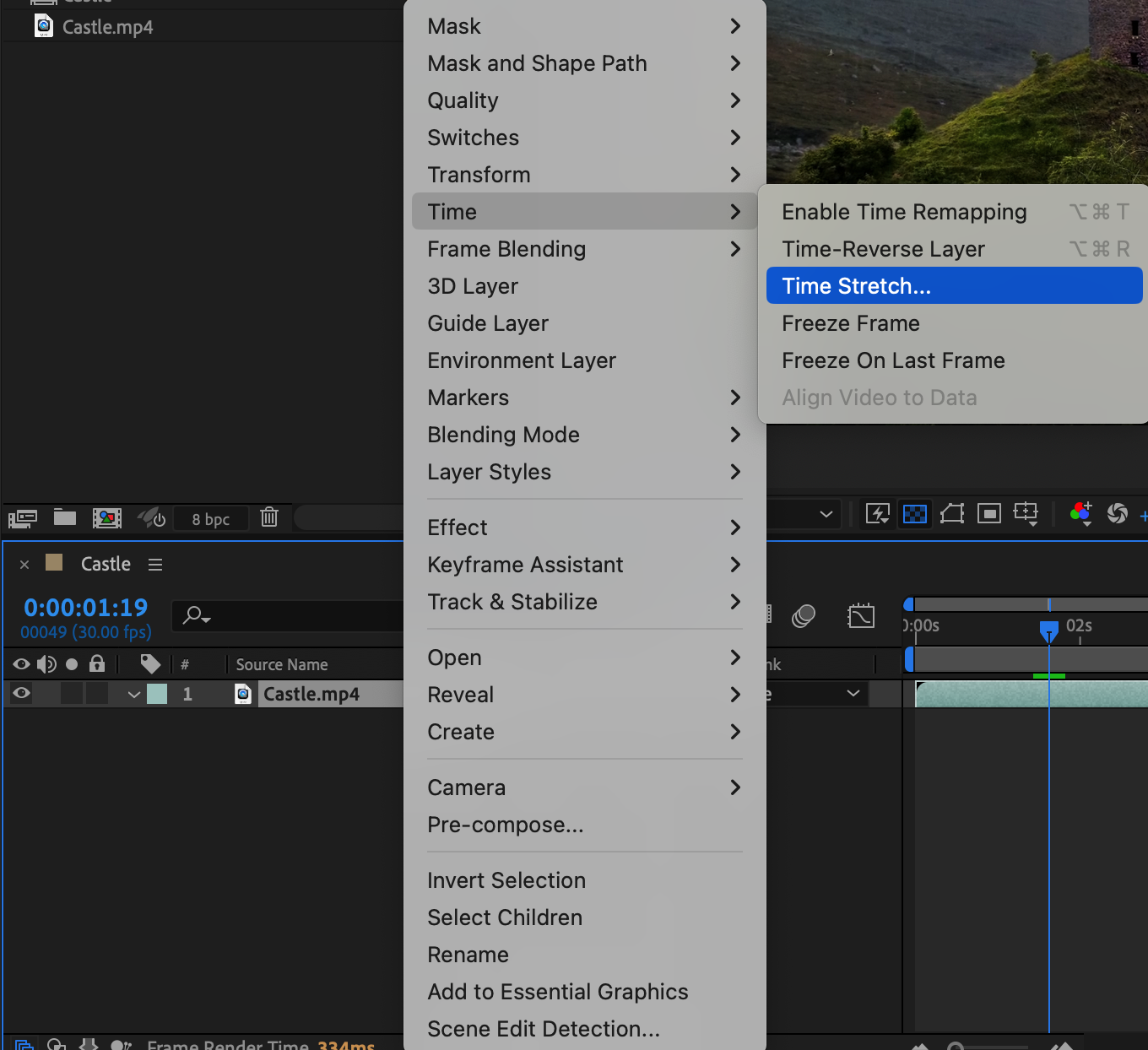
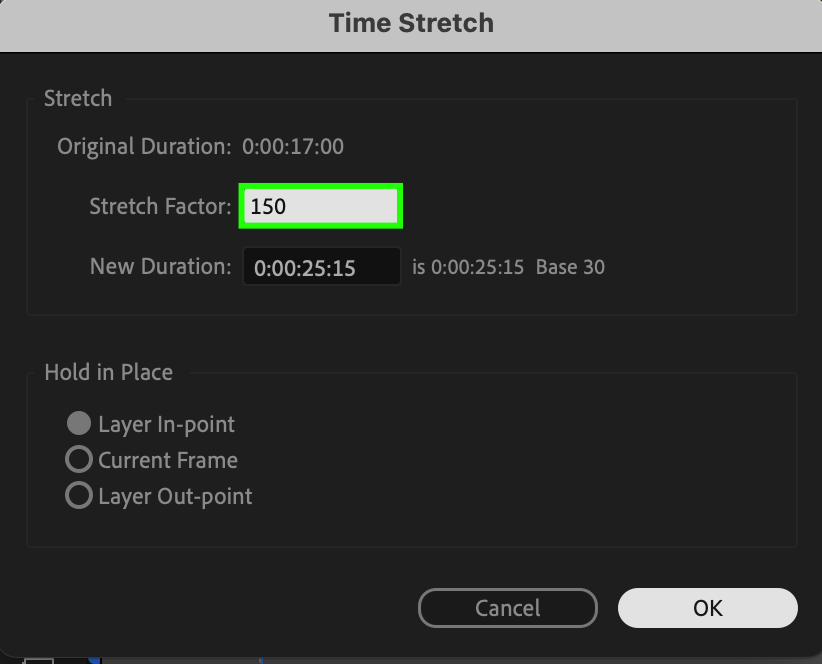 Method 3: Frame Blending
Method 3: Frame Blending
Get 10% off when you subscribe to our newsletter

Frame Blending in After Effects is a feature used to smooth out the appearance of slowed-down footage by generating intermediate frames between existing ones. When you slow down a video, After Effects can use Frame Blending to create a more fluid motion by blending the frames together, rather than simply repeating them. This results in a less choppy and more natural-looking slow-motion effect. To enable Frame Blending, select your video layer, then click the Frame Blending button (depicted as overlapping squares) in the timeline panel, and choose either “Frame Mix” or “Pixel Motion” depending on the desired quality and complexity. This technique is particularly useful when you want to achieve high-quality slow-motion effects without noticeable stutter or jitter.
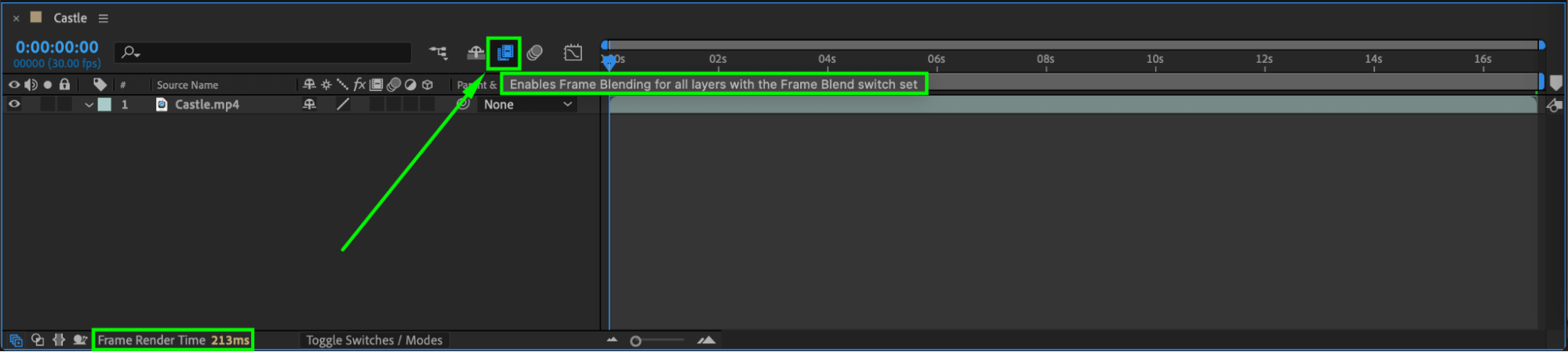
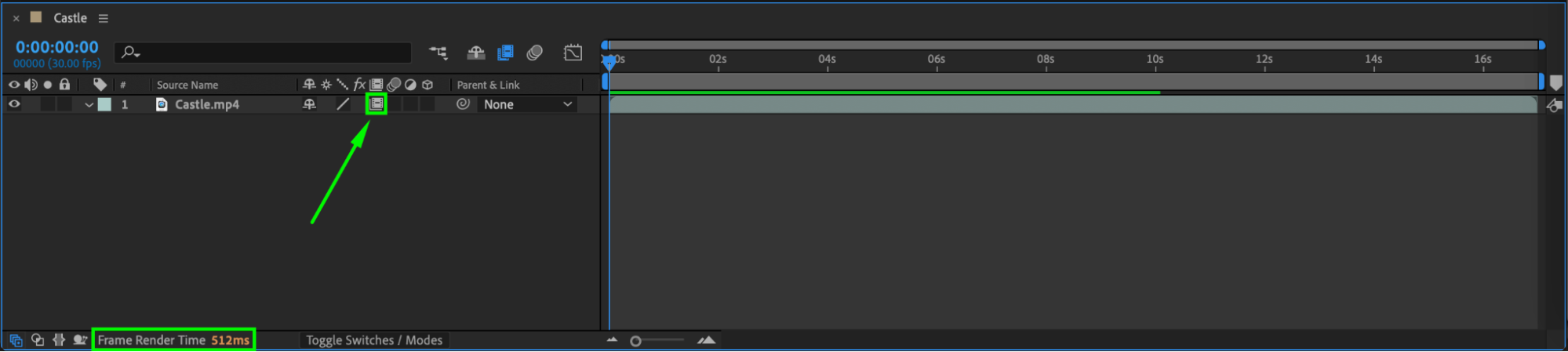
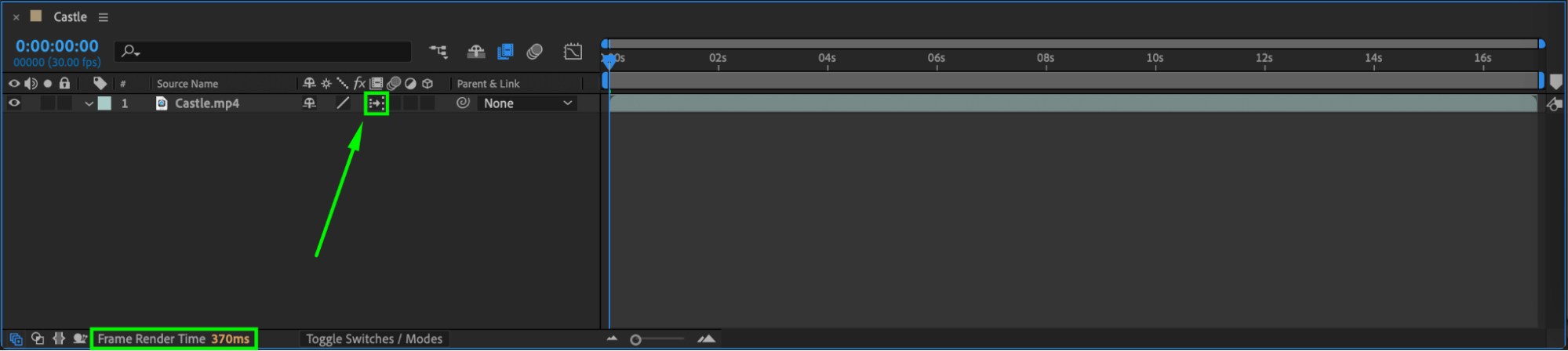
Tips for Enhancing Slow-Motion Effects:
To create a more dramatic slow-motion effect, consider adding motion blur to your footage. This will add a realistic blur to each frame, accentuating the slower motion.
Experiment with different frame rates when shooting your footage. Shooting at higher frame rates, such as 60fps or 120fps, will provide more information for slowdown, resulting in smoother slow-motion effects.
When adjusting the timing of your footage, don’t be afraid to play with different speeds. Sometimes a slight slowdown or a significant time stretch can create unique and visually appealing results.
Consider the music and sound design when crafting slow-motion sequences. Choosing the right soundtrack or adding sound effects that complement the slow-motion visuals will enhance the overall impact on your audience.
Conclusion
After Effects offers a wide range of techniques to slow down footage and create stunning slow-motion effects. Whether you’re a beginner or an experienced video creator, these methods will allow you to add a touch of magic to your projects. Remember to experiment, have fun, and unleash your creativity in the world of slow-motion storytelling. So, get ready to dive into the world of slow motion and bring your videos to life like never before! It’s time to create captivating slow-motion effects and leave your audience in awe.


