Managing and Updating Links in After Effects: A Step-by-Step Guide
Introduction – The Importance of Keeping Your After Effects Projects Up to Date
Keeping your After Effects projects organized and up to date is essential for maintaining a smooth workflow and ensuring that all your compositions are seamlessly integrated with the correct assets. Whether you need to replace outdated footage, update images, or reconnect missing files, knowing how to update links in After Effects is a crucial skill. In this guide, we’ll walk you through the step-by-step process and share helpful tips to make updating links easier.
Let’s dive into the steps and best practices for managing and updating links in After Effects!
Step 1: Open Your After Effects Project
Start by opening your After Effects project. Once the project is open, navigate to the Project panel, where you’ll find a list of all the assets used in your compositions, such as videos, images, audio files, and more.
This panel acts as your project’s asset manager, and understanding how to navigate it efficiently will save you time when updating links.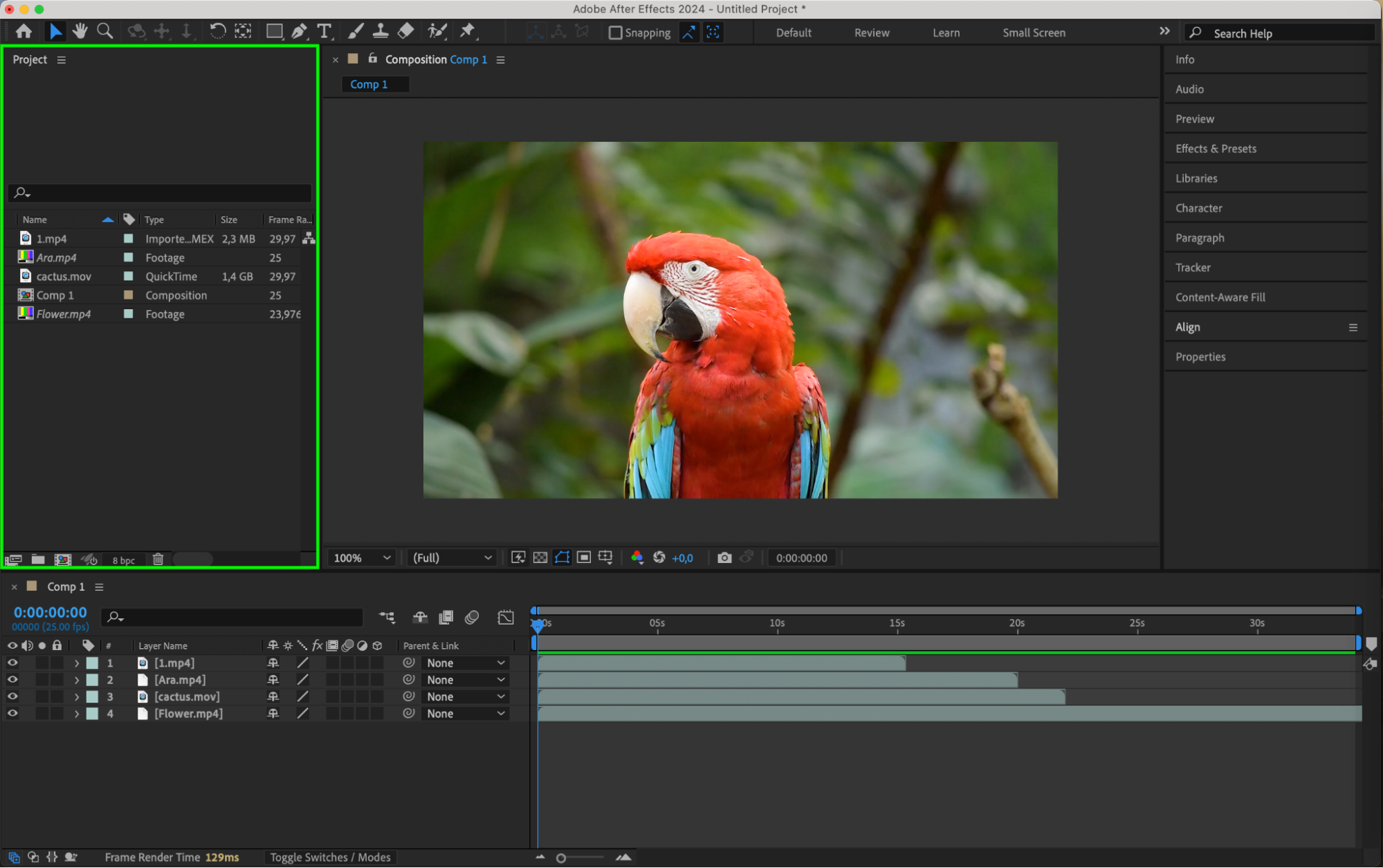 Step 2: Identify Assets That Need Updating
Step 2: Identify Assets That Need Updating
Take a close look at the assets in your Project panel and identify which ones need updating. This could include footage that’s been replaced, images that have been edited, or audio files that have been modified.
Make a note of the new locations of these assets. Having this information ready will make the updating process smoother and prevent any unnecessary confusion.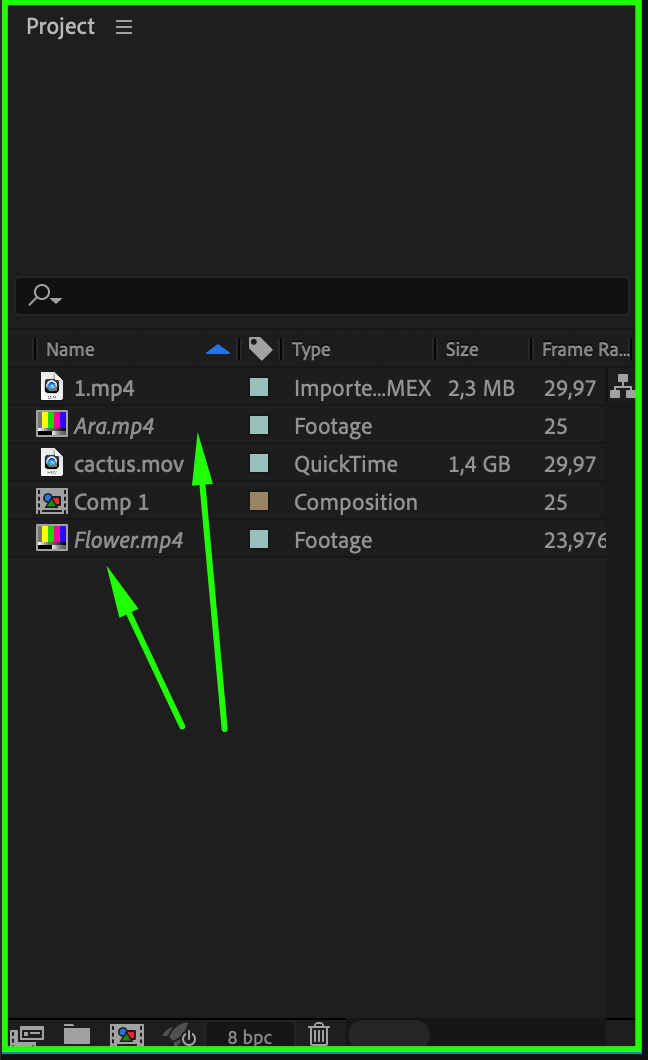 Step 3: Replace the Asset in the Project Panel
Step 3: Replace the Asset in the Project Panel
Get 10% off when you subscribe to our newsletter

Once you’ve identified the asset to update, select it in the Project panel. Right-click on the asset, and depending on its type, choose either “Replace Footage” or “Replace File.”
This step allows After Effects to swap out the old asset with the new one while preserving all the settings and keyframes associated with the original file. Step 4: Navigate to the New Asset Location
Step 4: Navigate to the New Asset Location
After selecting “Replace Footage” or “Replace File,” a file browser window will appear. Navigate to the folder where the updated asset is stored, select it, and click “Open.”
After Effects will automatically update the link to the new asset, ensuring that your composition remains intact and correctly linked to the updated material.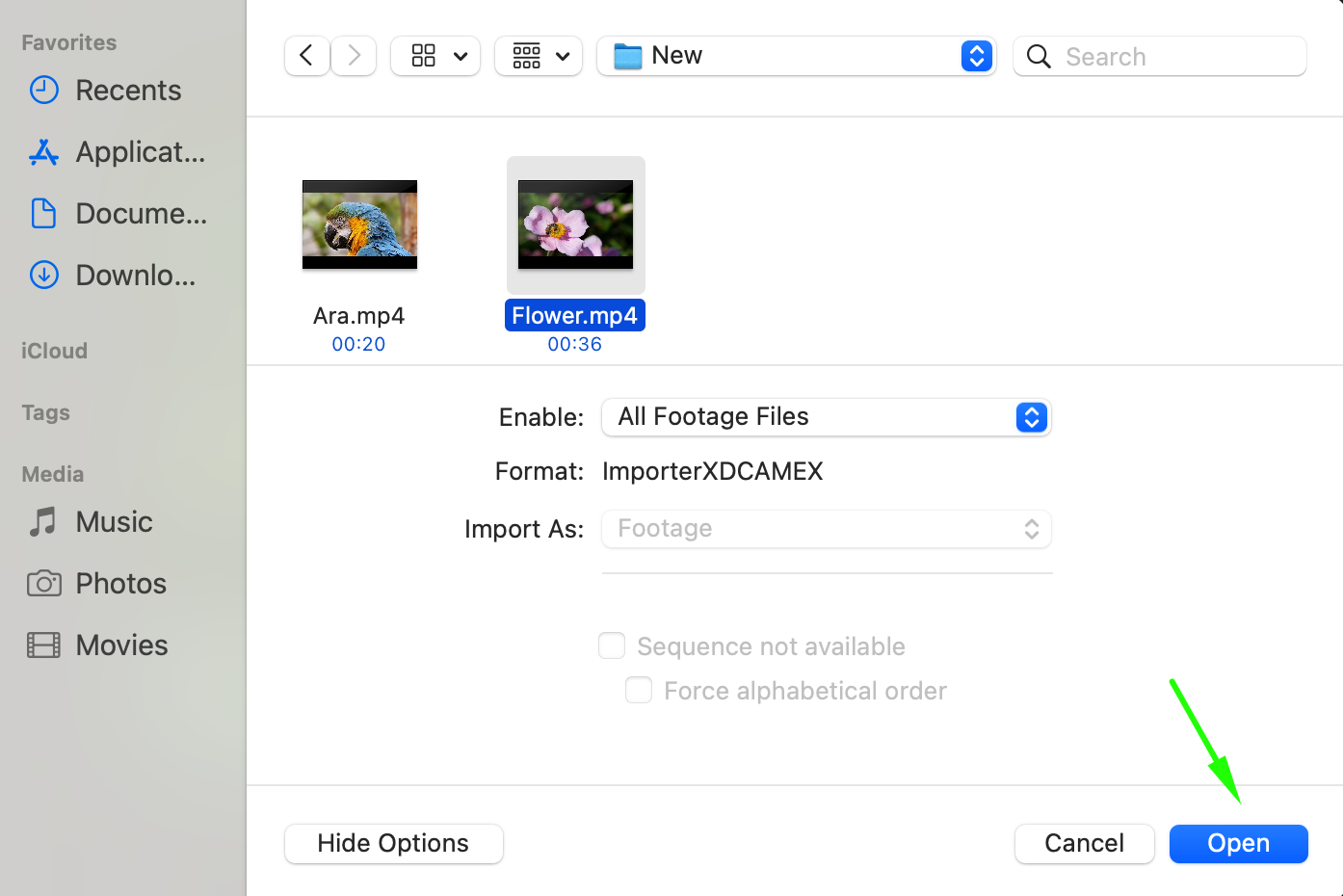
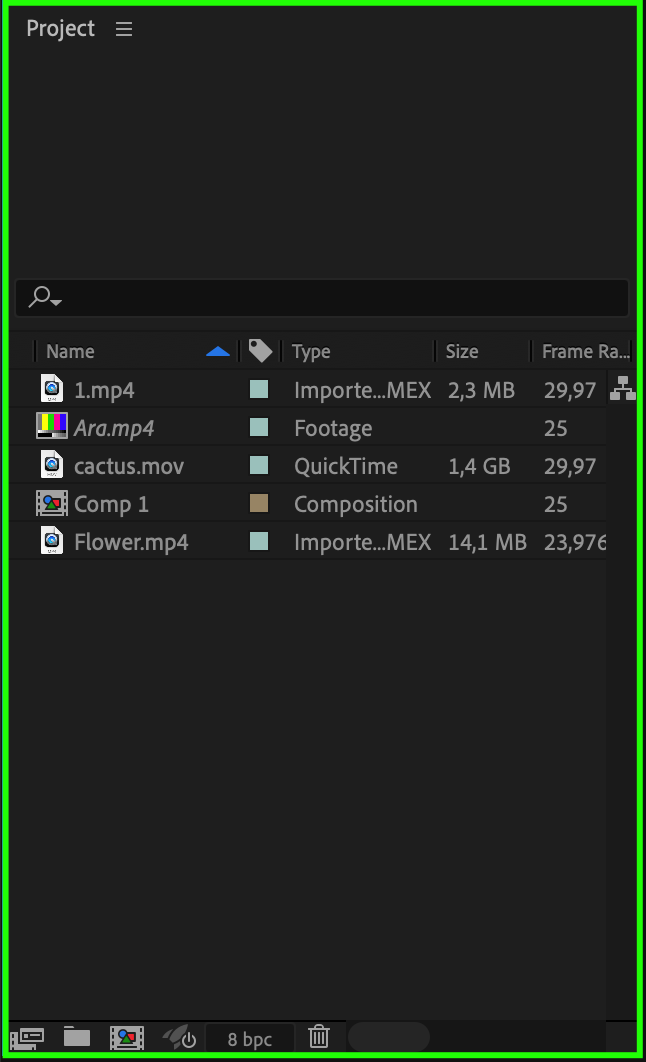 Step 5: Repeat the Process for All Necessary Assets
Step 5: Repeat the Process for All Necessary Assets
Continue the process of updating links for all other assets that need to be replaced in your project. It’s advisable to update them one at a time, especially in complex projects, to ensure that each asset is linked correctly.Step 6: Preview Your Composition
Once all necessary assets have been updated, preview your composition by scrubbing through the timeline and checking for any issues. This step ensures that all updates have been applied correctly and that there are no missing or incorrect assets in your project.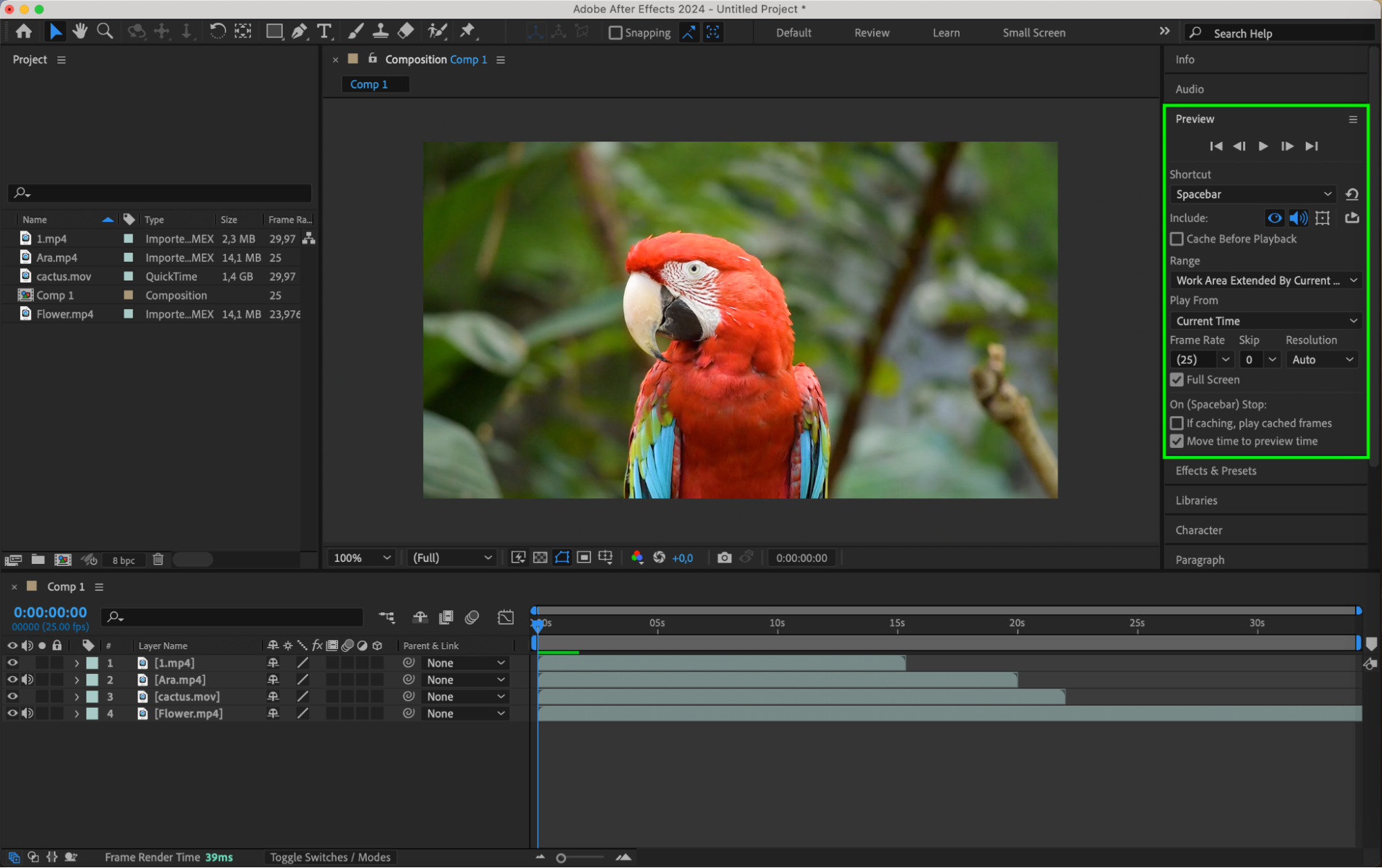 Step 7: Save and Reopen Your Project
Step 7: Save and Reopen Your Project
After confirming that everything is correct, save your project by selecting “File” > “Save” or using the shortcut Ctrl/Cmd + S. Then, close After Effects and reopen the project to ensure that all changes have been saved successfully.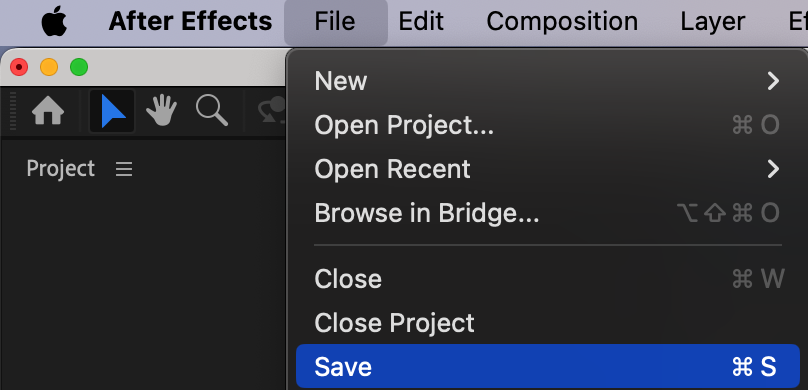 Additional Tips for Managing Links in After Effects
Additional Tips for Managing Links in After Effects
To further enhance your workflow, consider implementing the following tips:
Use a Consistent File Naming Convention: This makes it easier to identify and replace assets quickly. Name your files in a way that reflects their content and version (e.g., Project_Scene1_V2.mov).
Utilize the “Collect Files” Feature: When sharing or moving your project, use the “Collect Files” feature under File > Dependencies > Collect Files to gather all assets into one folder, ensuring everything stays linked correctly.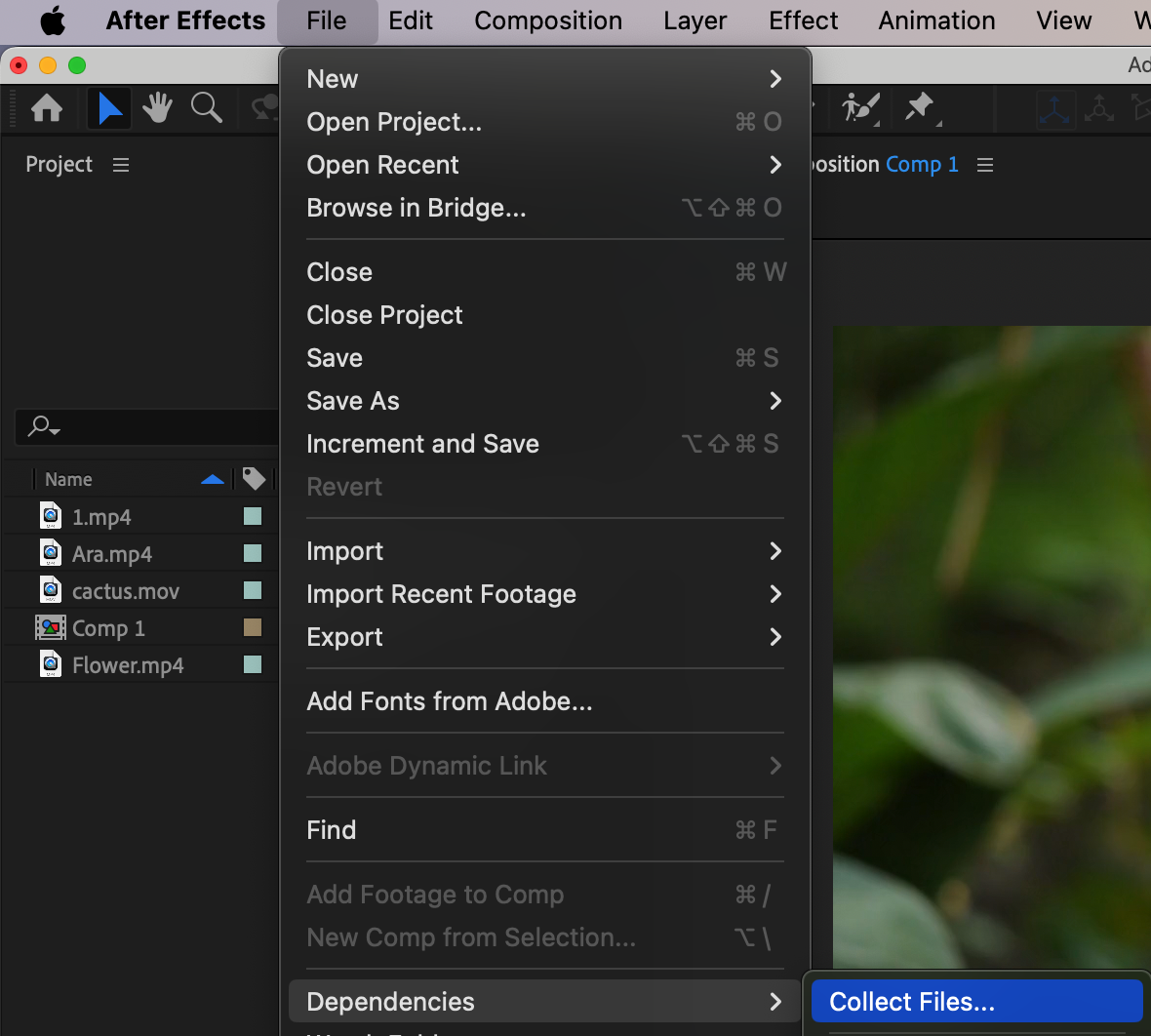
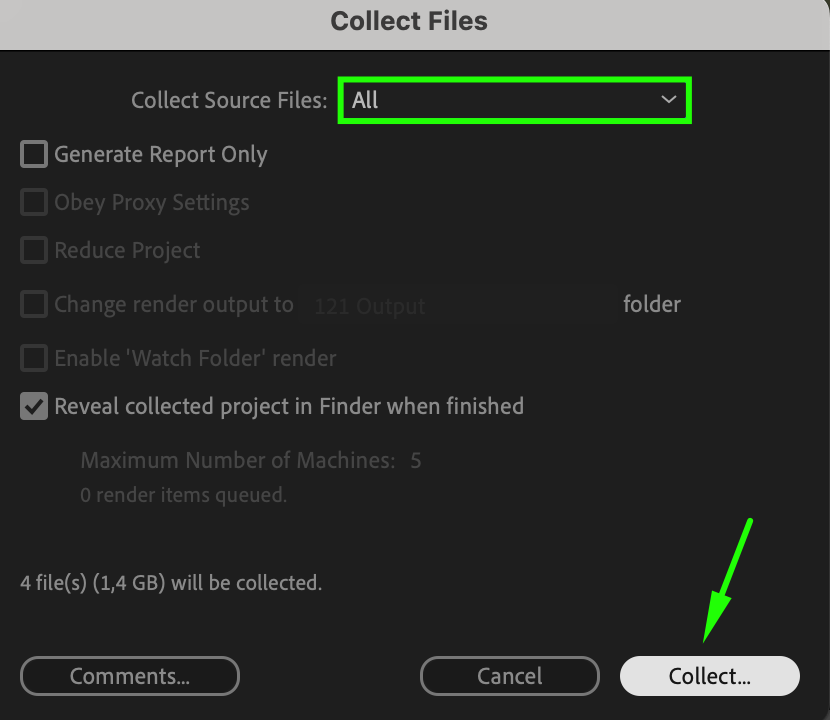
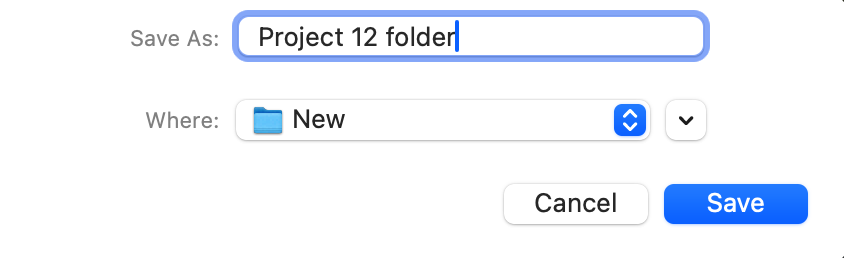 Keep Your Assets Organized: Store your assets in clearly labeled folders, categorized by type (e.g., images, videos, audio). This organization will make it easier to locate and update files when necessary.
Keep Your Assets Organized: Store your assets in clearly labeled folders, categorized by type (e.g., images, videos, audio). This organization will make it easier to locate and update files when necessary.
Conclusion
Updating links in After Effects is a straightforward process that, when done correctly, ensures your projects remain organized and up to date. By following these steps and incorporating the tips provided, you can streamline your workflow, save time, and avoid potential issues with missing or outdated assets.
So, the next time you need to update links in After Effects, follow these best practices to keep your projects running smoothly and efficiently. Happy editing!


