How to Effectively Utilize AI Files in After Effects
Introduction
AI files, also known as Adobe Illustrator files, are vector graphic files that you can use in design software like Adobe After Effects. This guide will walk you through the process of using AI files in After Effects to create dynamic and scalable vector animations.
Step 1: Importing the AI File
Get 10% off when you subscribe to our newsletter

To begin, you’ll need to import the AI file into After Effects. Open After Effects and navigate to File > Import > File. Browse to the location where your AI file is saved, select it, and click Open. This will prepare the file for further editing in your project.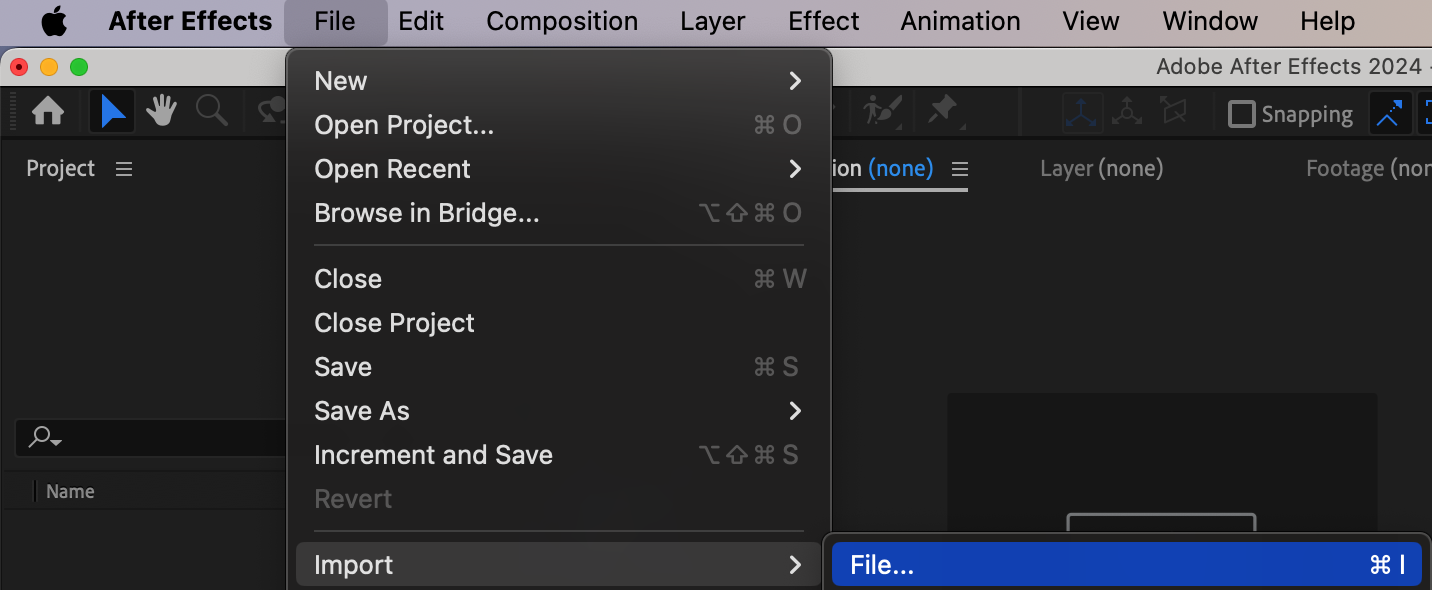
 Step 2: Choosing Import Options
Step 2: Choosing Import Options
After importing, a dialog box will appear with various import options. Here, you can choose how to import the AI file: as footage or a composition. You can also select the dimensions for the footage, either as layer size or document size. Once you’ve made your selections, click OK to proceed. This step ensures that the AI file integrates correctly into your project.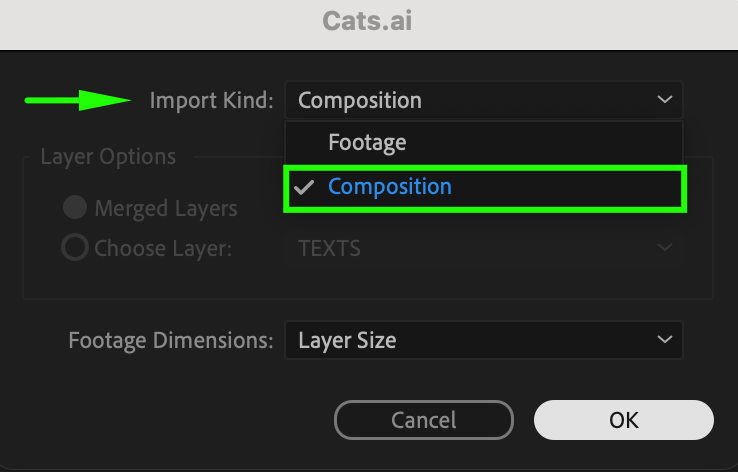 Step 3: Accessing Your Composition
Step 3: Accessing Your Composition
Once the file is imported, it will automatically open as a composition (if you selected that option). You will likely see one or several composition layers. Double-click on these layers to expand them and gain access to the editable elements of your AI file. This allows you to work with individual components of the design.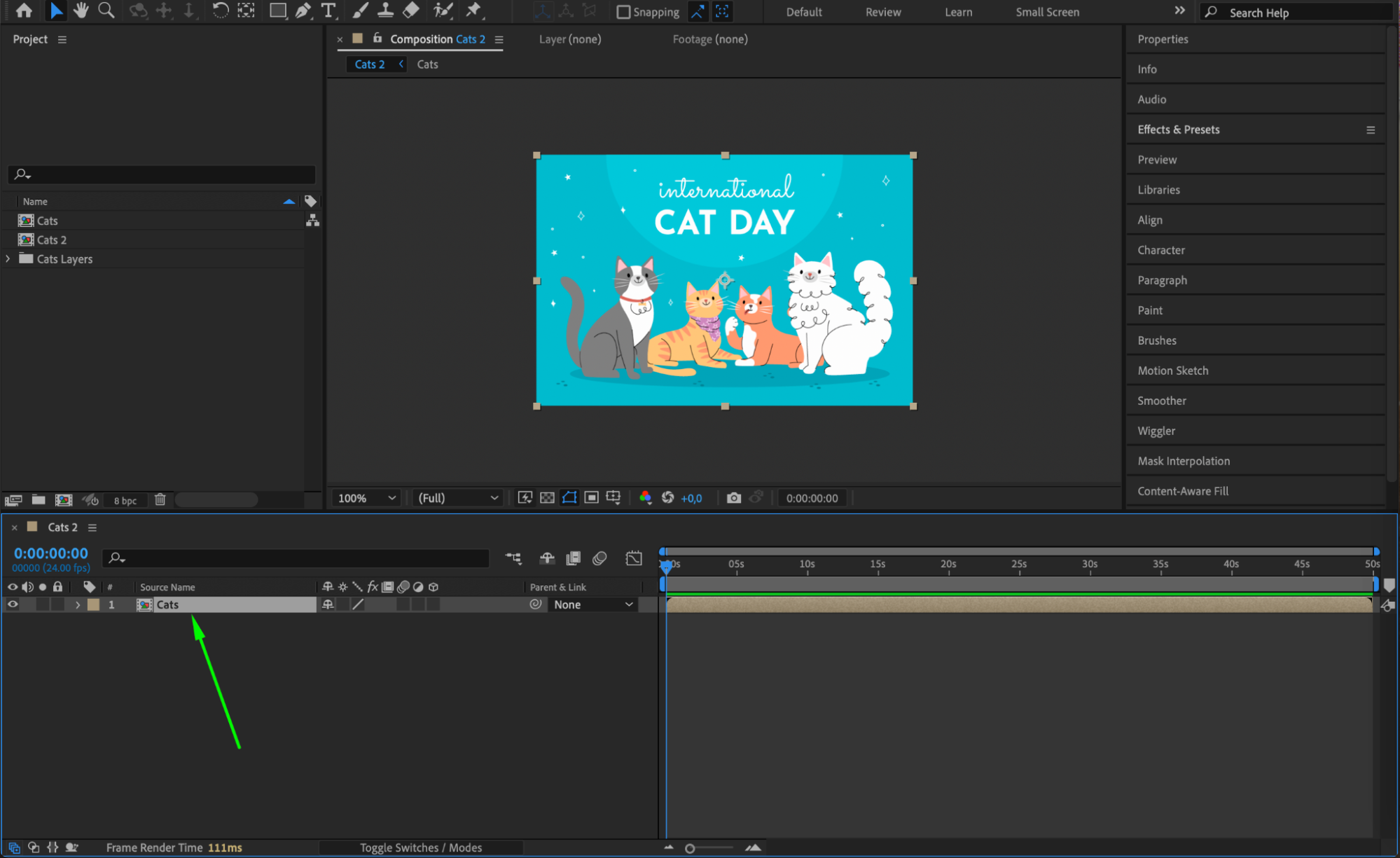
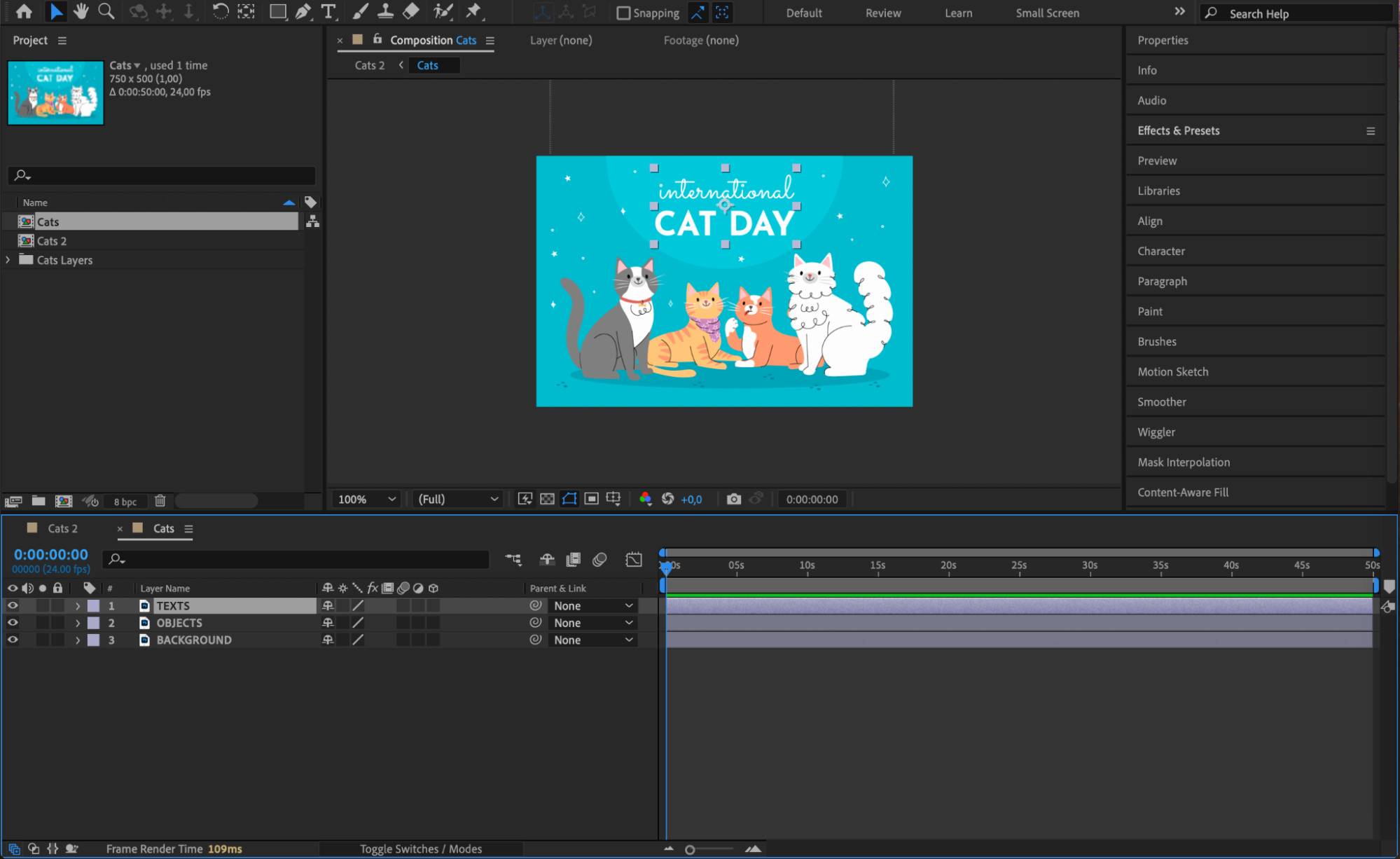 Step 4: Customizing Your Design
Step 4: Customizing Your Design
Utilize the Effects & Presets panel to modify the appearance of text, images, and backgrounds. You can apply various effects like glow, gradients, and presets, or even create custom animations using keyframes. This flexibility allows you to enhance your design and tailor it to your project’s needs.
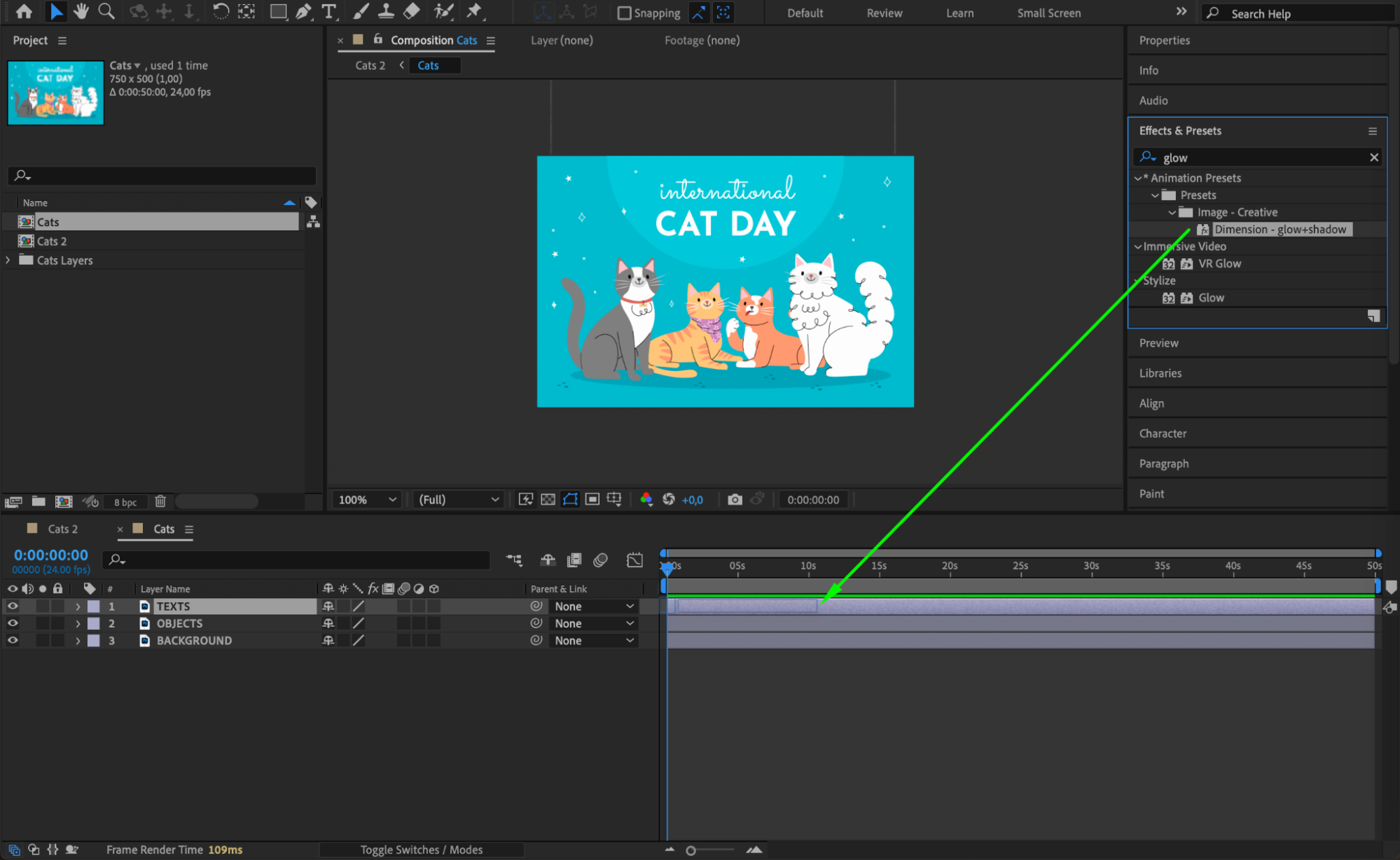
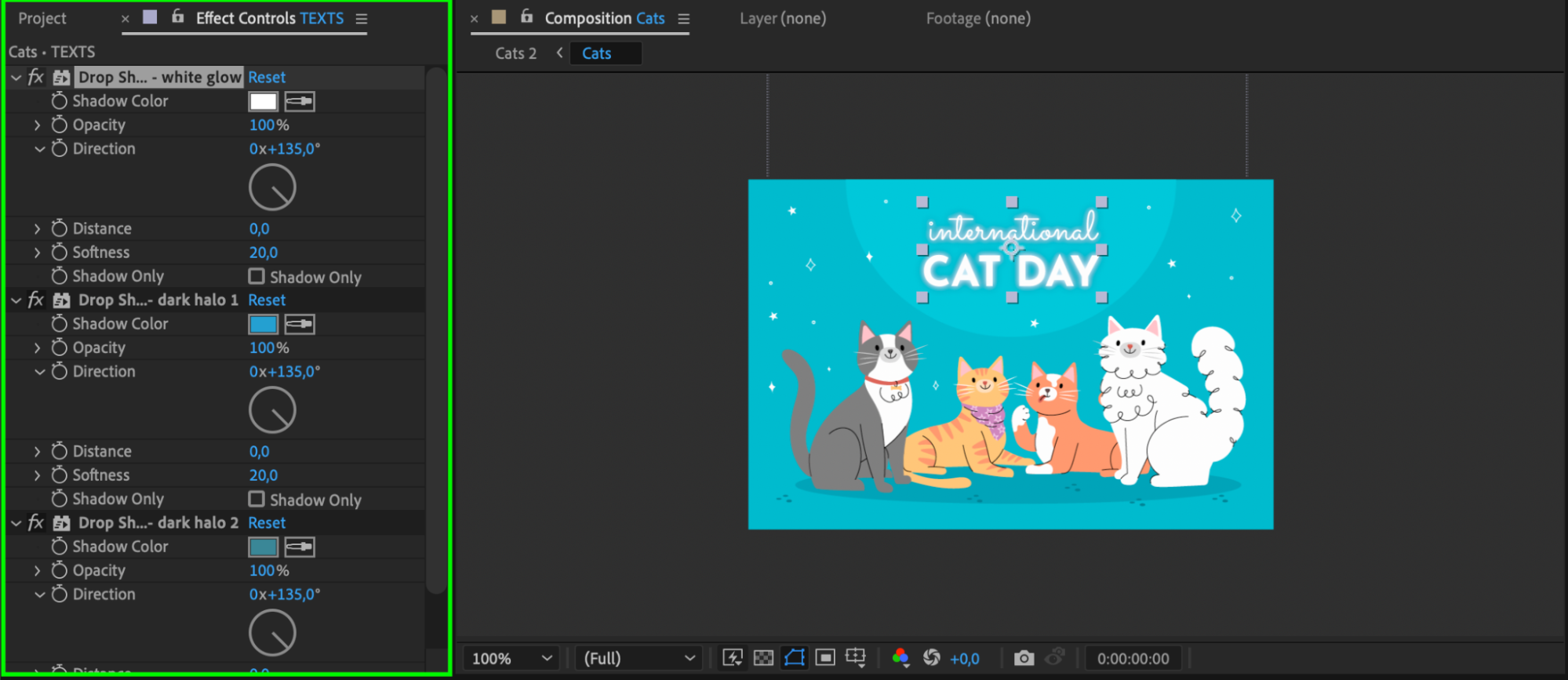
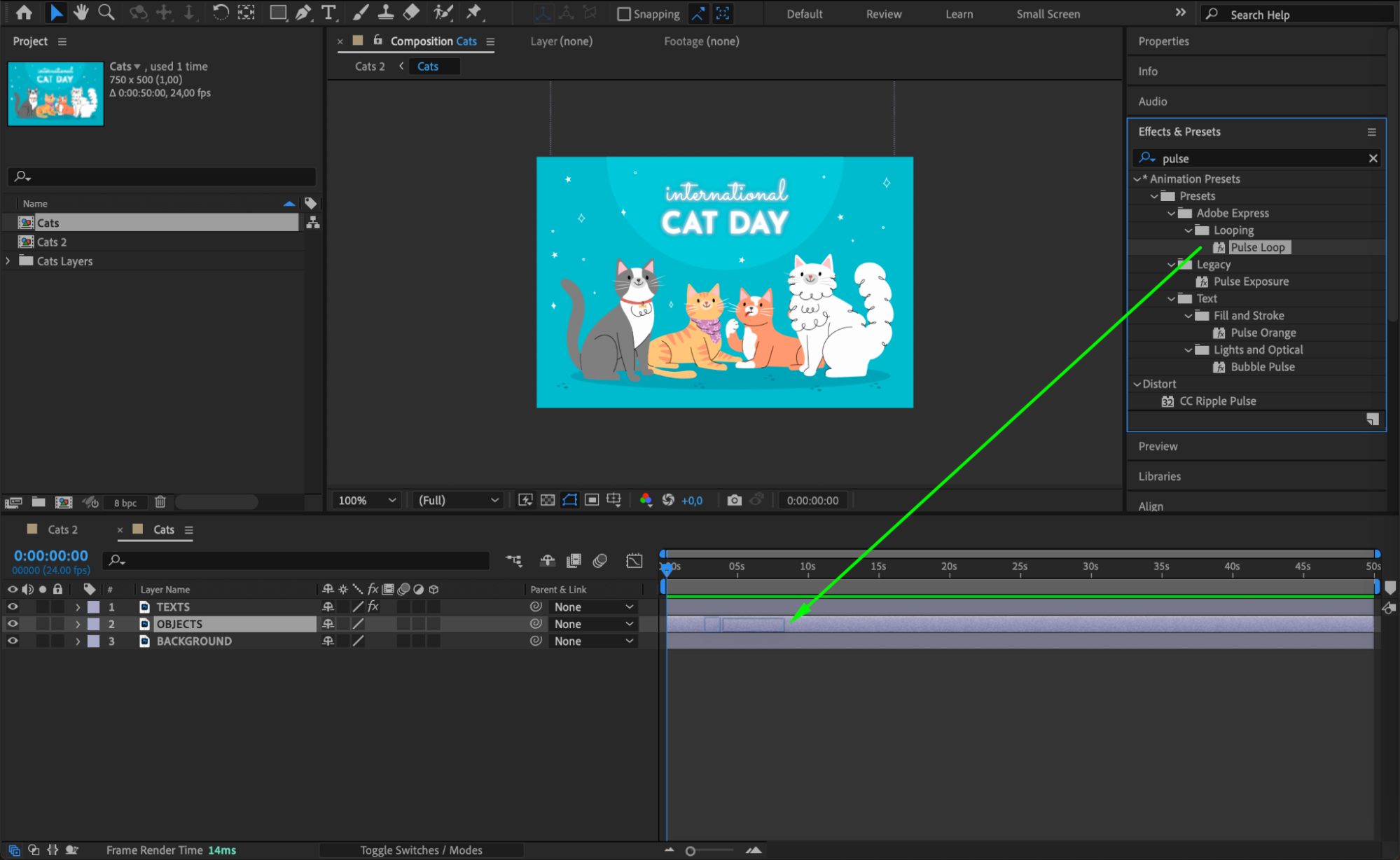
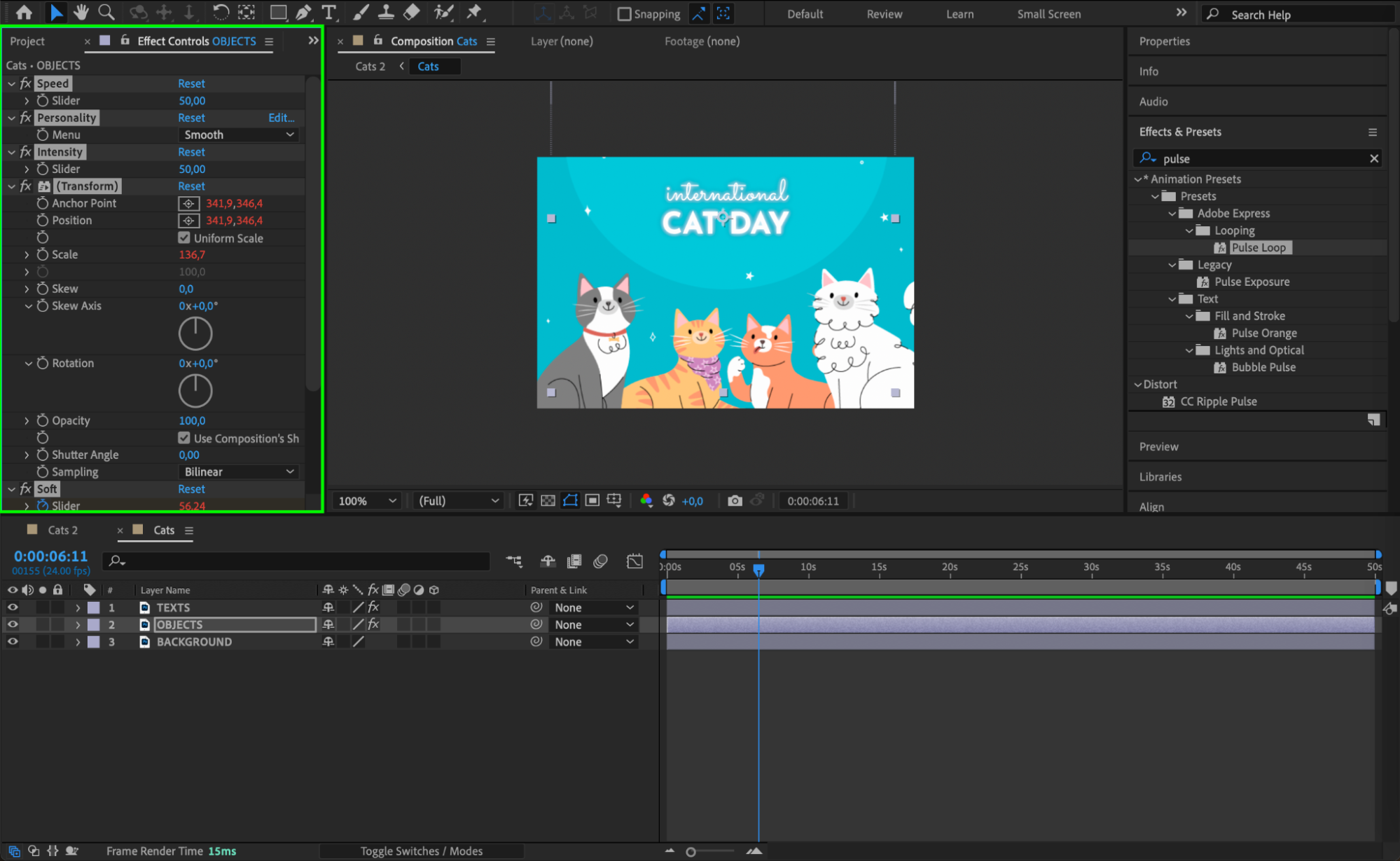
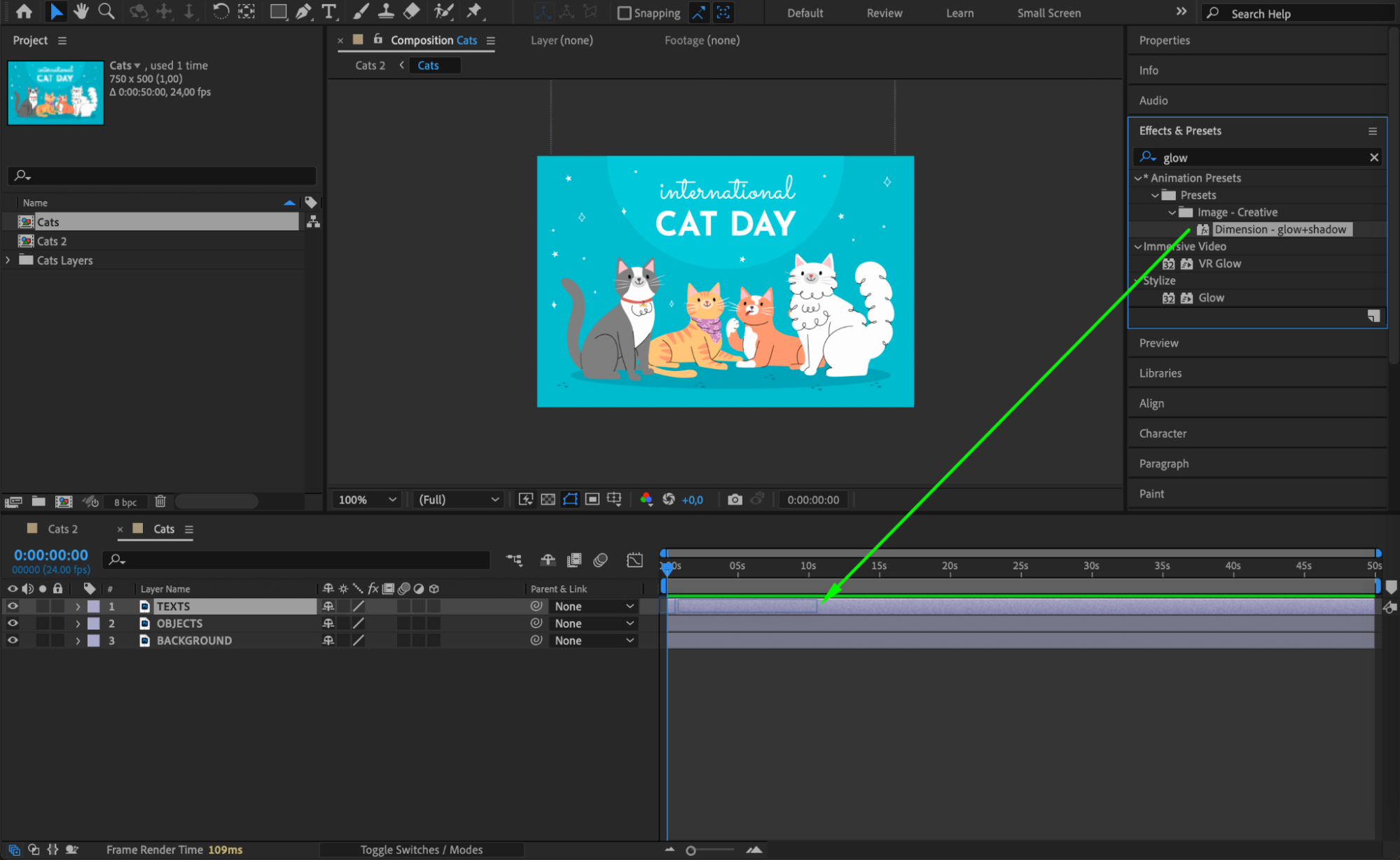
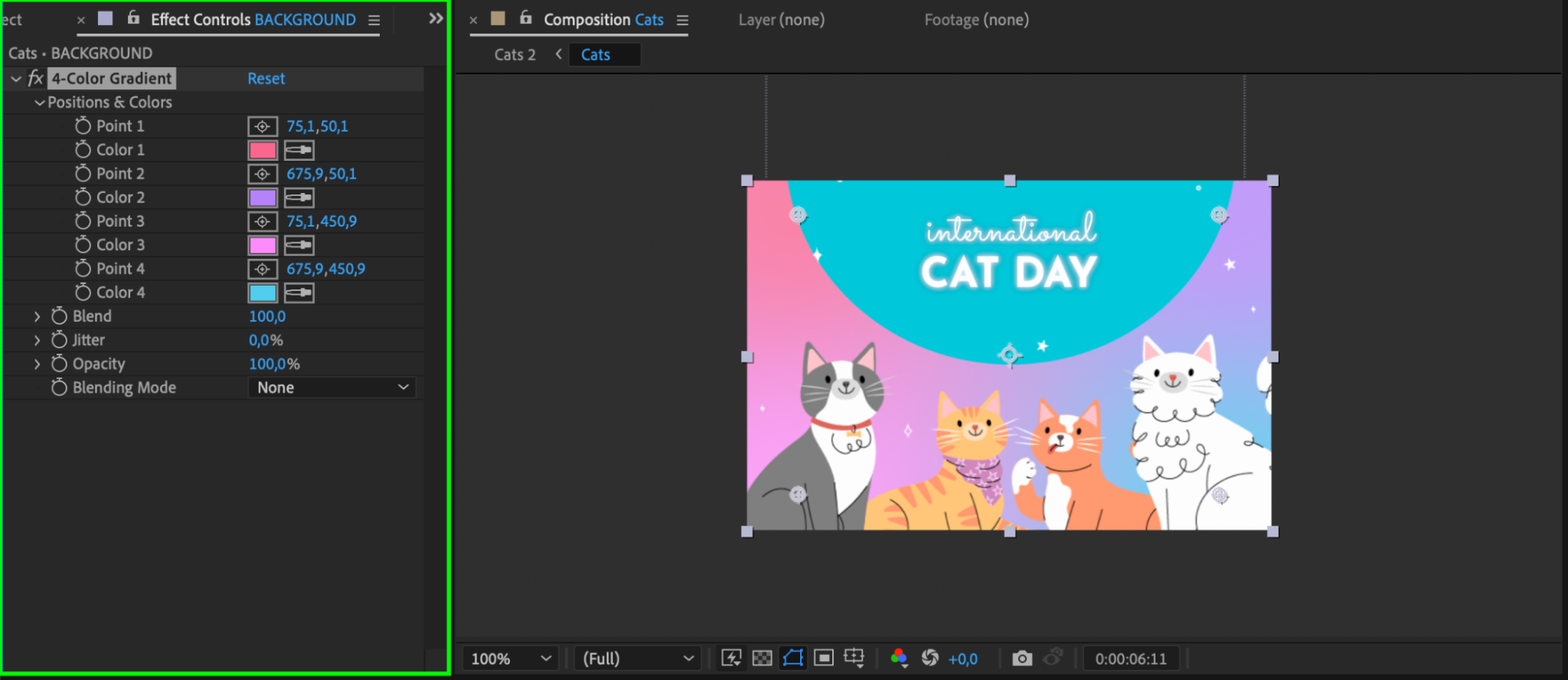 Step 5: Applying Effects to the Entire Composition
Step 5: Applying Effects to the Entire Composition
If you wish to apply an effect or animation to the entire composition, return to the main composition window. Here, you can work on the overall look and feel of your project. This is especially useful for achieving a cohesive design throughout your animation.
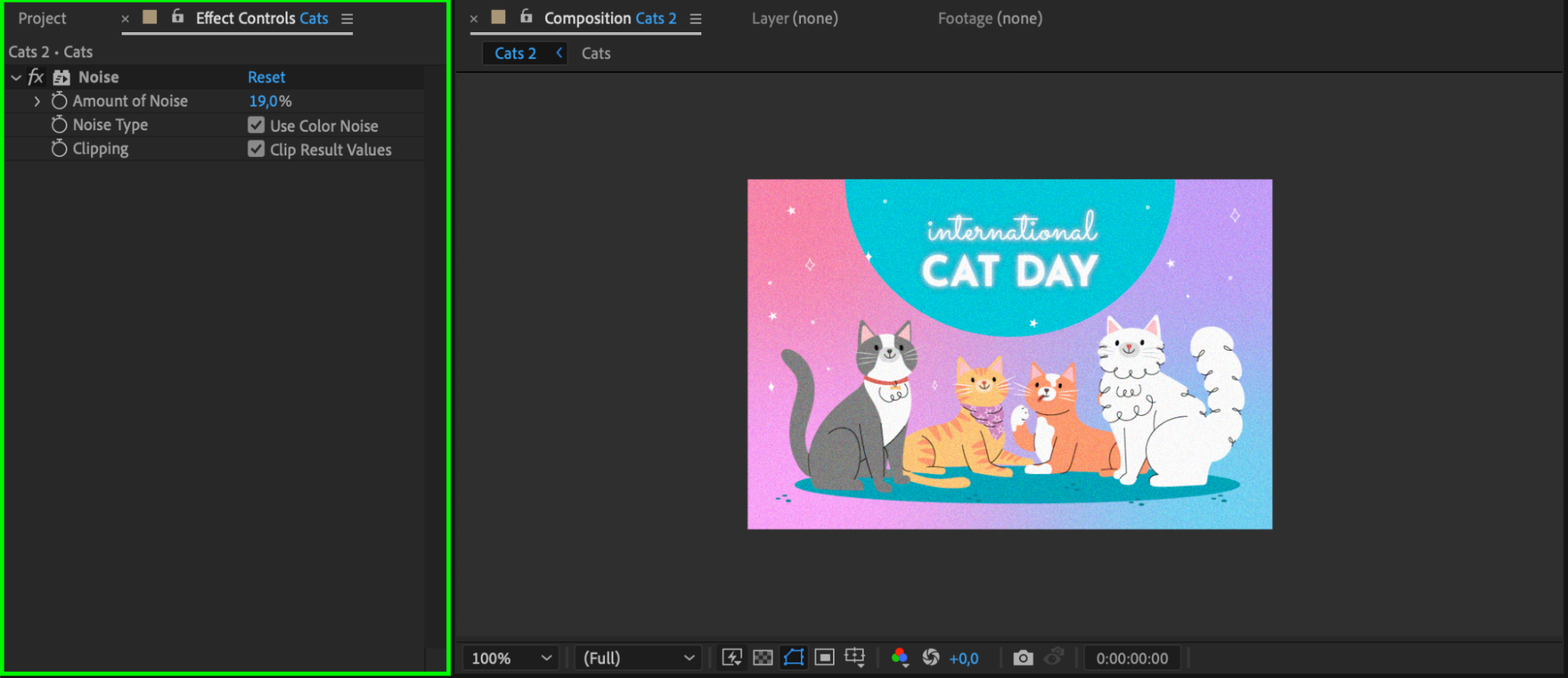 Step 6: Previewing Your Work
Step 6: Previewing Your Work
Finally, use the preview function to see how your animation looks in real-time. This step is crucial for ensuring that everything flows smoothly and meets your expectations before finalizing your project.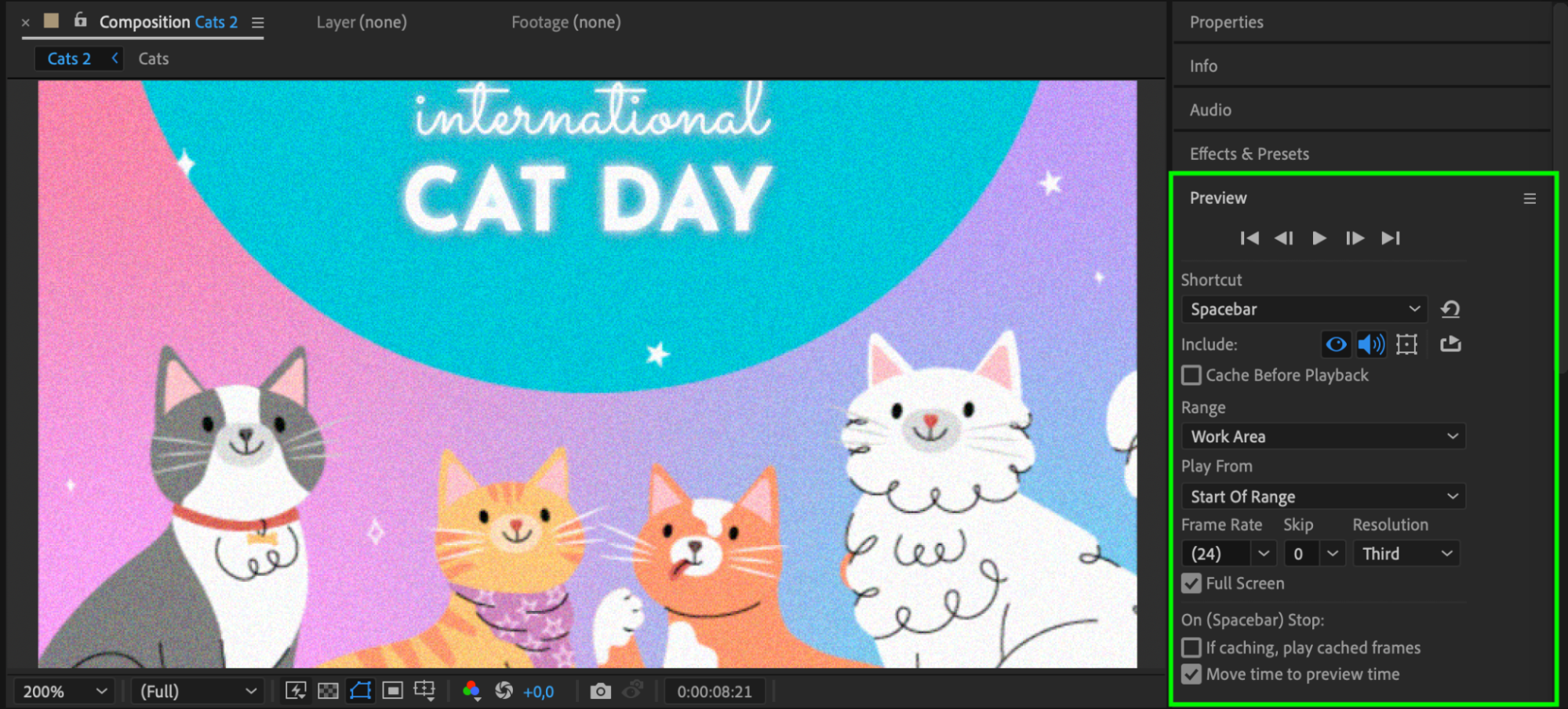 Conclusion
Conclusion
By following these steps, you can seamlessly integrate AI files into your After Effects workflow and create stunning vector animations. Start incorporating AI files into your After Effects projects today and elevate your designs to the next level!


