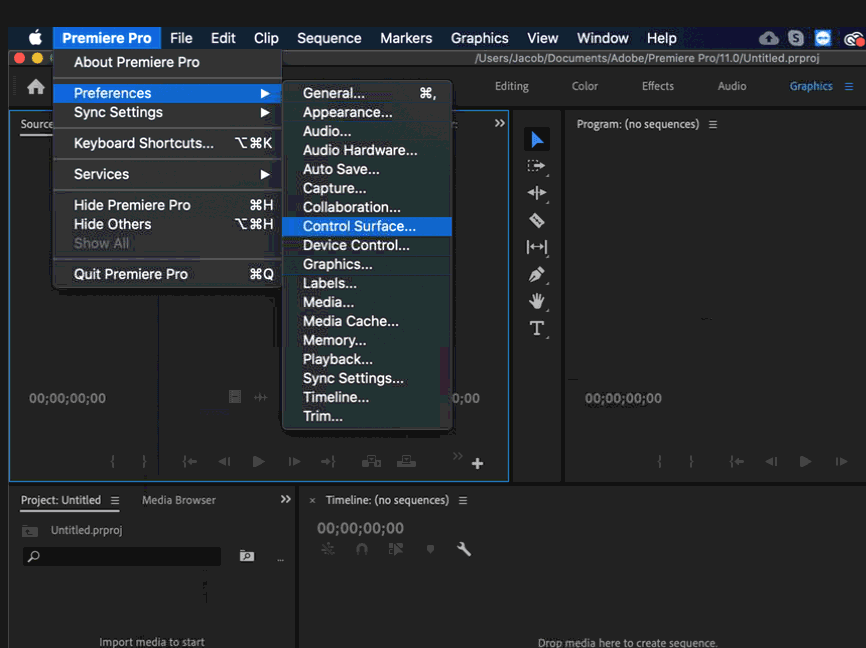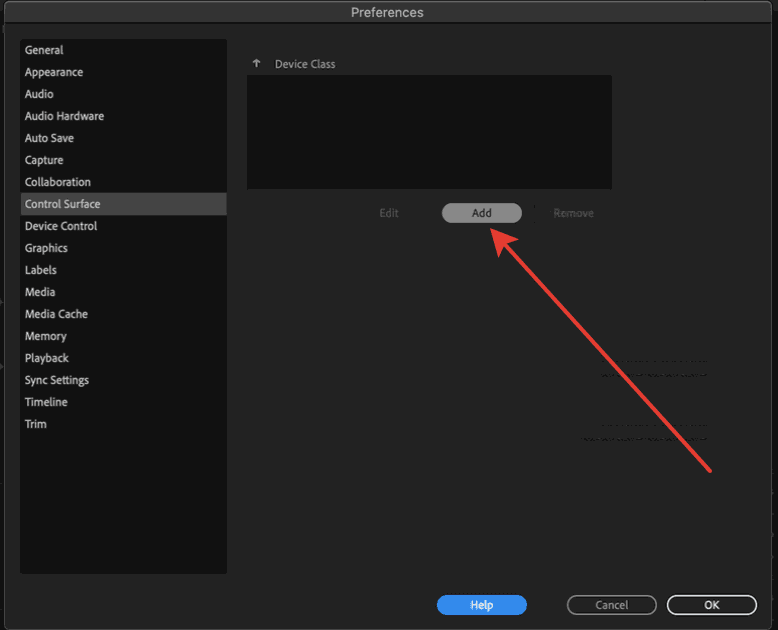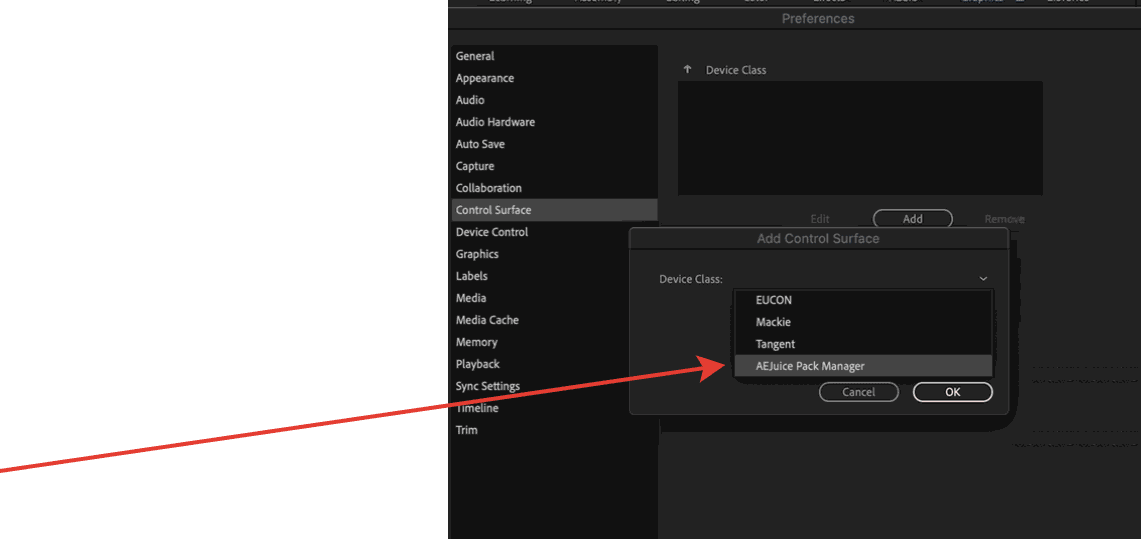If you’re getting this error:
Your plugin does not install correctly. Error Code 2. Follow the instruction to install the plugin
Go to preferences -> Control Surface -> Add -> AEJuice Pack Manager -> OK
In case you used a manual installation process and don’t AEJuice Pack Manager option in the list, you need to download the file manually.
Windows:
Close Premiere Pro
Download file https://drive.google.com/file/d/1VAp0m5eELMP-hUyanNr3uCXAWZPkwlgB/view?usp=sharing
and place it in C:\Program Files\Adobe\Common\Plug-ins\ControlSurface\
(create the folder if it does not exist)
Make sure the path exactly matches.
If Premiere Pro was open, please restart it.
Go to preferences -> Control Surface -> Add -> AEJuice Pack Manager -> OK
Mac:
Close Premiere Pro.
Download file https://drive.google.com/file/d/1nOdgYfVzKNXsA4vWN3dvKlgLOs9Lnofy/view?usp=sharing
and place it in /Library/Application Support/Adobe/Common/Plug-ins/ControlSurface/
(create the folder if it does not exist)
Important! Make sure the path exactly matches. Mac has USER/Library/Application Support/Adobe/Common/Plug-ins/ControlSurface/ folder, it’s not the same.
In order to open the correct folder, press Finder-Go to Folder and type /Library/
If Premiere Pro was open, please restart it.
Go to preferences -> Control Surface -> Add -> AEJuice Pack Manager -> OK